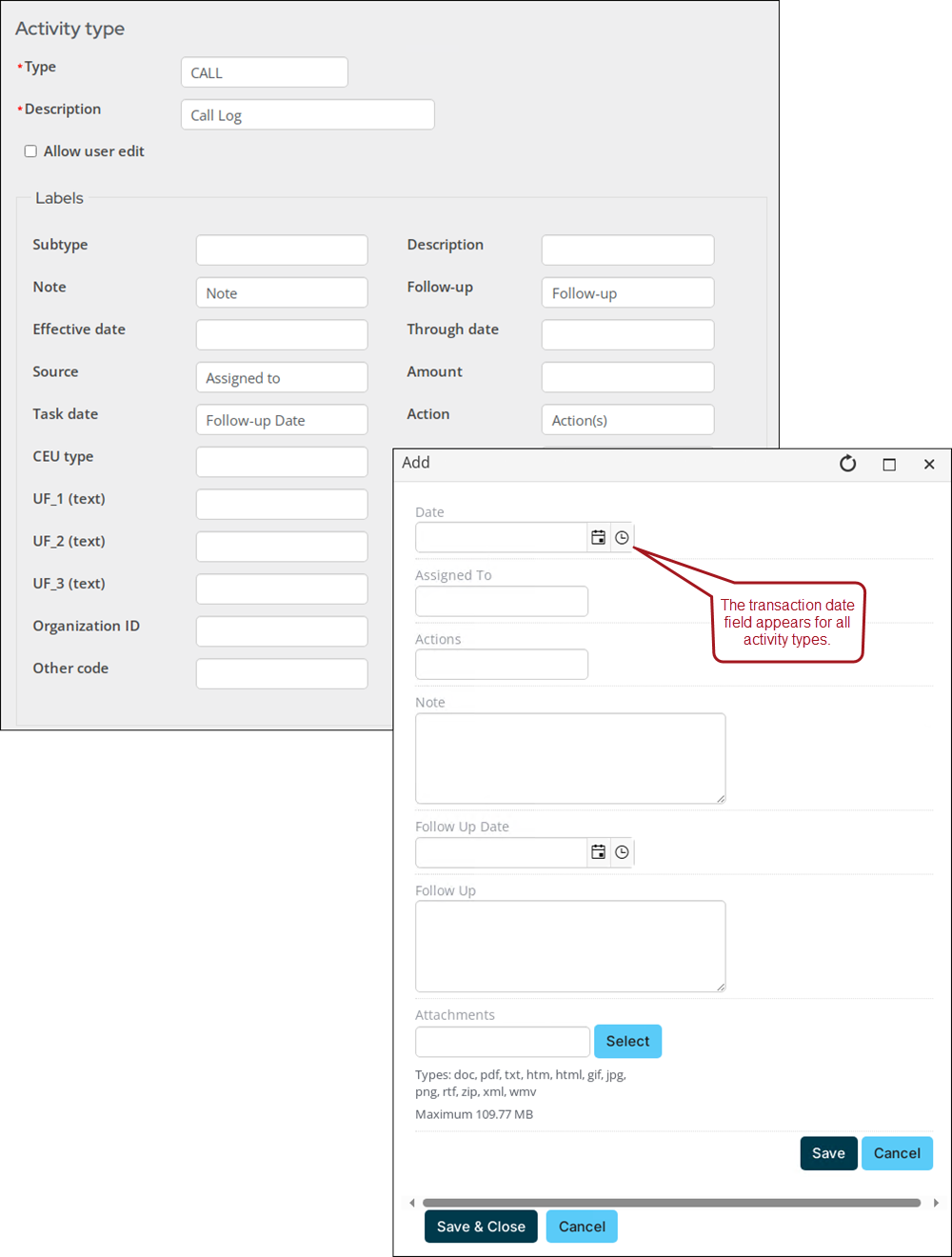Last updated on: January 08, 2026
Activity types help you keep track of your organization's contact with individuals and other organizations. Activity types relate to several different areas within iMIS. For example, CHAPT and DUES activity types are specific to membership. The activity types of GIFT and PLEDGE are specific to fundraising efforts. The Activity types window contains both standard and user-defined fields. These fields are assigned according to your organization's needs.
There are default activity types which can be edited to include additional fields or to change field labels.
Creating new activity types
To create an activity type, do the following:
- Go to Settings > Contacts > Activity types.
- Select Add new activity type.
- Enter the activity category or code in the Type field.
- Enter a full name Description for the activity type.
- Enable Allow user edit if you want to allow users to edit detailed activity records of this type.
- Define any desired Labels. When a label is defined, a field appears for edit when someone is adding data to the activity type:
- Subtype - Specifies a subtype of the activity type. This field enables you to sub-categorize the activity type. For example, a product code is a subtype of the activity type Sales.
- Description - Describes the Subtype.
- Note - Specifies notes you want to keep about the activity type.
- Follow-up - Specifies follow-up comments. Activity types containing a follow-up date can be used within activity tasks. See Managing activity tasks for more information.
- Effective date - Specifies an additional date field (The activity date is system generated). Used if another date field is necessary for the activity. For example, for tracking the begin date of a committee appointment.
- Through date - Specifies an end date. For example, the ending date of a committee appointment.
- Source - Specifies either a marketing code, or an individual to which an item will be assigned. For example, if an order sale is made over the phone, the code used to track this information might be Phone. Codes may be set up for advertising, catalogs, salespeople, and so forth.
- Amount - Specifies a monetary amount for the activity.
- Task date - Specifies the date on which an activity record will be displayed in the user's task list.
- Action - Specifies the type of action taken on a task item. For example, CALL or EMAIL.
- CEU type - Specifies the type or category of educational credit awarded (licensed feature).
- Quantity/CEU - Specifies the number of credit hours awarded for a CEU course, or specifies the frequency of a recurring request.
- UF_1 (text)/UF_2 (text)/UF_3 (text) - Specifies user-defined character information. For example, the GIFT and PLEDGE activities define these fields as List As, Campaign Code, and Fund Code.
- UF_4 (number)/UF_5 (number) - Specifies user-defined numeric information.
- UF_6 (datetime)/UF_7 (datetime) - Specifies user-defined date information. For example, the REQUEST activity defines these fields as End Date and Last Reminder.
- Organization ID - Specifies an ID number. For example, the REQUEST, GIFT, and PLEDGE activity types define this field as Solicitor ID.
- Keywords - Deprecated.
Note: For task or call logging activities, the iMIS ID for which this reminder should be logged is entered in the Source field. If the field is blank, the reminder message will display in all users' task activities. See Managing activity tasks for more information.
Note: For SALES and ORDER activity types, the system stores the value entered in the Quantity/CEU field in Activity.QUANTITY. For all other activity types, the system stores the value entered in the Quantity/CEU field in Activity.UNITS.
- Click Save & Exit.
Editing and deleting activity types
Important! Do not delete the REQUEST activity type. This activity type is required for fundraising requests.
To edit an activity type, select the activity Description, then make the necessary changes. The Type field cannot be modified.
To delete an activity type, click the delete icon, then click OK. The following activity types cannot be deleted: DUES, SEC, SUB, VOL, MISC, CHAPT.
To display an activity type on a customer page, see Creating a panel that allows multiple entries.