Contact Address Editor
The Contact Address Editor content item displays addresses in individual tabs and allows contacts to edit existing addresses or add new addresses. This content item also has a configuration option that allows you to use the Address Mapper content item to display a Google Maps pop-up of a physical address. If you do not have the Google Maps API key (Settings > RiSE > Quick setup) properly configured, then the map will be displayed incorrectly.
Addresses entered through this content item are automatically uploaded to a service that verifies and standardizes the address. Users can accept the suggested address or keep the original as they entered it.
In the Contact Address Editor content item, multiple addresses are displayed in tabs:
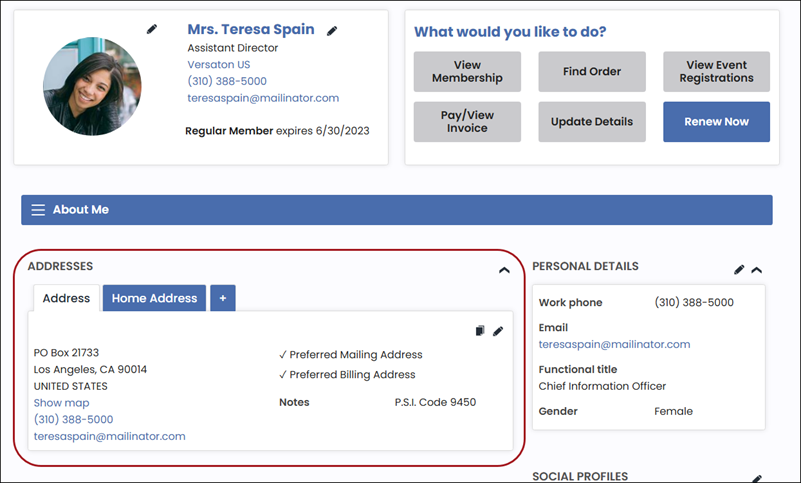
A contact can click the + icon to add another address, or click the edit icon to modify an address:
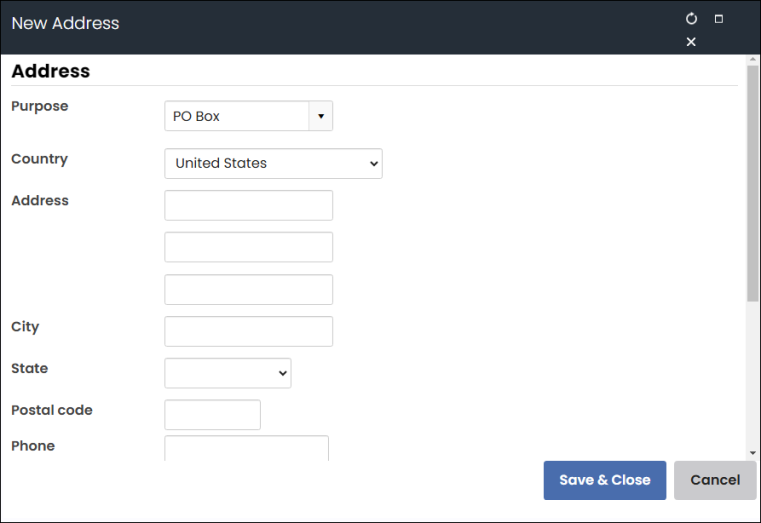
Note: The address Status field appears when there are values added to the BAD_ADDRESSgeneral lookup table.
Note: Once an address is saved, it currently cannot be deleted. Deleting addresses is a planned future feature. As an alternative, edit the address and clear its fields to remove the data.
Contact Address Editor configuration options
This content item uses the Common content item configuration options, in addition to the following:
- Limit users who can view data for other contacts - (enabled by default) If this option is enabled, only authorized users can view information for contacts other than themselves. This prevents other users from changing the ID in the URL to access another contact's data. Authorized users include staff and Company Administrators for a group that the contact belongs to. Disable this option to allow all users to view information for other contacts, such as for a public profile. If this option is disabled, the system security settings determine whether a user must be logged in to view information for other contacts.
- Allow existing addresses to be changed - Select this option to allow users to edit addresses from the rendered page.
- Allow new addresses to be created - Select this option to allow users to create new addresses from the rendered page.
- Enable display of the fax number - Select this option to display fax numbers in this content item.
- Enable display of the address notes - Select this option to display address notes. If addresses are editable in this content item, address notes can be entered or edited in a free-form text field.
- Enable display of Google Maps link for address - Select this option to display Google Map for the address.
- Enable display of button to copy address to clipboard – Select this option to allow a Copy address to clipboard button to be displayed. When users click this button, the address information is copied to a clipboard.
Notes
- Address verification:
- Postal addresses entered through this content item are automatically uploaded to a service that verifies and standardizes the address. Users can then either accept the suggested address or keep the original as entered. See Address Verification Service (AVS) for more information.
- When users select United Kingdom from the Country drop-down, a Postal lookup field is displayed, allowing users to search for an address using a postal code. Users can then select the correct address from a list of returned addresses generated by the iMIS address verification service.
- If there is only one address for a contact, the Preferred Billing Address, Preferred Shipping Address, and Preferred Mailing Address flags are hidden. When more than one address for a user is in the system, these flags are then available for selection when editing an address.
- The following conditions can determine if the Preferred Billing Address, Preferred Shipping Address, and Preferred Mailing Address flags are displayed:
- There is more than one address for a contact.
- The address purpose can have a preference set. Only primary-purpose addresses can have a preference set. Primary addresses are those under the Address purpose settings (Settings > Contacts > System options).
- When editing an address, the selected default country in iMIS (SystemDefaultCountry) is used as the default country.
- This content item uses an application that is external to iMIS.
To change the default country in iMIS, go to Settings > Contacts > General and select an option from the Set the default country drop-down list.