Engagement Score Display
The Engagement Score Display content item allows you to display engagement scores for members and donors. Engagement scores allow you to easily define who is engaging with your organization, how they are engaging, and at what level. Configure the content item to display an engagement score for a particular formula in a Donut chart or a Progress bar.
Note: The Donut chart is not supported in IE8.
This content item appears out-of-the-box on account pages:
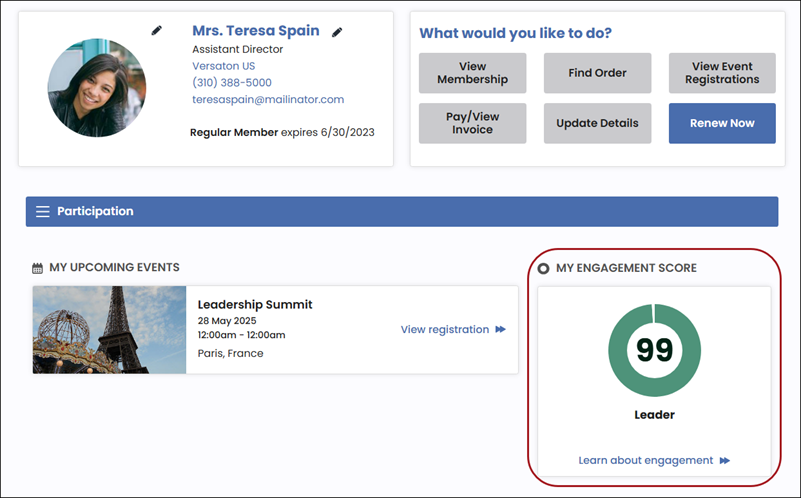
See Scoring for more information.
Engagement Score Display configuration options
This content item uses the Common content item configuration options, in addition to the following:
- Limit users who can view data for other contacts - (enabled by default) If this option is enabled, only authorized users can view information for contacts other than themselves. This prevents other users from changing the ID in the URL to access another contact's data. Authorized users include staff and Company Administrators for a group that the contact belongs to. Disable this option to allow all users to view information for other contacts, such as for a public profile. If this option is disabled, the system security settings determine whether a user must be logged in to view information for other contacts.
- Score formula - Select the engagement score formula for which you would like to display an engagement score.
- Chart type - Select the type of chart you would like to use to display the score. A chart type of None means that only
a numeric value will be displayed, with no graphic. The other choices are Progress bar and Donut.
Note: The Donut chart is not supported in IE8.
- Size - (displayed only if the Chart type is Donut) You can choose between Tiny, Small, Medium, or Large versions of the Donut chart. The default is Medium.
- Score display - Select the type of score you would like displayed:
- Score value - The raw engagement score
- Relative percentile- A percentile relative to other contacts
- None - Only the chart graphic is displayed, with no number.
- Caption - Optionally you can select a caption to display with the score.
- Display category - Select this option to display the categories used to classify constituents.