Change Logon Password
The Change Logon Password content item allows users to change their logon name and their password, or both, based on configuration settings.
When added to a member's account profile page, this content item enables members to have the option to change their password or username.
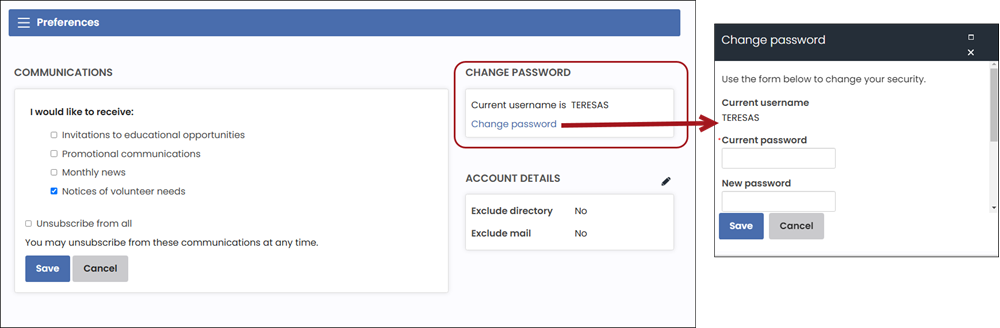
Change Logon Password configuration options
This content item uses the Common content item configuration options, in addition to the following:
- Limit users who can view data for other contacts - (enabled by default) If this option is enabled, only authorized users can view information for contacts other than themselves. This prevents other users from changing the ID in the URL to access another contact's data. Authorized users include staff and Company Administrators for a group that the contact belongs to. Disable this option to allow all users to view information for other contacts, such as for a public profile. If this option is disabled, the system security settings determine whether a user must be logged in to view information for other contacts.
- Display current username - Select this option to display the contact record's logon name in all capitals after the text in the title.
- Change security message - Enter text for instructions to the user, such as the required password length.
- Allow username change - Select this option to enable user changes to their logon name after entering the current password.
- Allow password change - Select this option to enable user changes to their password after entering the current password.