IMIS supports reports created using SQL Server Data tools for any version of Visual Studio or in Report Builder.
Important! If you cannot create a Reporting Services project in SSDT, you may need to download Microsoft Reporting Services Projects from the Visual Studio Marketplace.
Note: For versions of Visual Studio newer than VS 2013, ensure that the TargetServerVersion of your Reporting Services project is SQL Server 2008 R2, 2012, or 2014.
ASI recommends that you visit the Microsoft support site for more information about SQL, reporting tools, and which tools are right for you.
In This Article
Preparing your environment
Do the following to prepare your environment to use SQL Server Data Tools:
- Uninstall any beta or Community Technology Preview (CTP) versions of SQL Server Management Studio.
- Verify you have administrative rights and ample free space on the machine where you will be working with reports.
- Download and install SQL Server Data Tools.
- Open Visual Studio and create a Reporting Services project.
- In the Solution Explorer, right-click your Reporting Services project and select Properties.
- From the project properties panel set the TargetServerVersion setting to SQL Server 2008 R2, 2012, or 2014.
- Click OK or Apply to save.
Note: Review the System requirements.
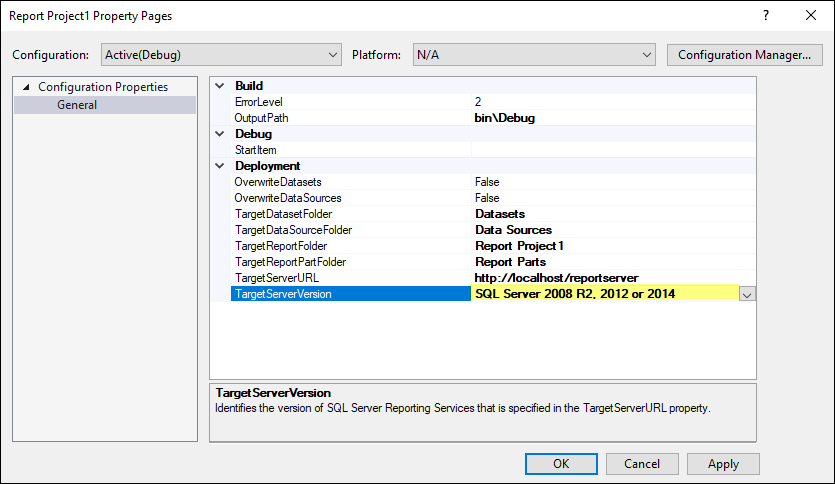
Updating existing reports to ensure version compatibility with iMIS
If your report produces an error in iMIS, for example, The definition of this report is not valid or supported by this version of Reporting Services, do the following:
- Open Visual Studio and create a Reporting Services project.
- Set the TargetServerVersion to SQL Server 2008 R2, 2012, or 2014.
- Add your report to the project.
- Build the project.
- In the local system folder for your Reporting Services project, open and view the RDL for your report in the ~/bin/Debug folder.
- Verify that the
<Report>element at the top of the RDL files specifies the 2010 version of the Microsoft report definition schema: - Upload the report file from the ~/bin/Debug folder to iMIS.
<Report xmlns="http://schemas.microsoft.com/sqlserver/reporting/2010/01/reportdefinition">
Notes:
- Reports that target the 2008 and 2010 report definition schemas are compatible with an iMIS system using SQL Server 2016.
- Reports that target the 2016 report definition schema do not work on any version of iMIS.