Out-of-the-box reports configured to display a logo will use the logo image uploaded to the default financial entity.
Important! All reports use the default financial entity logo, regardless of the assigned financial entity on the product. See Financial entities for more.
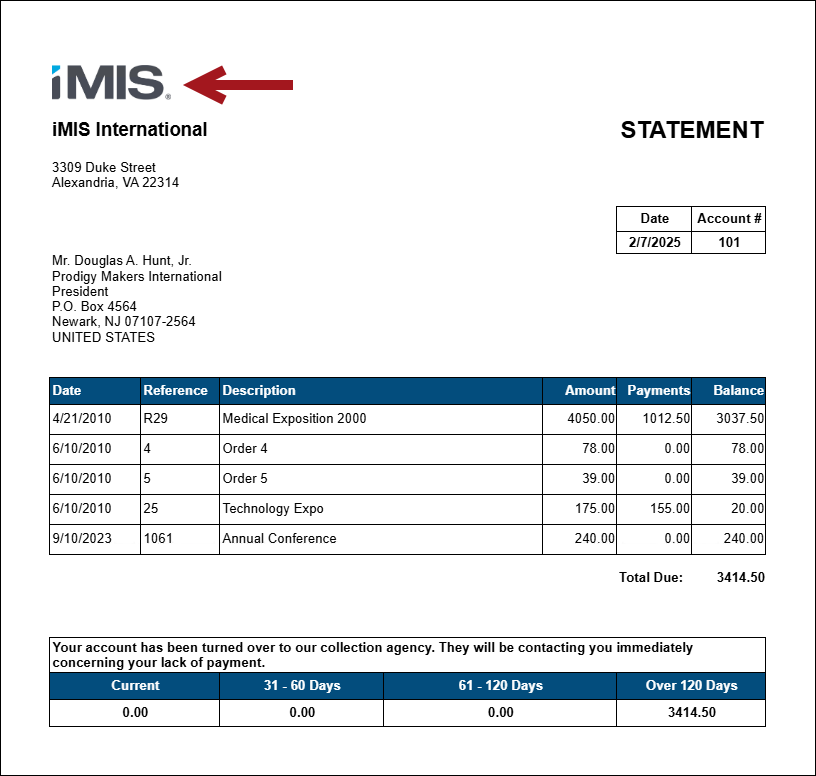
Uploading a logo
To upload a logo to the financial entity, do the following:
- Go to Settings > Finance > Financial entities.
- Select the Code of the default entity to open its settings.
- Select a Logo Image from the Image Selector or upload a new one to the Document system. The recommended image size is 130 pixels by 125 pixels.
- Click Insert, then click Save & Exit.
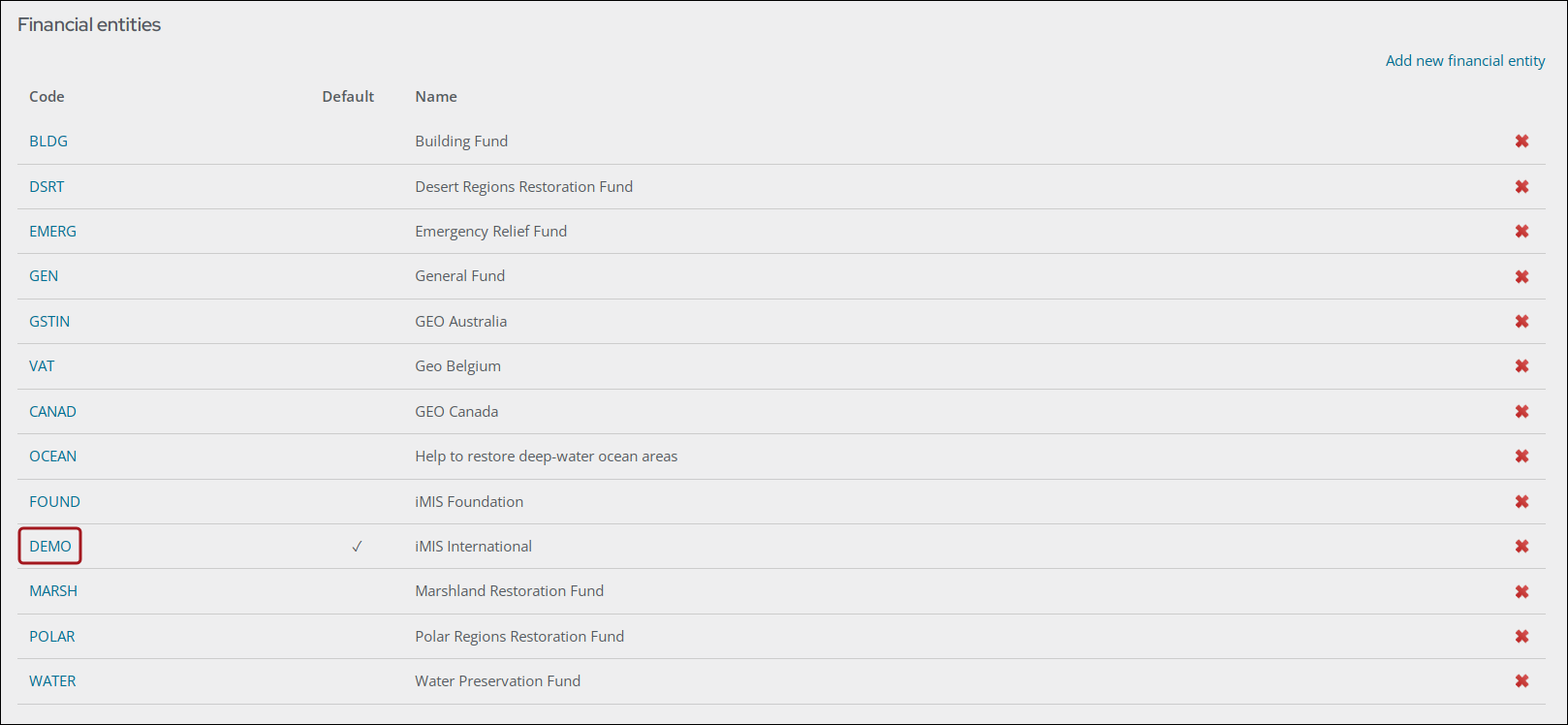
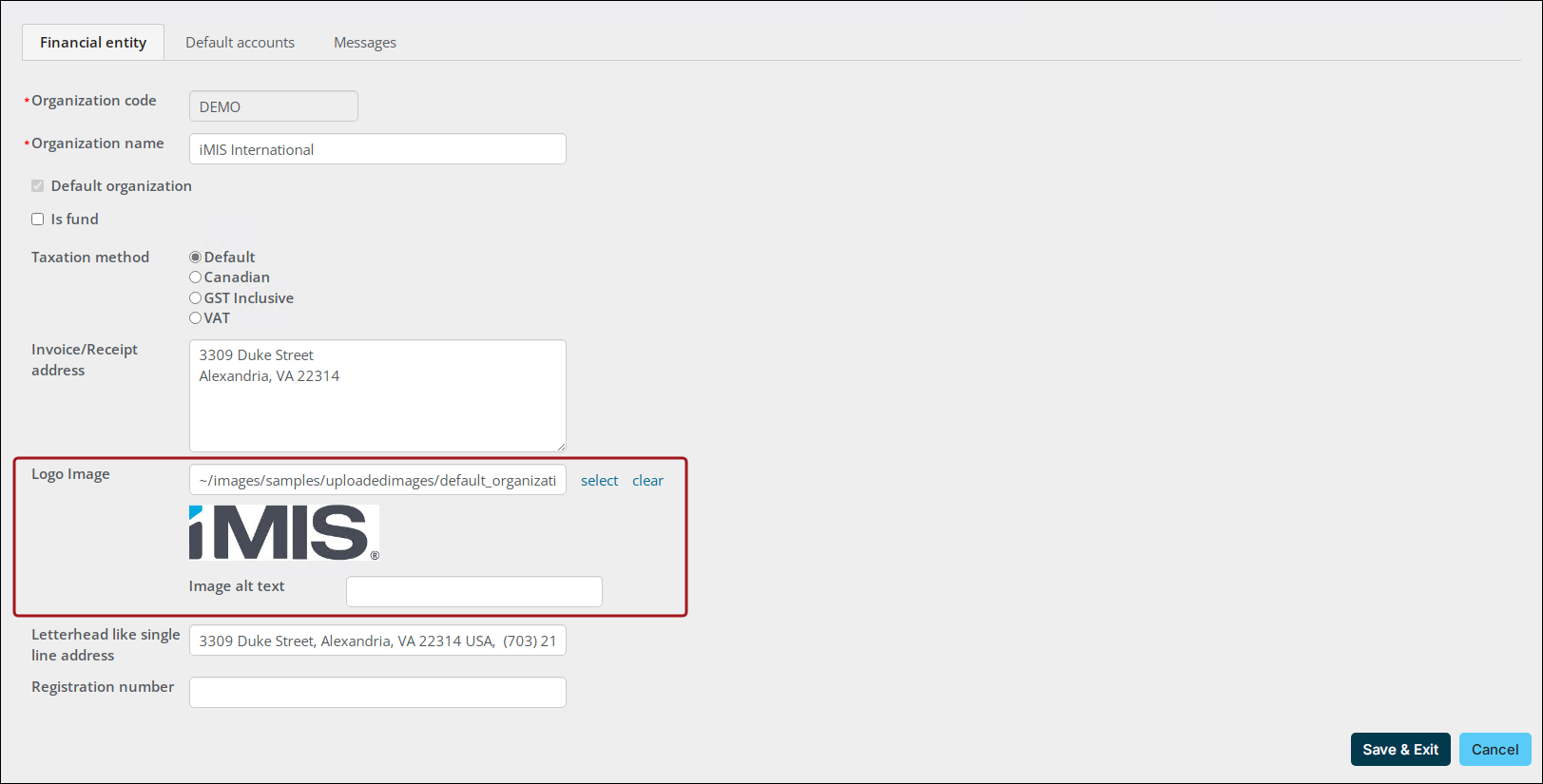
Replacing an existing logo
To ensure the logo is updated smoothly, it is recommended to update the existing image rather than uploading a new one. This way, the image name and file path stay the same, avoiding the need for manual updates. Since the logo is used in many content pages, email templates, and reports, replacing the existing image will automatically update it everywhere it is used.
Do the following to update the logo image:
- Go to RiSE > Document system.
- Select the images folder.
- Locate and select the image.
- Click Edit.
- From the Upload new version field, select the updated image.
- Click Save.