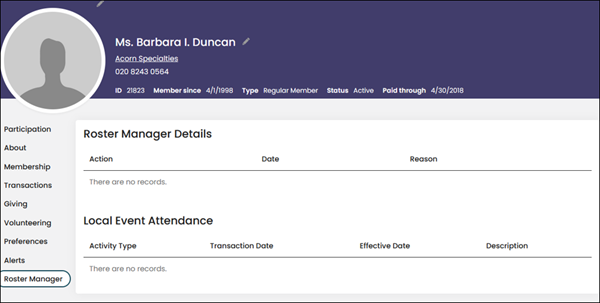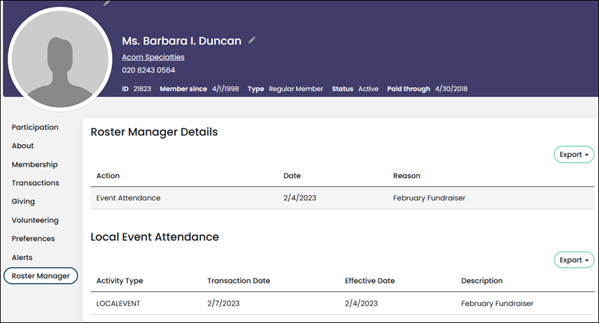Last updated on: November 12, 2025
iMIS Power Suite - Roster Manager
Roster Manager: Examples
The following are use case examples for the Roster Manager content item.
Removing members from a roster
The following example goes over how to allow an authorized user to remove members from their active organization roster.
Creating the query
Do the following to create the IQA query:
- Go to RiSE > Intelligent Query Architect.
- Choose a folder, then select New > Query.
- Enter a Name, such as Removing members from a roster.
- (Sources tab) Select the Contacts source. This adds the NetContactData business object.
- (Filters tab) Add the following filters:
- (Display tab) Add the following display properties:
- (Security tab) Enable Available via the REST API.
- Save the query.
| Property | Comparison | Value |
|---|---|---|
| Company Id | Equal | URL param | "@url:ID" |
| Status | Equal | Constant | Active |
| Member Type | Equal | Constant | "M" |
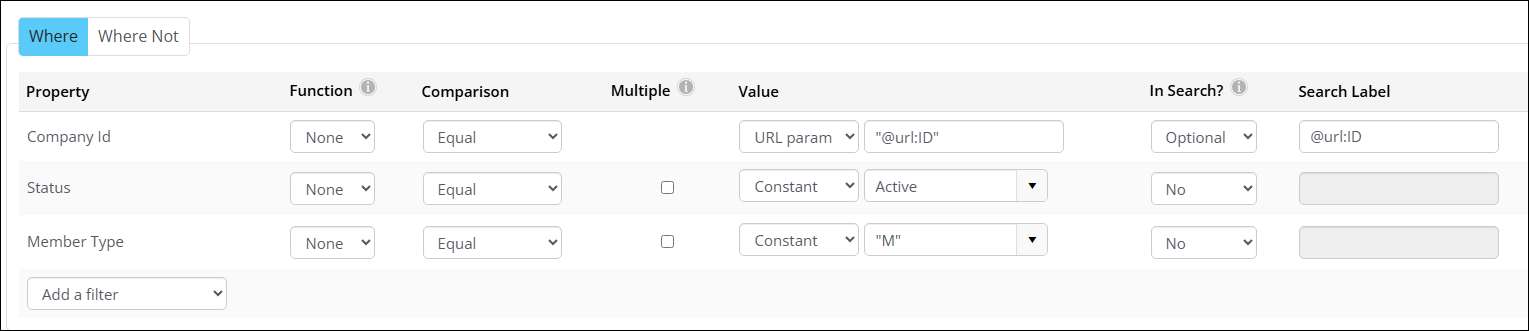
| Property | Alias |
|---|---|
| First Name | First Name |
| Last Name | Last Name |
| Status | Status |
| Member Type | Member Type |
| ID | code_id |
| Company Id | code_cha |
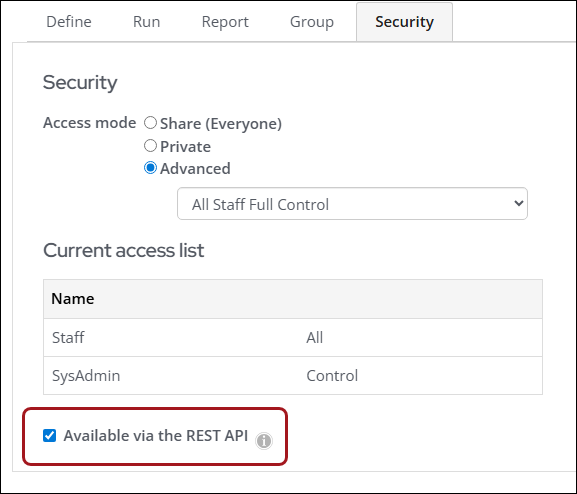
Configuring the Roster Manager content item
- Selection:
- Title - Select Members
- Description- Blank
- IQA - $/CSI/RosterManagement/Remove_from_Roster
- Results per page - 20
- Information:
- Title - Information
- Description - Blank
- Question 1 - Inactivation Date
- Question 2 - Reason
- Confirmation:
- Title - Confirmation
- Description - Thank you. We will take care of the rest.
- Workflow:
- Action_Code - MEM_REMOVE
- Selected ID - Using the field in my IQA that has the field label of "code_id"
- Actions:
- Update Panel Data - CsContact
- Update Member Type to NM
- Update Status to I
- Update Panel Data - CSI_RosterManager_ActionDetails
- Set Date field to value from Inactivation Date question
- Set Other field to value from Reason question
- Set Action field to Remove
- Update Panel Data - CsContact
- Content Page Settings:
- The Roster Manager content item has been added to a tab within the Organization Profile, which enables the iMIS ID of the organization in the URL to be used.
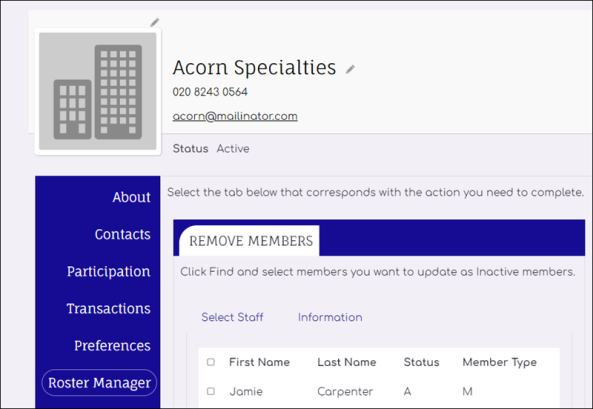
- User Steps:
- Navigate to the content page.
- From Roster Manager, choose the members to remove.
- Click Continue.
- Enter additional information.
- Click Submit.
- Review the Confirmation.
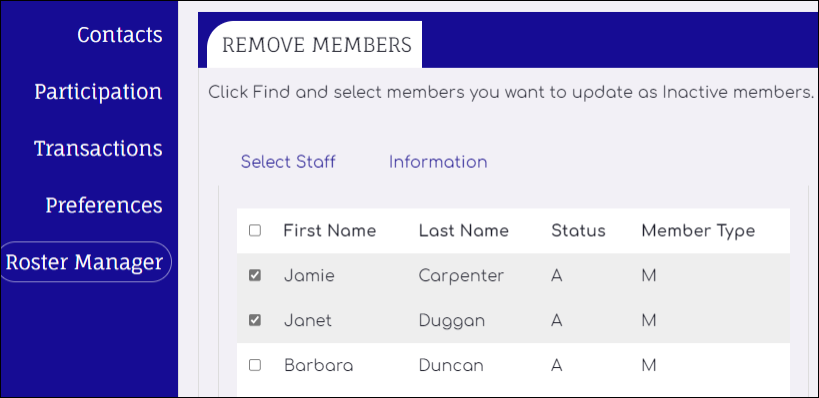
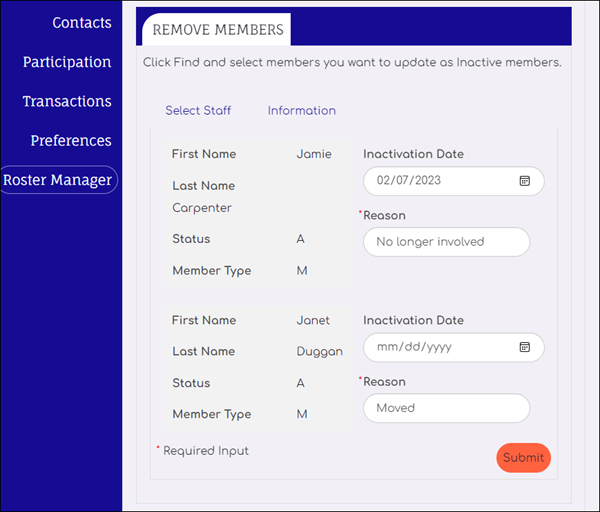
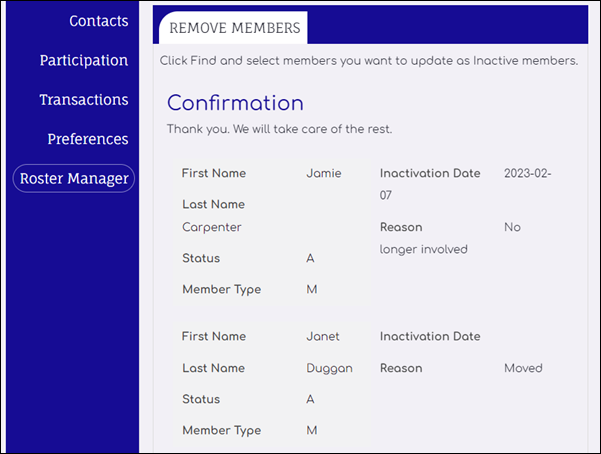
- Post Completion Actions:
- Member Type and Status are updated.
- Information is added to CSI_RosterManager_ActionDetails panel (using IQA to show details on member record).
- BEFORE
- AFTER
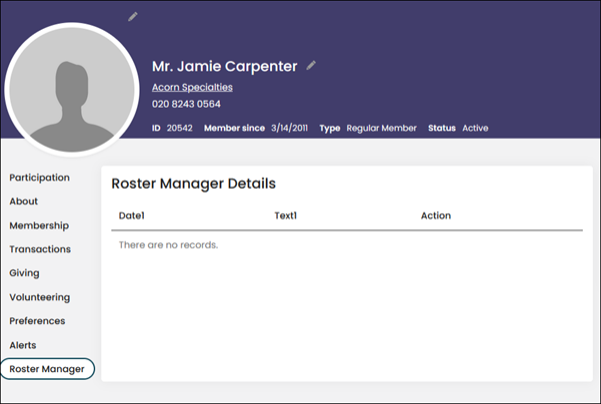
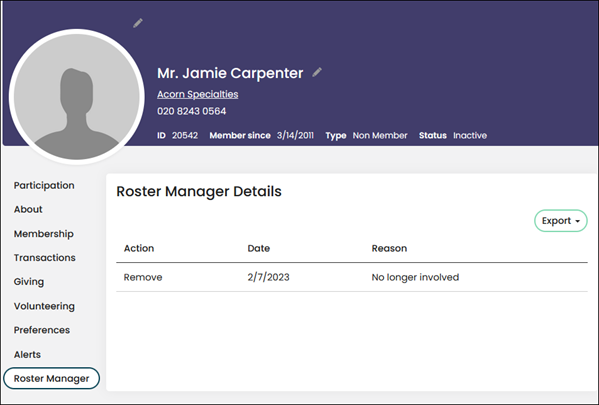
Identify members that attended a local event
The following example goes over how to allow an authorized user to identify members that attended a local event and did not use iMIS for event registration.
Creating the query
Do the following to create the IQA query:
- Go to RiSE > Intelligent Query Architect.
- Choose a folder, then select New > Query.
- Enter a Name, such as Removing members from a roster.
- (Sources tab) Select the Contacts source. This adds the NetContactData business object.
- (Filters tab) Add the following filters:
- (Display tab) Add the following display properties:
- (Security tab) Enable Available via the REST API.
- Save the query.
| Property | Comparison | Value |
|---|---|---|
| Company Id | Equal | URL param | "@url:ID" |
| Status | Equal | Constant | Active |
| Member Type | Equal | Constant | "M" |
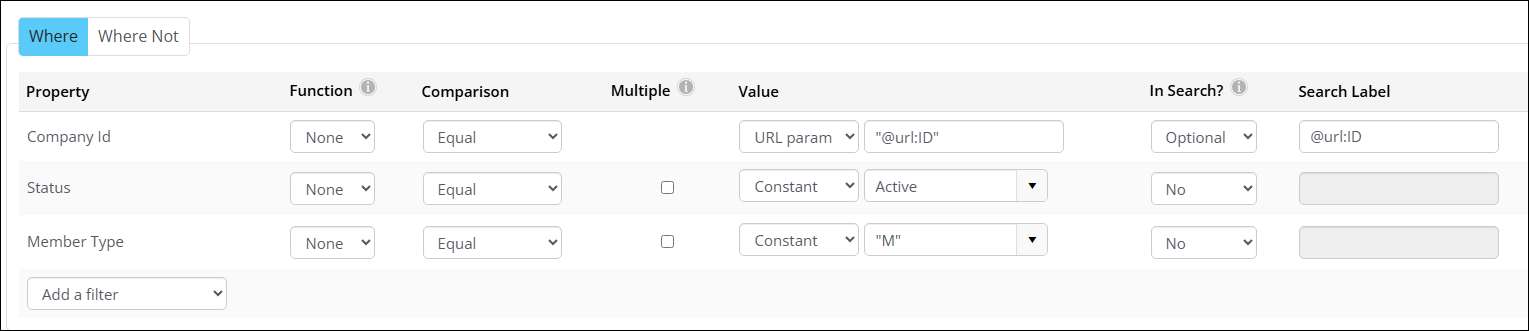
| Property | Alias |
|---|---|
| First Name | First Name |
| Last Name | Last Name |
| Status | Status |
| Member Type | Member Type |
| ID | code_id |
| Company Id | code_cha |
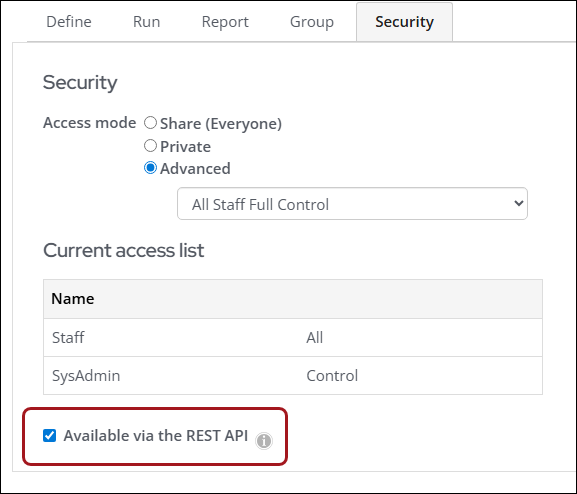
Roster Manager content item settings
- Selection:
- Title - Select Members
- Description - Blank
- IQA - $/CSI/RosterManagement/Event_Attendance_Roster
- Results per page - 20
- Information:
- Title - Information
- Description - Blank
- Question 1 - Event Date
- Question 2 - Event Name
- Confirmation:
- Title - Confirmation
- Description - Thank you for reporting local event attendance!
- Workflow:
- Action_Code - MEM_EVENT_ATTEND
- Selected ID - using the field in my IQA that has the field label of "code_id"
- Actions:
- Update Panel Data - CSI_RosterManager_ActionDetails (you may decide that you do not need this data here since it will be in activity)
- Set ID to code_id from the IQA
- Set Action field to Event Attendance
- Set Date1 field to value from Event Date question
- Set Text1 field to value from Event Name question
- Create Activity Data:
- ID set to code_id from the IQA
- Activity Type set to LOCALEVENT (this activity type should exist in iMIS)
- Effective Date set to value from Event Date question
- Description set to value from Event Name question
- Update Panel Data - CSI_RosterManager_ActionDetails (you may decide that you do not need this data here since it will be in activity)
- Content Page Settings:
- The Roster Manager content item has been added to a tab within the Organization Profile which allows me to use the iMIS ID of the organization in the URL.
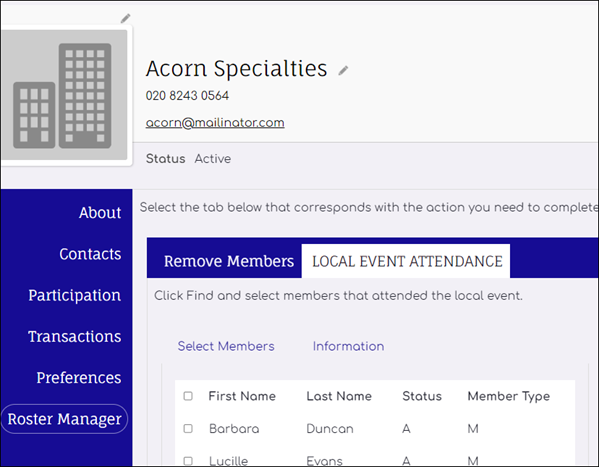
- User Steps:
- Navigate to the content page.
- Select the members that attended the event.
- Click Continue.
- Enter the additional information.
- Click Submit.
- Review the Confirmation.
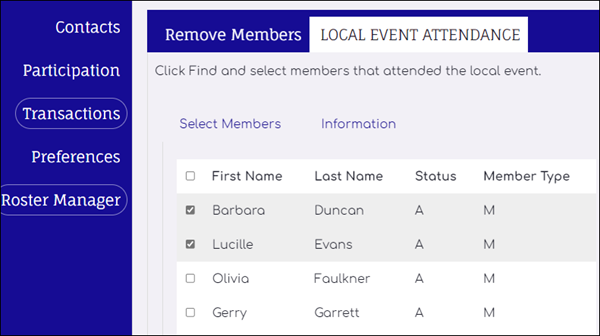

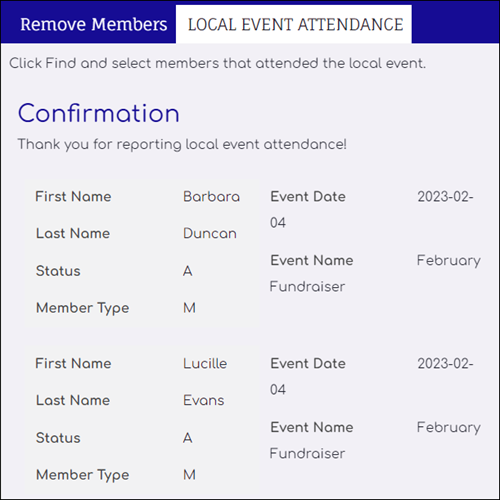
- Post Completion Actions:
- Information added to CSI_RosterManager_ActionDetails panel (using IQA to show details on member record)
- Activity inserted (using IQA to show details on member record)
- BEFORE
- AFTER