Last updated on: November 21, 2025
iMIS Power Suite - SSO Premium
OIDC Client Apps
Note: This article applies to OpenID Connect. For SAML, see SAML Client Apps.
Each app registration record stores information about, and allows the corresponding third party system to connect with the iMIS SSO app.
Managing app registrations
Do the following to mange app registrations:
- Go to the Cloud Dashboard.
- Go to Cloud SSO > Client Apps. From here, staff users can see a list of each connected app that have been set up.
- Do one of the following:
- To create a new app registration, click Add App Registration.
- To edit an app registration, select the pencil icon.
- To delete an app registration, select the trash icon.
Warning! Deleting an app registration will cause the third party SSO to immediately stop working.
App/Integration Name
Example: Example App Solutions
Enter a name for the integration or third party. This is the name that members will see when signing in / giving consent during the SSO process.
Users will see the following message on the login screen: Sign in to continue to: [App Name]
Users will see the following message on the consent screen: Allow [App Name] to access the following information from your account at [iMIS Organization Name]?
Redirect URL(s)
Example: https://thirdparty.example.org/sso/callback
Enter one or more redirect URLs, one per line. These should be provided by the third party.
Profile IQA Query Path
Example: $/SSO/ProfileData
Enter a fully qualified path to a query (starting with $/) that will represent the information returned as part of the user's profile. This query must take exactly one (required or optional) parameter - the username of the user signing in. It should always return exactly one result - profile fields and information for only that user.
Click Validate IQA to preview the parameters and fields for that query. Refer to the User Profiles section for more information about recommended column names and advanced formatting of the profile object using the query.
ID Token Additional Profile Fields
Example: first_name,last_name,email,member_type
Optional. Staff users can enter a comma-separated list of column names that exist in the Profile query that will also be included in the ID Token itself (in addition to being accessible via the UserInfo endpoint). Column names that do not exist in the query, or reserved column names, are ignored.
Leave this field blank to disable adding any additional claims and fields to the ID Token. This setting does not affect the UserInfo endpoint. For a list of reserved and disallowed field names, see OIDC Profile Data.
Role IQA Query Path
Example: $/SSO/RoleData
Enter a fully qualified path to an query (starting with $/) that will represent a list of roles for the current user. This query must take exactly one (required or optional) parameter - the username of the user signing in. It should always return exactly one column of data. The rows in this column will be sent as the role values for this user.
Click Validate IQA to preview the parameters and fields for that query. Refer to the User Profiles section for more information about recommended column names and advanced formatting of the roles using the query.
Role Field Format
Staff users can specify one of two data types for the roles. The RP / third-party may expect roles in a specific format, so be sure to choose the correct one.
Separate Values (Array) Example: Profile Sample via Userinfo Endpoint
{
"given_name": "Bob",
"family_name": "Smith",
"email": "bsmith@example.org",
"roles": [
"Administrator",
"Staff",
"BoardOfDirectors",
"Volunteer" ]
}
Comma-separated String Example: Profile Sample via Userinfo Endpoint
{
"given_name": "Bob",
"family_name": "Smith",
"email": "bsmith@example.org",
"roles": "Administrator,Staff,BoardOfDirectors,Volunteer"}
Role Field Name
The name of the role field, roles is always the same and cannot be changed.
Advanced Options
No Access Mapping
This field allows staff users to restrict access to this client app / connection based on the results of the IQA.
The IQA must return a column named AccessRestrictionCode. The value of this column is checked, and if it is listed in this field, the user will not have access to the third-party client app.
The format of this field is as follows:
- Specify the value(s) to deny access for, one entry per line.
- The value must match what is being returned by the IQA exactly.
- To display the built-in (customizable) No Access screen, put the value on a line by itself.
- To redirect the user to an external site that matches this value, put a pipe character (
|) between the value and a fully-qualified URL beginning withhttps://. - Do not include the pipe character if you don't want to redirect the user to a separate URL.
- Do not include more than one pipe character per line, including in the destination URL (you must URL-encode it).
Each line must be in this format: CODE_VAL1 or CODE_VAL2|https://example.org/my/custom/redirect-destination?with=optional%20parameters.
Example
In the following example, we are returning CsContact.Status and assigning an alias to this field called AccessRestrictionCode.
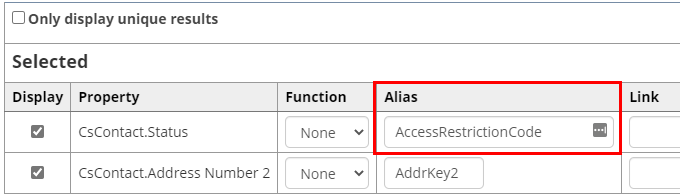
If we enter the following configuration into the No Access Mapping field:
S
X|https://example.org/
I|https://example.org/reactivate
In the above example:
- Members with a status of A are allowed to sign into and use this client app.
- Members with a status of S will see a generic No Access screen.
- Members with a status of I will be redirected to the /reactivate page on example.org.
- Members with a status of X will be redirected to the homepage of example.org.
Allowed Grant Types
Optionally enable additional grant types for this client application here.
Warning! Certain grant types, such as ROPC and Implicit, have weaker security than other grant types (such as Authorization Code). Only enable these grant types if the third party specifically requires them to be on.
- Authorization Code (Enabled by default, cannot be disabled)
- Implicit
- ROPC (Confidential)
- ROPC (Public)
Client ID
Example: 958d59d5-5273-4316-bb3f-3aaae7a58df0
This is the OAuth Client ID that should be sent to the third party for use in their OpenID Connect client.
This value is auto-generated and cannot be changed.
Client Secret
Example: 4fURtj7t9MrbTSb25kwdIK9bVfRCfYdwThMiAKCmKTtGeKEmVppYMVUOqh5cTm0E
This is the OAuth Client Secret that should be sent to the third party for use in their OpenID Connect client.
This value is auto-generated and cannot be changed manually. On the Edit screen, select the Regenerate button to change this value if it becomes accidentally exposed or compromised.
JWT Signing Key
Example: xrok0GgJhVbERLtQ8SjJdH0wDFAPafbjNqOyVuYssYH0LhFbanAsXTXsOXgCegGh
This is the key that can be used to verify the authenticity of any ID tokens generated via the SSO. ID tokens are signed using HMAC SHA 512. This value should be sent to the third party for use in their OpenID Connect client.
This value is auto-generated and cannot be changed manually. On the Edit screen, select the Regenerate button to change this value if it becomes accidentally exposed or compromised.
Note: If an asymmetric signing algorithm is used (such as RS256 or RS512), this field will be hidden as it is not used with asymmetric keys. Visit the Settings page for more information about asymmetric keys.
Warning! Regenerating the Client Secret or JWT Signing Key can cause third party integrations to stop working. Always share the new Client Secret and JWT Signing Key with the third party if the values are regenerated.