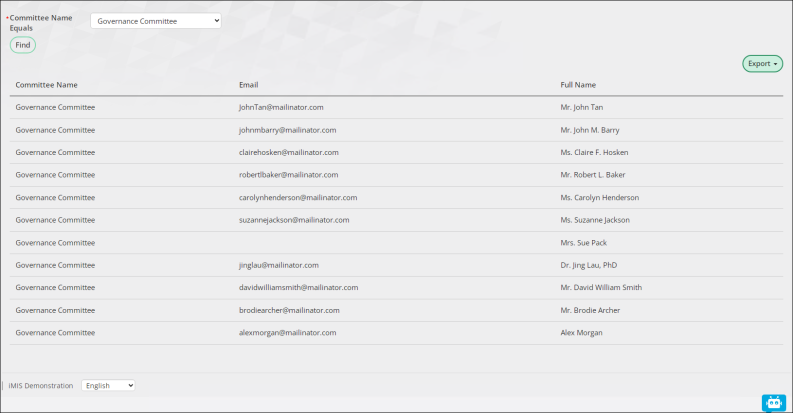If you want to review members in a committee from a single page, rather than clicking individual committees from Community >Committees, you can create a custom committee member search. This involves creating a query, adding the query to a content record, and then adding that content record to the Committee sitemap navigation.
In This Article
Creating the custom committee query
- Go to RiSE > Intelligent Query Architect.
- Choose a folder for the query.
- Click New > Query and name the query Search by Committee.
- (Sources tab) Click All Sources and select CsCommitteeMember and CsCommitteeCode. Click OK. Use the default join of CsCommitteeMember.Committee Product Code = CsCommitteeCode.Product Code.
- (Filters tab) Add the following filter:
- Where CsCommitteeMember.Committee Name equals any value.
- Set the In Search? drop-down to Required.

- (Display tab) Select display columns, such as Email, Full Name, and Committee Name.
- Click Apply.
- Save the query, then click Run to view the results.
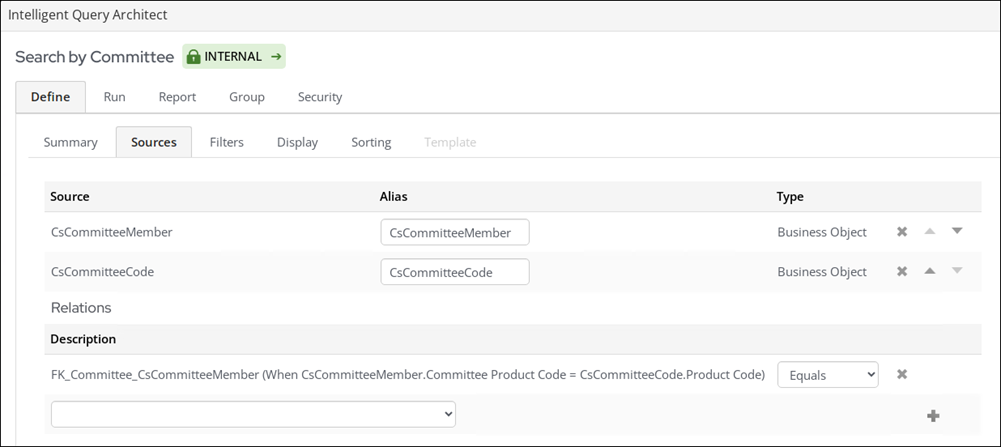
Adding the query to the content
- Go to RiSE > Page Builder > Manager content.
- Go to the Shared Content folder and click New > Website Content.
- Enter a page Title, such as Search by Committee.
- Select Add content, then choose the Utility folder.
- Double-click the Query Menu content item.
- From the Source query or folder field, select the query created in the steps above.
- Click OK, then click Save & Publish.
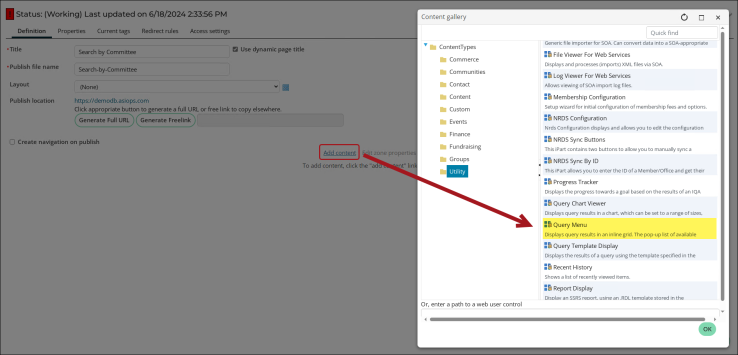
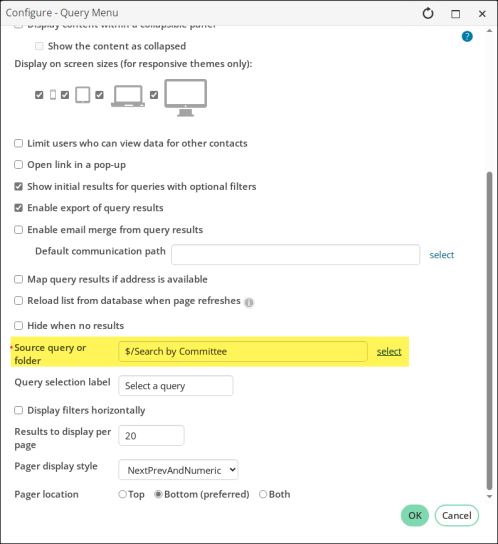
Adding the content to the sitemap
- Go to RiSE > Site Builder > Manage sitemaps.
- Choose the Staff site from the drop-down.
- Go to Community > Committees.
- Click New > Website Navigation Item.
- Enter a Navigation link text, such as Search by Committee.
- From the Content or URL to link to field, select the content record you created in the steps above.
- Click OK, then Save.
- Click Publish.
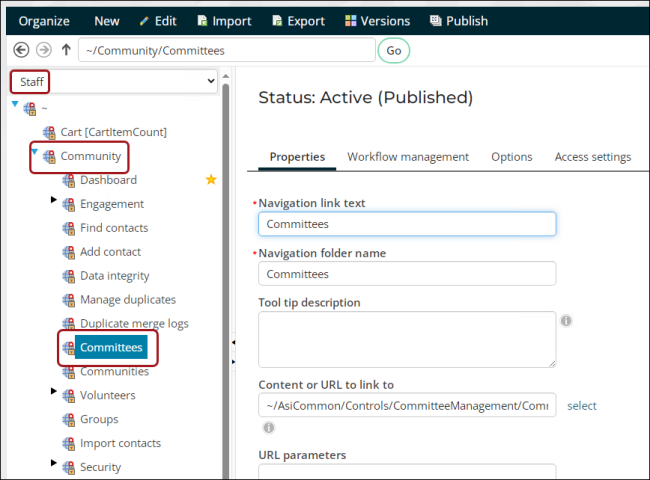
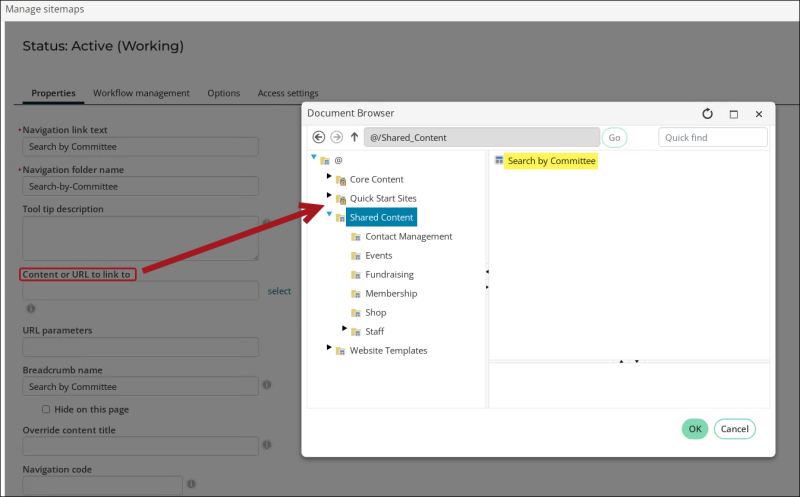
Go to the new navigation item you just created and confirm the query is correctly displaying.