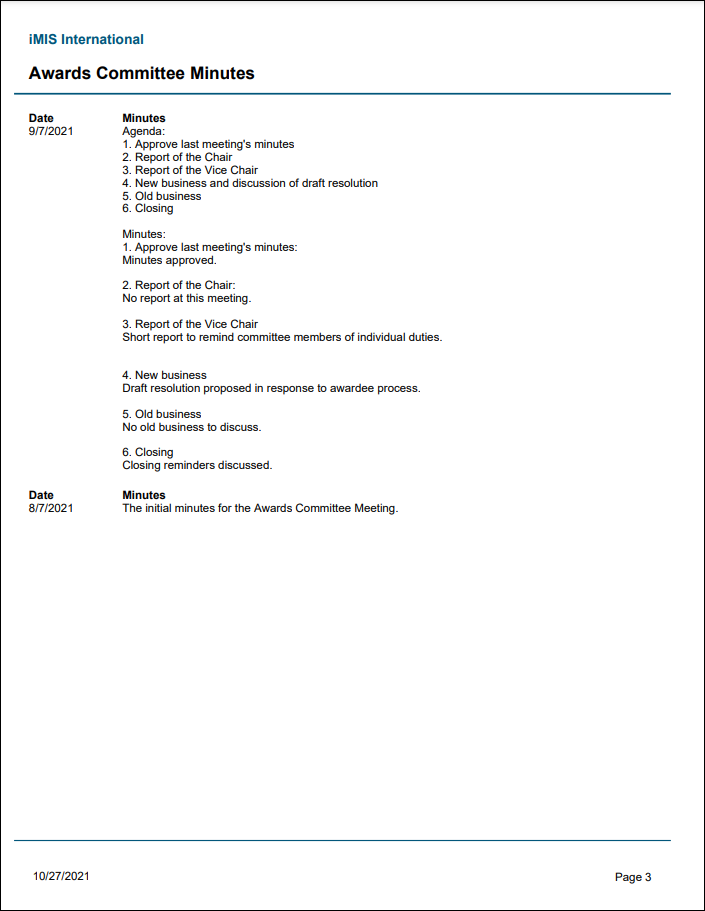The minutes, or notes, taken during a committee meeting can be recorded from the committee's landing page. System administrators, staff users, and committee administrators can all record committee minutes.
In This Article
Customizing the field labels
Before recording committee minutes, define the field labels that appear when entering the committee minutes. Only system administrators can define the field labels.
For more information, refer to Contact Settings: Committee minutes.
Recording or editing the minutes
Do the following to record or edit the committee minutes:
- Log in to iMIS as a system administrator, staff user, or committee administrator.
- Go to Community > Committees.
- Click the committee Name to open the committee roster.
- (Minutes tab) Do one of the following:
- Click the Add a new item ( + ) icon to add new minutes.
- Click an existing Minutes entry. Click the edit icon to edit the minutes.

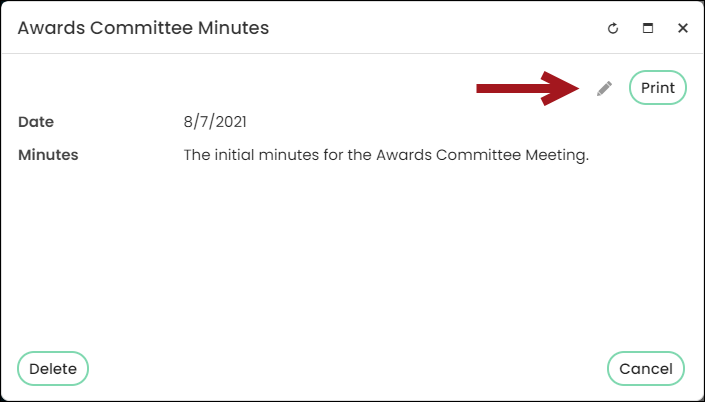
Note: You can edit the Minutes only. The Date cannot be edited.
- Enter the Date of the meeting. The date cannot be the same date as an existing Minutes entry.
- Enter or edit the meeting Minutes.
- (optional) Fill out the remaining custom fields defined by your system administrator. For more information, refer to Contact Settings: Committee minutes.
- Click Save & Close.

When committee members visit the committee's profile page, they will see a panel for the committee minutes. From the panel, the member can select the desired meeting date, then review or Print the minutes.
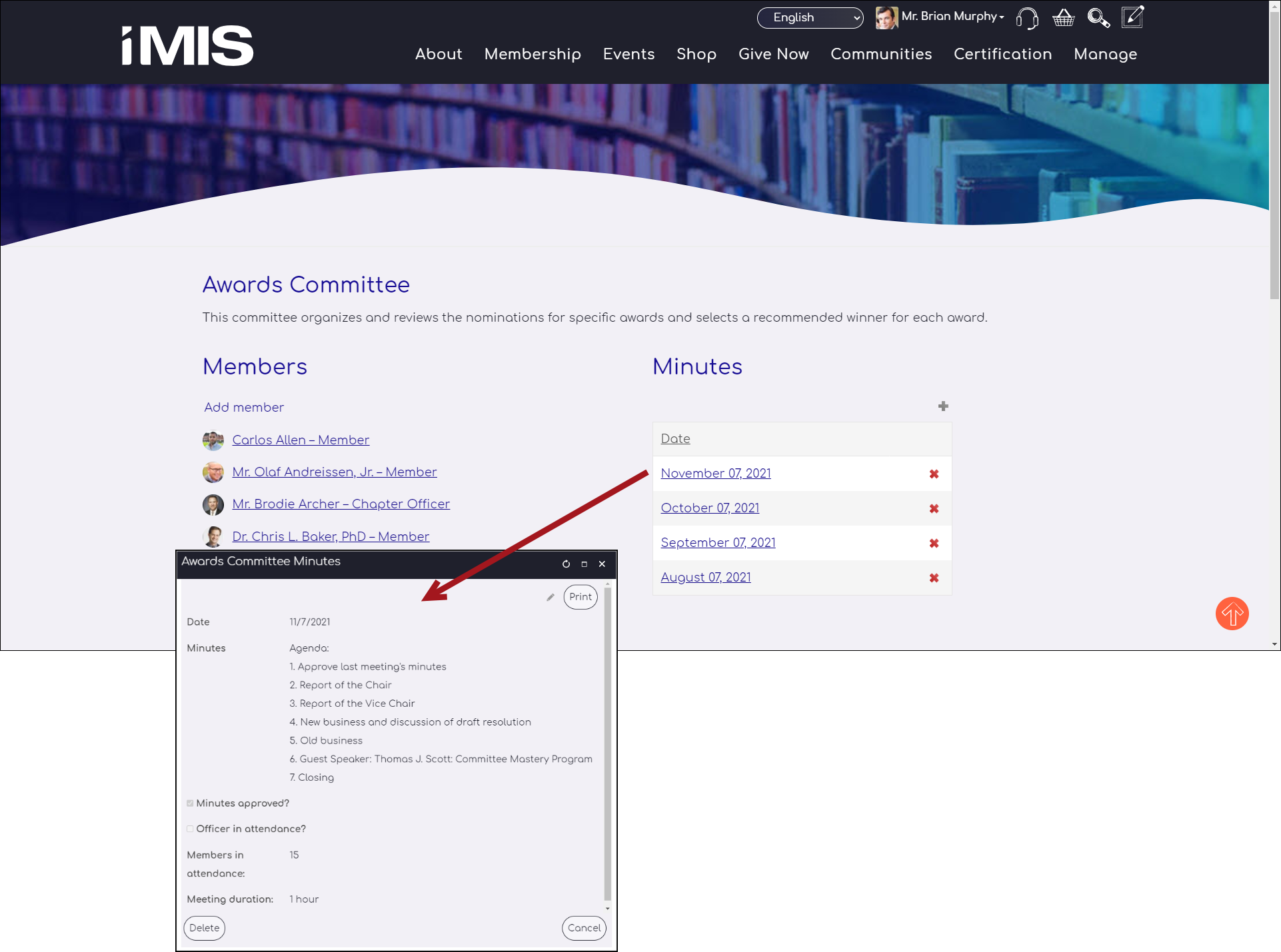
Reporting on the committee minutes
Each meeting's minutes can be printed as a report. To print a report of a meeting's minutes, go to the committee's landing page, and select the date of the desired meeting. From the minutes window, click Print. This report includes the date of the meeting, body of the meeting minutes, and the name of the committee.
Note: The Print button uses a shortcut. Change the PrintCommitteeMinutes shortcut to change the report this button uses (RiSE > Site Builder > Manage shortcuts). Use the CommitteeMinutes business object to create your own committee minutes report.
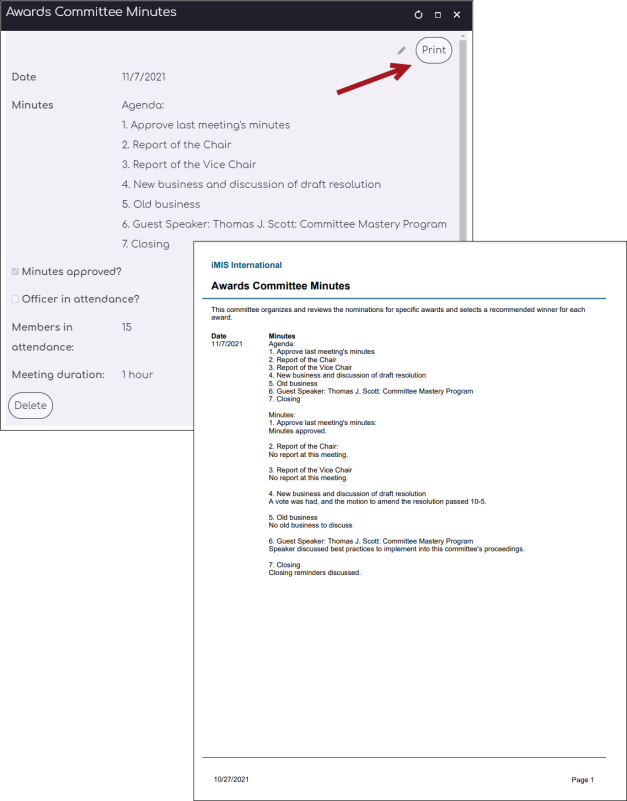
To print all meeting minutes related to a committee, run the Committee Minutes report from Reports (Reports > Contact reports).