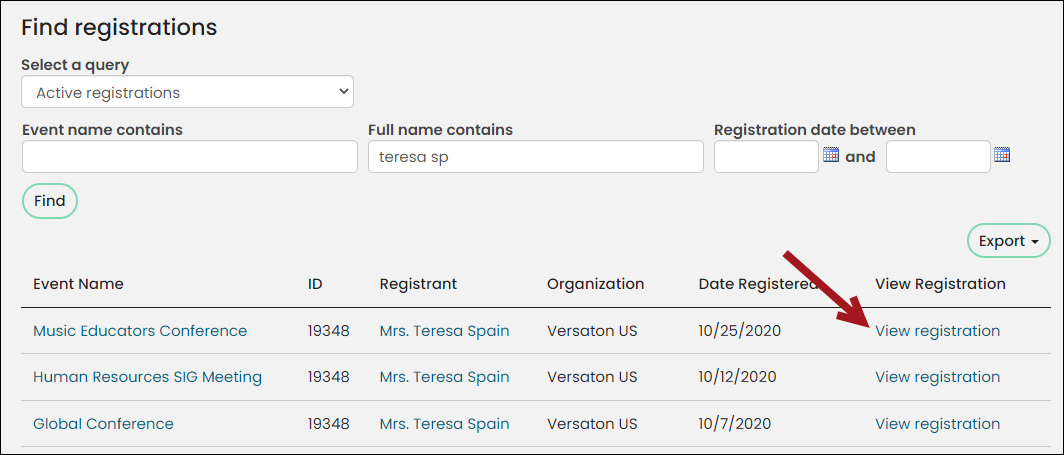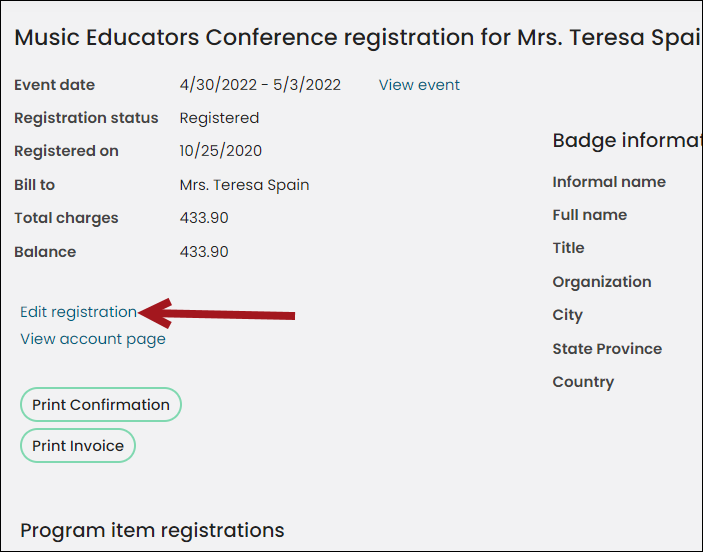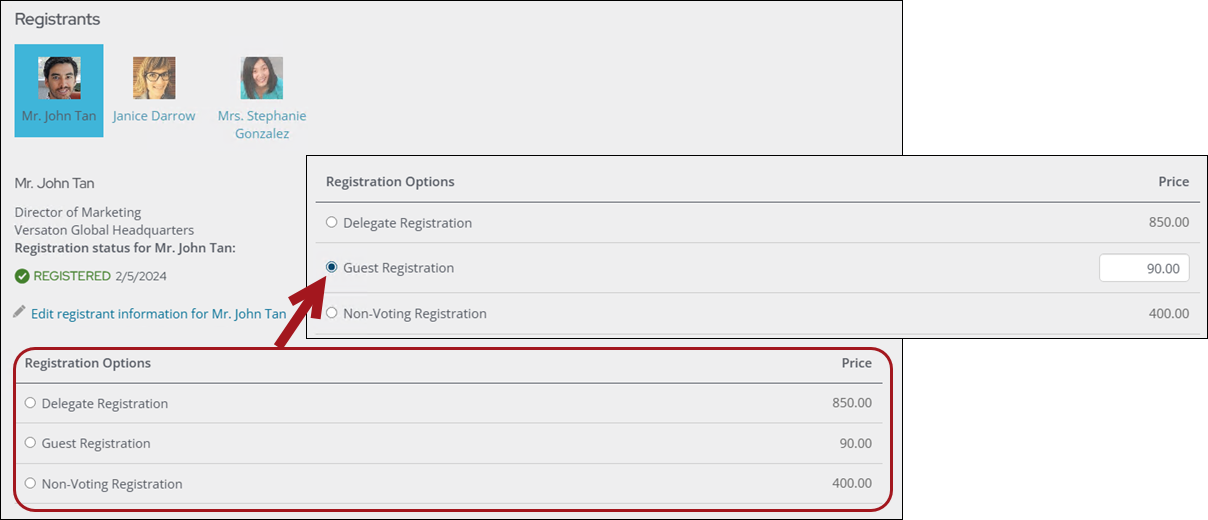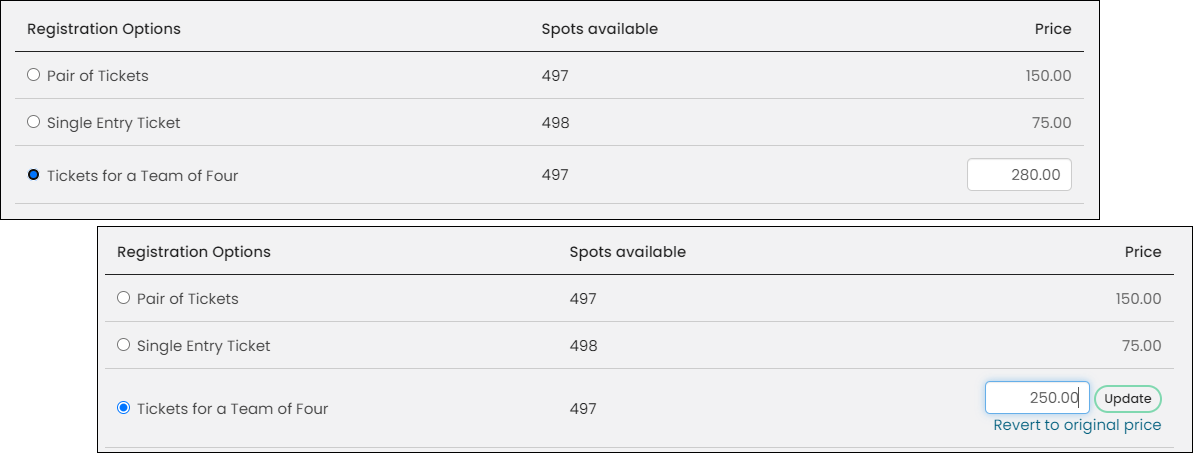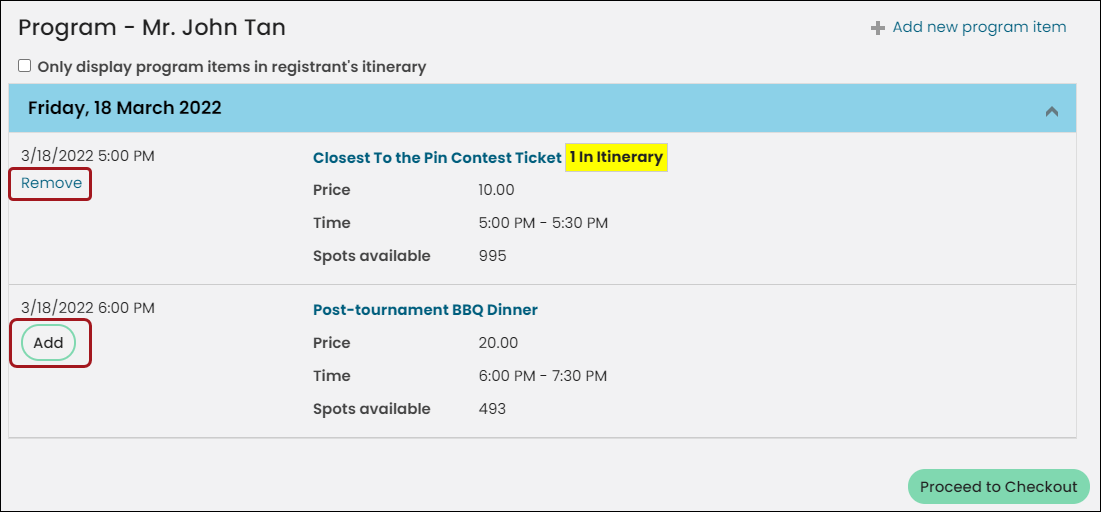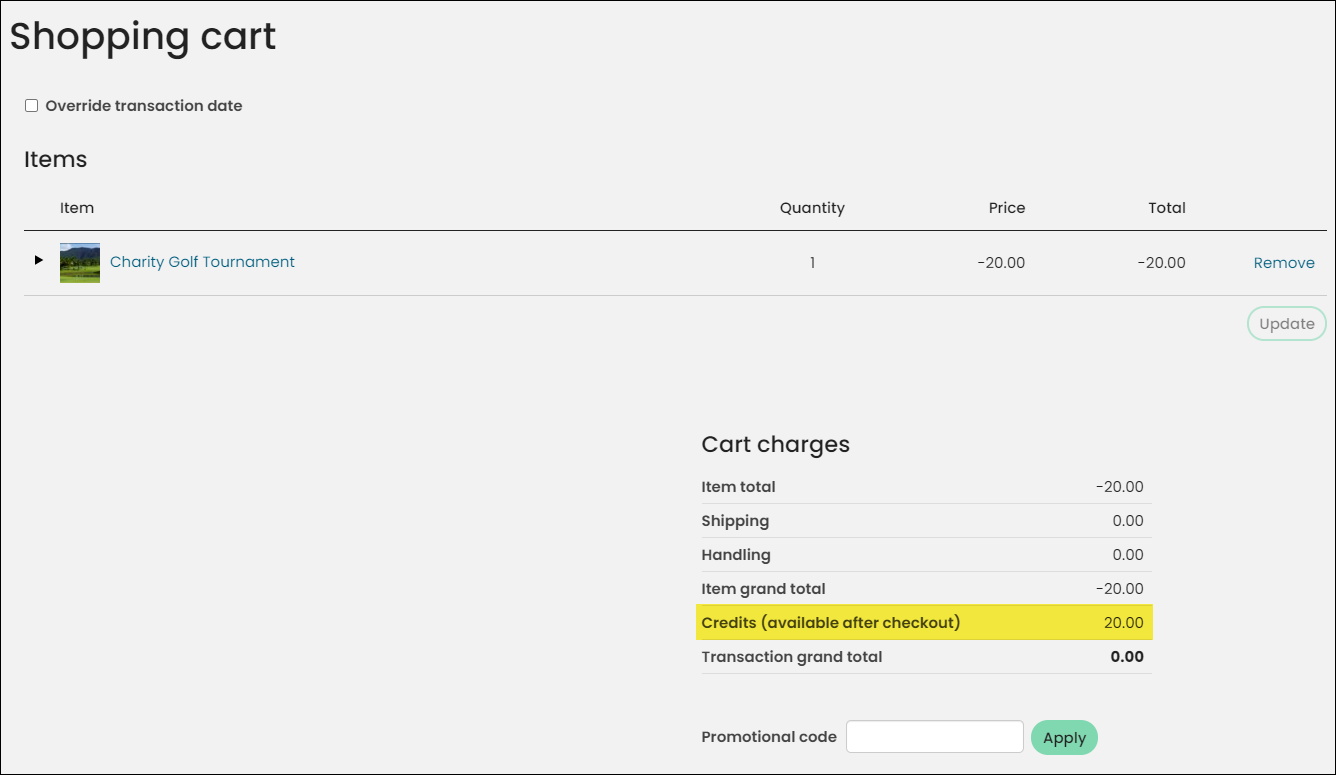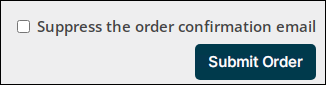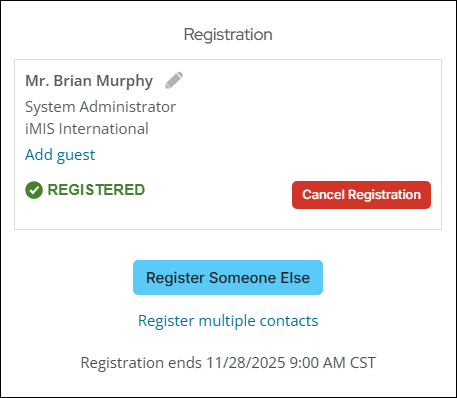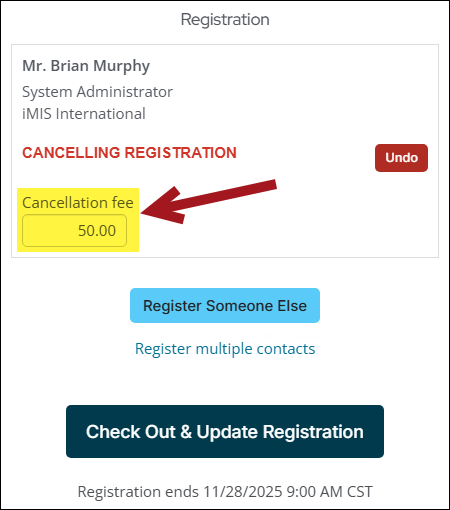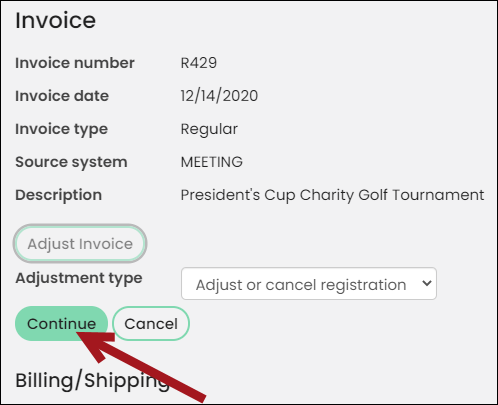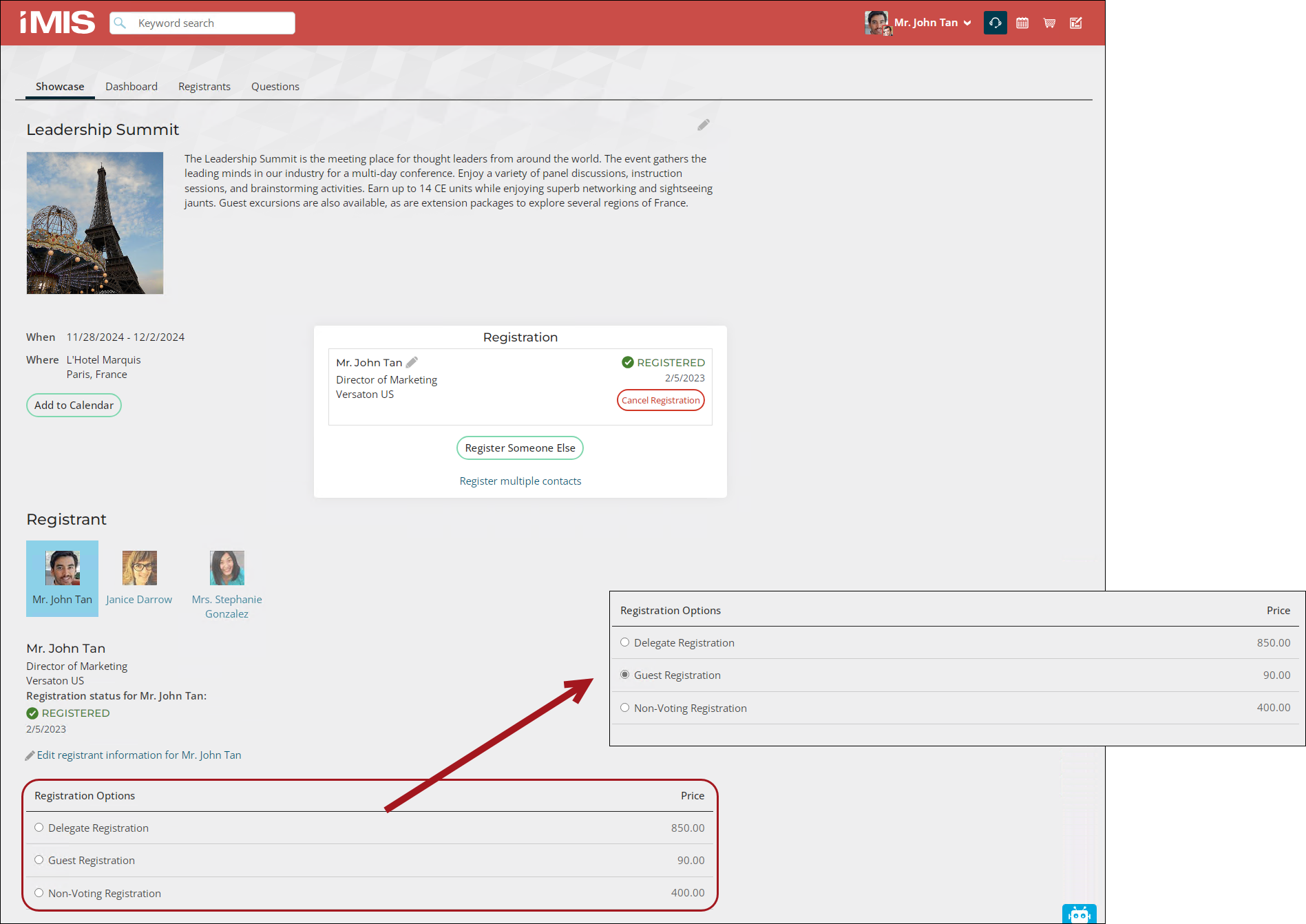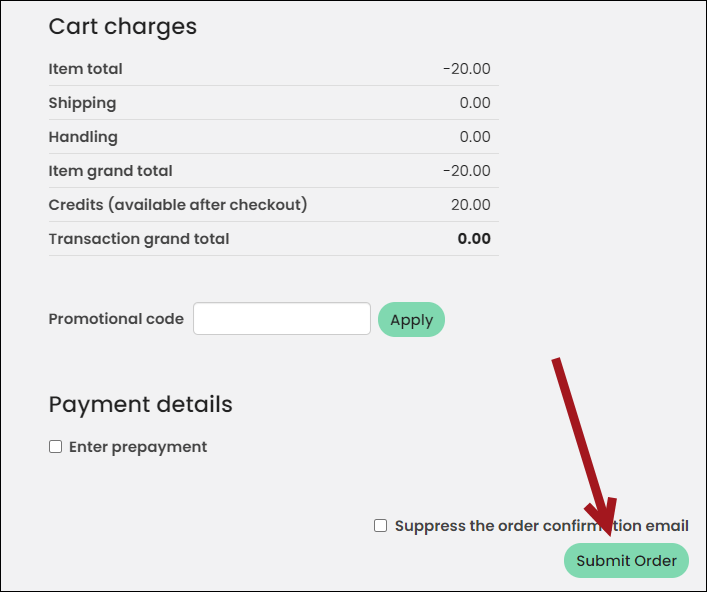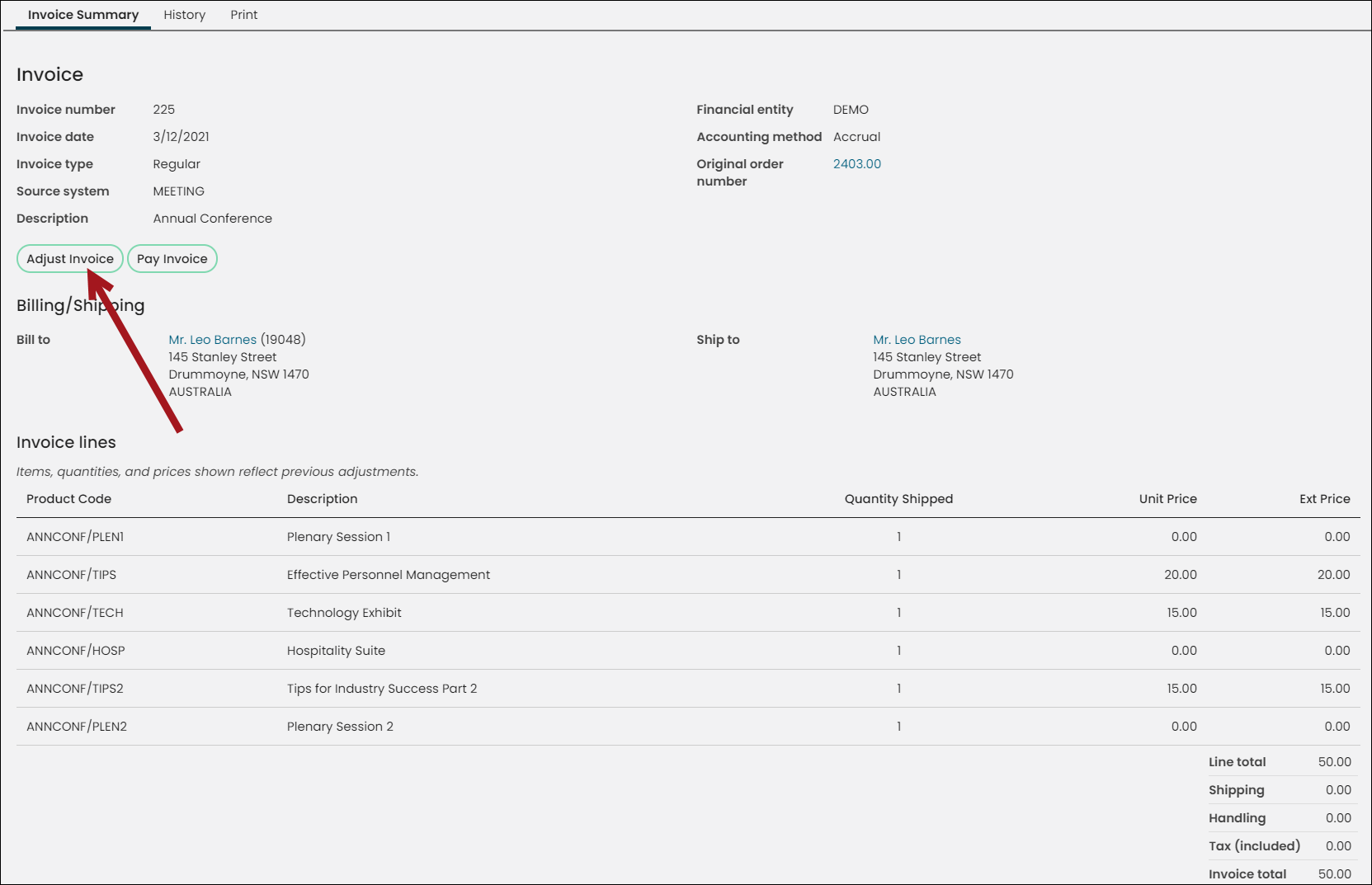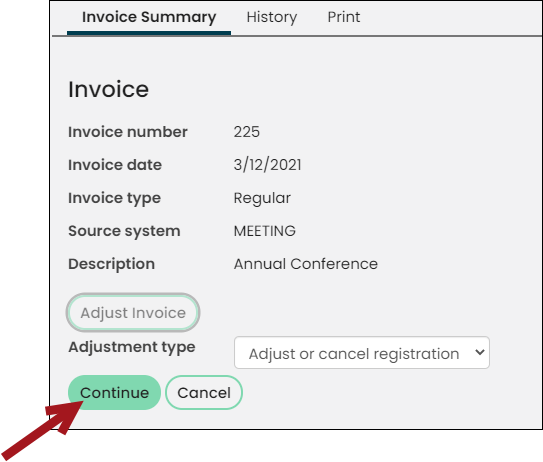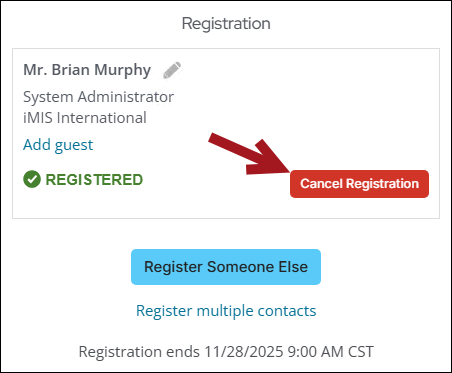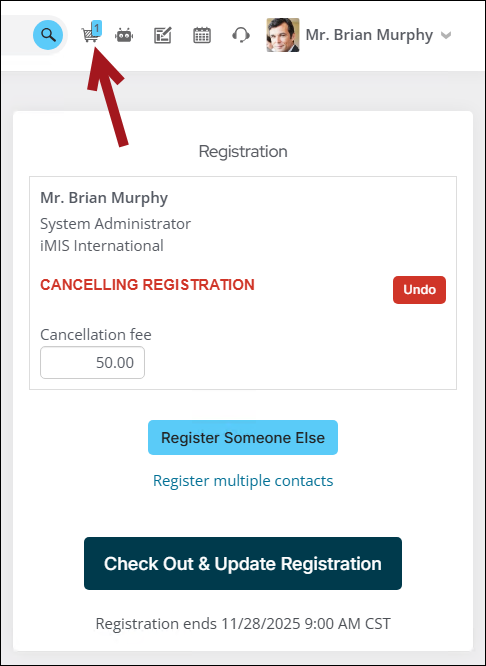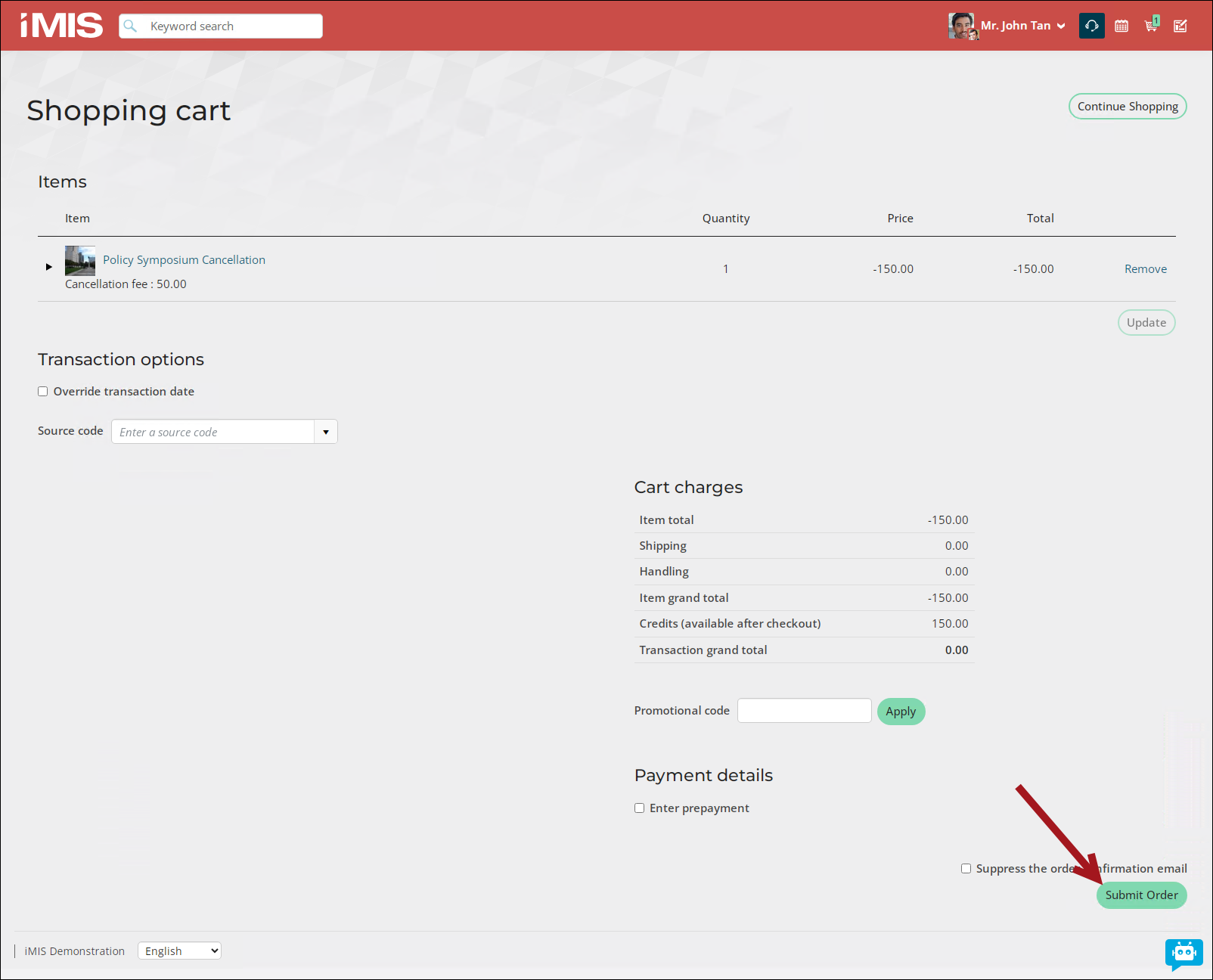There are many instances in which a person will register for an event and then require adjustments to their registration. Staff users with On Behalf Of permissions can adjust or even cancel event registrations for registrants.
In This Article
- Adjusting or cancelling a registration from the event
Adjusting a registration from the invoice
Cancelling a registration from the invoice
Adjusting or cancelling a registration from the event
Do the following to adjust or cancel an event registration:
- Go to Events > Find registrations.
- Locate the registrant.
- Select View registration.
- Select Edit registration.
- To adjust the registration:
- The registration option that the registrant is currently registered for is selected. If you are changing the registration option, choose the new registration option by clicking the correlating radio button.
- If you are keeping the existing registration option and only need to edit the price, click the Price textbox for the registration option, enter the updated price, and click Update.
- If you are editing program items, scroll down to the Program section. Add or Remove the necessary program items.
- When you are finished making the necessary adjustments, click Proceed to Checkout.
- If the price adjustment is lower, the Cart displays the credits that are available after clicking Submit Order. If the price adjustment is higher, the Cart will prompt you to enter a payment method. If you have Pay Later enabled, you can enter a payment method later and still proceed with the adjustment.
- Click Submit Order. The adjustment is not final until you click Submit Order in the Cart.
- If the adjustment results in an open credit, the credit displays on the registrants account page. You can refund the credit or leave the credit for the user to use later.
- To cancel the registration:
- Click Cancel Registration.
- (optional) If there is a Cancellation fee defined, it will appear above the Undo Cancellation button. Staff users have the option to edit a Cancellation fee amount.
- Click the Cart icon.
- From the Cart, click Submit Order. The registration is cancelled after the cart is submitted. Cancelling the event registration automatically reverses the related invoice. If the registrant already paid the invoice, no open credit is applied to the registrant’s account.
Adjusting a registration from the invoice
An alternative way to adjust an event registration is directly from the invoice.
Note: To adjust an event registration directly from the invoice, you must be a system administrator or a staff users with Finance: 4 module-level authorization.
Do the following to adjust an event registration:
- Go to Finance > Invoices.
- Locate and open the invoice.
- Click Adjust Invoice.
- Select Adjust or cancel registration.
- Click Continue.
- You are taken on behalf of the registrant to the event’s Showcase tab.
- The registration option that the registrant is currently registered for is selected. If you are changing the registration option, choose the new registration option by clicking the correlating radio button.
- If you are keeping the existing registration option and only need to edit the price, click the Price textbox for the registration option, enter the updated price, and click Update.
- If you are editing program items, scroll down to the Program section. Add or Remove the necessary program items.
- When you are finished making the necessary adjustments, click Proceed to Checkout.
- If the price adjustment is lower, the Cart displays the credits that are available after clicking Submit Order. If the price adjustment is higher, the Cart will prompt you to enter a payment method. If you have Pay Later enabled, you can enter a payment method later and still proceed with the adjustment.
- Click Submit Order. The adjustment is not final until you click Submit Order in the Cart.
- If the adjustment results in an open credit, the credit displays on the registrants account page. You can refund the credit or leave the credit for the user to use later.
Note: If the registration has been cancelled, the Adjust Invoice button is not available. To re-register someone for an event, work on behalf of the registrant, then go to the event Showcase tab. See Registering for events.
Note: If you wish to adjust the Bill to contact for the registration, see Adjusting the Bill to contact for unpaid event invoices.
Cancelling an event registration from the invoice
Note: To adjust an event registration directly from the invoice, you must be a system administrator or a staff users with Finance: 4module-level authorization.
Do the following to cancel an event registration:
- Go to Finance > Invoices.
- Locate and open the invoice.
- Click Adjust Invoice.
- Click Continue.
- You are taken on behalf of the registrant to the event’s Showcase tab.
- Click Cancel Registration.
- (optional) If there is a Cancellation fee defined, it will appear above the Undo Cancellation button. Staff users have the option to edit a Cancellation fee amount.
- Click the Cart icon.
- Click Submit Order.
- An Order confirmation is displayed, confirming the event registration cancellation. Cancelling the event registration automatically reverses the related invoice. If the registrant already paid the invoice, no open credit is applied to the registrant’s account.
Note: If the registration has already been cancelled, the Adjust Invoice button is not available. To re-register someone for an event, work on behalf of the registrant, then go to the event Showcase tab. See Registering for events.