Last updated on: November 21, 2025
iMIS Power Suite - Text Messenger
Recurring Campaigns
Recurring campaigns allow an organization to schedule a text campaign on a recurring basis.
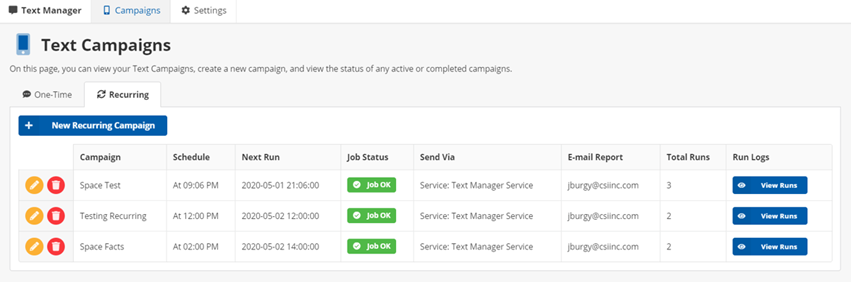
Creating the required TEXTMSG activity type
When text messages are successfully sent to members, an activity is written to Activities or to the Communications Log (Interactions). Before the activity can be recorded, the TEXTMSG activity type must be defined in iMIS.
Do the following to add the TEXTMSG activity type:
- From the Staff site, go to Settings > Contacts > Activity types.
- Select Add new activity type:
- Type - TEXTMSG
- Description - SMS Text Message
- Note - Message
- CEU type - Category
- Description - Sent To
- Click Save & Exit.
When text messages are successfully sent, activities are created:
- Activity Type: TEXTMSG
- TransactionDate: the UTC date/time the SMS was sent
- Id: the iMIS ID of the individual
- Description: the "To" phone number
- Note: the actual SMS message
- CEU Type: "iMIS Text Messenger" (hard coded to identify the source application)
Creating a recurring campaign
To create a Recurring Campaign, do the following:
- From the Cloud Dashboard, go to Text Manager > Campagins.
- Click the Recurring tab.
- Click New Recurring Campaign.
- Enter a Campaign Name.
- Enter an email address in the Status Report emails(s) field. This email address will receive a full status report of the campaign results.
- From the Recipient Query Path field, click Browse. Retrieve the result set for the SMS Campaign.
- From the API Mode drop-down, choose one of the following:
- Live - Live mode will send SMS messages.
- Test - In test mode you will be allowed to conduct a campaign, but no SMS message will be sent.
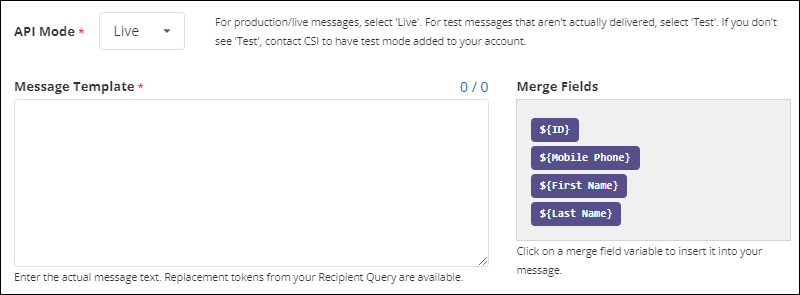
- In the Message Template field, construct the text message to your members. The Merge Fields to the right are fields from the selected IQA. You can use these fields in your message. For example. addressing your members by name. "Hello ${FullName},"
- Enable Write to Activities to ensure the TEXTMSG activity is saved to the member's account upon successfully receiving the text message.
- Enable Write to Communication Log (Interactions) to have a communication log item saved to the member's account upon successfully receiving the text message. You will need to create the TEXTMSG activity type if it does not exist in iMIS.
- From Select Recurring Schedule, choose how often the recurring campaign will send (in UTC).
Example: Every month on the 2nd at 8:10 - The campaign will run on that time on the 2nd of every month.
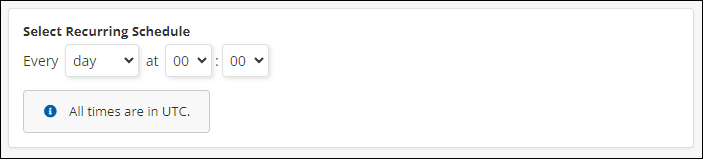
- From the summary, review how many contacts were pulled back from the query and how many people you will be sending to:
- Estimate Segments show and estimation of how many text messages will be sent. A text message might be longer than 160 characters (standard max length for 1 text message) depending on your merge fields from your IQA.
- Max Segments / Day will show you current amount of segments(messages) you have left to send.
- Estimated Send Time allows you to know when it will be sent.
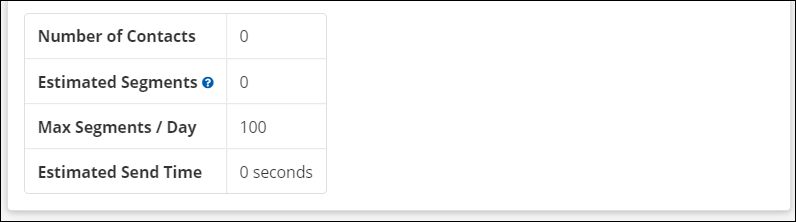
-
Click Save Recurring Campaign.
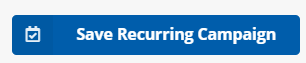
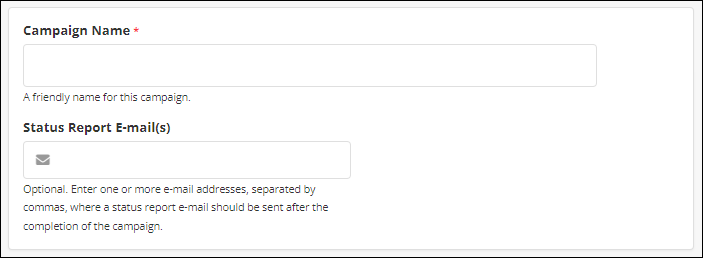
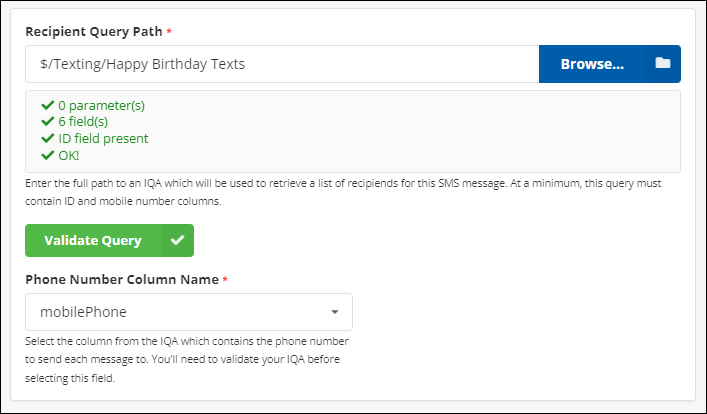
Important! The IQA must have at least two fields (iMIS ID and Mobile Phone number). All columns must have the Alias field populated within your IQA. This field is then selected for Phone Number Column Name. Other columns can be included in the IQA for use in the SMS Message which will be described further below.
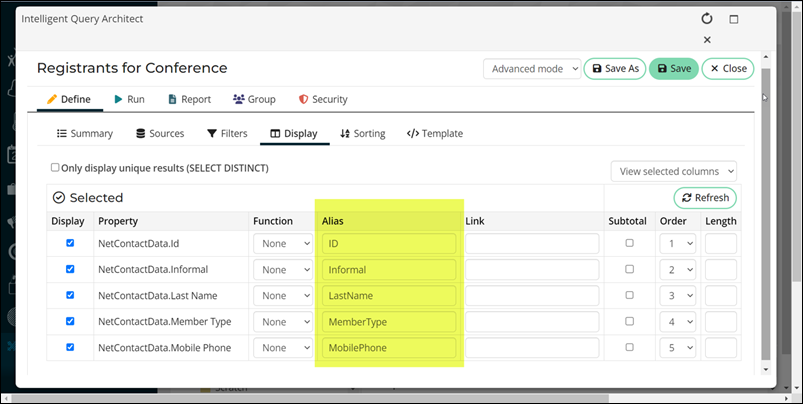
Important! If you did not Alias all of your IQA columns as mentioned above, these Merge Fields will not work correctly.

Reviewing recurring campaign details
From the Recurring tab, edit or delete all current and recurring jobs. Clicking View Runs will detail all of the runs for that job and current dashboard statistics/metrics.
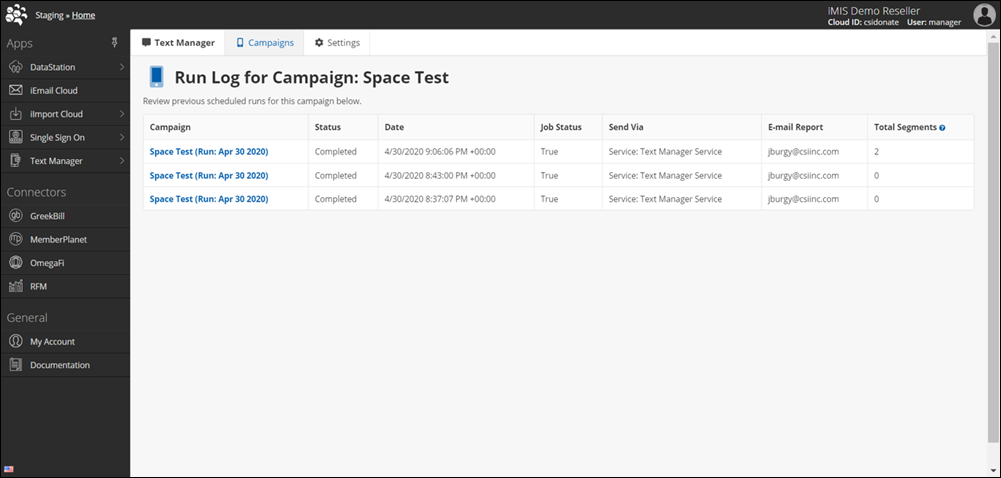
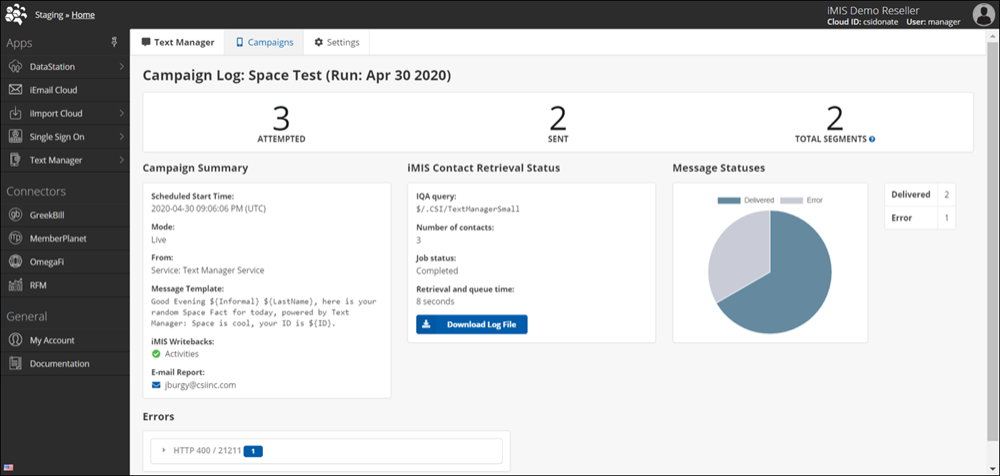
Status definitions
The statuses mean the following:
- Preparing: iMIS Text Messenger is generating the message and preparing it for delivery.
- Error: The To number is not a valid phone number.
- Undelivered: Twilio received a delivery receipt indicating the message was not delivered. Common reasons include carrier content filtering, issues with the recipient’s device, or temporary network problems.
- Delivered: Twilio has confirmed delivery through the carrier and, when available, from the recipient’s device.
- Sent: Twilio has sent the message but has not yet received a delivery update. This status is usually replaced with Delivered or Undelivered within a few seconds or minutes. Review the following additional notes:
- For US/Canada long-code MMS, the status often remains Sent due to limited delivery reporting from carriers.
- After 72 hours, it is unlikely that the status will update further, though Twilio will update it if a receipt is received.
- Messages sent using the deprecated /SMS/Message REST API Resource will remain in Sent permanently because that API does not support delivery status reporting.
- Failed: The message could not be sent. Possible causes include queue overflows, account issues, or media errors (for MMS). Twilio applies a Failed Message Processing Fee of $0.001 per failed message. See Twilio pass-along charges.