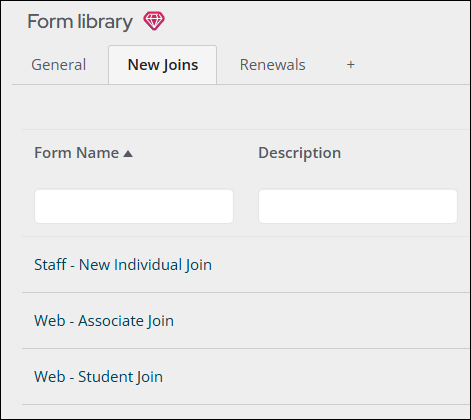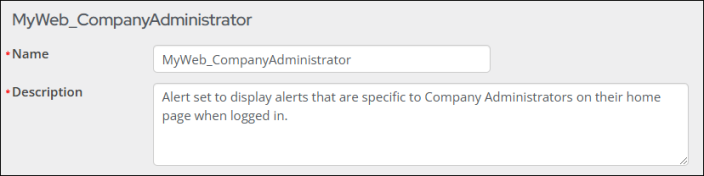Naming recommendations
The following outlines recommendations for the set-up of iMIS and naming conventions that should be used. The key reason for this is so that information is together, and that the overall setup is standardized for any person using iMIS to understand.
You will see that elements are prefixed with _My or My to identify that these elements are related to the configuration of your iMIS EMS system.
Note: Not all elements are covered in this document, but the same philosophy should be used at all times.
In This Article
- Security Roles
IQA/Reports folders
IQA file names
Theme Builder
Page Layouts
Page Builder
Content Authority Groups
User-defined objects
Panel Definition
Process Automation
Forms
Security Roles
Any roles that are created to secure content or IQAs should be clearly labeled with the _My prefix and a description explaining what the role is for.
Example
This example shows a role used for the membership pages in the staff profile that allows editing of membership data:
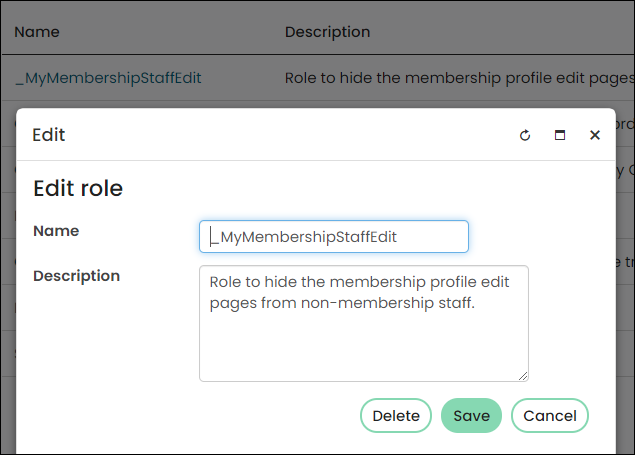
IQA/Reports folders
With the IQA folders, it is recommended to prefix them with an underscore before so that they will appear at the top of the folder structure for easy use.
Client system folder
For IQAs, some queries will be used on various content pages for task lists, data integrity, and dashboards. It is recommended that these are stored in a folder that general staff do not have access to. A client system folder should be created called _MySystem with subsequent folders for StaffSite and Website. Each of these may then have its own set of sub-folders.
Ensure that the StaffSite folder has security permissions so that only staff can access them.
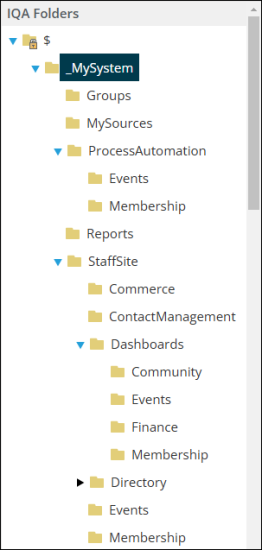
Client staff folder
For IQAs that staff are going to run as required or for creating their own IQAs, they should be stored in a staff folder called _MyStaff with sub-folders for the various business areas and folders as needed.
Security can be placed on these folders, if required, so that they cannot be accessed by other staff. All folders should have staff access only.
Note: Create a navigation link to the _MyStaff folder under Reports called My IQAs.
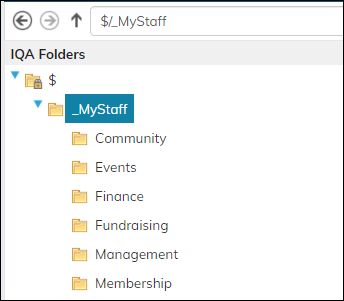
Query sources
For quick and easy access to common sources (business objects or IQAs) that you wish to use in IQAs, create a _MySources folder a and _MyValueLists folder under $/Common/Query Sources.
Note: Consider using shortcuts to point to your business objects or IQAs saved in the _MySources and _MyValueLists folders rather than the actual IQAs.
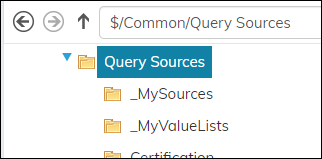
Report Writer queries
In some situations you will need to create a specific query for a Report Writer report. Create the query in the $/Common/QuerySources folder. It is recommended you create a folder called MyReportWriteQueries and place your queries in there.
With this, it does not require the _ as it will not need to be at the top of the list as this is the same location used for query sources.
Note: Consider putting a shortcut in the _MySystem folder to the $/Common/Query Sources/MyReportWriteQueries for easy access from Reports.
Note: If there are no queries in the $/Common/Query Sources/MyReportWriteQueries folder then this will not display in Report Writer as a source.
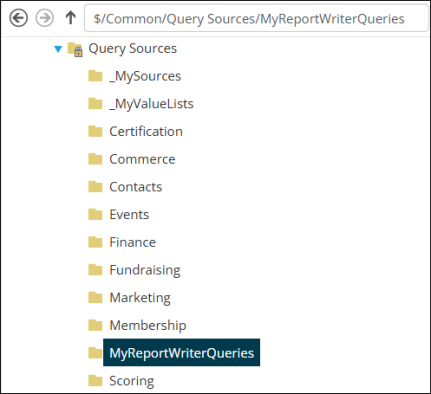
Report Writer reports
Any Report Writer reports that you create need to be located in $/Common/Report Writer/Reports. It is recommended to create a folder called _MyReports with a subfolder of WithURLParameters so that any report that has parameters from URLs are saved there and easily known to a user that they cannot be run in the Report Writer.
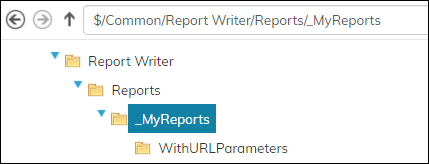
IQA file names
With some queries, it can be useful to prefix them with the type and use of the query as follows:
| IQA Prefix | Use |
|---|---|
| Progress Tracker | Dashboard query where the result is used in a progress tracker. |
| Chart | Dashboard query where the result is used in a chart. |
| AlertStaff | Query for an alert presented to staff. |
| AlertWeb | Query for an alert presented to the authenticated public user. |
| Triggered | Query for a scheduled process automation task. |
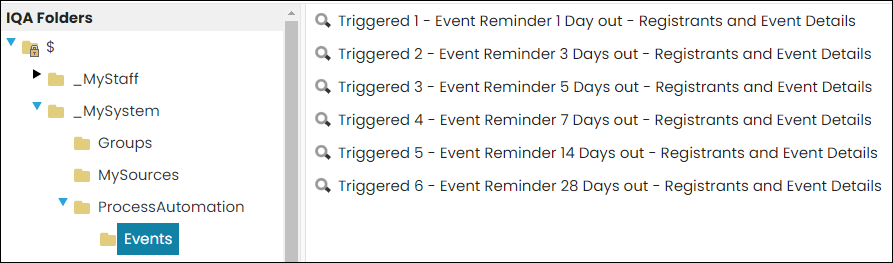
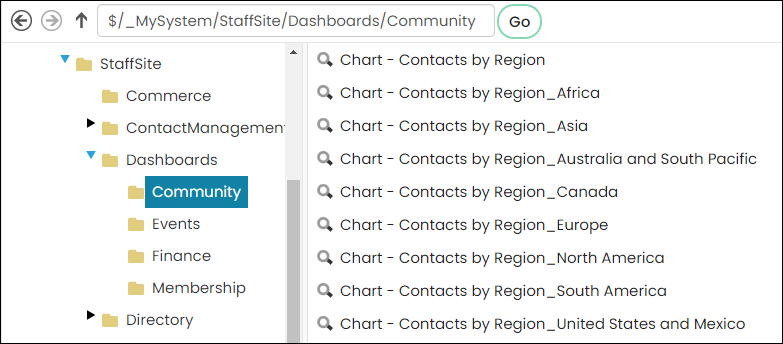
Theme Builder
If creating a new layout, it is recommended that you make a copy of both the template and layout.
Website templates
When creating a website template, it is recommended you copy one of the sample templates and then append My and the site name. For example, MyWeb or MyPortal followed by the name of the template that you copied. If you have multiple websites, add additional information to the name, but leave the copied template name.
The templates should be placed into the MyTemplates folder.
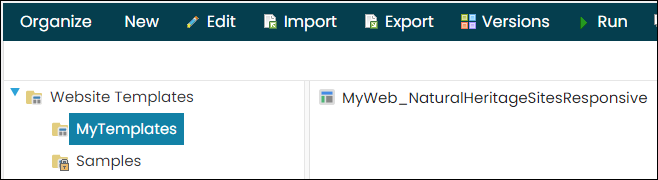
Website layouts
When creating a website layout, it is recommended that you copy one of the sample layouts and then append My and the site name. For example, MyWeb or MyPortal followed by the name of the template that you copied. If you have multiple websites, add additional information to the name, but leave the copied template name.
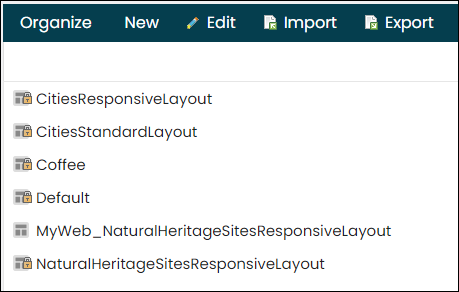
Page layouts
Create a new layout prefixed with _My followed by an underscore and then the title of the layout so that when viewed by users it is easily identifiable.
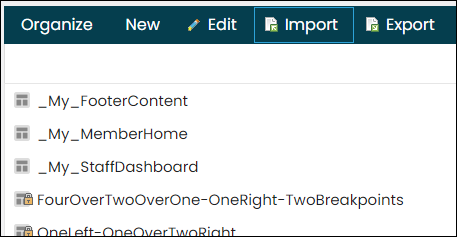
Page Builder
Based on a client having one public website, there should be two folders created for storing content: one for the Staff site content and one for the public website.
Staff site
Create a folder called MyStaff. Subsequent folders created will store the pages that are going to be used in the staff site.
Ensure that the MyStaff folder has security permissions so that only staff can access them.
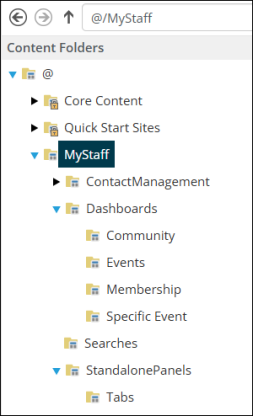
Public site
A folder called Web should be created. Subsequent folders created will store the pages that are going to be used in your website.
If the client has more than one website, then you would name the primary site Web and names that match the other website.
Note: If you are just starting with a portal, create the folder as Portal so that you can use Web at a later point.
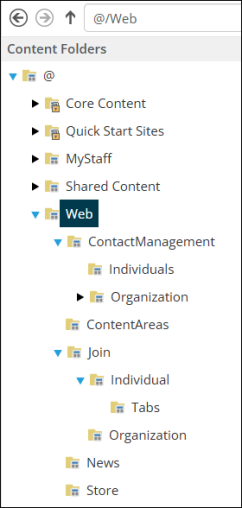
Content Authority Groups
Any content groups that are created to secure content for authoring rights should be clearly labeled with the client acronym and a description explaining what the role is for.
The following example shows a group used for the membership pages so that the membership team can edit their pages on the website.
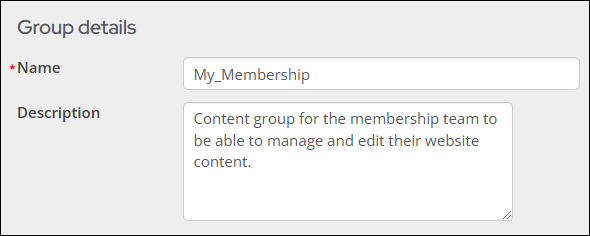
User-defined objects
When creating user-defined objects to capture the additional demographic data against individuals or organizations, it is recommended that the My_ be followed by an underscore before the name of your object.
Do the following to set the acronym automatically, as recommended:
- Go to Settings > RiSE > Quick setup.
- Enter the Panel source prefix value.
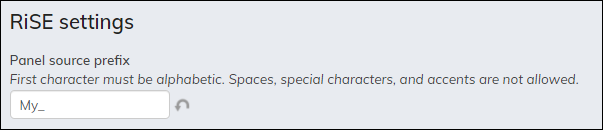
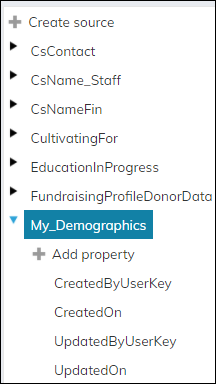
Business Objects
Any business object that you are creating where you are linking other objects or specific fields or calculations that are not in a standard object should contain My and the use type of object.
The following table shows examples of the types used:
| Object name | Object use |
|---|---|
| valMy_MeetingType | Used for a validation table list allowing for a left join in the IQA. |
| eMy_EventDaysOutReminder | Used when creating an object based on an existing object in iMIS or when using Expression Builder. |
| My_OrgDetails | Used when creating a panel source and cannot be edited in Business Object Designer. |
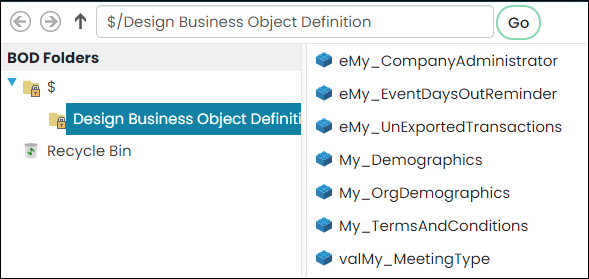
Panel Definition
Generally, there are two types of panels that are going to be created for staff and authenticated public users. For staff, the panel name should be Panel _MyStaff_panelname and for the authenticated public users the panel name should be _MyWeb_panelname.
For both definition types, the name should start with an underscore followed by the acronym, then the details of the panel. It can be applied to all panel types.
Note: This concept applies to all types of panels that can be created.
Staff panel definition
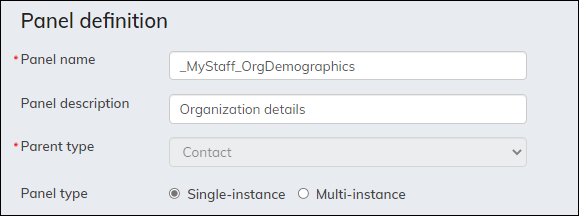
Web panel definition
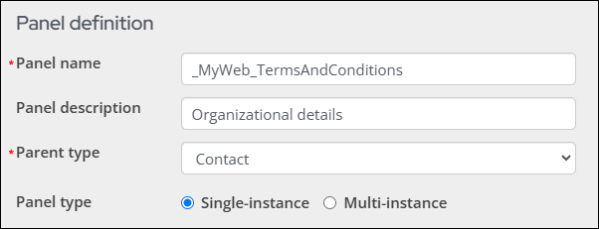
Process Automation
Any tasks or alerts that are created should be clearly labeled with the client acronym, name, and description explaining what the task is for.
Example - Alert
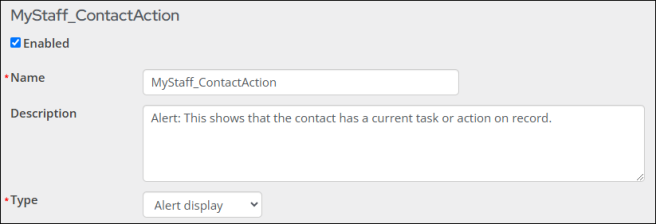
Example - Triggered task
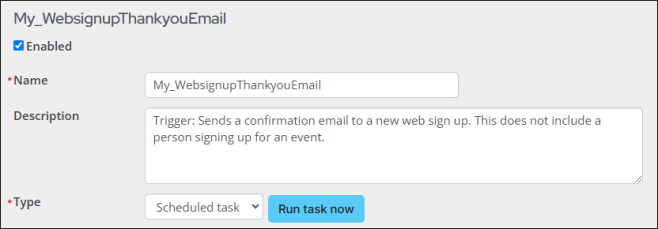
Example - Scheduled task
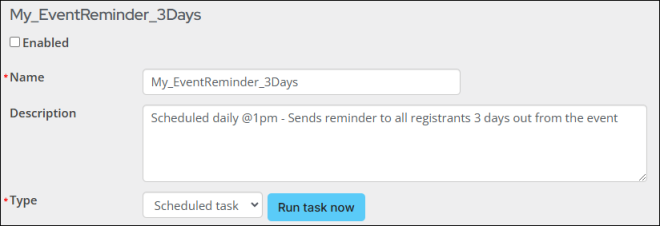
Alert sets
Alert sets created should have the client acronym location of the alert and the name of the alert set. If the alerts are for both staff and member/non-members then there is no need for the location. The description should outline what the alert set is for.
Examples
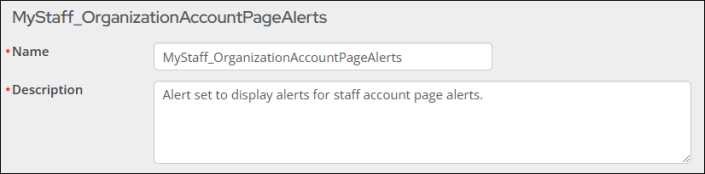
Forms
Form groups
There is a default General group, but is recommended that you create groups to collate the various forms you may have. For example, New Joins and Renewals.
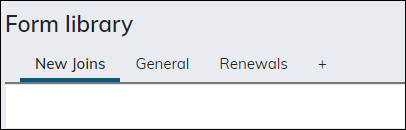
Forms
For the actual forms that should be created in the relevant group and also be prefixed with if it is Staff or Web.