Last updated on: November 18, 2025
iMIS Power Suite - Cvent Integration
Registration query
A registration query allows you to determine who is able to register from the iMIS website. If they are allowed to register, then the query should return one result. Returning no results will result in that user being told that their iMIS ID is not allowed to register for this event. Registration queries are not required, but if there is no query then anyone will be able to register.
Note: The query only affects the content item. Anyone attempting to register directly through Cvent will be able to, regardless of the query.
Creating the query
Do the following to create the query.
Note: Download a sample Registration IQA if needed. You need to be logged into the Cloud Dashboard before being able to download this query.
importing the example query
Do the following to import the example query:
- From iMIS, go to RiSE > Intelligent Query Architect.
- Select the folder to which the query will be saved.
- Click Import.
- Select the sample query from where it was saved.
- Click Upload.
- Click Import.
- Confirm that a confirmation message appears in the message box.
- Review that the query appears in the folder.
- Then modify the example query to fit your needs. Add filters to determine who can register.
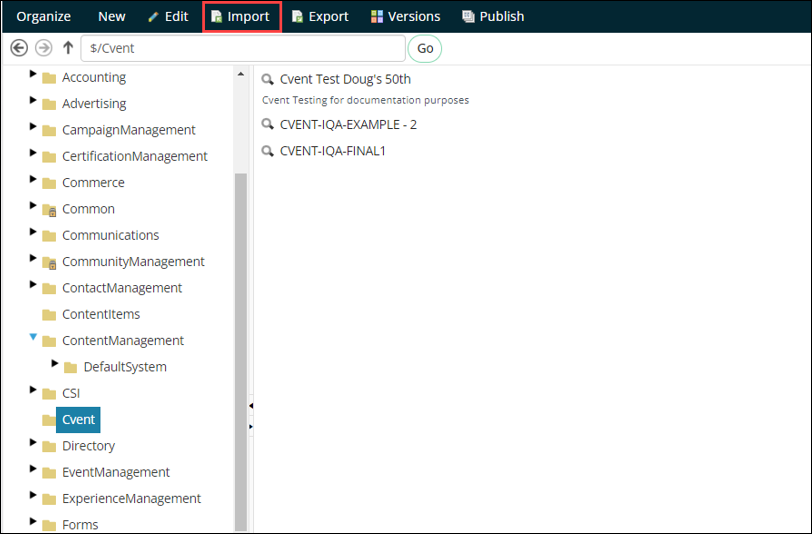
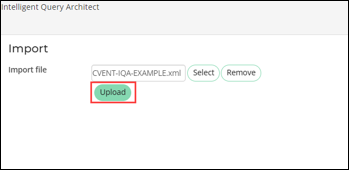
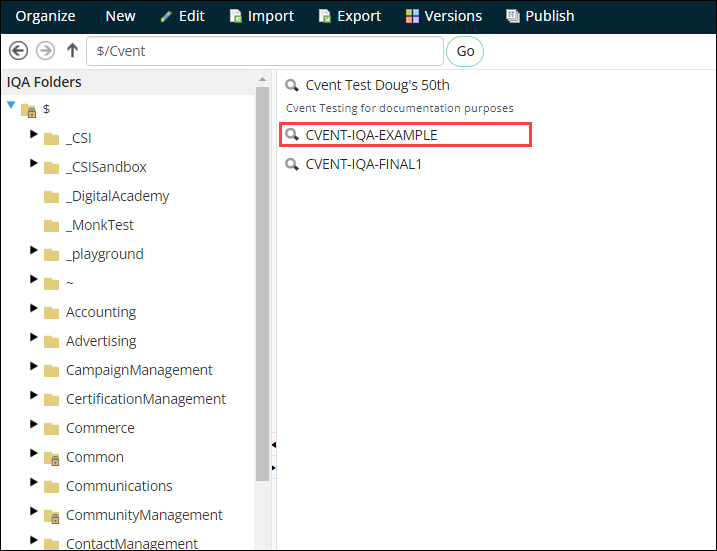
Creating your own registration query
Alternatively, you can create your own query:
- Go to RiSE > Intelligent Query Architect.
- Select the folder to which the query will be saved.
- Select New > Query.
- (Summary tab) Name the query.
- (Sources tab) Select the Contacts source.
- (Filters tab) Add the following filters:
Note: For more detailed documentation on creating an IQA query, see Building IQA queries: Tutorials.
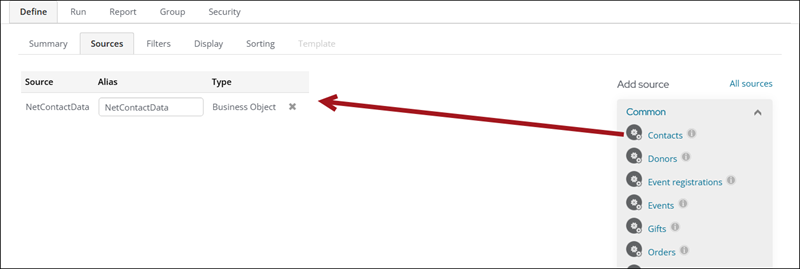
| Property | In Search? |
|---|---|
| Id | Optional |
| Optional |

Important! Adding additional filters will determine who is able to register.
Understanding how the query works
The Registration content item must be installed for the query to work. See Registration content item.
If a user does not appear in the query when their iMIS ID is entered, they will not be able to register. When clicking the register button, a message will appear saying that the user’s registration information could not be confirmed.
If the user is allowed to register, the register button will take the user to the Cvent registration site.