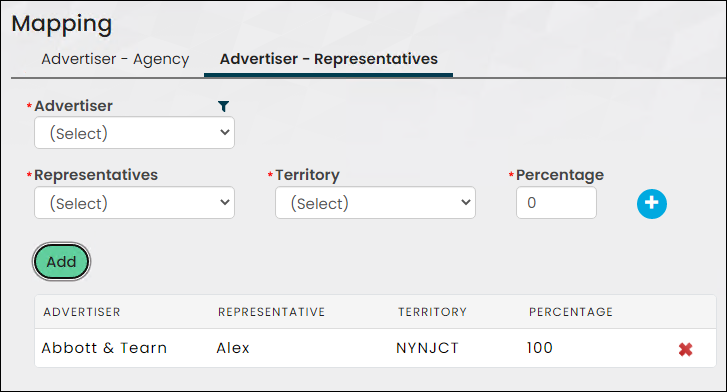Last updated on: June 18, 2025
Set up the Advertiser - Agency and Advertiser - Representative mappings.
In This Article
Advertiser - Agency
Advertising agencies help companies create, plan, and distribute their advertising campaigns. Agencies are hired to help companies determine the voice, language, and style of their ads. Mappings between an Advertiser and Agency should be created, so the agency can be referenced at the time the media order is created.
An advertiser can be mapped to multiple agencies. Both advertisers and agencies are added to iMIS as organization contacts.
Important! Before you begin, make sure the advertiser and agency have already been added to iMIS as organization contacts.
Do the following to create a mapping for an advertiser and an agency:
- Go to Advertising > Settings > Mapping.
- Click the filter icon next to the Advertiser drop-down. Search for the advertiser using the provided search filters, then click Apply.
- From the Advertiser drop-down, select desired advertiser.
- Click the filter icon next to the Agency drop-down. Search for the agency using the provided search filters, then choose the agency from the Agency drop-down.
- The Relation drop-down is automatically populated with Advertiser - Agency.
- Click Submit. The mapping is listed below.
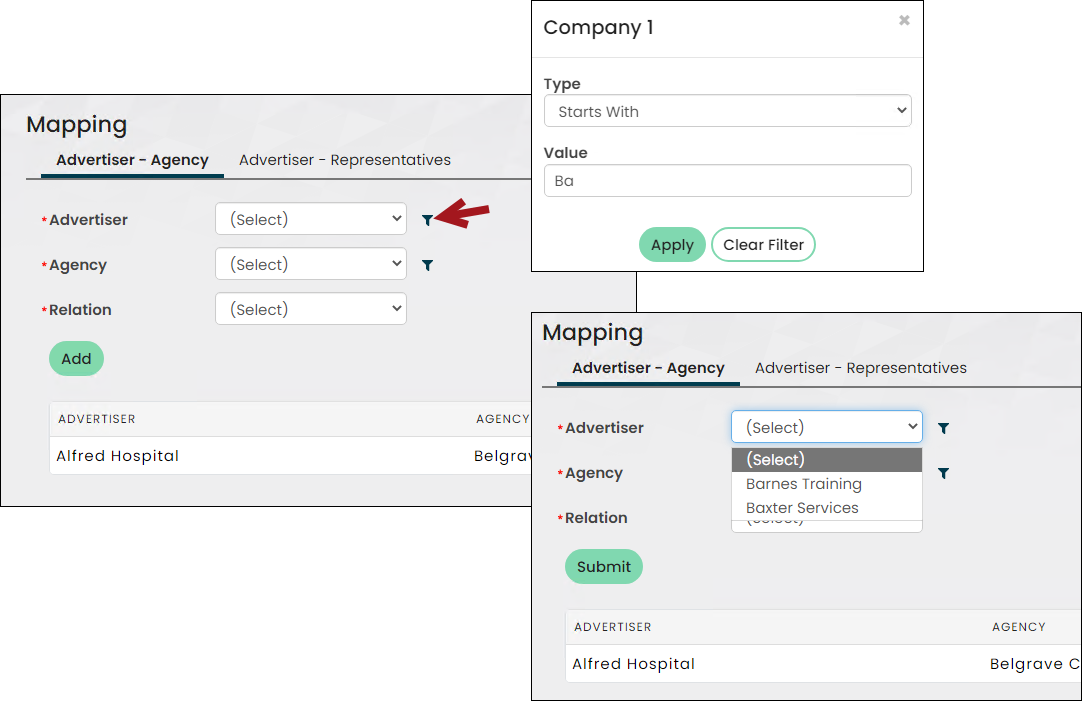

Advertiser - Representative
Each advertiser may be assigned a sales representative. Sales representatives are assigned specific territories, for example, a national magazine will have different territories and representatives assigned to those territories. Sales representatives can be added to media orders along with their territory; that way, their commissions can be calculated for a period of time. Each representative can be assigned multiple territories, and for each combination of representative-territory, commission can be defined.
Do the following to create mapping for an advertiser and a representative:
- Go to Advertising > Settings > Mapping.
- Click the Advertiser Representatives tab.
- Next to the Advertiser drop-down, click the filter icon:
- From the Type drop-down, choose a search query to locate the advertiser. For example, choose Starts With, then enter Abbot in the Value field to locate the Abbot & Tearn advertiser.
- Click Apply.
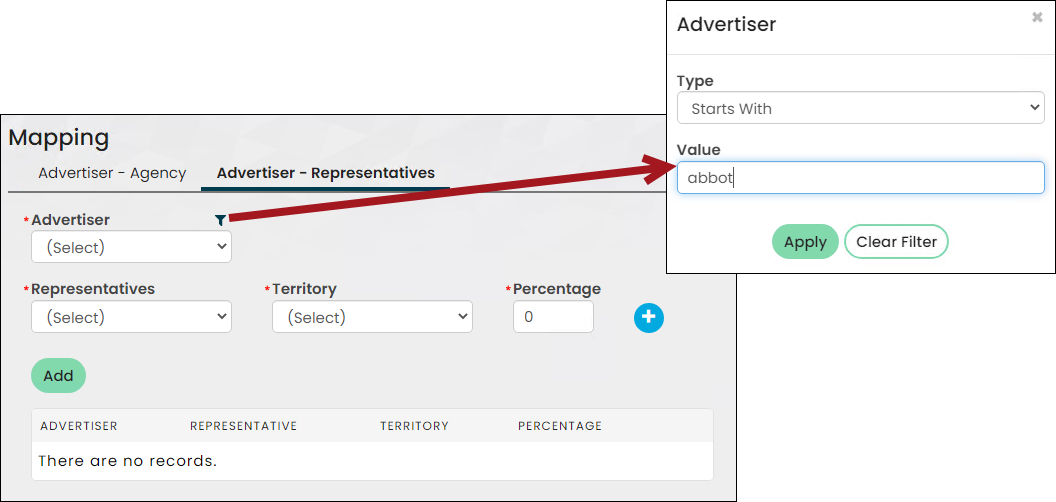
- From the Advertiser drop-down, select the advertiser.
- From the Representative drop-down, select the sales representative.
- The Territory drop-down is automatically populated with the representative's associated territories. Select a territory.
- Enter a value between 1-and-100 in the Percentage field. This is the commission percentage that is assigned to the representative. The commission is determined based on the amount of the total media order.
- Click the + icon to continue adding representatives for this advertiser.
- Click Add. The rows appear in the table below.
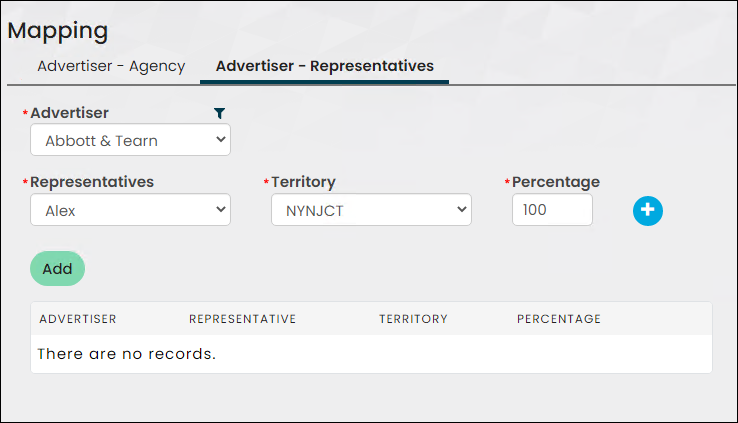
Note: See Setting up sales representatives, territories, and commissions for more information.