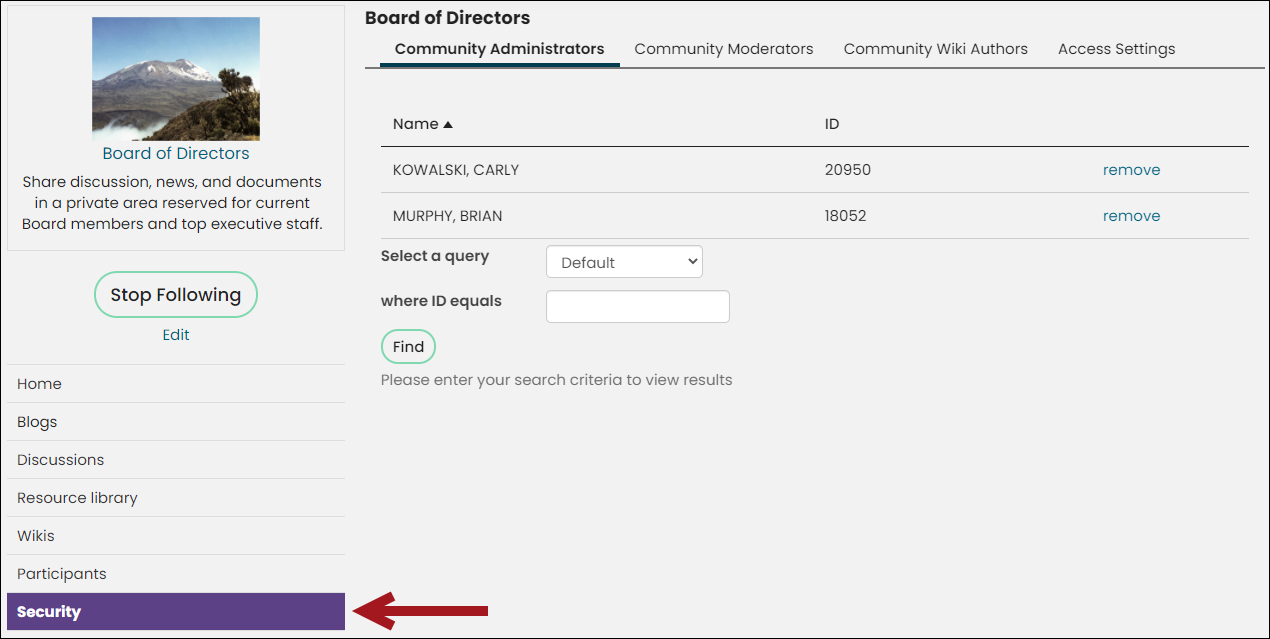Implementing communities for optimal use requires the actions of a system administrator. During implementation, system administrators can do the following:
- Use Access Settings to hide communities during configuration
- Customize the email notification template
- Manage community attachments and uploads
- Assign community administrators to their respective communities. For more about the community administrator role, see Administering communities
In This Article
- Getting started with community management
Understanding community permissions
Community security window
Defining email notifications
Getting started with community management
Community management refers to the process of defining, organizing, and moderating portals that contain a file repository, blogs, discussions, or collaborative workspaces like wikis. Communities management comprises the following activities:
- Defining communities and their resource libraries, blogs, discussions, or wikis.
- Defining community display, navigation, and structure.
- Moderating membership and conversations.
- Defining notifications.
- Defining security and access.
- Managing document attachments.
Your community management activities must be completed before members can view or post to discussions, blogs, resource libraries, or wikis.
Community management comprises two general workflows:
- Defining communities (perform the following in order):
- Design a community. By default, a community contains content items that enable addition of Announcements, Blogs, Discussions, Wikis, and items in a Resource library.
- Define the layout of the community's parts.
- Define notifications for the community.
- Manage the community participants and subscriptions.
- (optional) Manage limitations and definitions for file attachments.
- Community maintenance (perform the following as needed):
- Manage security.
- Moderate conversations.
- Troubleshoot communities.
Types of user privileges
There are three system-defined security groups that affect user privileges relevant to managing communities:
- Content Administrator: A member of a MasterAdmin Content Authority Group (CAG).
- Community User: A user who views or contributes to or authors community documents such as blogs, libraries, or discussions, and might own a community document.
- Community Administrator: A user with the ability to set up communities and edit community permissions. Belonging to this security group gives the user the ability to edit or delete community documents, regardless of the document's owner.
Understanding community permissions
The roles you assign users control what they are permitted to do in blogs, wikis, and discussions. Access Settings are defined in the community Security window.
Note: Granting a user, group, or role any level of access to the community (even Read) gives the user, group, or role the ability to view the community, create posts, and edit their own posts.
Note: Giving a user or group Full Control gives the user or group the ability to edit and delete a community.
|
Enables |
Community Administrator | Content creator (includes wiki authors) | Subscriber |
|---|---|---|---|
| Community | |||
| Set up communities | ✓ | x | x |
| Edit or delete a community | ✓ | x | x |
| Manage/upload to Resource library | ✓ | x | x |
|
Discussions |
|||
|
Create or delete a discussion |
✓ |
x |
x |
|
Edit discussion |
✓ |
x |
x |
|
Create or delete a discussion topic |
✓ |
✓ |
✓ |
|
Edit a discussion topic |
✓ |
✓ |
x |
|
Reply to a discussion topic |
✓ |
✓ |
✓ |
|
Edit a reply |
✓ |
✓ |
x |
|
Delete a reply |
✓ |
✓ |
x |
|
Blogs |
|||
|
Create blog |
✓ |
✓ |
✓ |
|
Delete blog |
✓ |
✓ |
✓ |
|
Edit blog |
✓ |
✓ |
✓ |
|
Create or delete blog entry |
✓ |
✓ |
x |
|
Edit blog entry |
✓ |
✓ |
x |
|
Comment on a blog entry |
✓ |
✓ |
✓ |
|
Edit or delete a comment |
✓ |
You must be a community administrator to edit or delete comments on your entry. |
x |
|
Wikis |
|||
|
Create or delete wiki |
✓ |
✓ |
x |
|
Edit wiki |
✓ |
✓ |
✓ |
|
Create wiki article |
✓ |
✓ |
✓ |
|
Delete wiki article |
✓ |
✓ |
x |
|
Edit wiki article |
✓ |
✓ |
✓ |
Community Security window
This window defines access settings for controlling access to the community. This window also indicates which members are community administrators.
Click a link to a specific community, then click Security .
Community Administrators, moderators, and wiki authors
These tabs list the community administrators, moderators, and wiki authors who have been added to the list.
The Community Administrators tab does not specifically display system administrators even though people with system administrator privileges appear on the community participant list as administrators.
Do the following to add a new community administrator, moderator, or wiki author:
- Select a query to search from the Select a query drop-down.
- Enter any other search criteria information, then click Find.
- Locate the user you want to add as a community administrator, moderator, or wiki author, and click Add. The role is now assigned to the user.
- (optional) Click remove to remove someone as a community administrator, moderator, or wiki author.
Access settings
This tab specifies the community access settings based on a preconfigured security set or specific roles, groups, or users:
- Use a preconfigured security set – Specifies a set of permissions for accessing objects. Each security set contains a predefined access list and permissions (Full Control, Read, Add, Delete, Edit) that remain constant. Refer to Preconfigured security sets for object-level access for information about preconfigured security sets.
- Make this available to – Specifies the Specific roles, Specific groups, or Specific users and Specific member types that might have access to the community.
Note: Granting a user, group, or role any level of access to the community (even Read) gives the user, group, or role the ability to view the community. All roles also have the ability to create posts and edit their own posts.
Defining email notifications
To define the email notification address, review the SMTP settings for your system. Go to Settings > Email settings. For more information, see Email settings.
Do the following to define the email notification message:
- Go to Settings > Communities.
- Change the default templates as you like. You can change the subject line, the body, and the footer of the notification email message. You can only change text that is not inside of square brackets.
- Click Save.
Note: Text inside of square brackets [ ] indicates a variable that changes with each message that is sent.
Tips & Information
- Emails sent using these notification messages may require more time to send compared to other emails sent from iMIS.
- Email settings apply to all communities and cannot be tailored on a community-by-community basis.
- When a Community Administrator has not yet been selected, notification emails are sent to every user with the SysAdmin role.
- For community subscribers, notifications are sent when someone adds or updates a post (blog entry, discussion post, or wiki article) or comment on any of those items.
- A full text of the post or comment is included in the email message to subscribers.
- Any post included in the notification is marked as read by the subscriber.
- iMIS sends a message to the address entered in The default email address for the site field (Settings > Organization). iMIS also adds the designated email address to the From line as it only sends one email per update; the blind carbon copy (BCC) line contains all of the recipients' email address. This design is more efficient for your mail server than sending out single email messages.
- If you are not receiving community email notifications, make sure the Website base URL(s) fields (RiSE > Site Builder > Manage websites > Properties tab) contains a valid URL for each of your websites. If you make any changes, be sure to restart the iMISService.
Note: Contact ASI Hosting for assistance restarting iMISService.