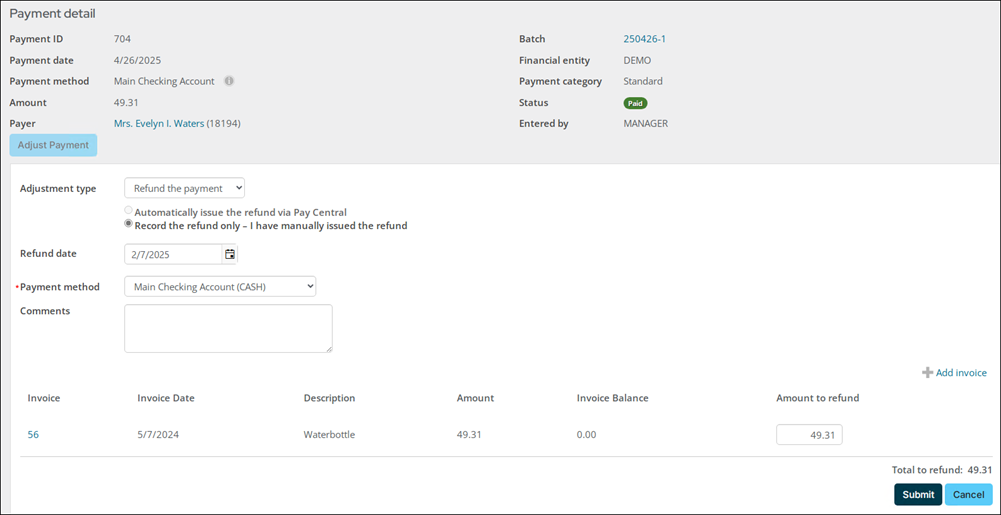Last updated on: January 06, 2026
As a staff user, you can adjust or refund an event cancellation fee.
Example: A registrant needed to cancel their 400.00 event registration, because of a personal emergency. The event was configured to charge a 50.00 cancellation fee, so the registrant was only credited 350.00. The registrant speaks with a staff user to let them know why they needed to cancel, and the staff user has the option to fully refund or significantly reduce the cancellation fee.
To adjust or refund a cancellation fee, do the following:
- From the Staff site, begin working on behalf of the registrant.
- Navigate to the event's Showcase tab (Events > Find events).
- Above the Register button is the Cancellation fee field. This only appears for contacts who have cancelled and were charged a cancellation fee. This editable field enables staff to adjust the fee to a different amount or cancel the fee altogether by entering 0.00 to the field. Enter the desired amount in the Cancellation fee field.
- Click Update, then click Check Out & Update Registration.
- From the Cart, click Submit Order.
- Go to Finance > Pay Central > Find payments and locate the payment.
- From the Payment detail, click Adjust Payment.
- From the Adjustment type drop-down, make sure Refund the payment is selected. Review the remaining fields and enter a comment as necessary.
- Click Submit.
- If you are refunding the payment through the Global Payments gateway, the money is refunded to the registrant after you click Submit. If you are using another payment gateway, you must refund the money to the registrant through the payment gateway portal. Cash or check payment refunds must be processed through your bank.
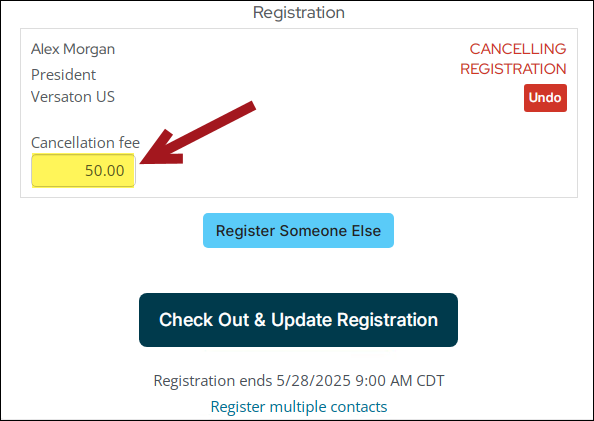
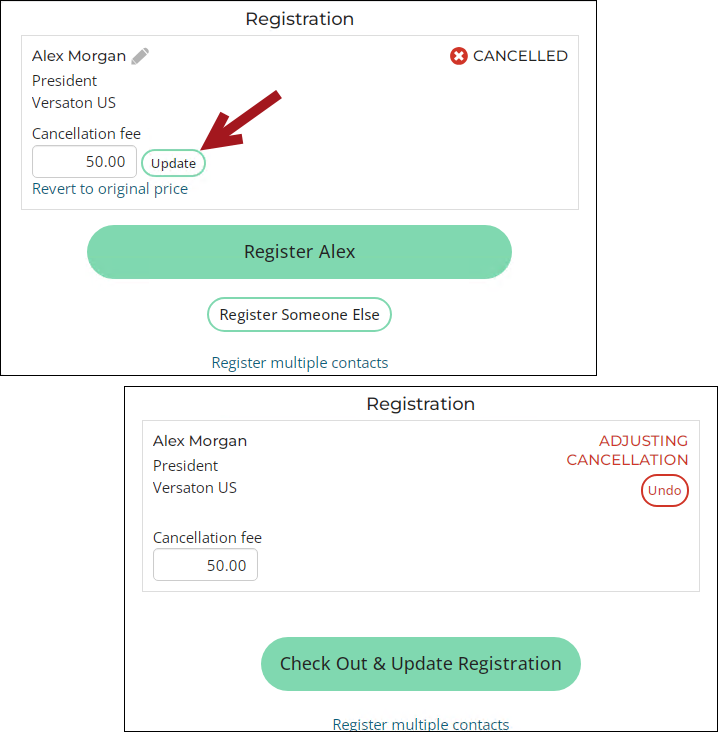
The cancellation fee appears as an open credit on the contact's account. The registration credit will also appear on the contact's account page if you have not yet refunded the registration amount.
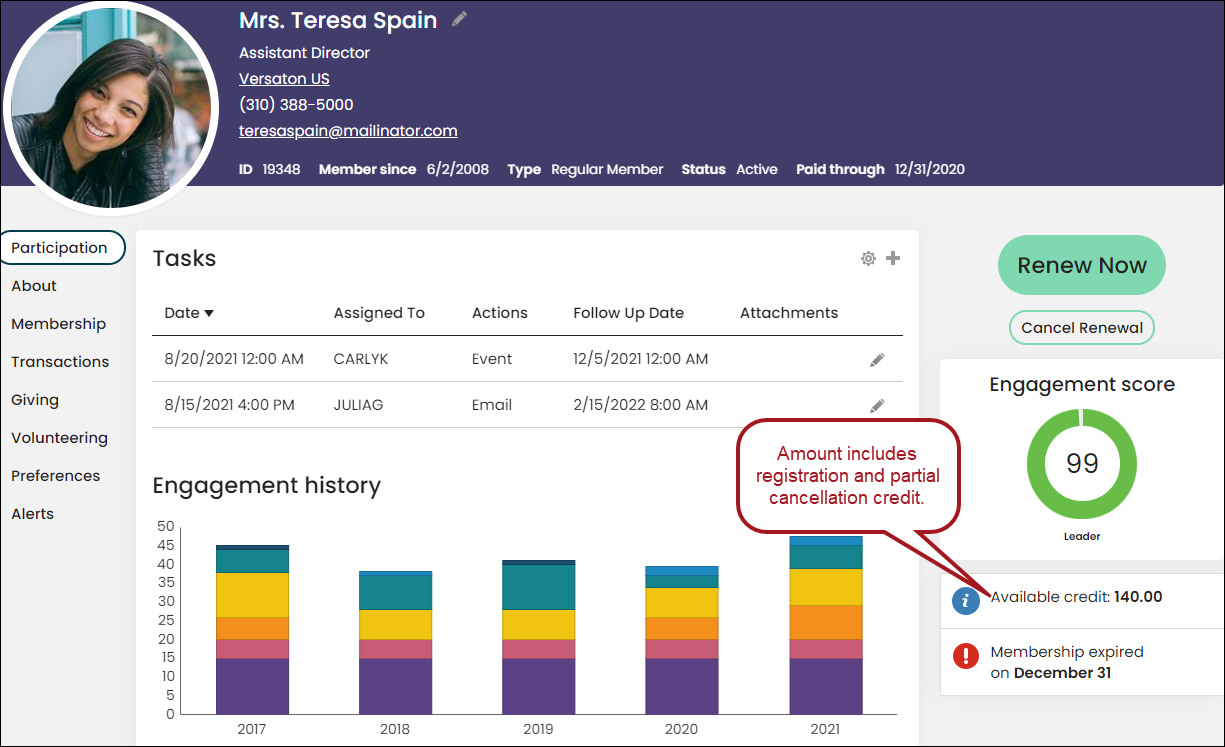
To record the cancellation fee as refunded, continue with the following: