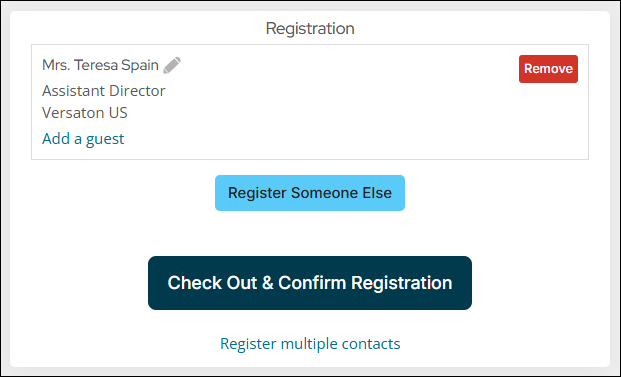Last updated on: July 01, 2025
Staff users can easily cancel an event registration directly from the event showcase. Public users must request that a staff user cancel their registration for them. A cancelled registration can always be reactivated, if necessary, until the event is closed.
In This Article
Cancelling a registration for a public user
After a public user has registered for the event (whether they have already paid or chosen to pay later), a staff user must cancel the registration for them.
Do the following as a staff user to cancel a registration for a public user:
- Click the On behalf of icon and begin working on behalf of the registrant.
- Navigate to the event.
- Click Cancel Registration. If the user only wants to remove a particular program item, instead of cancelling the overall registration, scroll to the program items section and click Remove for the program item.
- Click the Cart icon.
- Review the Cart details of the cancellation, then click Submit Order.

Note: Until you click Submit Order in the cart, cancellation can be reversed. On the event Showcase tab, click Undo Cancellation to reverse the cancellation.
Cancelling a registration before checking out
Registrations can be easily cancelled if the registrant has not yet submitted the cart.
Do the following to cancel a registration that has not yet been submitted:
- Go to Events > Find events and search for the event.
- Select the desired event.
- Click Remove. Cancelling an event registration before checking out has the effect of cancelling registration for any or all of its program items as well.