Last updated on: August 12, 2025
Staff users can create a cancellation fee and work on behalf of a registrant to cancel their registration, charging them a cancellation fee. The registration record is retained until the event is closed, which enables you to reactivate it later during the registration process.
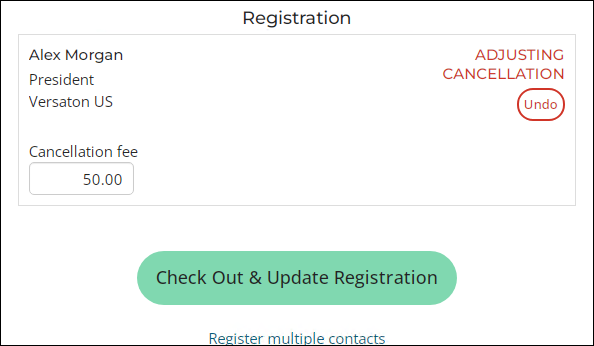
To charge a cancellation fee, do the following:
- Go to Events > Find event.
- Search for the event you want to add a cancellation fee to.
- From the Showcase tab, select Edit.
- Select the Pricing tab.
- In the Cancellation fee section, select Add.
- If the registration is available to guests, enable Charge cancellation fee for guests. If this option is not enabled, no fee will be charged for guests.
- Enter the desired Price for your cancellation fee, then click Save.
- Select the Accounting tab. Review the default settings and make any required changes for the item.
- Click Save & Close.
Note: Once a registrant has cancelled their registration and the cancellation fee has been applied, the cancellation fee can no longer be deleted from the event.
When a staff user cancels an event for the registrant they are working on behalf of, they have the option to change the cancellation fee. The staff user can revert to the original price or update the new price they have entered.
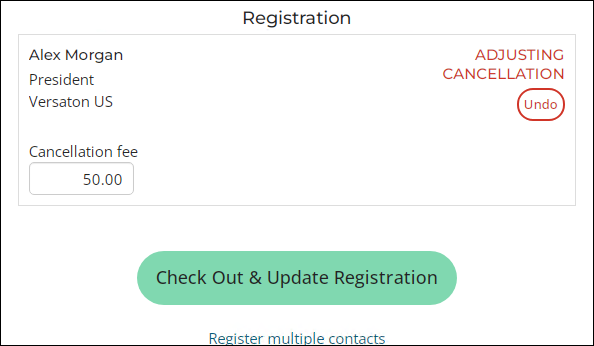
Staff users can also cancel registrants that have been added by primary registrants.
- Click Register Someone Else and register a contact for the event.
- When you cancel the registrant and make changes to the cancellation fee, this fee will apply to the registrant and its guests, if any.
- The primary registrants and its guest will not be affected.
Note: If the event is cancelled, there will be no cancellation fee.