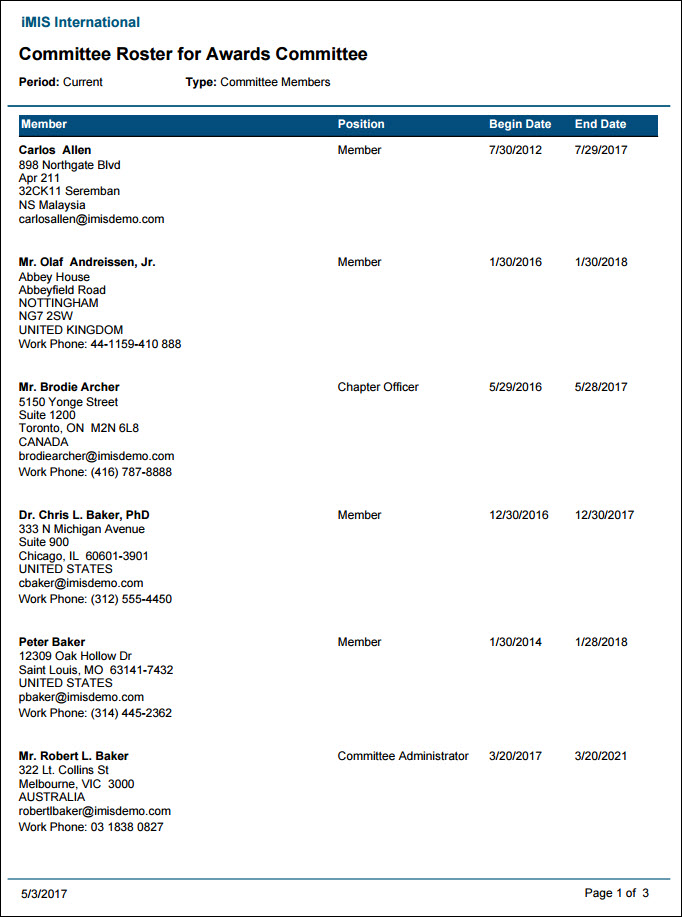All reports in the Staff site are created using either IQA, or an extension of Microsoft called SQL Server Reporting Services (SSRS). There are also reports that combine IQA and SSRS, where the IQA is used to define and pull the data, while SSRS is used to define the layout of the report.
You can run out-of-the-box reports on a variety of data within iMIS. Using an IQA or SSRS report is how you can get report data on the web.
You may in certain situations want to modify an existing SSRS report. To add or remove information from the report, you must download its RDL file and make adjustments to the SQL that the report uses. For more information about modifying a report, see Modifying and creating reports.
Note: Printing a report using IE11 requires that the browser be in Enterprise Mode. Contact Tech Support for assistance.
Note: To print a report, export the report using the PDF or Excel buttons, then print the exported report.
Contact reports allow you to display and print the contact information in helpful, user-friendly layouts. These reports can be used to detail activity participation, personal information, and statistics. You can create labels, rosters, and certificates.
iMIS provides several out-of-the-box Contact reports. To access Contact reports, go to Reports > Contact reports.
In many of the out-of-box reports, you can exert some control over the data contained in the report and how the data displays by specifying parameters, such as sort order and contact type. To further customize a report, you can edit the RDL file or query on which the report is based.
In This Article
- Member Profile
2 Up Labels A4.rdl
2 Up Labels.rdl
3 Up Labels A4.rdl
3 Up Labels.rdl
Activity by Name
Activity by Type
Change Log
Committee Minutes
Committee Roster
Member Profile
Prints a full resume/profile for selected record including all available fields and activities.
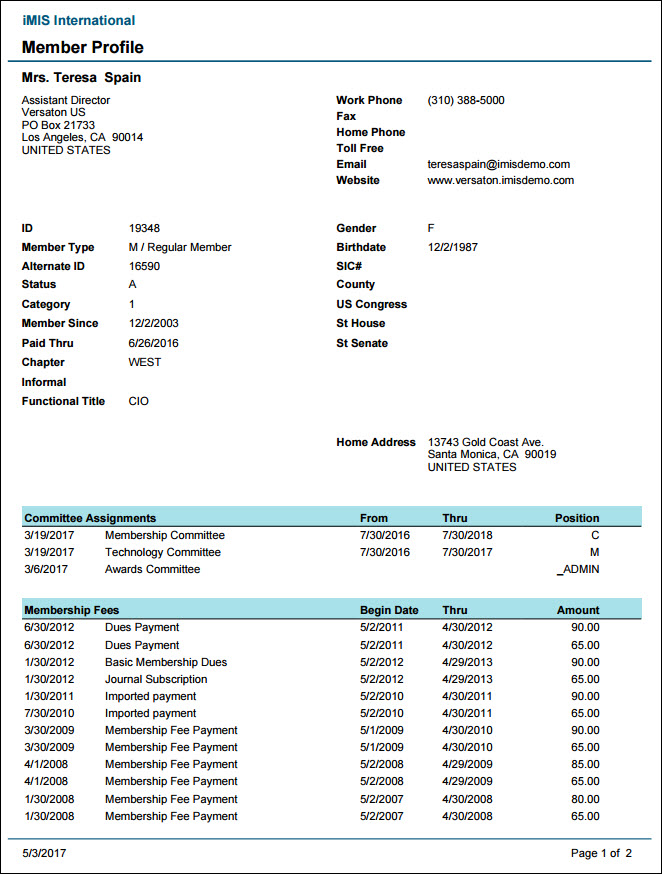
2 Up Labels A4.rdl
The 2 Up Labels A4.rdl report allows you to print mailing labels for individual or company contacts on A4-size paper (210 x 297 mm), specifically Avery L7162 stock. The report prints 16 labels in two columns per page.
You have several options for tailoring the report to your specific needs. You can:
- Select the labels’ sort order
- Limit to individual or company contacts or include both contact types
- Specify address preferences (billing, mailing, or shipping)
- Display the label text in upper-case if needed
- Exclude the address if needed
To print the report in the correct format for Avery L7162 stock, export to PDF, and then print.
Note: Contact label reports should be exported to PDF and only printed from Adobe Reader. Do not print the PDF directly from the browser window as the browser settings might not be compatible with the label layout. Do not export these reports to Excel as the exported layout does not print correctly on Avery stock.
Note: When printing in Adobe Reader to a stock label format, print to the actual size of the paper to maintain the correct page size. The default shrinks the size and will not align properly for the labels.
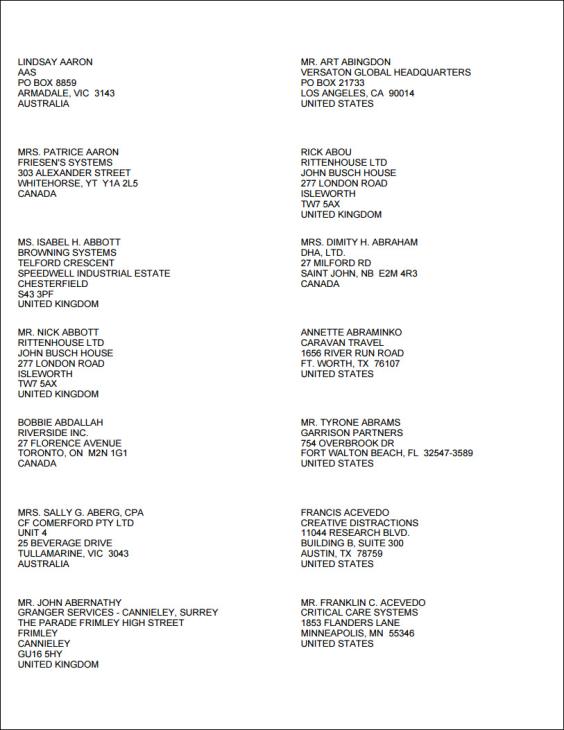
2 Up Labels.rdl
The 2 Up Labels.rdl report allows you to print mailing labels for individual or company contacts on letter-size paper (8.5 x 11 inches), specifically Avery 5162 or 5262 stock. The report prints 14 labels in two columns per page.
You have several options for tailoring the report to your specific needs. You can:
- Select the labels’ sort order
- Limit to individual or company contacts or include both contact types
- Specify address preferences (billing, mailing, or shipping)
- Display the label text in upper-case if needed
- Exclude the address if needed
To print the report in the correct format for Avery 5162 or Avery 5262 stock, export to PDF, and then print.
Note: Contact label reports should be exported to PDF and only printed from Adobe Reader. Do not print the PDF directly from the browser window as the browser settings might not be compatible with the label layout. Do not export these reports to Excel as the exported layout does not print correctly on Avery stock.
Note: When printing in Adobe Reader to a stock label format, print to the actual size of the paper to maintain the correct page size. The default shrinks the size and will not align properly for the labels.
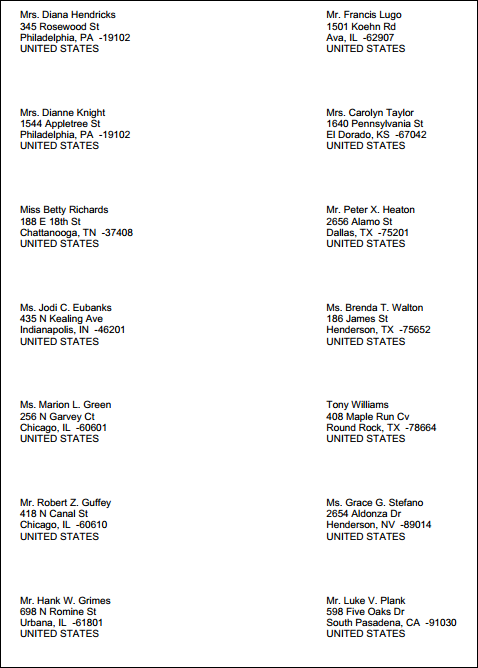
3 Up Labels A4.rdl
The 3 Up Labels A4.rdl report allows you to print mailing labels for individual or company contacts on A4-size paper (210 x 297 mm), specifically Avery L7162 stock. The report prints 24 labels in three columns per page.
You have several options for tailoring the report to your specific needs. You can:
- Select the labels’ sort order
- Limit to individual or company contacts or include both contact types
- Specify address preferences (billing, mailing, or shipping)
- Display the label text in upper-case if needed
- Exclude the address if needed
To print the report in the correct format for Avery L7162 stock, export to PDF, and then print.
Note: Contact label reports should be exported to PDF and only printed from Adobe Reader. Do not print the PDF directly from the browser window as the browser settings might not be compatible with the label layout. Do not export these reports to Excel as the exported layout does not print correctly on Avery stock.
Note: When printing in Adobe Reader to a stock label format, print to the actual size of the paper to maintain the correct page size. The default shrinks the size and will not align properly for the labels.
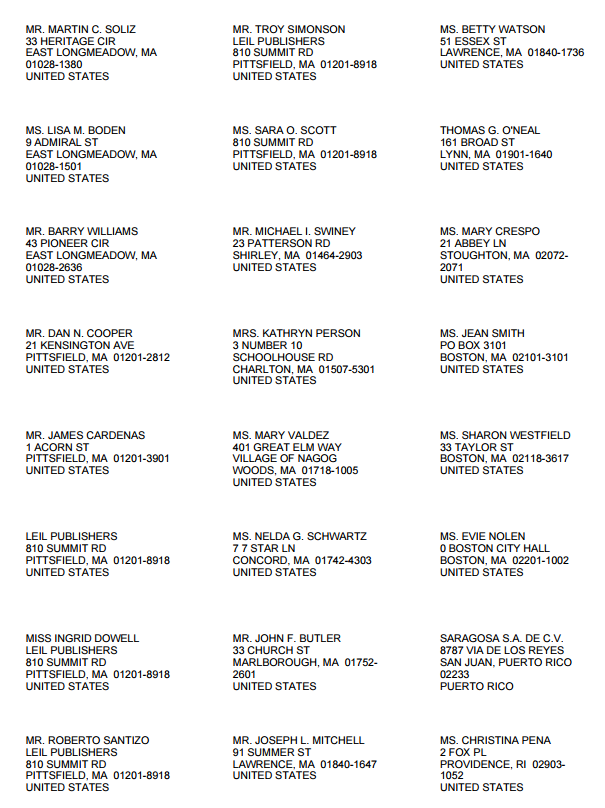
3 Up Labels.rdl
The 3 Up Labels.rdl report allows you to print mailing labels for individual or company contacts on letter-size paper (8.5 x 11 inches), specifically Avery 5162 or 5262 stock. The report prints 21 labels in three columns per page.
You have several options for tailoring the report to your specific needs. You can:
- Select the labels’ sort order
- Limit to individual or company contacts or include both contact types
- Specify address preferences (billing, mailing, or shipping)
- Display the label text in upper-case if needed
- Exclude the address if needed
To print the report in the correct format for Avery 5162 or Avery 5262 stock, export to PDF, and then print.
Note: Contact label reports should be exported to PDF and only printed from Adobe Reader. Do not print the PDF directly from the browser window as the browser settings might not be compatible with the label layout. Do not export these reports to Excel as the exported layout does not print correctly on Avery stock.
Note: When printing in Adobe Reader to a stock label format, print to the actual size of the paper to maintain the correct page size. The default shrinks the size and will not align properly for the labels.
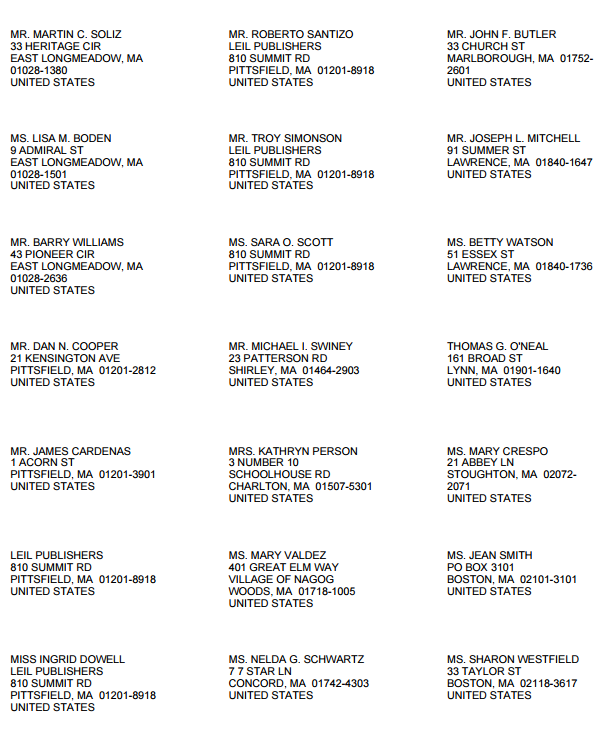
Activity by Name
Lists activities with dates and amounts, grouped by contact with total amounts for each contact. Filtered by member type.
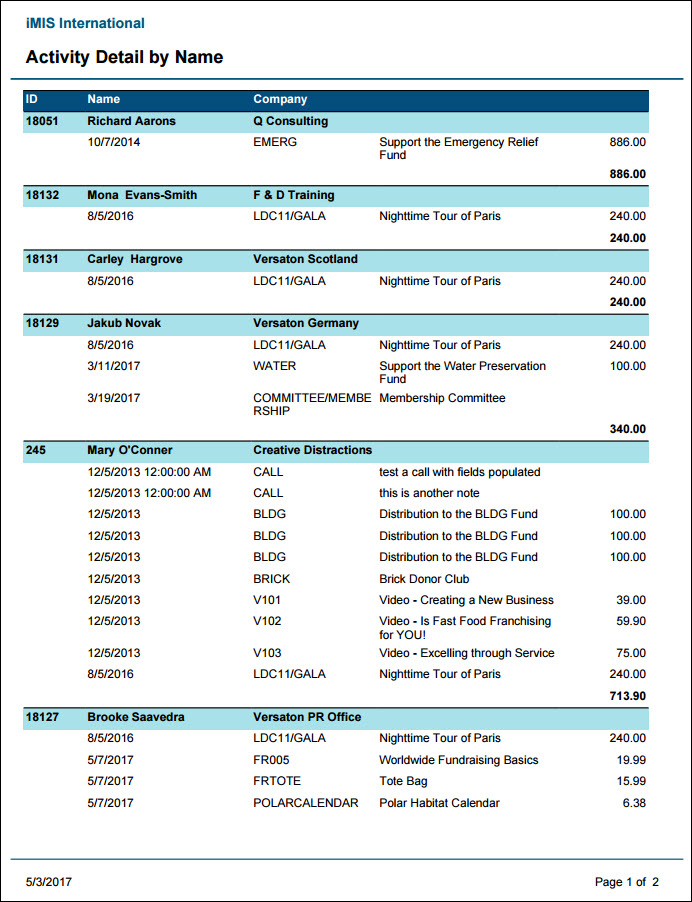
Activity by Type
Lists activities by type and product with totals for each. Filtered by member type.
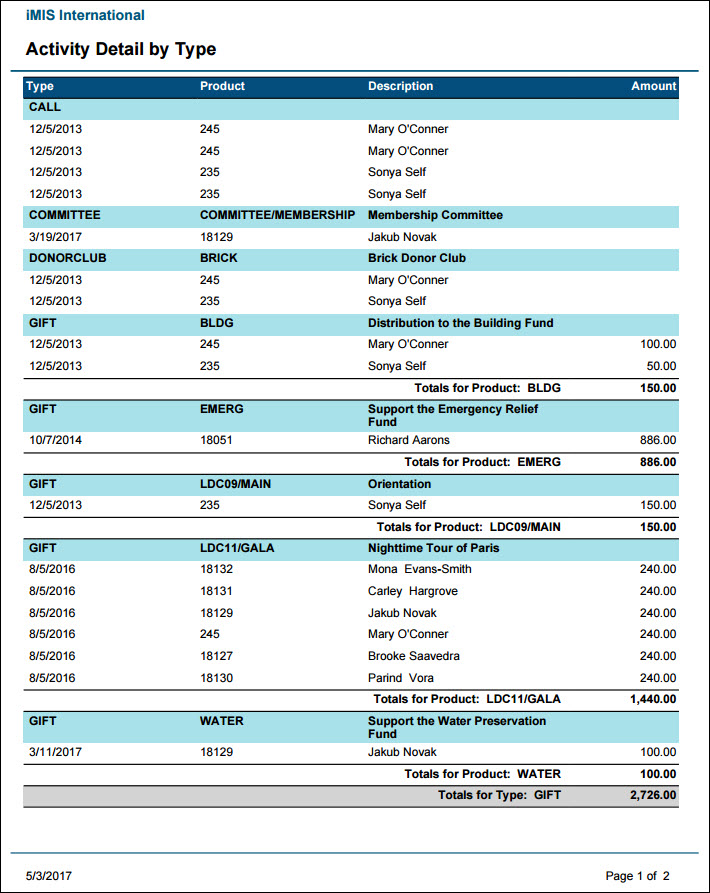
Change Log
Prints the contact field change history for the specified date range.
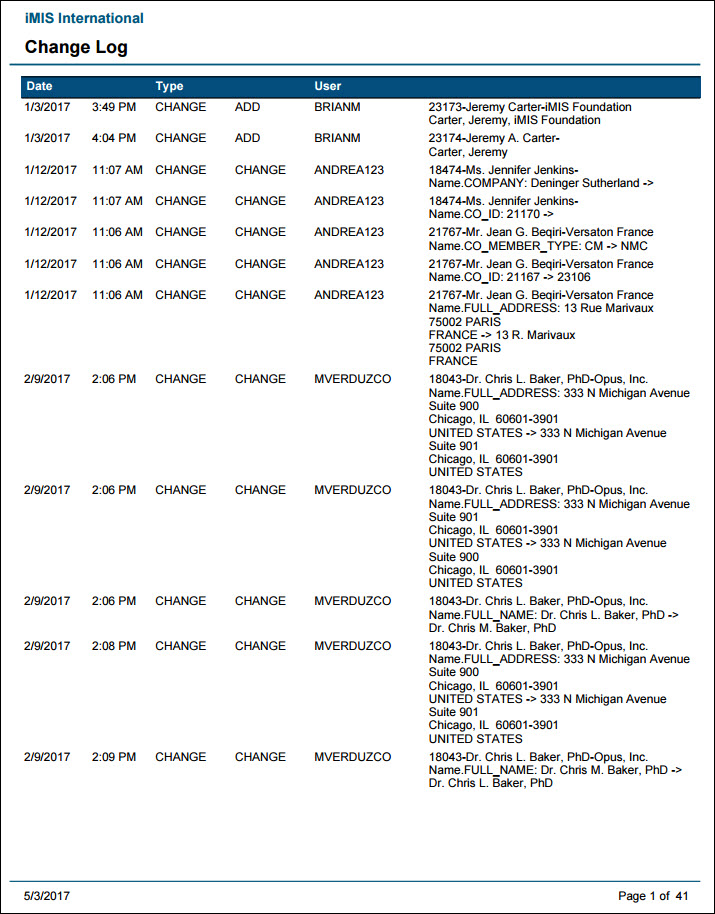
Committee Minutes
The Committee Minutes report prints information related to a committee's meeting minutes, including the name of the committee, the date of the meeting minutes, and the body of the meeting minutes.
This report can be printed to show all meeting minutes related to a committee, or to only print minutes related to a specific date.
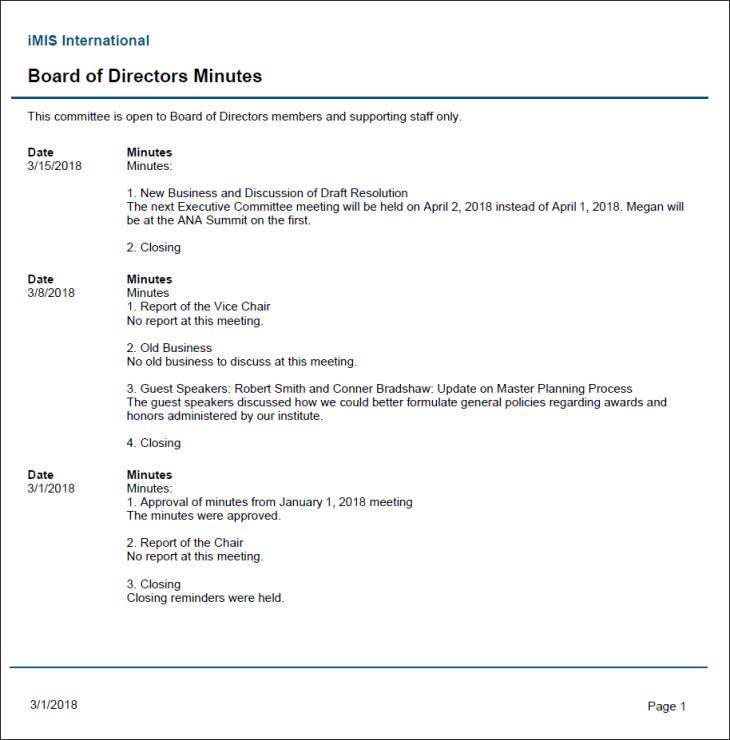
Committee Roster
Displays a list of Committee members, including their contact information and position on the committee.