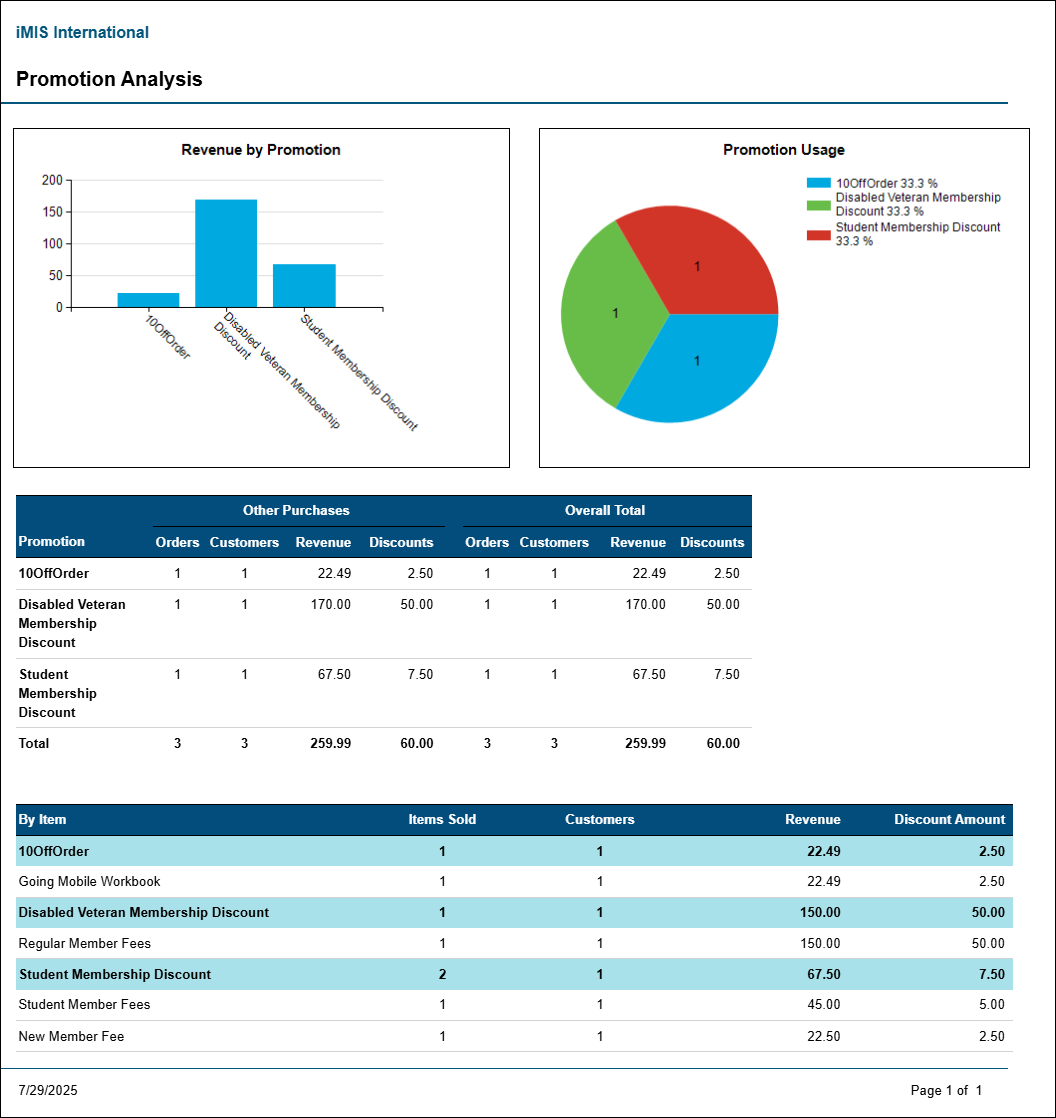Last updated on: January 06, 2026
All reports in the Staff site are created using either IQA, or an extension of Microsoft called SQL Server Reporting Services (SSRS). There are also reports that combine IQA and SSRS, where the IQA is used to define and pull the data, while SSRS is used to define the layout of the report.
You can run out-of-the-box reports on a variety of data within iMIS. Using an IQA or SSRS report is how you can get report data on the web.
You may in certain situations want to modify an existing SSRS report. To add or remove information from the report, you must download its RDL file and make adjustments to the SQL that the report uses. For more information about modifying a report, see Modifying and creating reports.
Note: Printing a report using IE11 requires that the browser be in Enterprise Mode. Contact Tech Support for assistance.
Note: To print a report, export the report using the PDF or Excel buttons, then print the exported report.
The Commerce reports present data set results from the recording and processing of any or all of the following items (for more information, see Commerce):
- one or more new customer purchases
- one or more prepayments
- an ordered product
- the assignment of payment or billing instructions for an unpaid order balance
- one or more payments of an existing open invoice balance
- an adjustment related to a previously processed and posted transaction
iMIS provides several out-of-the-box Commerce reports. To access Commerce reports, go to Reports > Commerce reports.
In This Article
- Backorder Summary
Inventory Receipt Detail
Inventory Transactions By Date
Order Detail Report
Order Invoice
Print Order
Product Inventory List
Product Inventory Quantity Analysis
Product Price List
Product Reorder List
Product Sales by Category
Pro-Forma Quotation
Promotion Analysis
Backorder Summary
Lists all of the orders with a status of 'backorder.'
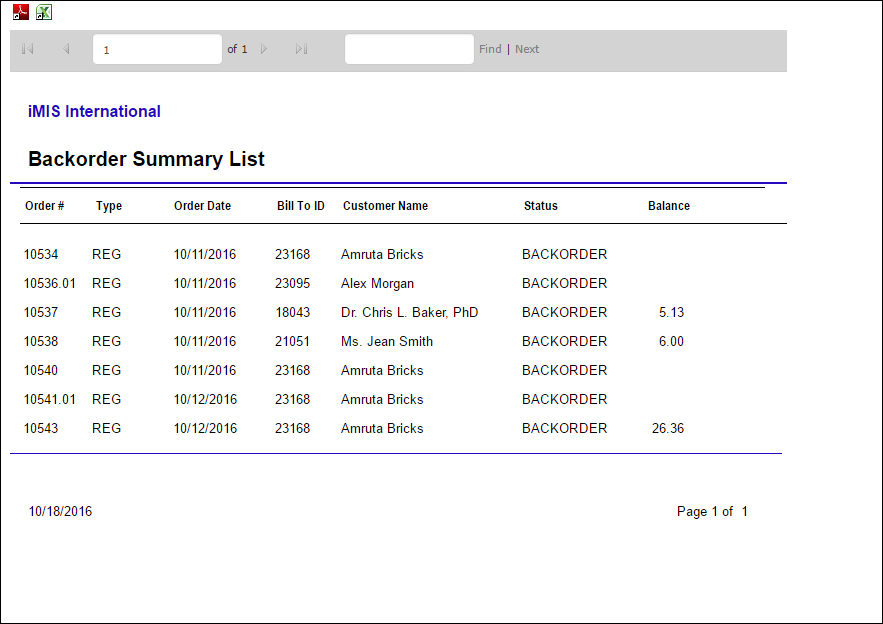
Inventory Receipt Detail
Prints the details of an inventory receipt, including a listing of the products that were received or adjusted.
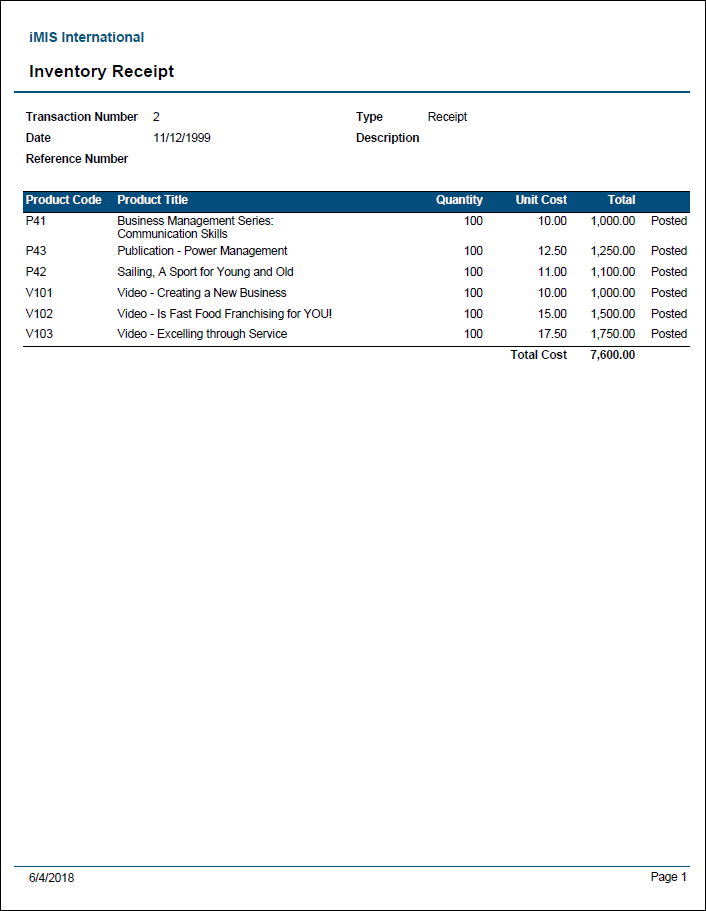
Inventory Transactions By Date
Lists all inventory transactions within the specified date range, with an option to show only posted or unposted transactions. Sorted by transaction number.

Order Detail Report
Lists details for all orders in the system with filters for order type and status.
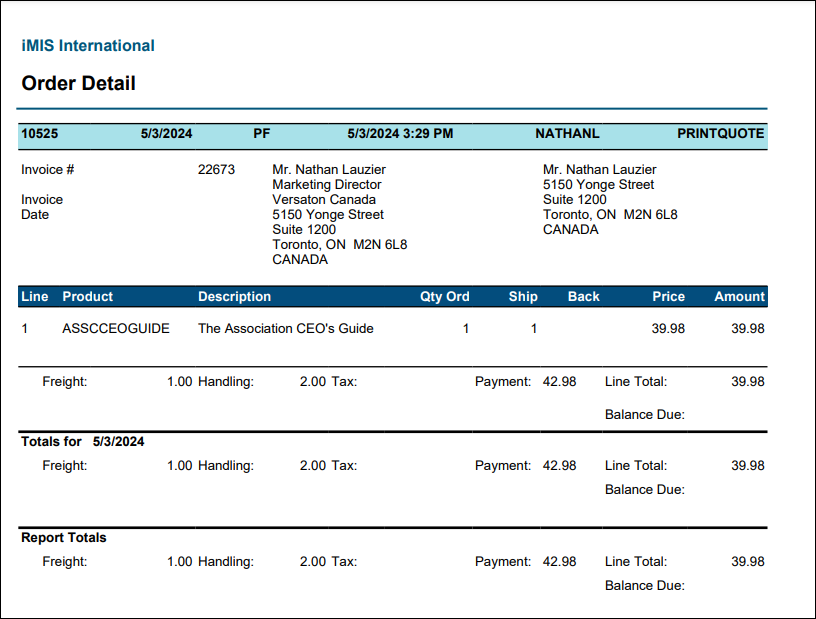
Order Invoice
Prints order system invoices, including credit memos and debit memos. Can be filtered by invoice date, ID, order number, invoice number, or reference number. VAT information will appear if applicable.
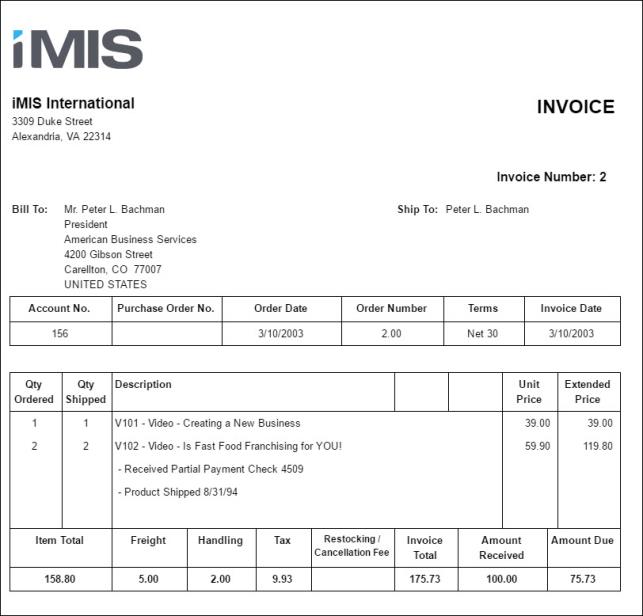
Print Order
The Print Order report displays details of an order in a printer-friendly format.
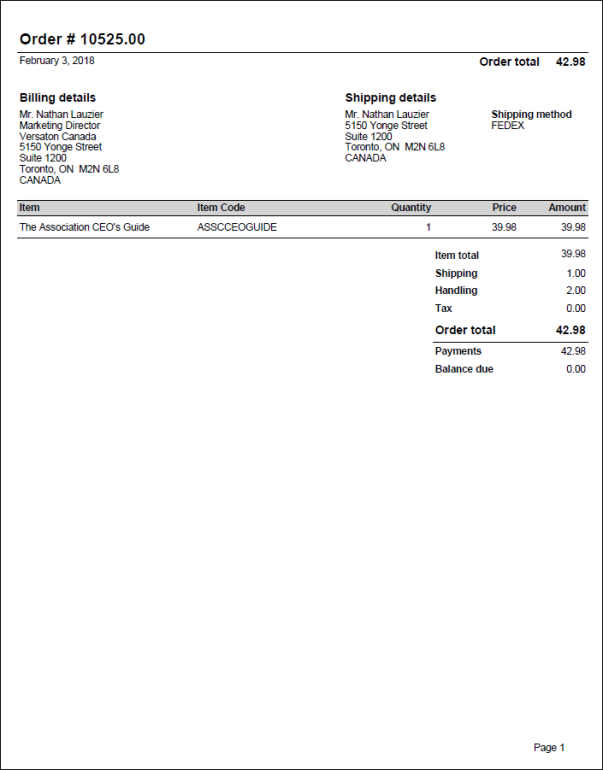
Product Inventory List
List of products and inventory levels.
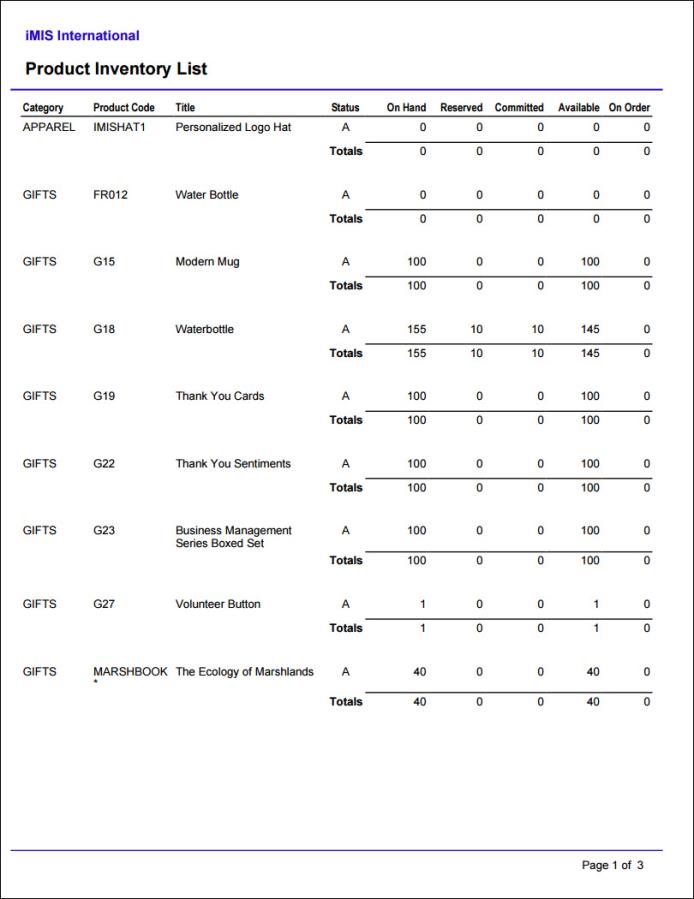
Product Inventory Quantity Analysis
This report lists, for each stock item, the quantity available and all the open order details that impact that value. The order lines listed include those for any open non-invoiced orders, including backorders.
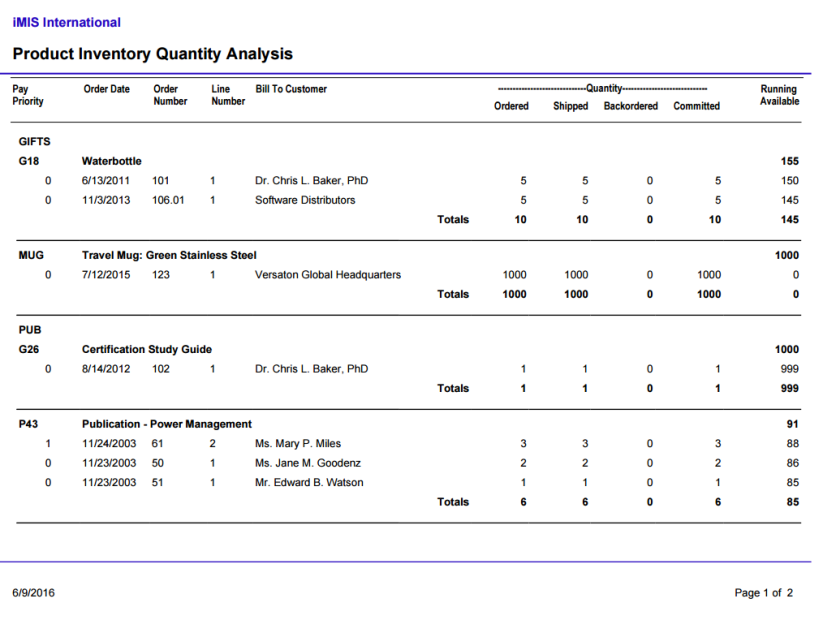
Product Price List
Price list for all products in the system.
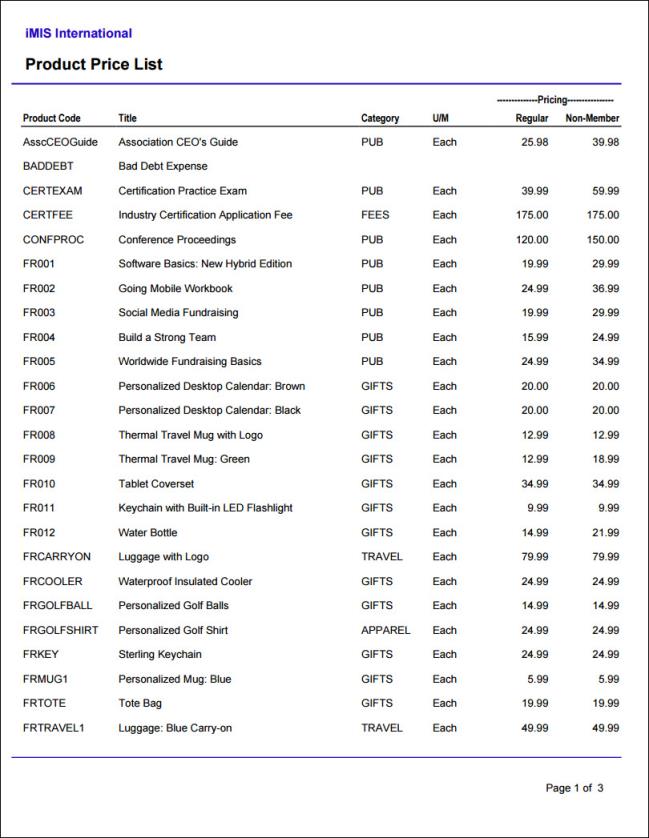
Product Reorder List
Prints a listing of inventory products that are ready for re-order (quantity on hand is less than or equal to the minimum order point).
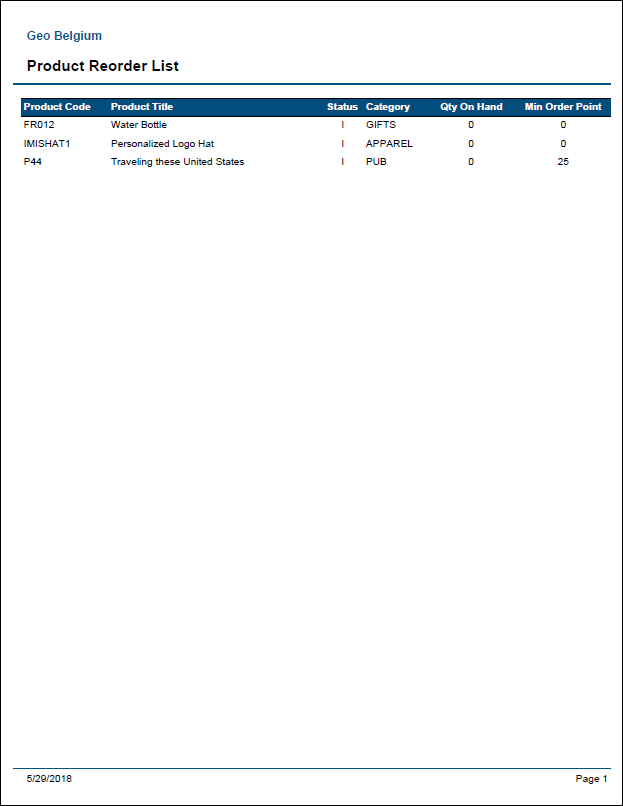
Product Sales by Category
List of order product sales grouped by category and then title within the date range specified. Includes only orders that have been ordered and invoiced within the selected date range.
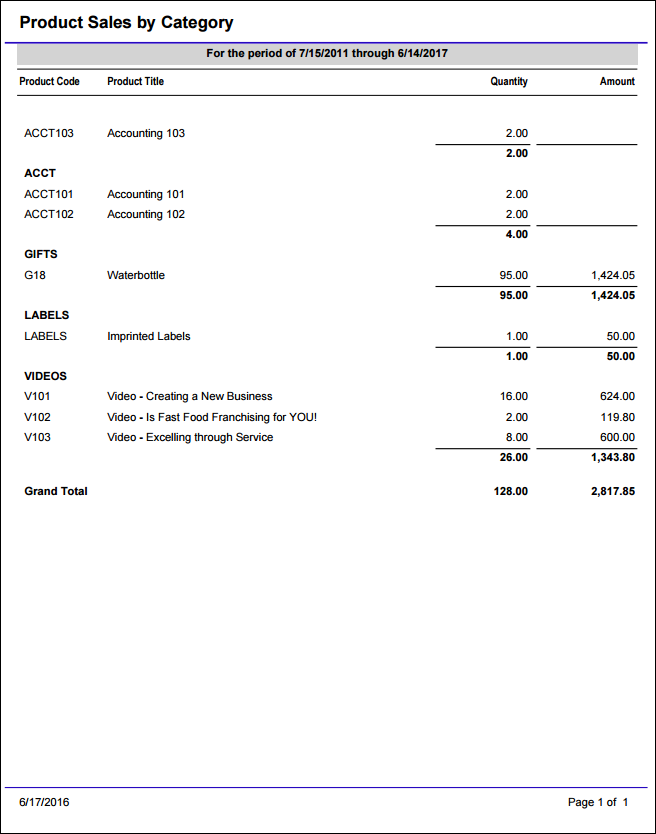
Pro-Forma Quotation
The Pro-Forma Quotation report prints a quotation for orders in the QUOTEREADY stage.
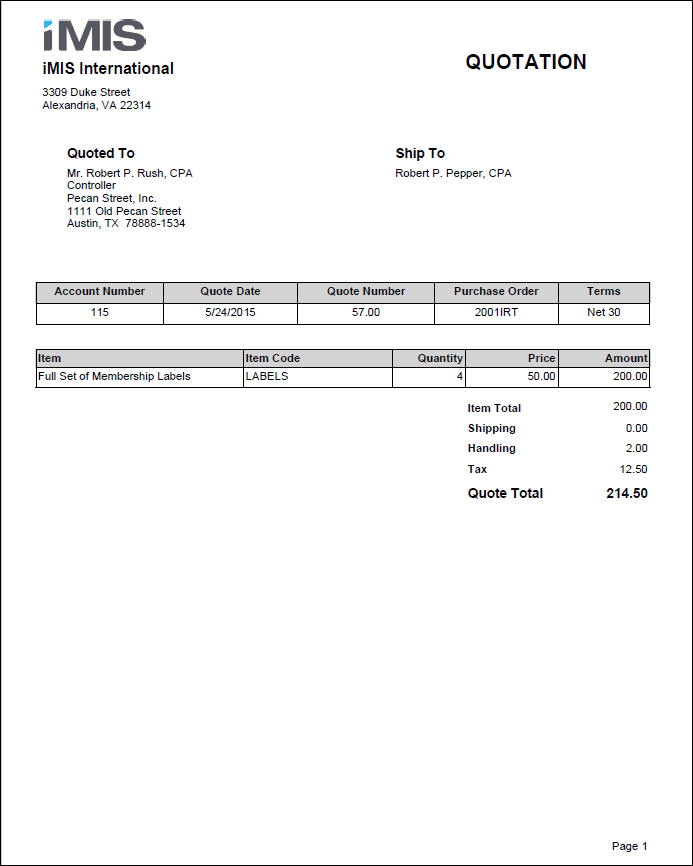
Promotion Analysis
Comprehensive summary of promotions including revenue received, number of times used, and items purchased. This report can also be launched from the Top promos tab of the Commerce dashboard.