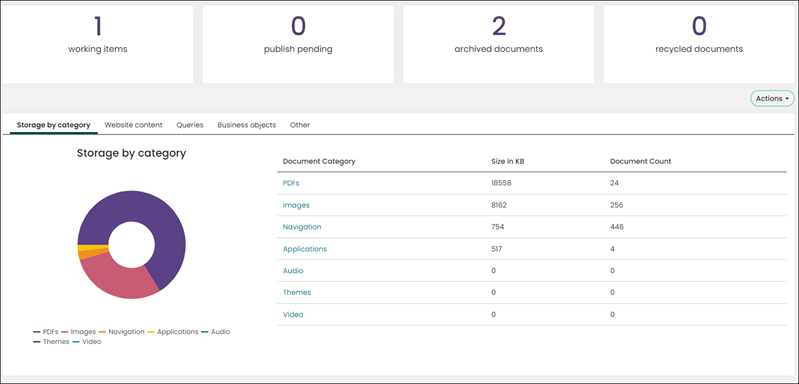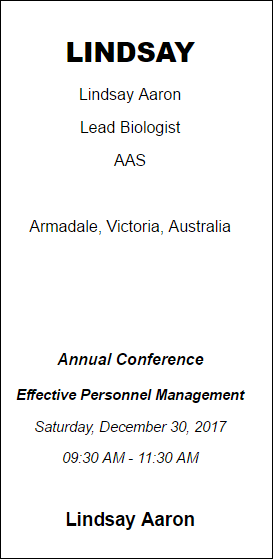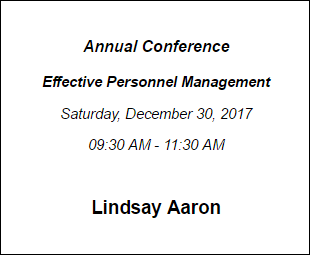There are many out-of-the-box dashboards available to staff users in the Staff site. These dashboards display summary information through the use of many IQA queries.
These dashboards can be modified so that you can tailor them to your organizational needs. To learn how to tailor the dashboards, see Modifying out-of-the-box dashboards.
Note: In order for the dashboards to have an appropriate loading time, some queries will need to be cached. Caching a query saves the initial results, and then periodically refreshes the query when the page is reloaded. To enable query caching, enable Use cached results from the query Summary tab.
In This Article
- Communities dashboard
Data integrity dashboard
Engagement dashboard
Membership dashboard
Chapter dashboard
AutoPay Membership dashboard
Fundraising dashboard
Moves Management dashboard
AutoPay Fundraising dashboard
Events dashboard
Commerce dashboard
Communication dashboard
Advanced Email dashboard
Finance dashboard
Pay Central dashboard
RiSE dashboard
Community dashboard
The following information can be found in the Community dashboard:
- Number of Individuals
- Number of Companies
- Number of unique logins in the past 3 months
- Number of community posts in the past 3 months
- Number of committee members by committee
- Number of contacts by region
- Activity tasks assigned to the logged-in user
- Top committees by number of members
- Top Participants ranked by amount of committee memberships, community subscriptions, or community posts
- Top Organizations ranked by individual committee memberships, community subscriptions, or posts.
- Several community related alerts
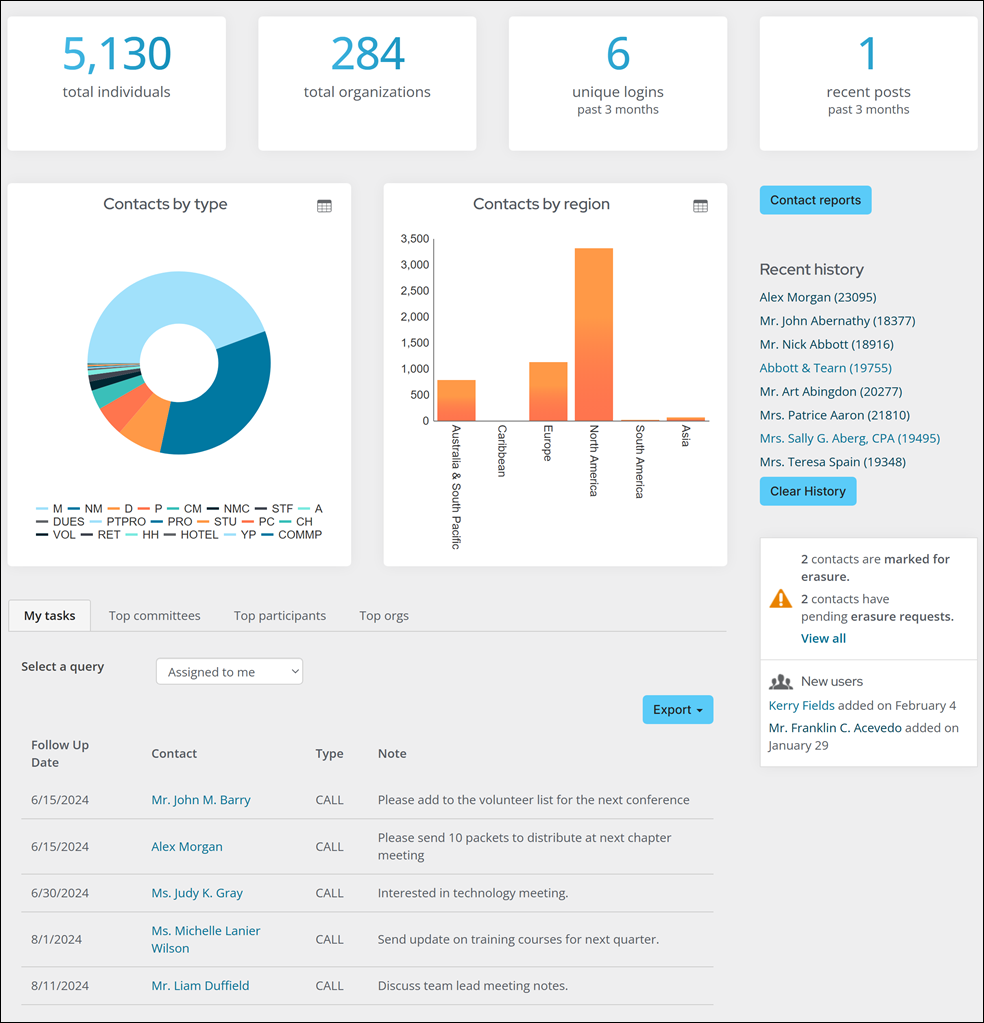
Data integrity dashboard
Review the dashboard regularly (e.g., weekly or monthly) to ensure timely corrections. Use the lists provided in each tab to directly update records or export them for batch cleanup.
The following information can be found in the Data integrity dashboard:

Overall metrics
The following metrics appear in the Progress Tracker content items in the top row of the dashboard.
- Number of individuals missing a mobile phone number - Quickly see how many contacts cannot be reached by text or mobile calls. Missing mobile numbers may limit engagement for SMS campaigns or event reminders.
- Next step: Encourage staff or members to provide mobile numbers through their account page, forms, or outreach campaigns.
- Number of individuals missing an email address - Identifies contacts who cannot receive communications such as newsletters, invoices, or event confirmations.
- Next step: Prompt members to update their profiles online, or use alternative outreach methods (e.g., print mail) until an email is collected.
- Number of new contacts within the last seven days - Provides visibility into recent additions, ensuring that new records are complete and accurate from the start.
- Next step: Review these contacts regularly to confirm that key details (email, phone, address) are included.
- Number of updated contacts within the last seven days - Highlights recent changes to contact information, allowing staff to monitor trends or catch potential errors (e.g., misspelled names).
- Next step: Spot-check updates for accuracy, especially if they were made through imports or bulk processes.
Missing contact details tab
Missing details create communication gaps and can prevent successful event registration confirmations, membership renewal notices, or critical alerts.
Review the following to ensure missing contact details are collected:
- Individuals missing mobile phone or email - Displays the specific people who lack essential communication details, making it easy to follow up directly.
- Organizations missing an email - Ensures that organizational records remain valid for billing, outreach, and reporting.
Contact names tab
Clean, consistent name data is critical for professionalism in communications and for reliable searching and reporting.
Review the following to ensure contact names are clean and consistent:
- Individuals with non-alpha characters in name fields - Flags unexpected characters (e.g., numbers, punctuation) in fields such as first name, informal name, last name, middle name, or organization name. These often result from data entry errors or imported records.
- Individuals missing a full name - Detects incomplete records, which can cause issues in personalization, correspondence, and reporting.
- Organizations with non-alpha characters in their name - Helps ensure organizational data is clean for searching, reporting, and integration with other systems.
Addresses tab
Accurate addresses reduce returned mail, shipping errors, and compliance issues with regional requirements.
Review the following to ensure accurate addresses:
- Addresses with invalid country names - Identifies records where the country field does not match recognized country codes or names.
- Addresses missing a country - Ensures all addresses are complete for shipping, mailing, and regional reporting.
- Individuals and organizations missing a preferred billing, mailing, or shipping address - Highlights incomplete address data that may affect billing accuracy, mailings, or product fulfillment.
Membership tab
Clean membership data supports accurate billing, engagement tracking, and retention analysis.
Review the following to ensure membership data is clean:
- Invalid products in subscriptions - Ensures that membership subscriptions are linked to valid product codes, which is critical for renewals and reporting.
- Members with empty join dates - Identifies records missing start dates, which may affect tenure calculations, eligibility checks, and reporting.
No Company ID tab
Displays individuals who have a text value for Primary organization but no associated Company ID.
Without a Company ID, relationships between individuals and organizations may be incomplete, limiting the ability to track corporate memberships, group billing, and organizational reporting.
Locked out users tab
Displays a list of users who are locked out of their accounts due to failed login attempts or security settings.
This helps staff identify and proactively assist members who cannot access self-service features, renew memberships, or register for events.
Engagement dashboard
The following information can be found in the Engagement dashboard:
- Total engaged contacts versus total contacts
- Recently engaged contacts (within 6 months)
- Newly engaged contacts this month
- Average score
- Engagement by category (funnel chart)
- Engagement by month (area chart)
- Score sum by member type (bar chart)
- Top contacts (individuals, organizations and organizations by individual engagement
- High engagement score contacts not recently engaged (within six months)
- Scores by component (pie chart)
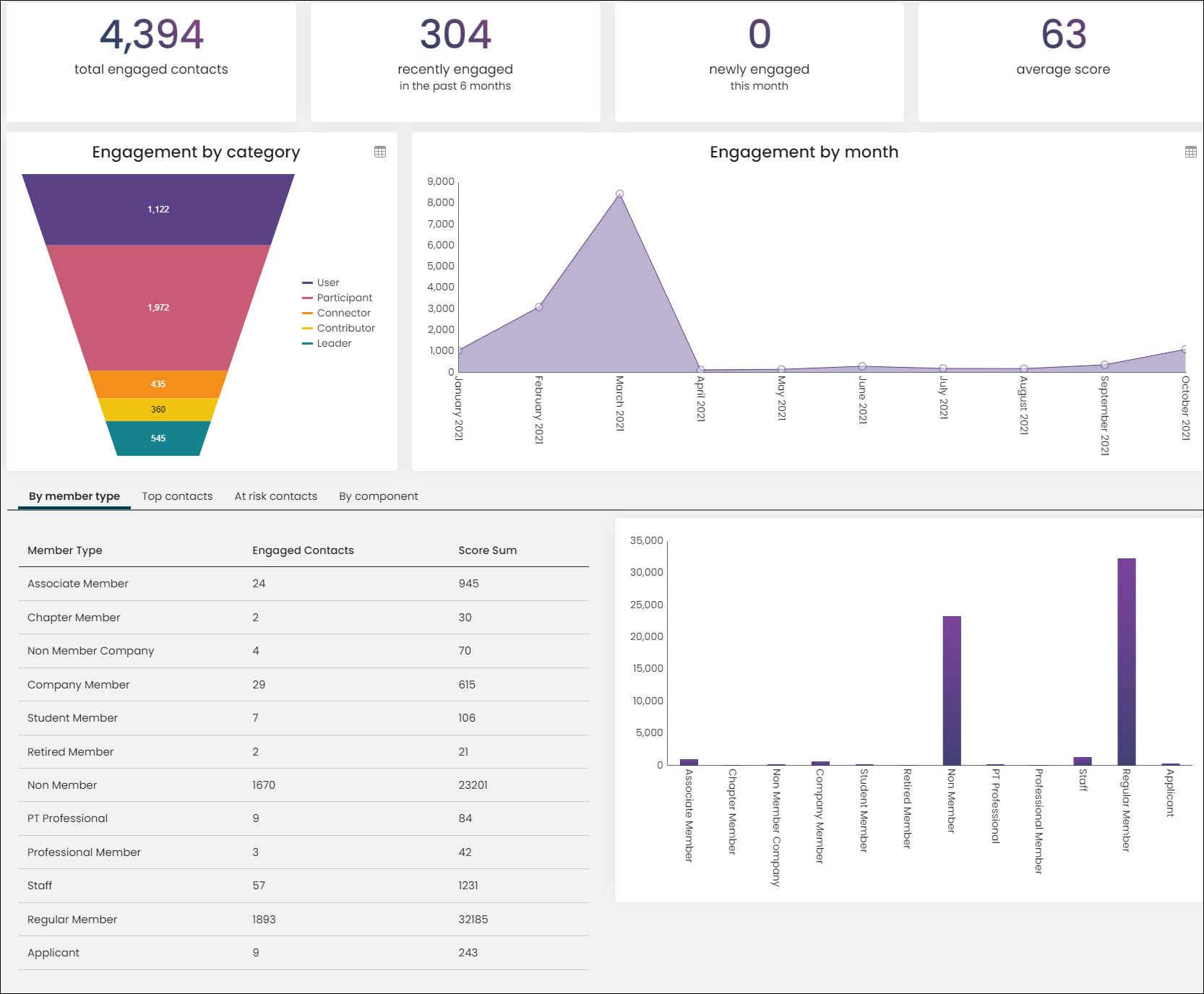
Membership dashboard
The following information can be found in the Membership dashboard:
- Number of total members - Any member who has a contact status of active and an is-member member type. Click the tile to search the returned list.
- Number of new members and comparison to last year - Any member who has a contact status of active and an is-member member type who joined within a year from today's date. Click the tile to search the returned list.
- Number of renewed members for the year - Any member who has a contact status of active and a member status of renewed who renewed in the current year.
- Number of lapsed members - Any member who has an is-member member type and a paid through date less than today's date.
- Number of members by member type
- Number of members by chapter
- List of new members
- List of lapsed members
- Display of recent history
- Several membership related alerts
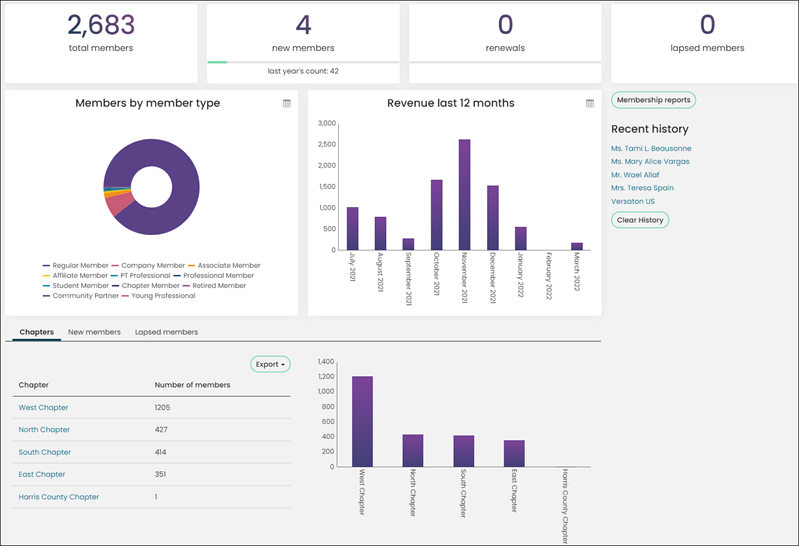
Chapter dashboard
Go to Membership > Chapters, and select a chapter to open a chapter-specific dashboard.
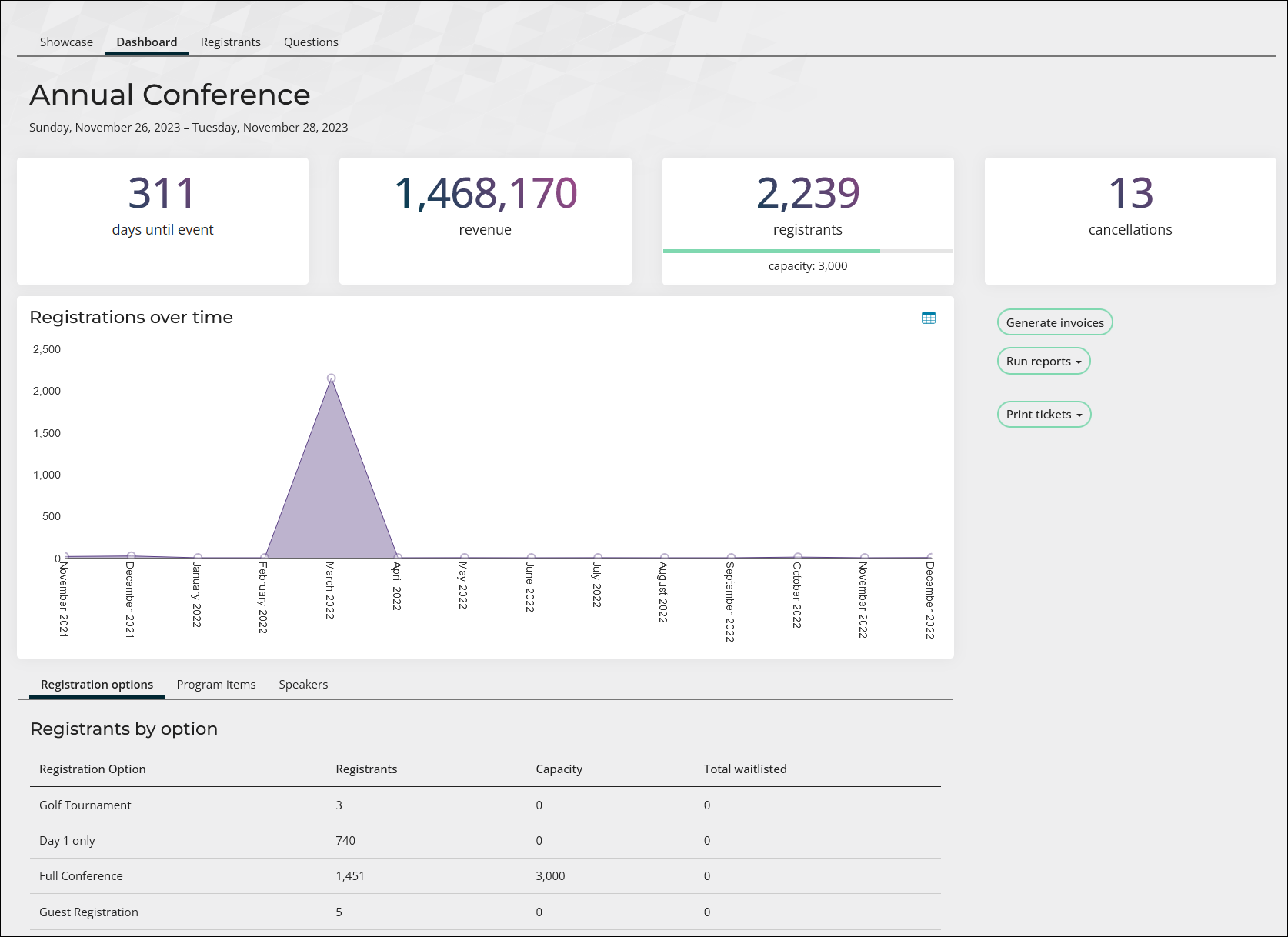
The chapter-specific dashboard provides counter tiles, charts, queries and alerts related to members of the selected chapter. The chapter dashboard is available to Chapter Administrators of the selected chapter as well as staff users.
The following information can be found in the chapter dashboard:
- Total number of active, new, and lapsed members.
- Total number of event registrations for members of the chapter.
- Total number of chapter members in each engagement category for the default out-of-the-box Engagement score. See Scoring for more information.
- Total number of chapter members by member type.
- Several membership related alerts to chapter member activity.
Several actions can be taken from the chapter dashboard, including the following:
- Manage subscriptions (Staff users only).
- Modify chapter membership details and add new members.
Note: To manage membership details, go to Settings > Membership, and enable either the Allow staff to manage chapter memberships directly from member list option or the Allow chapter administrators to manage chapter memberships directly from member list option.

To customize the chapter dashboard, make a copy of the out-of-the-box content, and update the ChapterDetailAdmin shortcut to point to your new copy.
AutoPay Membership dashboard
The following information can be found in the AutoPay Membership dashboard:
- Total auto renew members
- Cancelled enrollments
- Failed payments
- Expired credit cards
- Recurring members by membership type (pie chart)
- Recurring members by region (bar chart)
- A list of recurring members including member name, start date, and member type
- A list of cancelled enrollments including member name, enrollment start date, the date the enrollment was cancelled, and the cancellation reason
- A list of failed payments including member name, the date the enrollment was processed, the enrollment amount, the payment details, the result and details
- A list of expiring cards including member name, the date the card expires, the credit card summary, and member type
- A list of pending invoices related to expired credit card payments
- Alert for automatic renewals with cash billing cycles
- Alert for recurring membership renewal cancellations
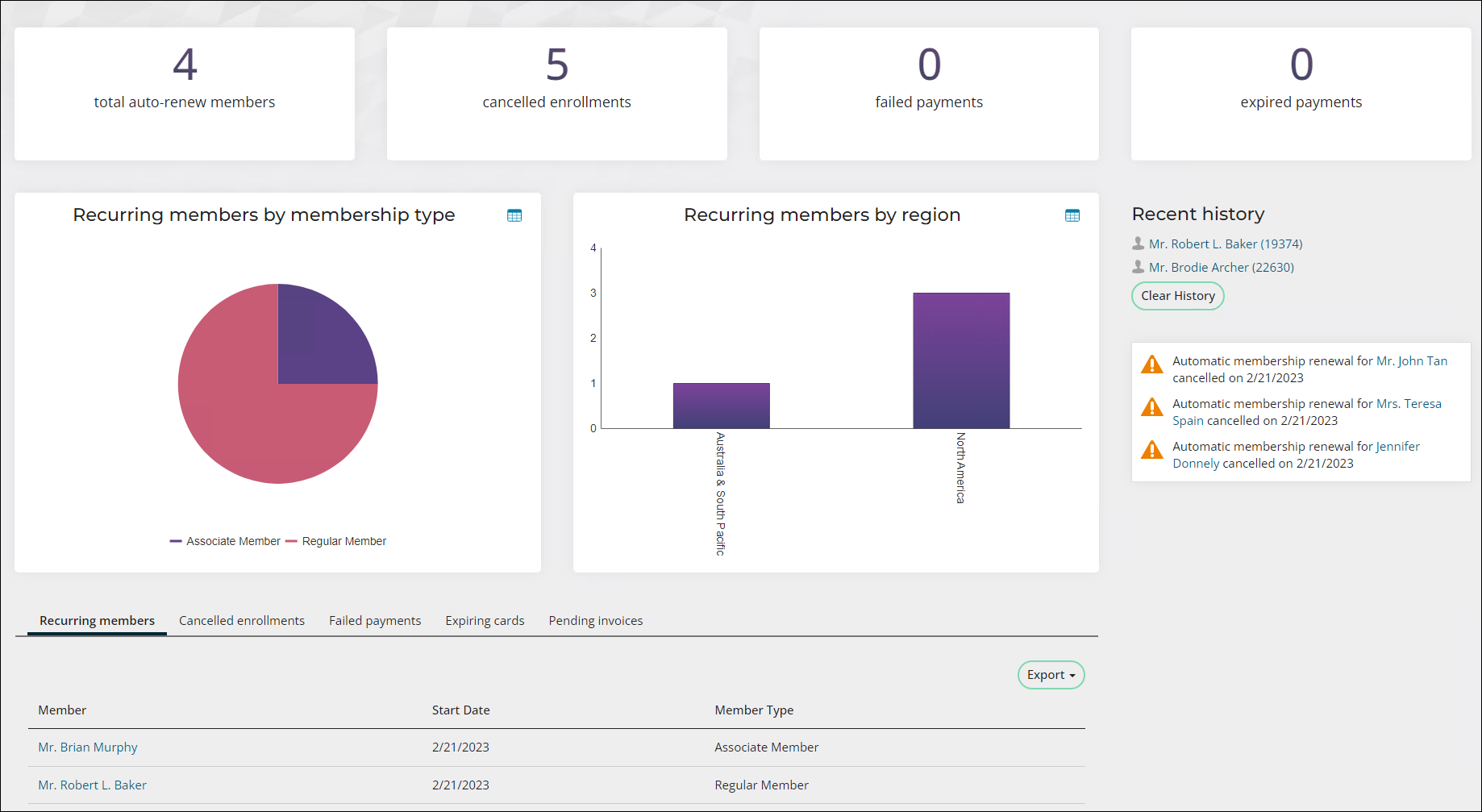
Fundraising dashboard
The following information can be found in the Fundraising dashboard:
- Total funds raised for the year and comparison to last year
- Total gifts for the year and comparison to last year
- Number of donors and comparison to last year
- Average gift amount
- Funds raised by month
- Amount of funds raised by gift item
- Funds raised by source code
- Top Donors
- Top premium gift items
- Pledges and requests
- Several fundraising related alerts
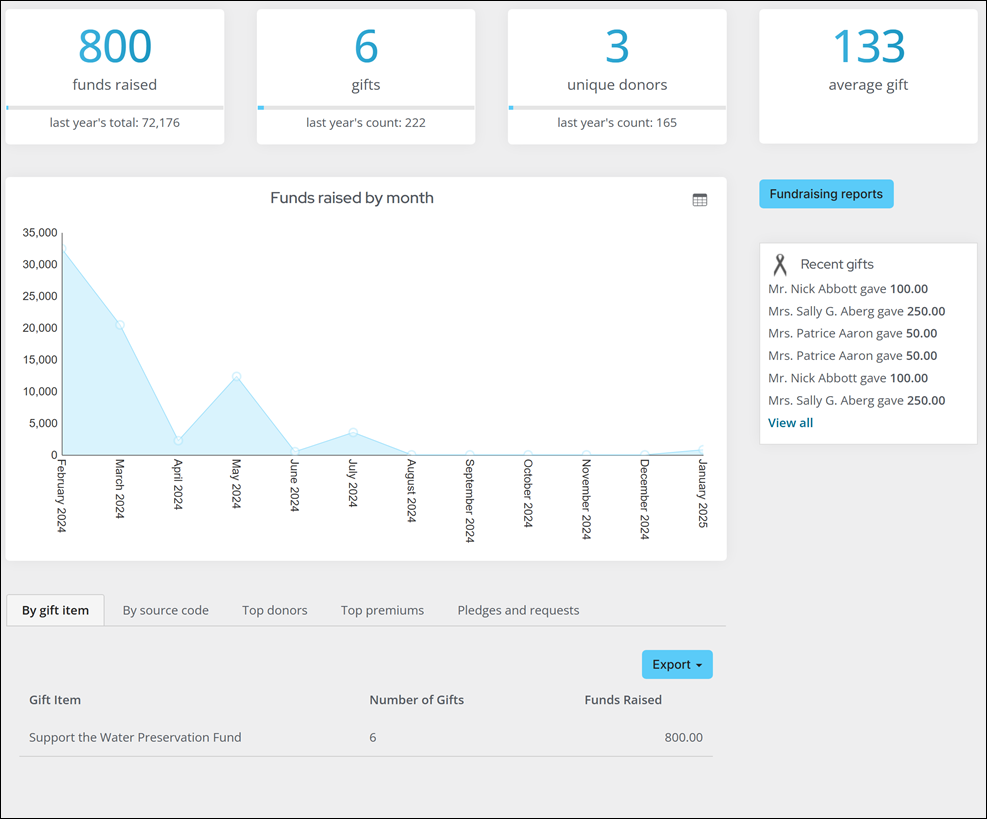
Moves Management dashboard
The following information can be found in the Moves Management dashboard:
- The total number of major donors
- The amount of revenue generated by major donors compared with that of last year's revenue
- The average gift amount
- The number of potential donors
- Chart view of the amount of major donors in the certain stages of the cultivation process
- Chart view of the types of gifts received
- An alert for Recent Major Donor gifts showing the name of the donor, the gift amount, and the date the gift was received
- A list of all moves managers and their number of donors
- A list of all potential major donors with their work phone number, email address, and their giving amount
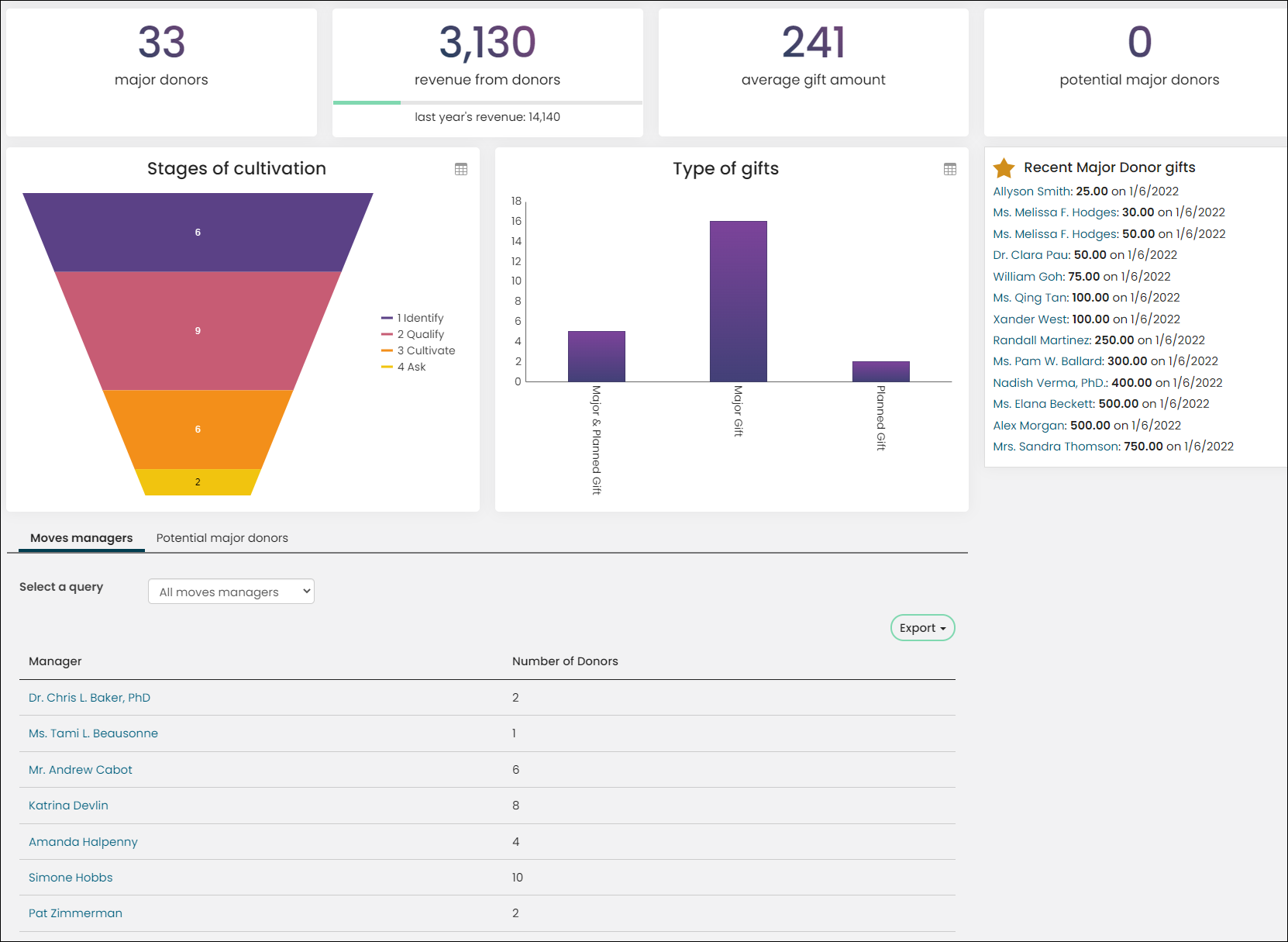
AutoPay Fundraising dashboard
The following information can be found in the AutoPay Fundraising dashboard:
- Recurring donor (count)
- Cancelled enrollments (count)
- Failed payments (count)
- Expired credit cards (count)
- Recurring donors by gift item (pie)
- Recurring revenue by gift item (bar)
- Recurring donors with expandable detail history (table)
- Cancelled enrollments (table)
- Failed payments (table) with email
- Expiring cards (table) with email
- Pending invoices (table)
- Alert for recurring donation cancellations
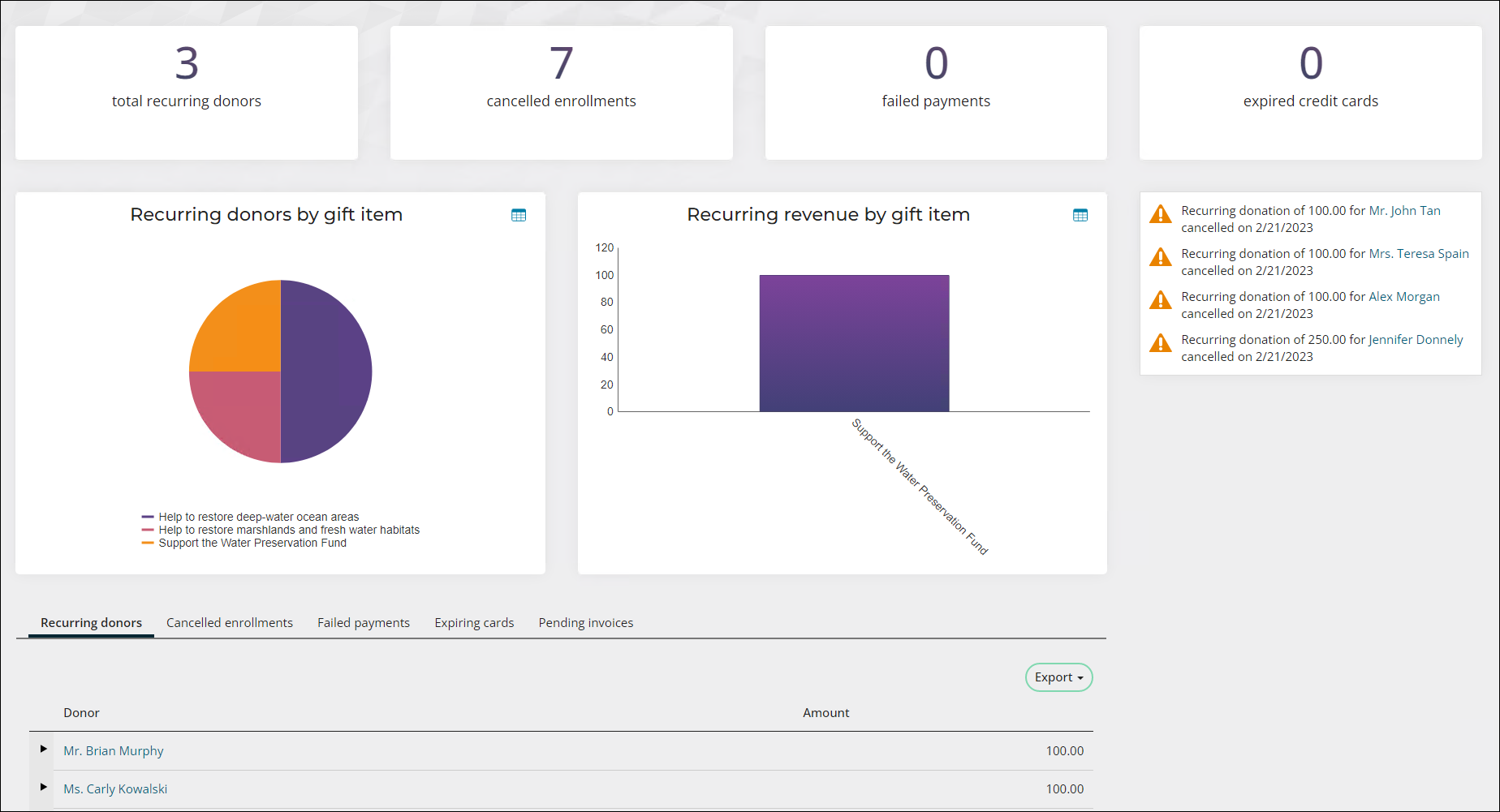
Events dashboard
The following information can be found in the Events dashboard:
- Total event revenue for the year and comparison to last year
- Total event registrations and compared to last year
- Total function registrations for the year and comparison to last year
- Number of events and comparison to last year
- Top 10 events by revenue
- Event registrations by member type
- List of recent and upcoming events
- Top events by number of registrants
- Top attendees – individuals and organizations
- List of events missing dates
- Future events not available for registration
- Future events not available in search
- Past events available for registration
- Past events available in search
- Pending and frozen events
- Several event related alerts
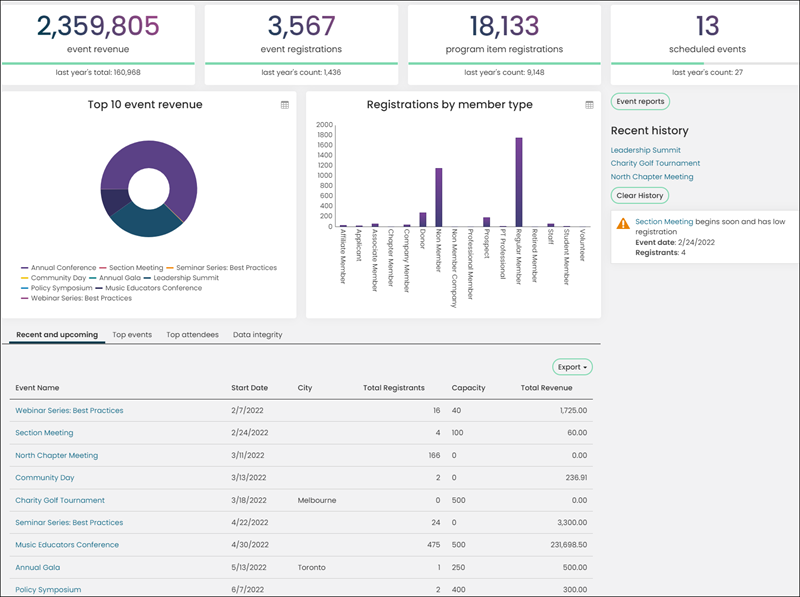
For each individual event:
- Days until event
- Revenue (from registrations)
- Registrants (registered)
- Cancellations
- Registrations over time (area chart)
- Several event reports:
- Print badges
- Registrant directory
- Registration option registrants
- Program item registrants
- Print certificates
- Planning report
- Weeks out report
- Print ticket reports: Will only appear if Print tickets is enabled for at least one program item or registration option
- Registrants by registration option (table)
- Program item registrations (table)
- Registrations by track (pie chart)
- Registrations by category (pie chart)
- Speaker queries:
- All event speakers
- Speakers by program item
- Speakers by registration option
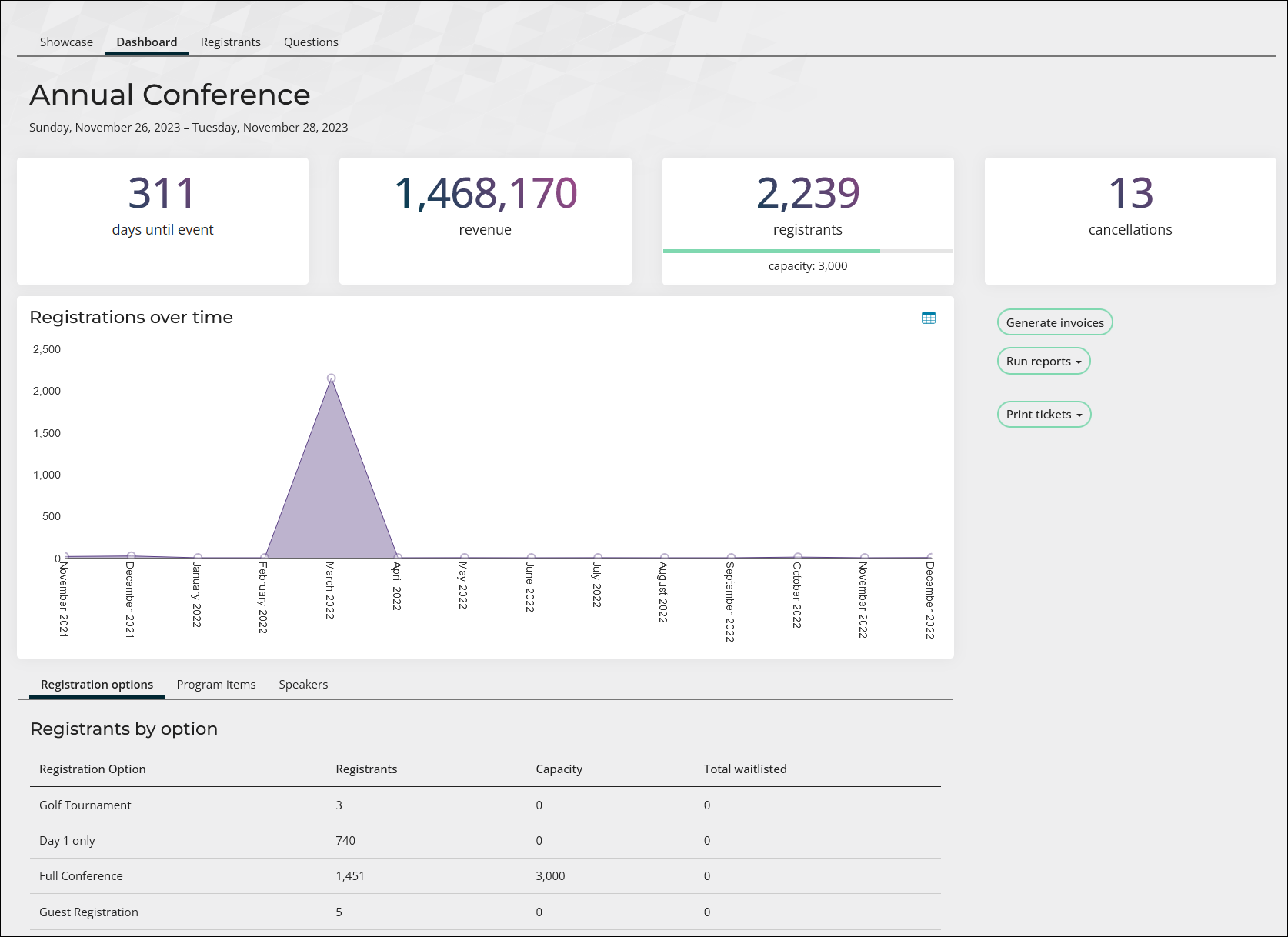
Tip: Select a specific question from the Questions tab to see which registrants have answered the question and which ones have not. You can Email the registrants who have not responded, prompting them to answer the question.
Commerce dashboard
The following information can be found in the Commerce dashboard:
- Product revenue for the year and comparison to last year
- Product orders and comparison to last year
- Products sold this year and comparison to last year
- Unique customers and comparison to last year
- Product sales by member type
- Product sales by category
- Total campaign revenue by source code
- List of Top products, customers, and promotions
- List of Invoices due
- List of open orders
- Several commerce related alerts
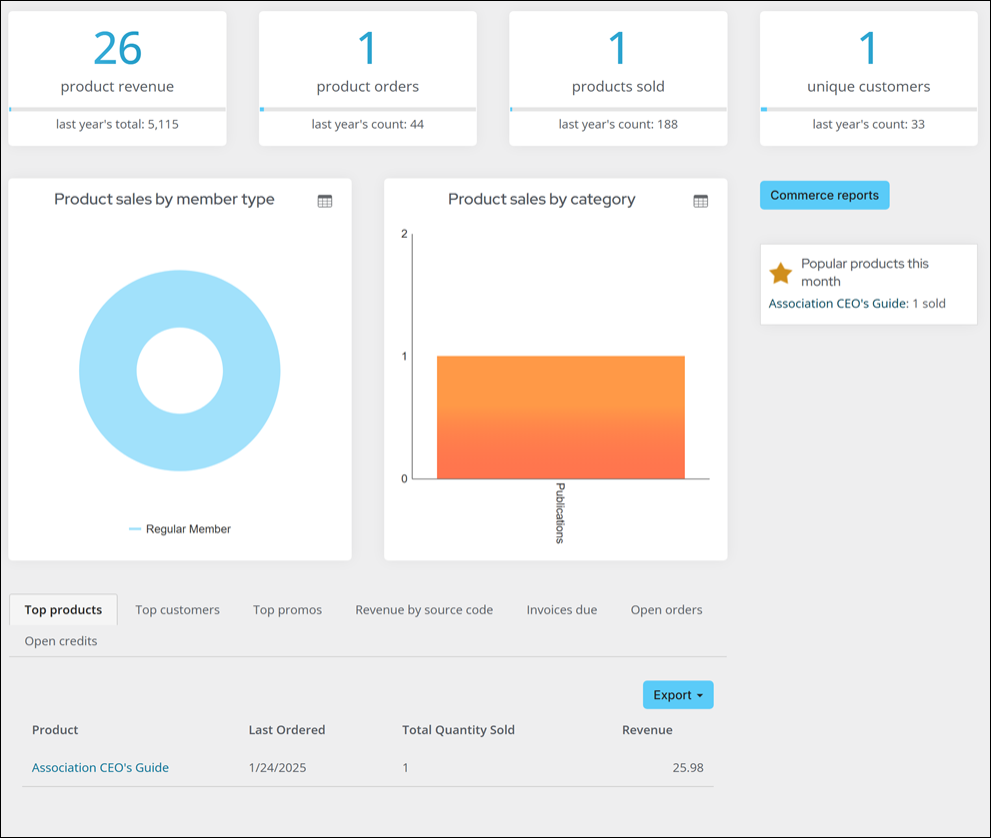
Communication dashboard
The following information can be found in the Communication dashboard:
- Number of communication deliveries attempted
- Percentage of communication attempts that were sent
- Number of opt-ins
- Number of opt-outs
- Communications sent over time, broken down by communication type
- Communications sent by communication type
- Recent communications
- Preference changes
- Preferences by type
-
Data integrity:
- Communications sent with no deliveries
- Dropped communications
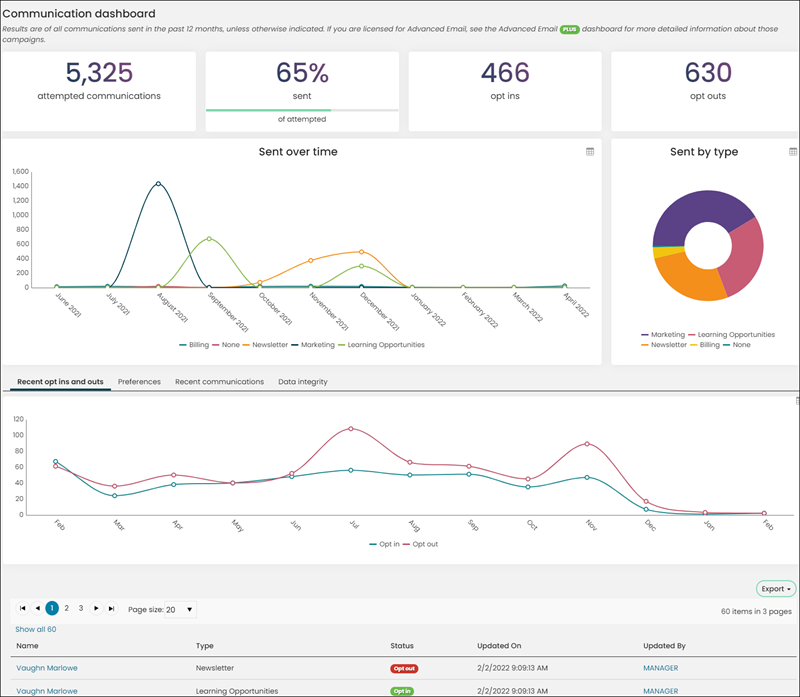
Advanced Email dashboard
The following information can be found in the Advanced Email dashboard:
- Emails sent in past 12 months
- Percent of those emails delivered
- Percent of those emails opened
- Percent of those emails where the user clicked on a link
- Type of responses and number of those responses by day for the last 30 days
- Number of the last response type from recipients (opened, bounced, and so forth)
- Number of emails by type and last response
- Number of emails by type by month
- List of each ‘communications
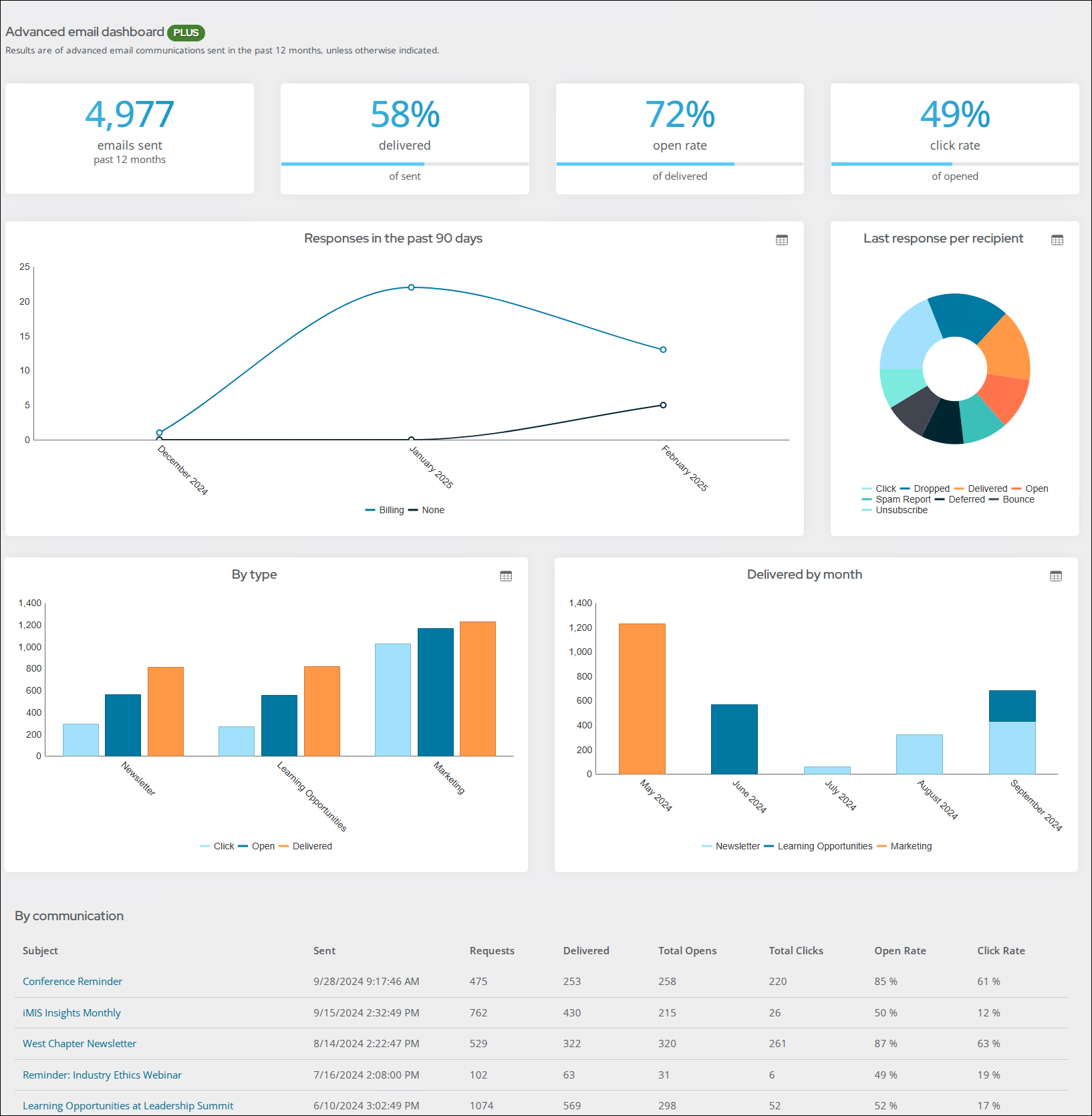
See Advanced Email.
Finance dashboard
The following information can be found in the Finance dashboard:
- Total revenue for the year and comparison to last year
- Total number of open invoices
- Total open batches
- Total number of open credits with the amount
- A/R aging by category
- Revenue by month
- List of open invoices, credit balances, open batches, and unapplied payments
- Data integrity:
- Review
- Entity default accounts
- Product account codes
- Transactions
- Unexported transactions before current month
- Unexported transactions by date
- Review
- Recent and missing payments alerts
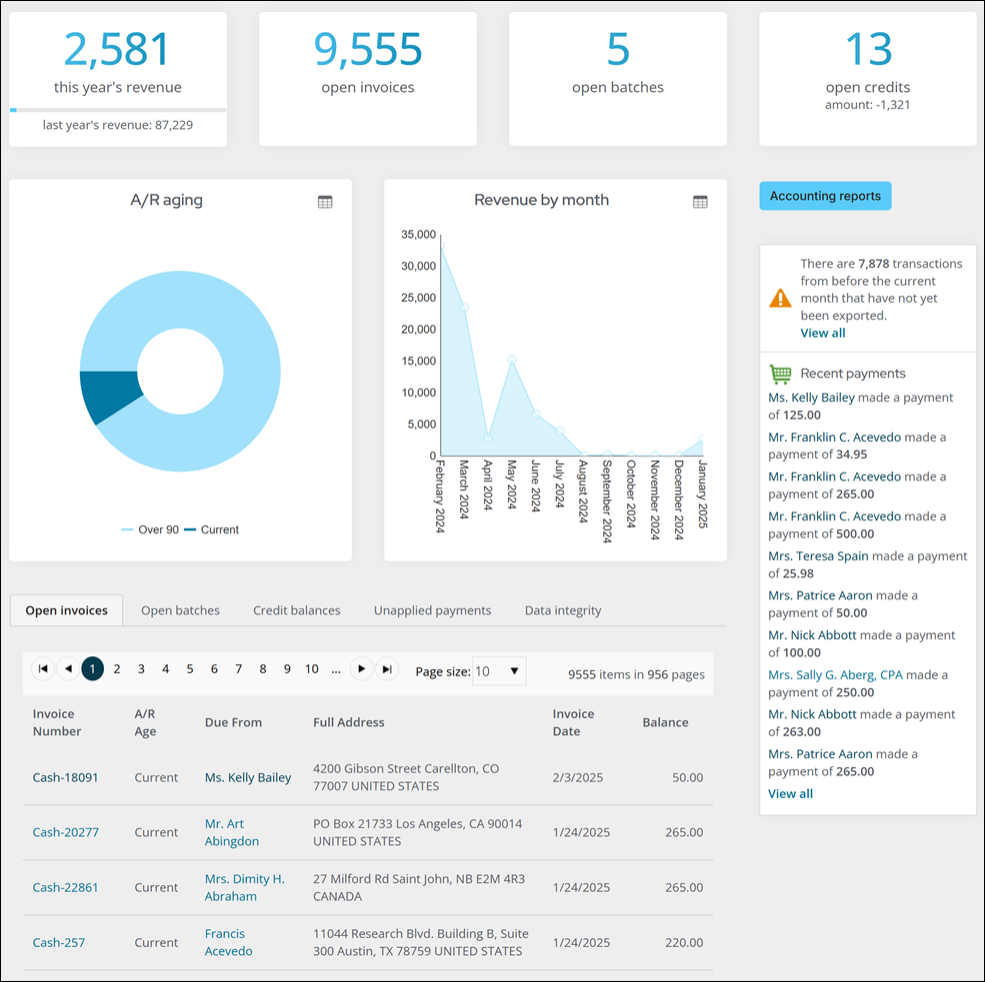
Pay Central dashboard
The following information can be found in the Pay Central dashboard:
- Total payments in the last 7 days
- Today's payments by volume and by count
- Total payments by payment method
- Total automatic payments
- Total payments from year to date
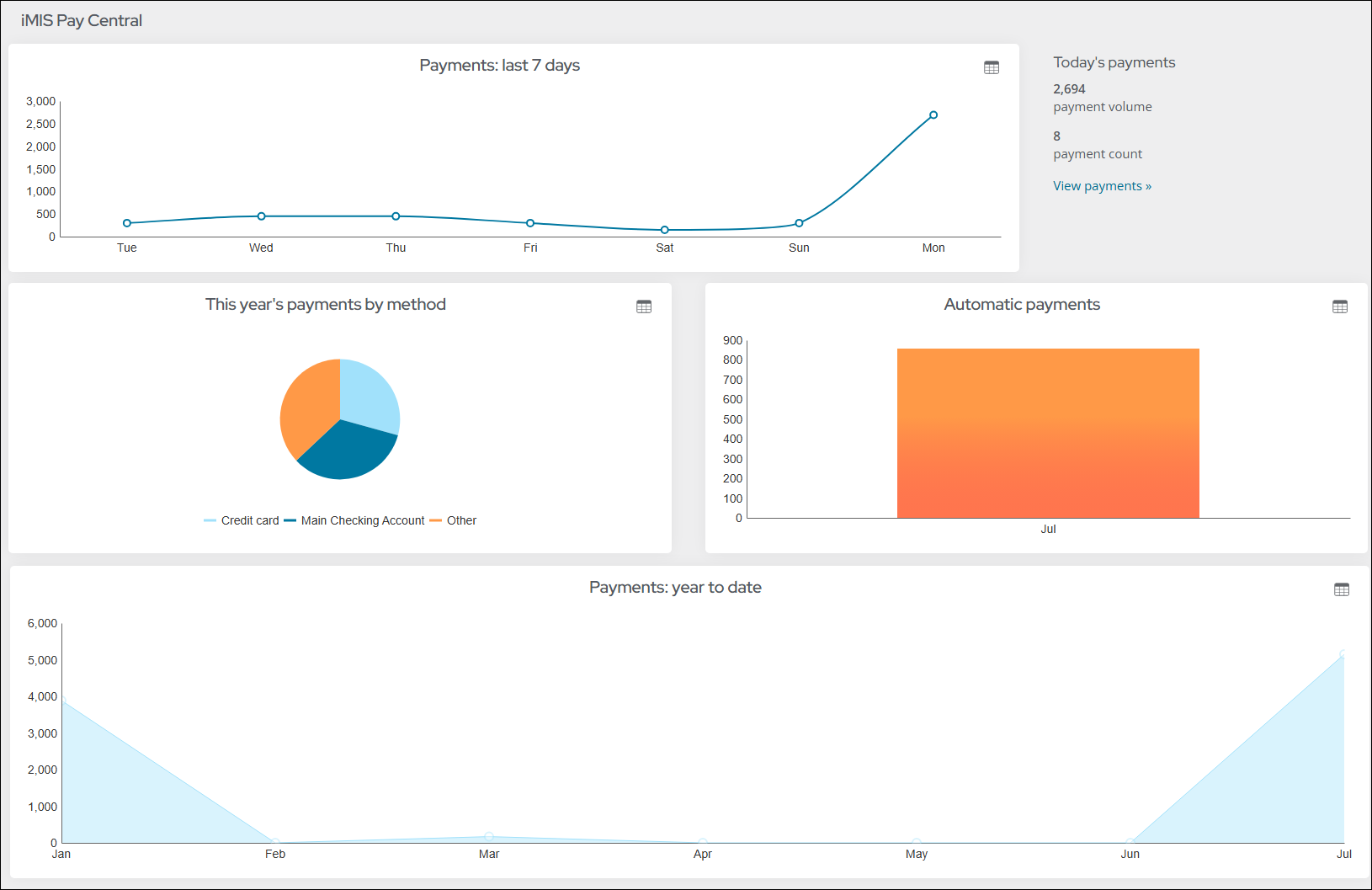
RiSE dashboard
The following information can be found in the RiSE dashboard:
- In the Progress Trackers, you can find the following:
- Total number of working items
- Total number of items that are pending publish
- Total number of archived documents
- Total number of recycled documents
- Actions button that allows you to easily create new website content or a query
- Storage by category – A summary displaying each type of document, along with its total size in kilobytes (KB) and the total number of documents for each type. Click on the provided link to view a detailed list for each document type. This detailed list includes the name of each document, its size in kilobytes (KB), the document's storage location, the date it was last updated, and the username of the person who updated it.
- Website content – Queries that display the total number of website content that is either published, working, or archived. Narrow the results by entering a document name or specifying if it’s system content or custom content.
- Queries – Detailed lists of queries:
- List of queries - Lists all queries in iMIS along with their path and when they were last updated. Narrow the results to be system queries only or custom queries only.
- Unsecured queries – Displays all queries accessible to non-staff users that could potentially pose security risks. Each row includes the query name, path to the query, and its security level, indicating who can access it.
- Business objects – Search functionality that allows for retrieval of business objects in any state: published, in progress, or archived. You can find a specific business object by searching for its name, description, or by specifying if it is a system object or not.
- Other – Contains queries that allow you to search for the following:
- Documents secured by group – All documents that are only accessible to those in a group. Includes the document’s name, location, and type.
- Report documents – All reports in iMIS. Includes the report document name, type, updated on, and updated by.
- Search all documents – Search for any document in iMIS in one location, such as queries, images, website navigation, folders, community content, and more.