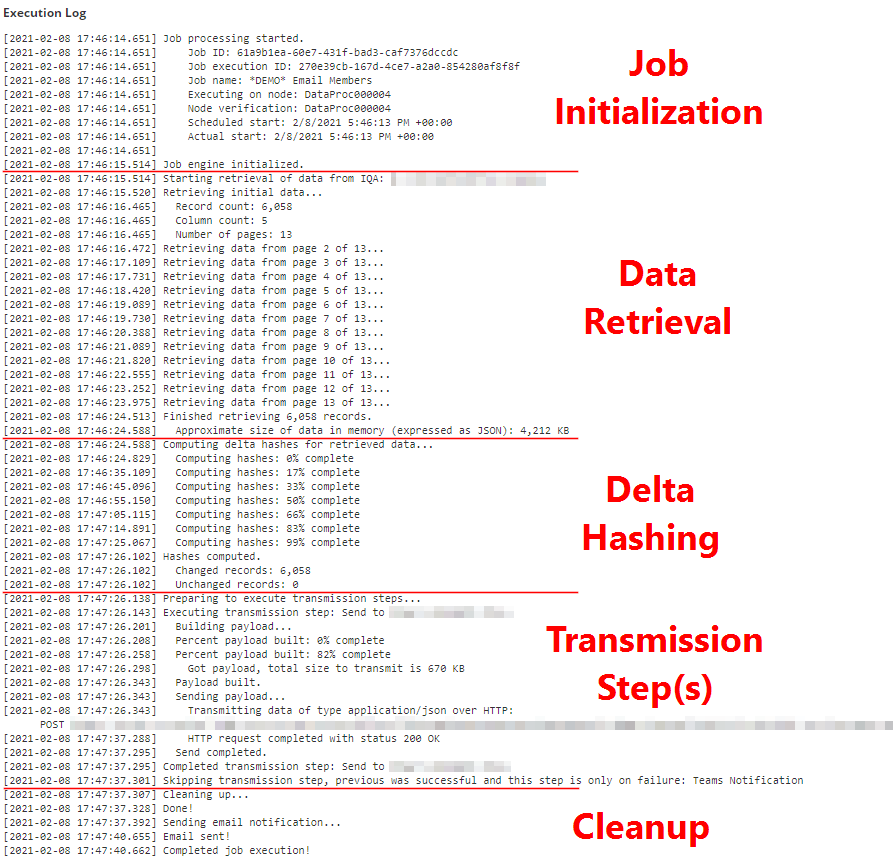Last updated on: November 06, 2025
This guide will explain how to review and monitor in-progress and ast job runs.
Viewing Past Job Runs
To view the past runs for a particular job, select the Actions menu, and select View Job History.
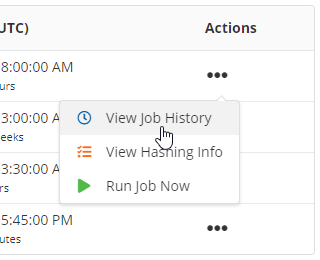
On the history listing screen, you can see:
- When the job ran
- How long it took
- How many records were sent (if delta hashing is enabled, this is the count after the hashing occurred, i.e. the actual number of records that were transmitted)
- The status of the job
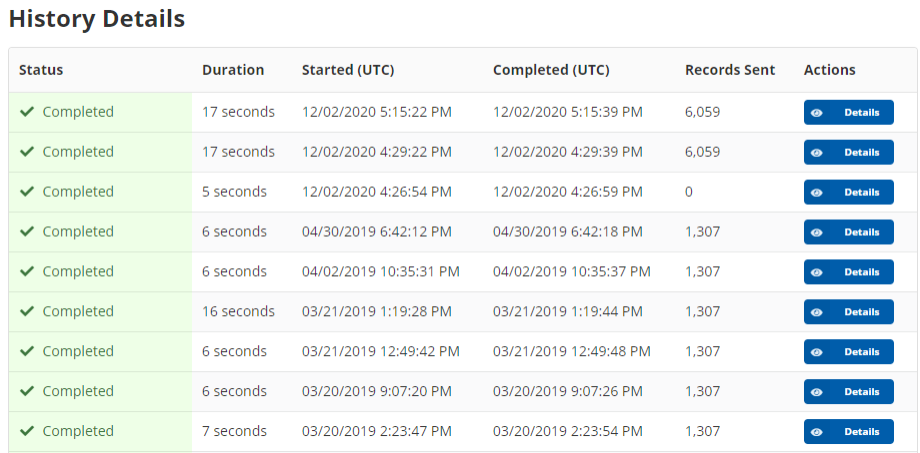
Viewing an Individual Job Run
Select the Details button to view a job's full run log.
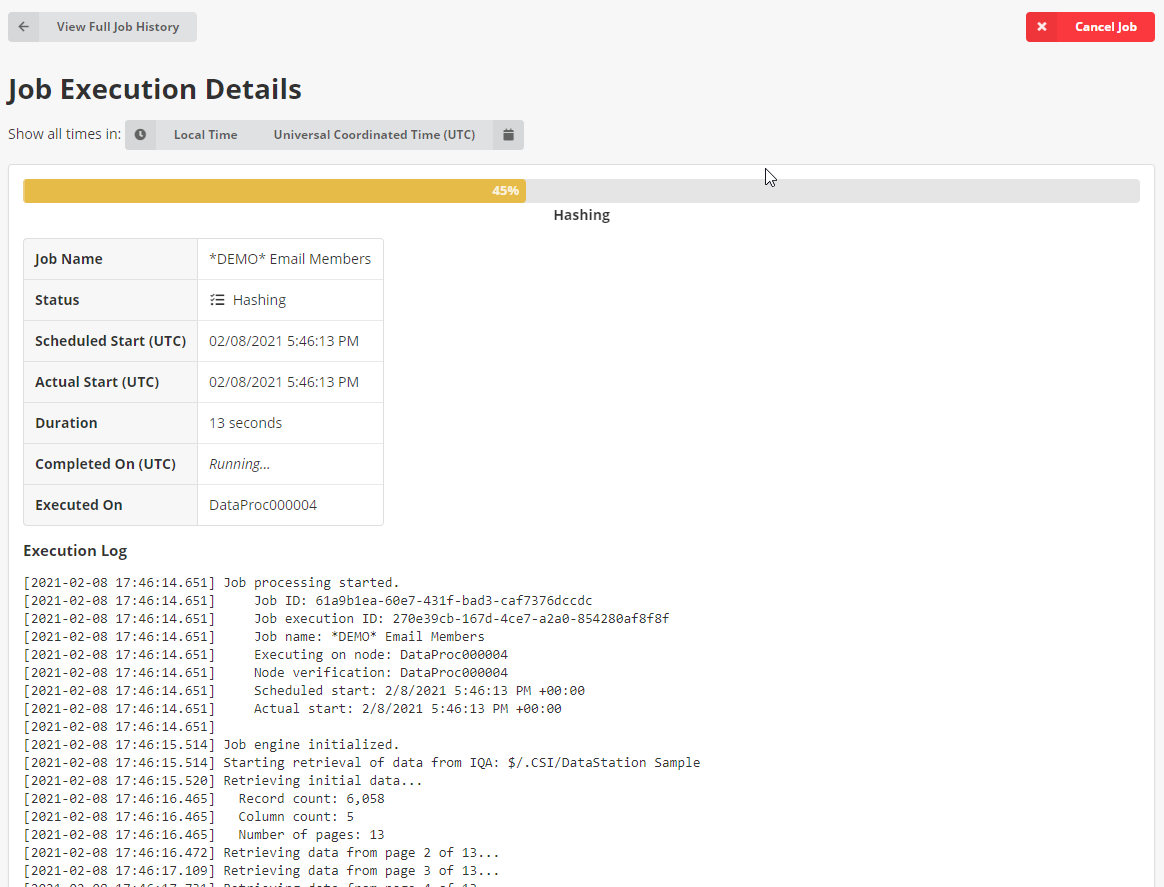
The job history details screen will display a summary of the job, including the full execution log.
If the job is running, a progress bar at the top will display the overall estimated progress of the job.
Note: If you view a job's execution log before it is finished, the screen will update in real-time. Do not refresh the browser.
Canceling a Job
To cancel the job, select the Cancel Job button in the upper corner.
Note: The job may not cancel right away. This is because the job engine only periodically checks for a cancellation request, and if it is currently executing one of its sub-processes, it may need to complete that process before it receives the cancellation request.
Force Stopping an Orphaned Job
In certain cases, a job may terminate unexpectedly. If this happens, new text will not be added to the execution log for a long period of time (more than 1 hour).
After about three hours, if the iTransfer host does not receive any updates from the job, it is considered orphaned. A new stop button will appear in the corner.
Select the Force Stop Job button. This will close out the job record, and mark it as cancelled.
Treat this job as if it failed. To re-execute the job, start a new ad-hoc run, or wait for the next scheduled time.
Anatomy of an Execution Log
The execution log is the full log output of the job, including any status messages and errors that occurred.
It consists of the following sections:
- Job Initialization
- Data Retrieval (optional, if Data Source is set to None)
- Delta Hashing (optional)
- Transmission Step(s)
- Cleanup and Email Notifications