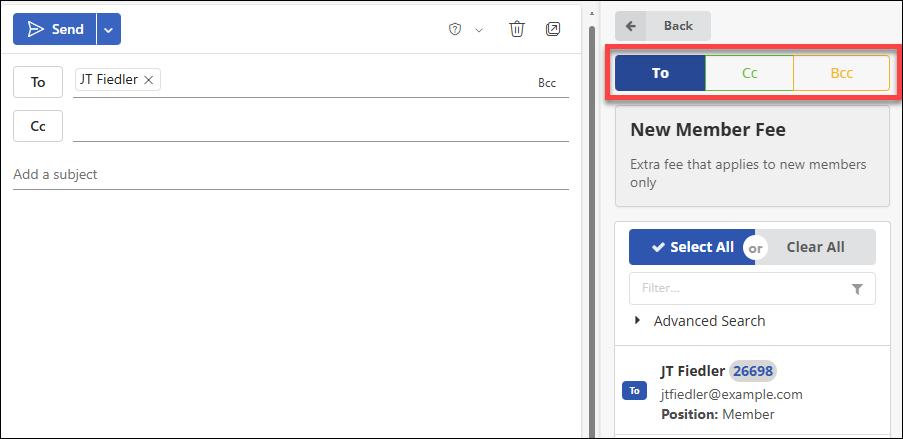Searching by Group
iMIS Outlook Integration supports searching for contacts to email by group membership.
After opening iMIS Outlook Integration and signing in, select the Groups button:
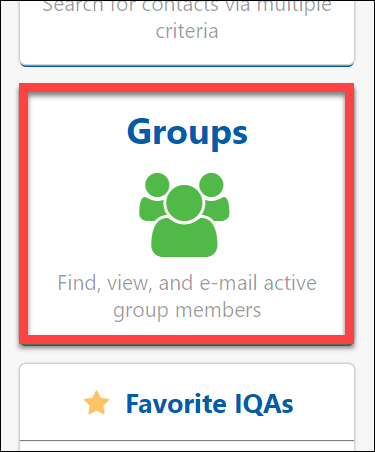
Some examples of out-of-the-box group types includes:
- Chapters
- Committees
- Event Registrations
- Company Members
- Relationships
- Subscriptions
Within each group category, you can filter the group list by name or code using the filters at the top of the screen. Filters return partial results by default, so for example, entering eta into the Code filter will return results for Beta, Theta, Eta, and Zeta.
After selecting a group, the active members of the group are displayed along with the following information:
- Member's Full Name
- Member's Email Address
- Member's position in the group
- Term start and/or end dates (if exists)
Individual contacts can be emailed by selecting them, or there is a Select All checkbox at the top which will allow you to bulk-add all members of the group to the email with a single click.
A Note on Rank Searches
At this time, the ASI REST API will not permit RANK to be returned as part of a result set for committees. ASI has submitted this as a Request for System Enhancement. In the meantime, a workaround can be performed with an IQA. The ZIP file (how to open/extract files from ZIP) can be downloaded here that contains the XML file to be imported into an iMIS IQA environment.
Once the IQA is downloaded, follow the instructions on the Import IQA page.
Important! Once a recipient or recipients have been found, the top level filter can be used to place the recipients under To, Cc, or Bcc.