Searching by IQA Query
iMIS Outlook Integration supports running IQA queriess in order to retrieve contacts to email.
After opening iMIS Outlook Integration and signing in, IQA queries can be searched here:
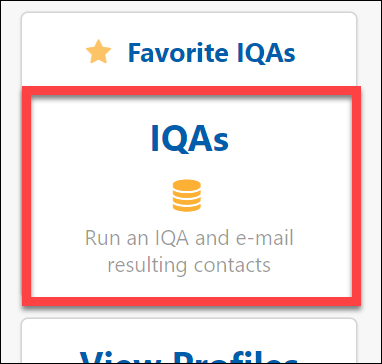
Browse to an IQA query using the folder browser on the IQA query screen. Use the breadcrumb navigation to return to a higher folder or click the first folder in the list to go up one level.
Once a user selects an IQA query to run, its parameters will be displayed. If the IQA has no parameters, "This IQA has no parameters." will be displayed instead.
Enter any parameter values, and then click Run Query to run the IQA.
IQA query results
The results of the query will be displayed in a table. There are two special columns:
- The first column contains a checkbox to add/remove this result to the email in Outlook
- The second column displays a label indicating which email field the result is in (To/Cc/Bcc)
The IQA query must return a column with a display name containing the word Email in order for it to work with iMIS Outlook Integration.
If there are no checkboxes on a result, it means that record does not have an email address, or there is not a column labeled Email.
The recommended columns to display for a custom IQA for iMIS Outlook Integration is:
|
Full Name |
|
or
|
ID |
|
This ensures the best fit due to the limited screen size available.
Note: There is no limit to the number of filters for an IQA query used in iMIS Outlook Integration.
Important! Once a recipient or recipients have been found, the top level filter can be used to place the recipients under To, Cc, or Bcc.
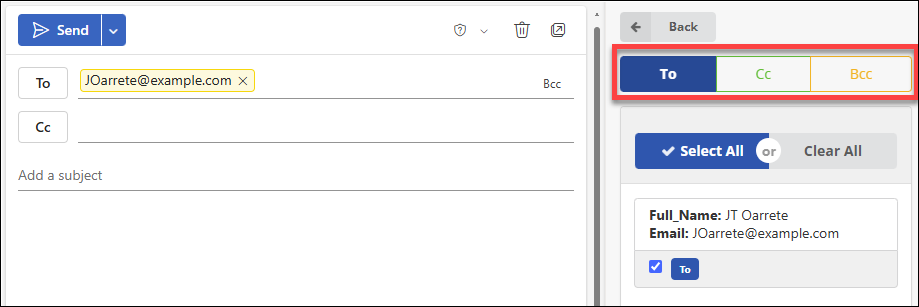
See also
- Favoriting IQA Queries
- Searching by Individual
- Searching by Group
- Finding Recipients when Composing an Appointment with iMIS Outlook Integration
- Searching by IQA Query