When setting up a moves management plan, you have the option of choosing a Major or Planned gift:
- Major gifts fundraising requires a highly individualized and hands-on approach. Moves management is a system for planning and reporting the relationship between the organization and a potential donor, specifically targeting major gifts.
-
Planned gifts (legacy giving) fundraising are a specific kind of major gift enabling individuals to plan for future gifts, usually as part of the individual’s financial or estate planning, including life insurance, real estate, personal property, or other assets. The most common type of planned gift is called a bequest – leaving money to a charity in the individual’s will.
Your moves management plan can include the identification of your most loyal donors and the steps to cultivating the relationship over a period of time. This increases your understanding of the constituent and enhances their engagement with your organization so that they are ready to support your cause at the right time.
Moves Management allows you to provide your staff with a strategic process for a positive and rewarding relationship with their prospects and donors. Moves Managers record significant interactions during the donor journey, which helps your organization better forecast gift revenue (pipeline). Since staff are empowered to act strategically, you can meet goals with greater efficiency.
Each Moves Manager (solicitor) is assigned the responsibility for cultivating a relationship with specific constituents and tracking the progress of the plan. In large organizations, a number of Moves Managers might report to a Major Gifts Manager.
In This Article
- Moves management dashboard
Designating a Moves Manager
Assigning a Moves Manager to a Major Donor
Crediting a Moves Manager with an individual gift
Setting up a cultivation plan for a Major Donor
Moves management dashboard
Staff users can view major donor statistics, giving amount, and revenue from the Moves management dashboard. Organizations can harness this data to better understand who to target for giving, review the status of all moves managers, and review the potential major or planned donors for future giving.
The following information can be found in the Moves management dashboard:
- The total number of major or planned donors
- The amount of revenue generated by major and planned donors compared with that of last year's revenue
- The average gift amount
- The number of potential major or planned donors
- Chart view of the amount of major and planned donors in certain stages of the cultivation process
- Chart view of the types of gifts received
- An alert for Recent Major Donor gifts showing the name of the donor, the gift amount, and the date the gift was received
- Moves managers tab:
- All moves managers query - A list of all moves managers and their assigned donors.
- By funds raised query - A list of all moves managers and the amount of funds the moves manager has raised. This total includes donations made by their Major Donors and by individuals associated with the Moves Manager (see Crediting a Moves Manager with an individual donation).
- Potential major donors tab: A list of all potential major donors with their work phone number, email address, and their giving amount.
Note: A potential major is considered to be anyone who has given over 1000.00 this year and currently does not have a moves manager assigned to them.
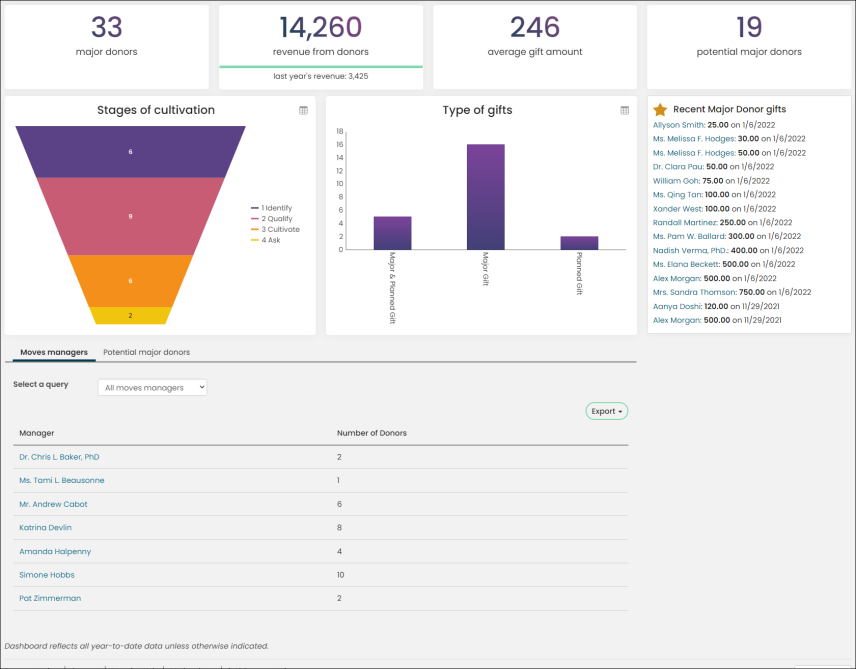
Tailoring the Moves management dashboard
The Moves management dashboard can be tailored to reflect various areas of major donor information. The content items in the dashboard rely on IQA queries found in three different folders at $/Samples/Dashboards/MovesManagement/OverallDashboard.
Warning!
Do not modify a system query. Make a copy of the query and apply the changes to the copy. Any system query that is modified will be overwritten on an upgrade. See Tailoring default navigation and content for more information on tailoring out-of-the-box content.
To tailor the Moves management dashboard, do the following:
- Go to RiSE > Page Builder > Manage content > Staff Dashboards > Moves management and make a copy of the dashboard content record.
- Add the dashboard content record to a Shared Content folder.
- Make the desired changes.
- Save & Publish the new content.
- Modify the Moves management dashboard shortcut:
- Go to RiSE > Site Builder > Manage shortcuts.
- Edit the StaffMovesManagementLanding shortcut.
- In the URL or content record select the new content record and Save.
The queries found on the Moves management dashboard can be found at $/Samples/Dashboards/MovesManagement/OverallDashboard. Make a copy of these queries to edit the content.
Designating a Moves Manager
Do the following to assign someone the Moves Manager role:
- From the staff member's account page, select the Giving tab.
- Click the edit icon for the Donor info panel.
- Enable Is a moves manager.
- Click Save.
Assigning a Moves Manager to a Major Donor
Moves managers can be assigned to specific donors. Do the following to assign a moves manager to a donor:
- From the donor/prospect's account page, select the Giving tab.
- Click the edit icon for the Donor info panel.
- From the Moves manager drop-down, select a contact to associate with the donor/prospect.
- Click Save.
Navigate to Fundraising > Moves management > My major donors to review your major donors.
Crediting a Moves Manager with an individual gift
In some instances, a Moves Manager will need to receive credit for a donation made by someone who is not a Major Donor. To enter this gift and assign credit to the appropriate Moves Manager, do the following:
- Go to Fundraising > Enter gifts.
- Select a batch, or create a new batch.
- Enter the name of the Donor, or add the donor to the system.
- Enter the gift Amount and Gift item.
- Enter the name or iMIS ID of the Moves manager.
- Enter the Check number.
- Click Save.
Note: For a full explanation of these fields, see Entering gifts.
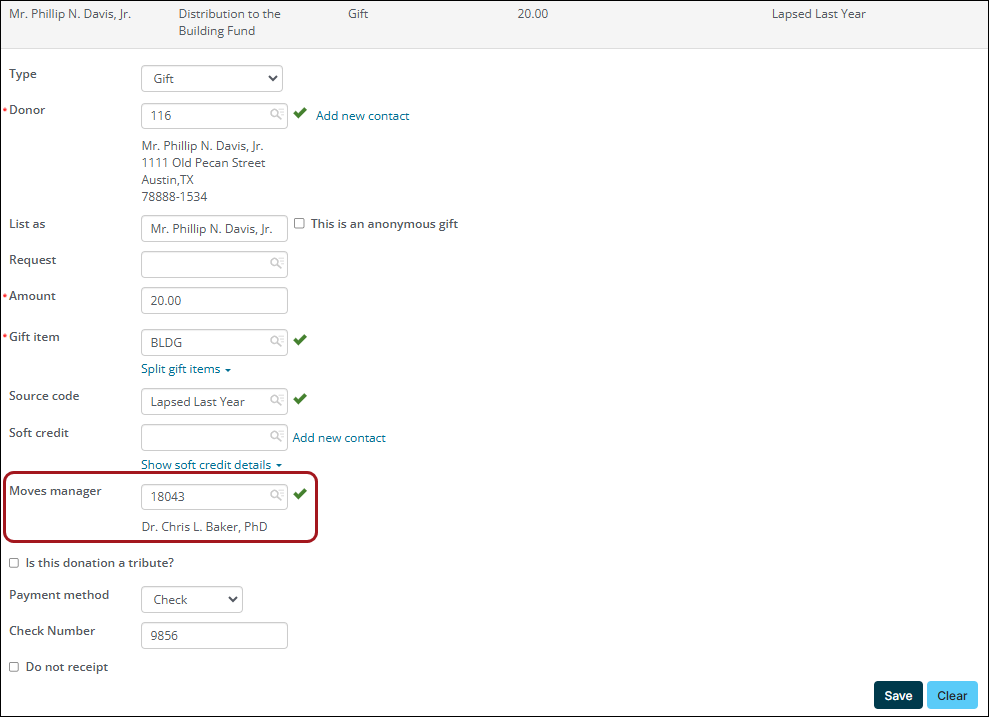
To verify the gift was associated with the moves manager, do the following:
- Make sure the gift is processed (from the Enter gifts window, click Process Batch) and posted (Finance > Batches; see Posting batches).
- Go to Fundraising > Find gifts.
- From the Select a query drop-down, choose By moves manager.
- Search for the moves manager using the available search fields.
The returned results will detail all donations associated with the specified moves manager.
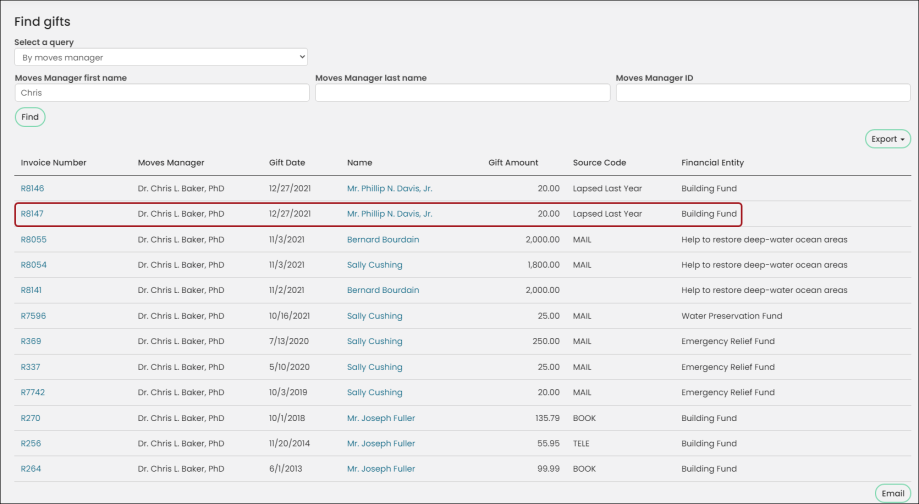
Setting up a cultivation plan for a Major Donor
A cultivation plan allows you to set goals for the donor. Do the following to set up a cultivation plan:
- Sign in as a Moves Manager.
- Select Fundraising > Moves management > My major donors.
- Select a contact.
- Click the icon to edit the Cultivation plan:
- Select the Gift type
- Major & Planned Gift – This option lets you choose an immediate donation first (Major) and then another after the death of the donor (Planned), as opposed to choosing one or the other.
- Major Gift – A large donation usually of monetary value given to an organization. What constitutes a large donation is dependent upon the size of the organization and average amount of typical donations. For example, $1,000 may be a large donation for a smaller organization with the average donation around $500 and $100,000 may be large for a bigger organization with the average donation around $75,000.
- Planned Gift – Any donation, financial or part of an estate or will, that will be given at a specified time in the future, usually upon the death of the donor.
- Enter an Estimated value.
- Enter the Planned ask timedate.
- Select the Cultivation stage and Quality.
- Add any Note that is important to the plan.
- From the Identified by drop-down, select the method by which this donor was identified as a major donor.
- Click Save.
- Select the Gift type
- Click the icon to edit Cultivation Activities:
- Select the Type of mMove for the activity.
- Enter a Date and Note about the activity.
- Enter a Follow Up Date and Follow Up Note about the activity.
- Click Save & Close.