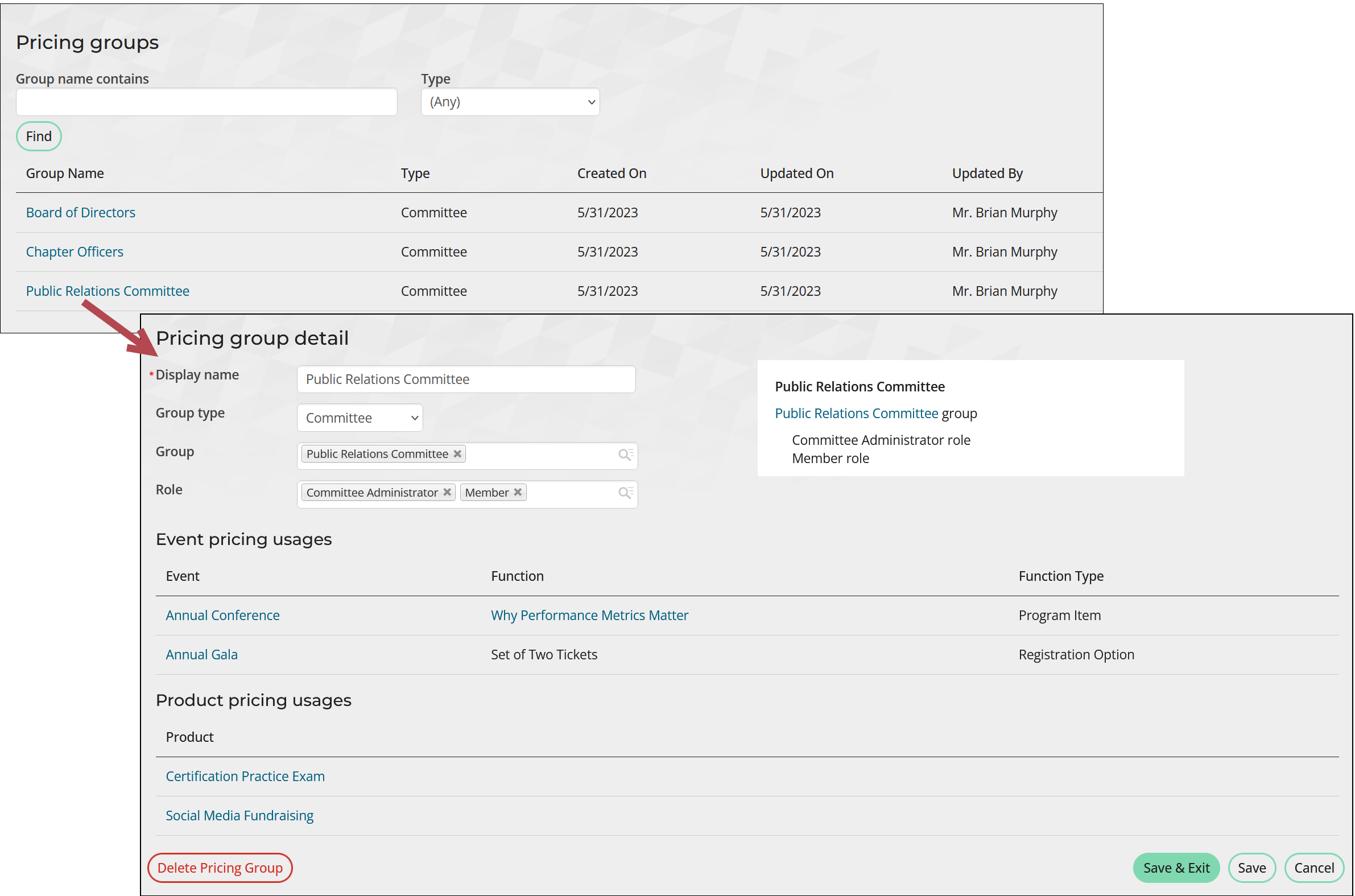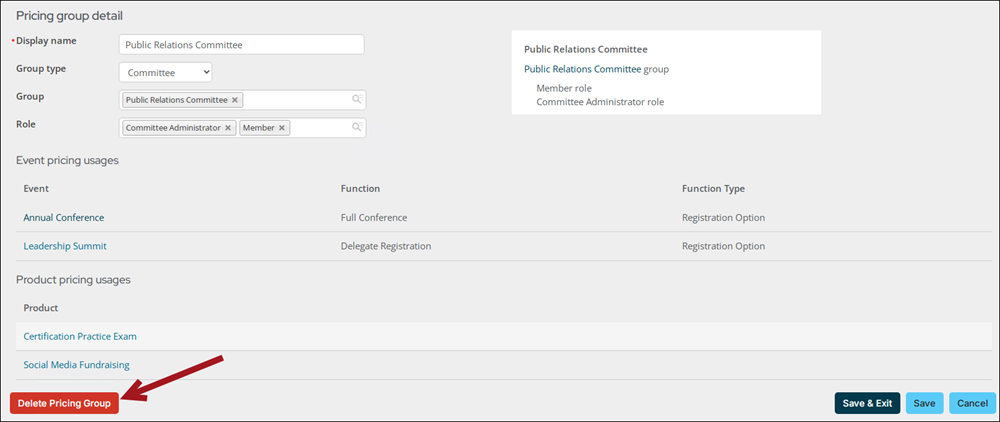Last updated on: October 02, 2025
Add pricing groups to products or event functions to define special pricing rules. Once you create a pricing group, you can reuse it for other products or event functions.
A pricing group can be defined as:
- Members of all committees or all chapters
- Members of all Committee groups who have certain roles
- Members of certain Committee groups who have certain roles
- Members of certain dynamic groups
- Contacts with certain member types
The Pricing groups navigation item under Commerce allows staff users to review, edit, and delete pricing groups created from event functions or products. To access the Pricing groups navigation item, you must be a staff user with an Events, Orders, or Finance: 5module authorization level.
Note: If the registrant has an active company (parent) organization and Use parent organization pricing (Settings > Contacts > System options) is enabled, then the registrant's pricing rule is based on the parent organization instead of the contact's pricing group.
In This Article
- Adding pricing groups to products
Adding pricing groups to events
Real-time pricing for dynamic group members
Reviewing and editing pricing groups
Deleting pricing groups
Adding pricing groups to products
Once pricing is added, staff users viewing the price of products will see a message that details where the price is coming from. The price display indicates whether it’s based on a pricing group, standard product pricing, or member discount pricing.
To add pricing groups to products, do the following:
- Create a new product or edit an existing product.
- From the Pricing table, select Add pricing group.
- Pick one of the following options:
- Use existing pricing group
- Choose a pricing group from the drop-down.
- Click OK.
- Add new pricing group
- Enter a Display name for your new pricing group.
- Choose a Group type.
- Choose a Group. You can select multiple Groups.
- If you specify a Group type or Group, you can also choose a group member Role. You can select multiple Roles.
- View your selections in the preview area.
- Click OK.
Note: Enter a name that is descriptive of the pricing group and can be reused (for example, Board of Directors).
Note: You must select at least one of the options available (at least one Group type or Group) to create a pricing group. The options filter down to create a pricing option for a specific group or role. For instance, if you select a Group type, the groups available will reflect only that Group type. If you do not select a Group type, all groups will be available to select.

Note: The Use existing pricing group option is only available if you have previously defined at least one pricing group.
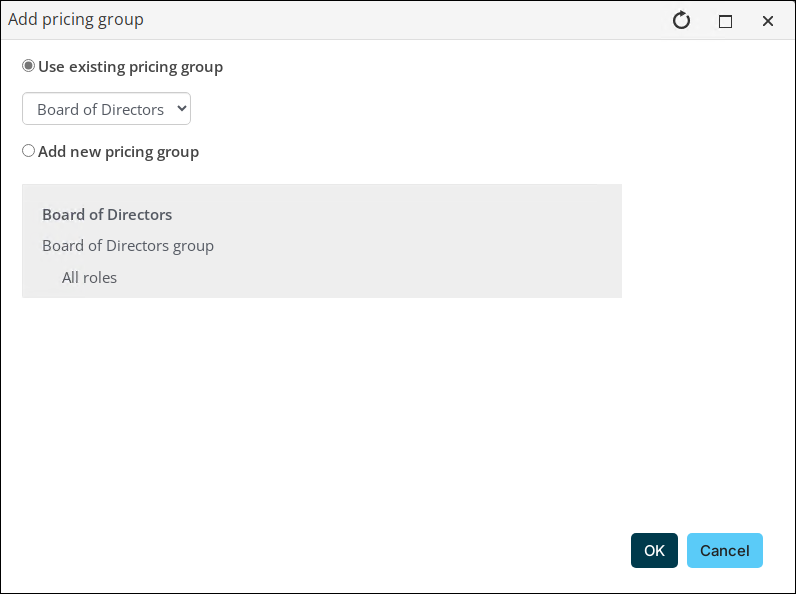
- In the Price column, enter the price to charge members of the group for this product.
- Save the changes.
- Select the pricing group to view the group types, groups, and roles included in the pricing group. To review, edit, or delete the pricing group, see Managing pricing groups.
Note: To enable Add pricing group, you must Save new products.
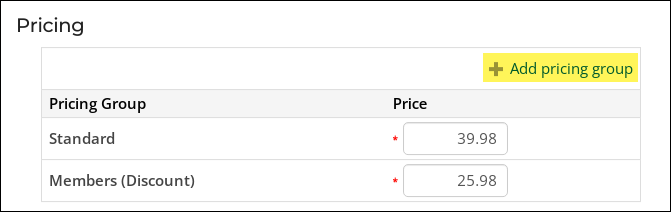
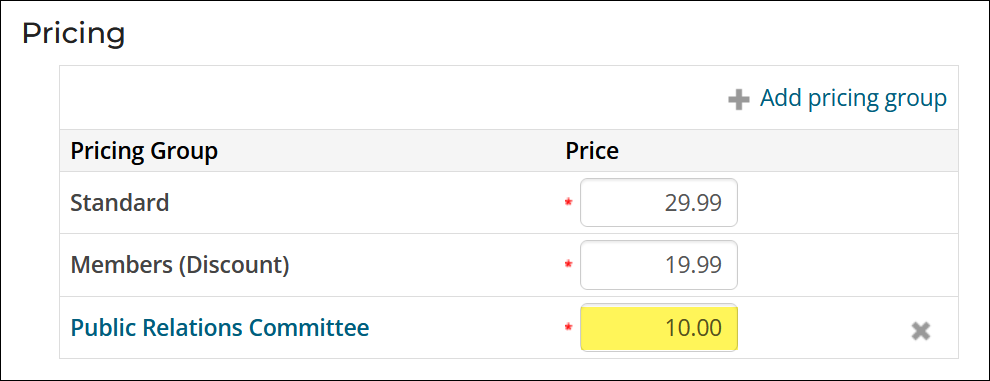
Note: If customers qualify for more than one of the pricing groups, they receive the lowest price among the groups they qualify for.
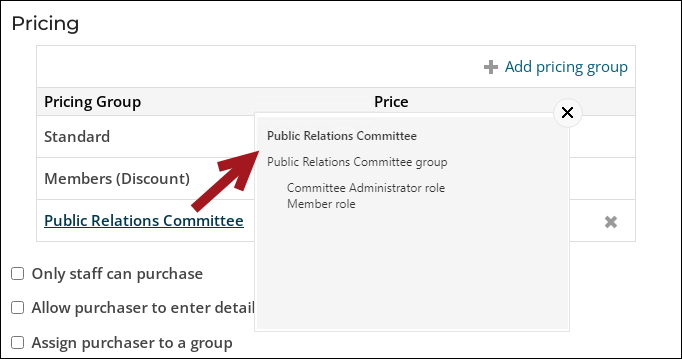
Adding pricing groups to events
Once pricing is defined, when hovering over a registration option or program item with a cursor, staff users will see a tooltip that explains how the price is determined. The tooltip indicates whether it’s based on a pricing group, regular event pricing (member, standard, or complimentary), or timing (early, standard, or late).
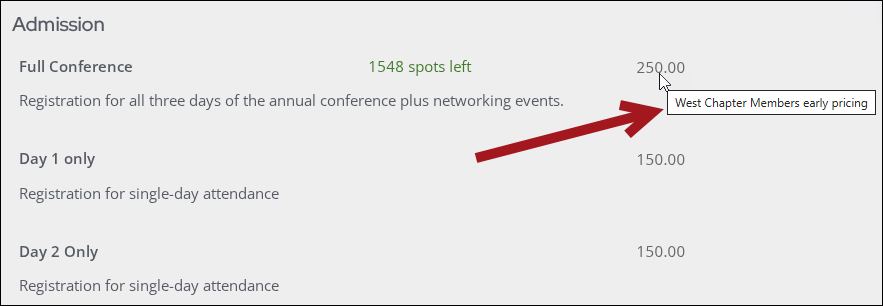
Do the following to add pricing groups to event functions:
- Create a new event or select an event and edit.
- Navigate to the event Pricing tab.
- Add a new registration option or edit an existing registration option.
- Navigate to the registration option Pricing tab.
- Select Add Pricing Group.
- Pick one of the following options:
- Use existing pricing group
- Choose a pricing group from the drop-down.
- Click OK.
- Add new pricing group
- Enter a Display name for your new pricing group.
- Choose a Group type.
- Choose a Group. You can select multiple Groups.
- If you specify a Group type or Group, you can also choose a group member Role. You can select multiple Roles.
- View your selections in the preview area.
- Click OK.
Note: Enter a name that is descriptive of the pricing group and can be reused (for example, Board of Directors).
Note: You must select at least one of the options available (at least one Group type or Group) to create a pricing group. The options filter down to create a pricing option for a specific group or role. For instance, if you select a Group type, the groups available will reflect only that Group type. If you do not select a Group type, all groups will be available to select.

Note: The Use existing pricing group option is only available if you have previously defined at least one pricing group.
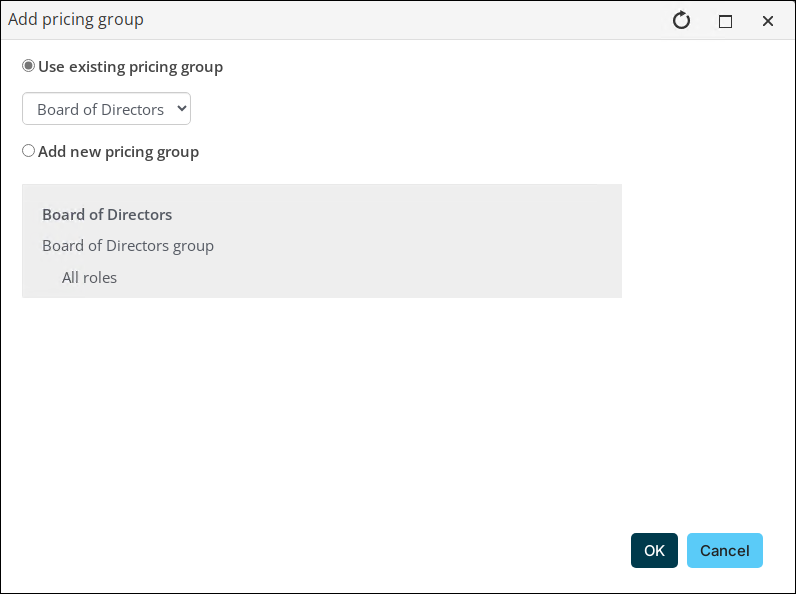
- View your new pricing group in the registration option or program item Pricing tab. Select the pricing group to view the group types, groups, and roles included in the pricing group. To review, edit, or delete the pricing group, see Reviewing and editing pricing groups.
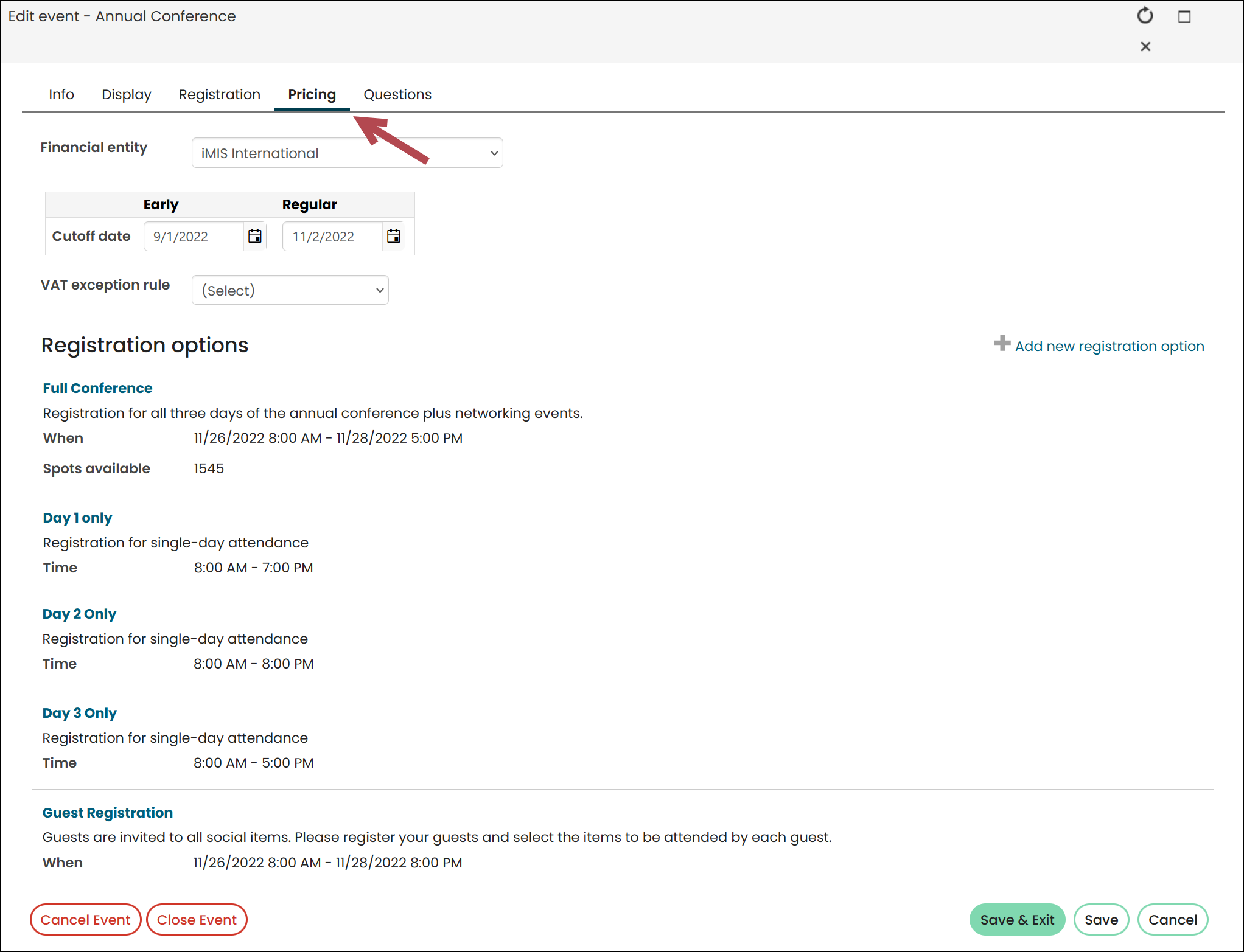
Note: You can also add pricing groups for program items. Find and open the event, and in the Program area, click Add or open an existing program item. To add a pricing group, select the Pricing tab and follow the directions below.
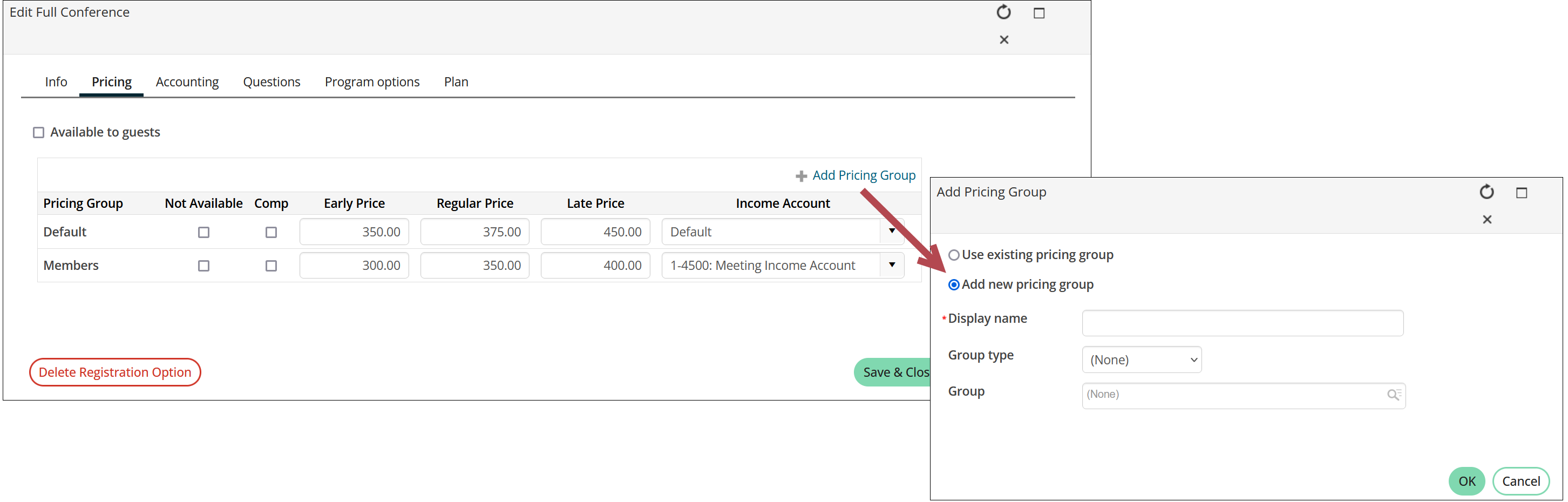
Note: To enable Add Pricing Group, you must save the registration option or program item.
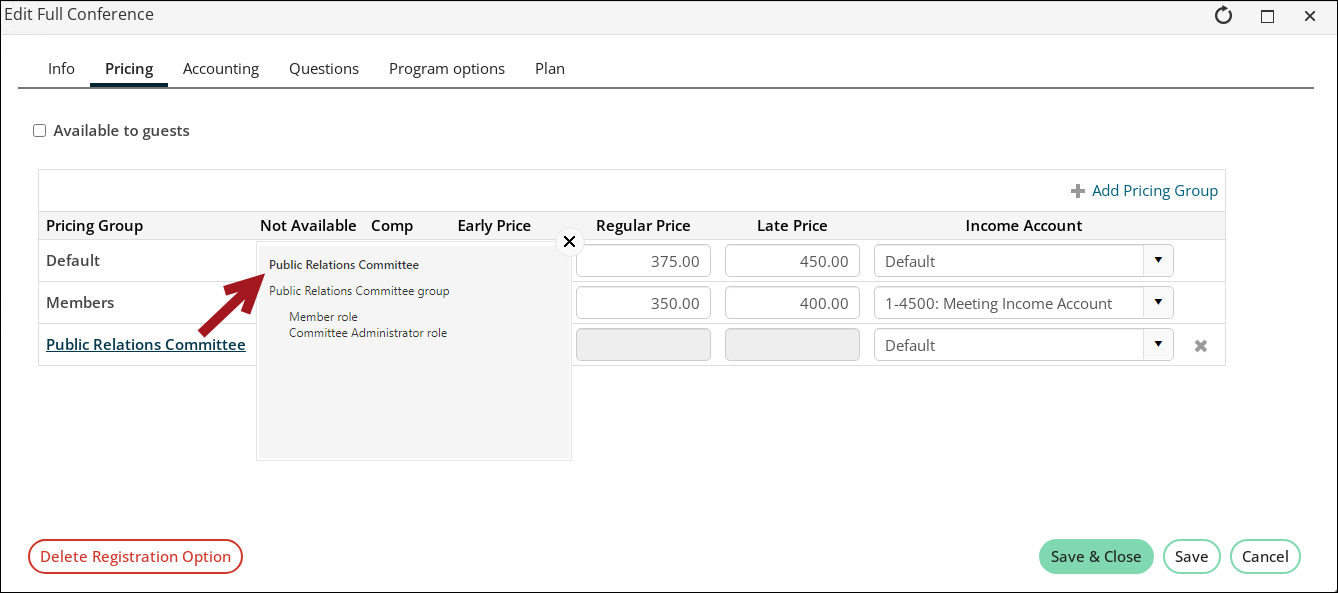
Real-time pricing for dynamic group members
Members of dynamic groups that have been assigned special group pricing for an event can see this pricing in real time. For more information on creating dynamic groups, see Creating a Group.
Once a contact is created who meets the criteria of the event dynamic group, the group settings allow for automatic refreshing of pricing (This is outside of the refresh schedule defined on the Group tab of the related IQA query, which relies on a Daily, Weekly or Monthly schedule).
iMIS checks for updates to the contact and if the contact matches the requirements for the dynamic group, the contact's registration or purchase will be assigned the special group pricing.
Reviewing and editing pricing groups
From Commerce > Pricing groups, review when pricing groups were created and updated, and who they were updated by. Select a pricing group to review where the group is being used, edit the Display name and the Group type, Groups, and Roles included the pricing group, or delete the pricing group.
To review or edit pricing groups, do the following:
- Go to Commerce > Pricing groups.
- Select the pricing group.
- The following fields are available to edit:
- Display name – Update the name of the pricing group. The maximum length for the Display name is 50 characters.
- Group type – Select a new type of group to which the pricing applies, such as Committee or Chapter. Select (None) to include all groups.
- Group – Add groups to include in the pricing group or click the delete icon to remove existing groups.
- Role – If applicable, add group roles to include in the pricing group or click the delete icon to remove existing roles.
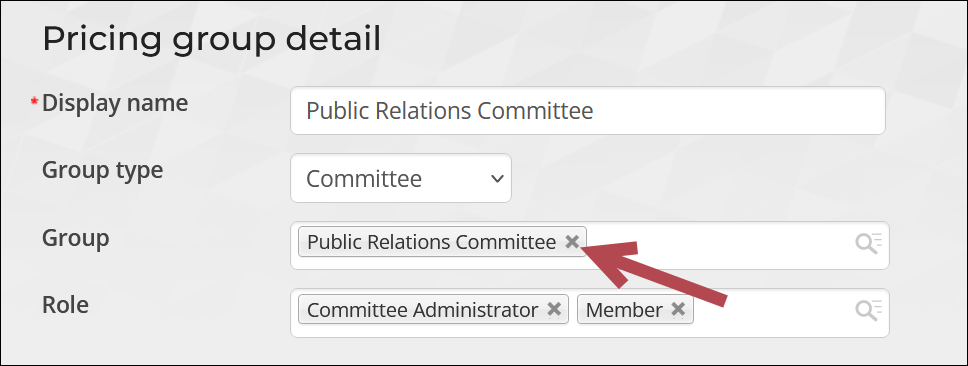
The following areas are available to review:
- Summary – A preview of the group types, groups, and roles included in the pricing group. Select a specific chapter, committee, or dynamic group to view the group details.
- Event pricing usages – Lists the event functions that use the pricing group:
- Event – Select the Event to view the event details.
- Function – The program item or registration option that uses the pricing group. Select a program item to view the program item details.
- Function Type – The type of function, such as a program item or registration option.
- Product pricing usages – Lists the products that use the pricing group. Select a product to open the product detail page.
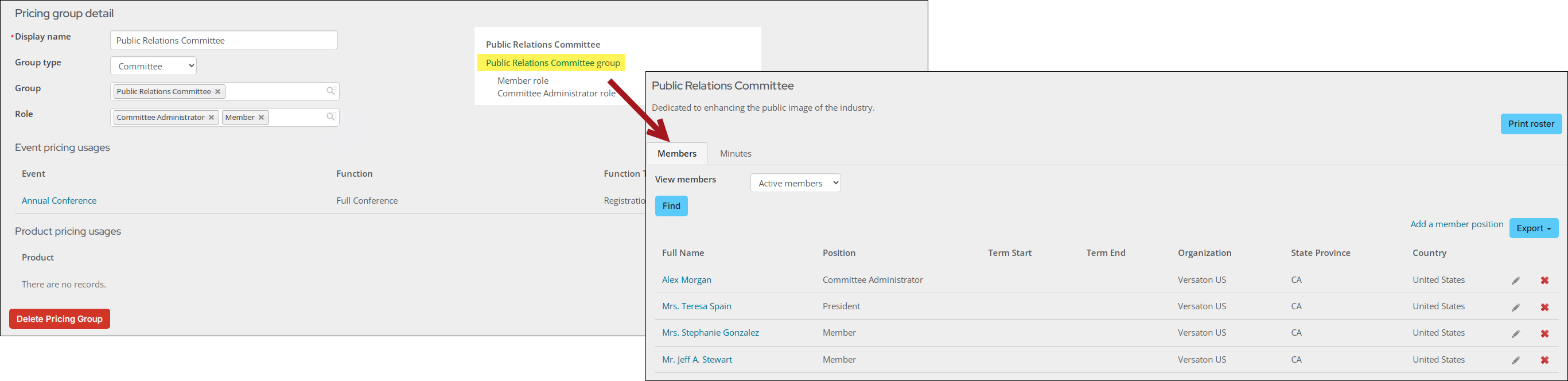


- Save your changes. Existing registrations using the pricing group are not affected; however, users no longer included in the pricing group due to the changes will not receive the group’s special pricing for future purchases.
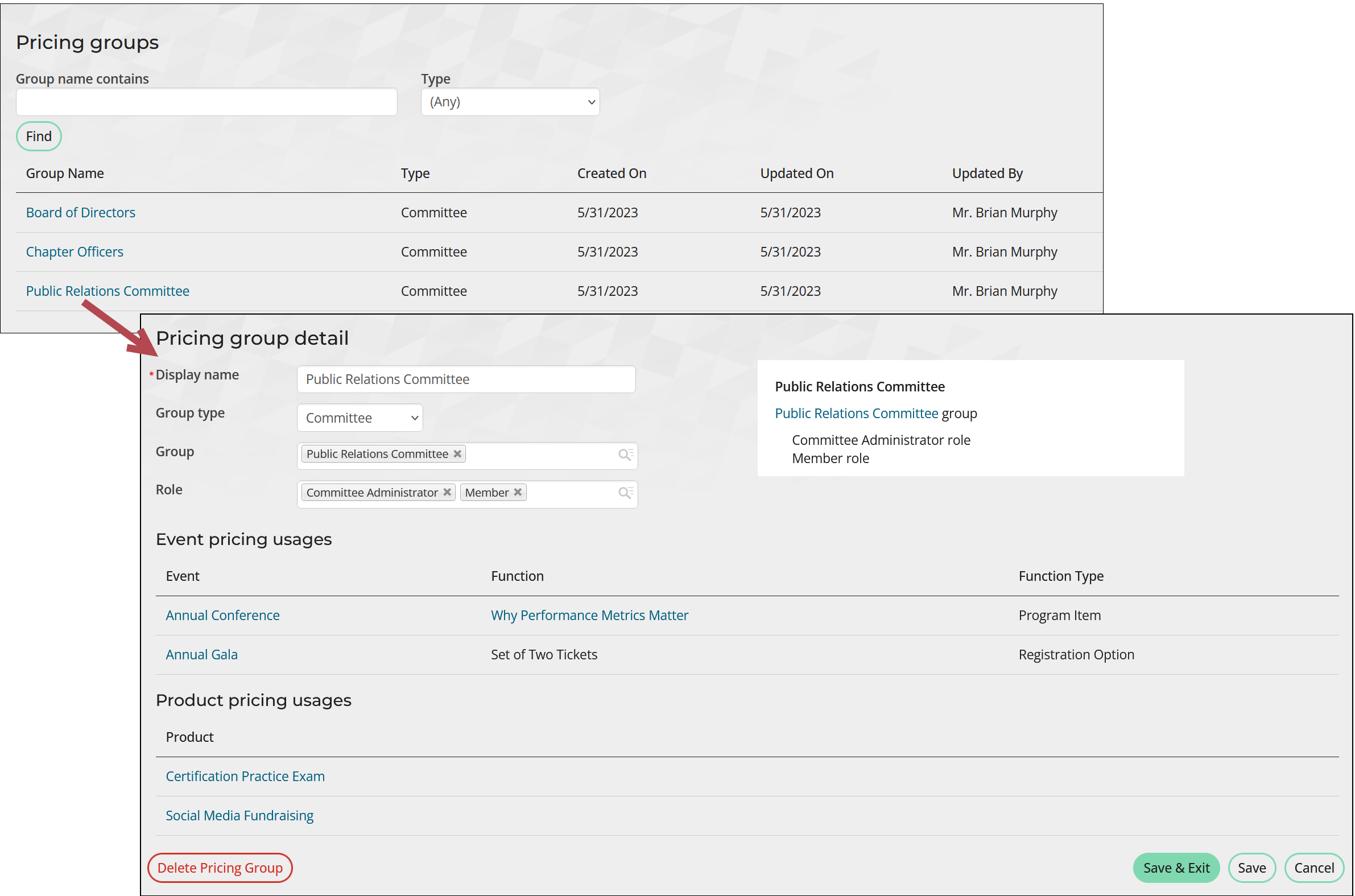
Deleting pricing groups
To delete a pricing group, do the following:
- Go to Commerce > Pricing groups.
- Select the pricing group.
- Click Delete Pricing Group.
- Click OK. The pricing group is removed from all event and product pricing usages. Existing registrations using the pricing group are not affected; however, the group’s special pricing is no longer available. The remaining pricing groups for each event function or product determine access and pricing for all future purchases.