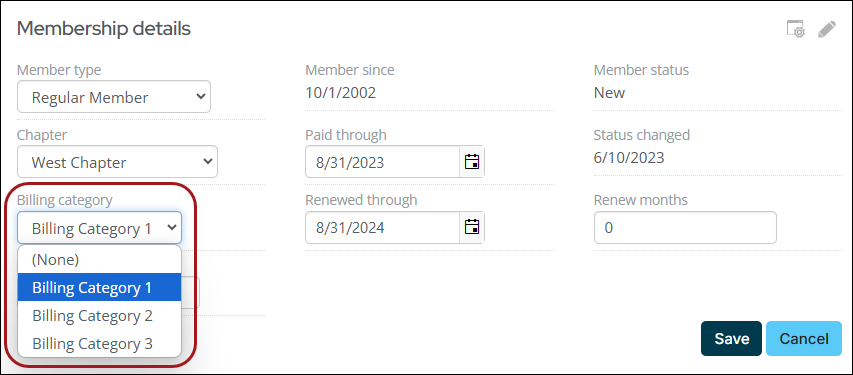Billing categories are optional subcategories of a customer type which define membership fee amounts when the customer type is not specific enough for an association's needs.
Billing categories are also used with special pricing. For example, you can create a billing category of 1 for customers living in Texas and a billing category of 2 for customers living in California. Then, go to special pricing and set up special rates for customers who have a customer type of M, a billing category of 1, and who live in Dallas.
In This Article
Creating new billing categories
Do the following to create a new billing category:
- Go to Settings > General lookup tables.
- From General tables, select CATEGORY, or create the CATEGORY table.
- Select Add new row.
- Enter the billing Code. The Code field must be five characters or fewer.
- Enter a Description that will help identify the billing code.
- (optional) Enter a value in the Expansion field. The Expansion field must be five characters or fewer.
- Click Save & Continue.
- Continue adding billing categories, then click Close.
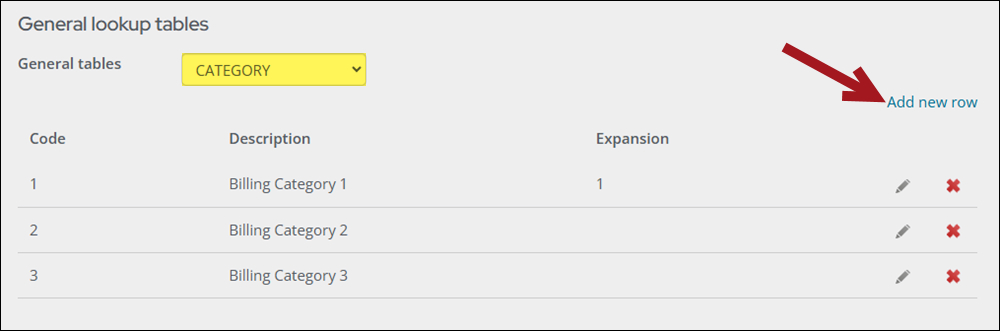
Warning! It is suggested that the Expansion value is left blank. Entering an Expansion greater than five characters will result in an error when attempting to save the special pricing rule.
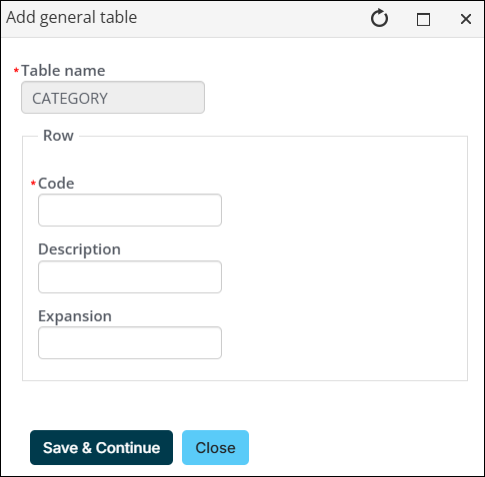
Assigning a billing category to a contact
To assign a contact to a billing category, do the following:
- Navigate to the contact's profile page.
- From the Membership details panel, select the edit button.
- From the Billing category drop-down, select the billing category.
- Click Save.