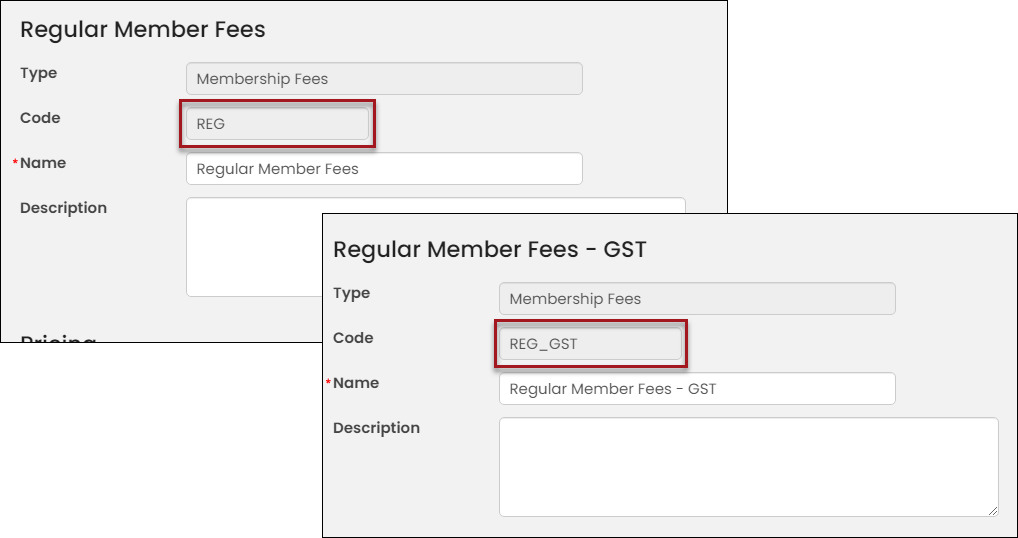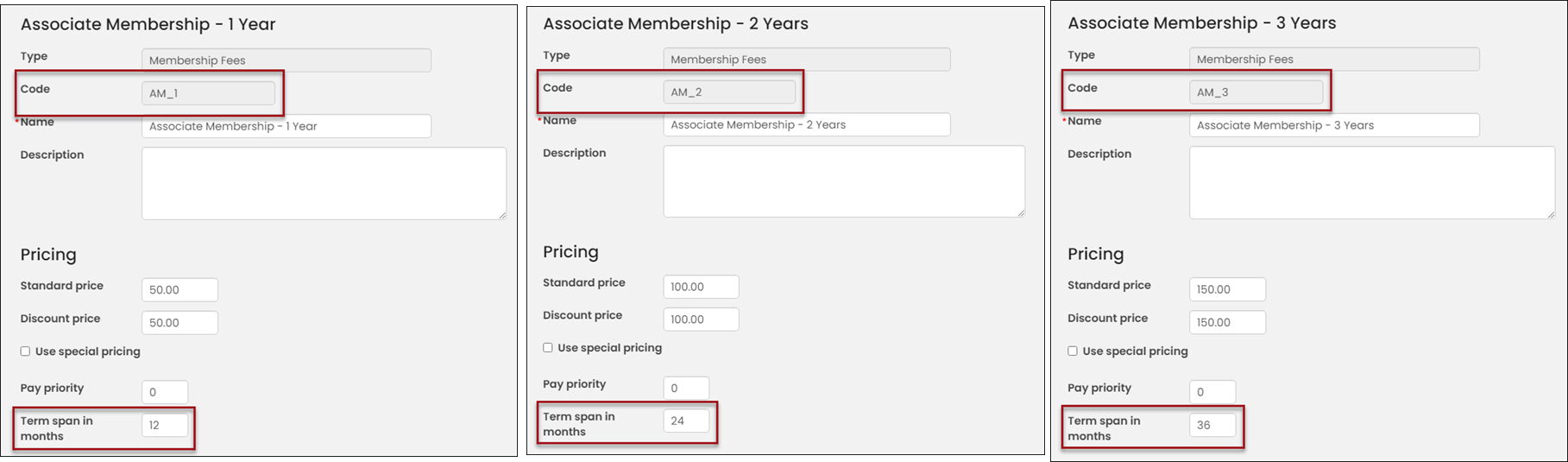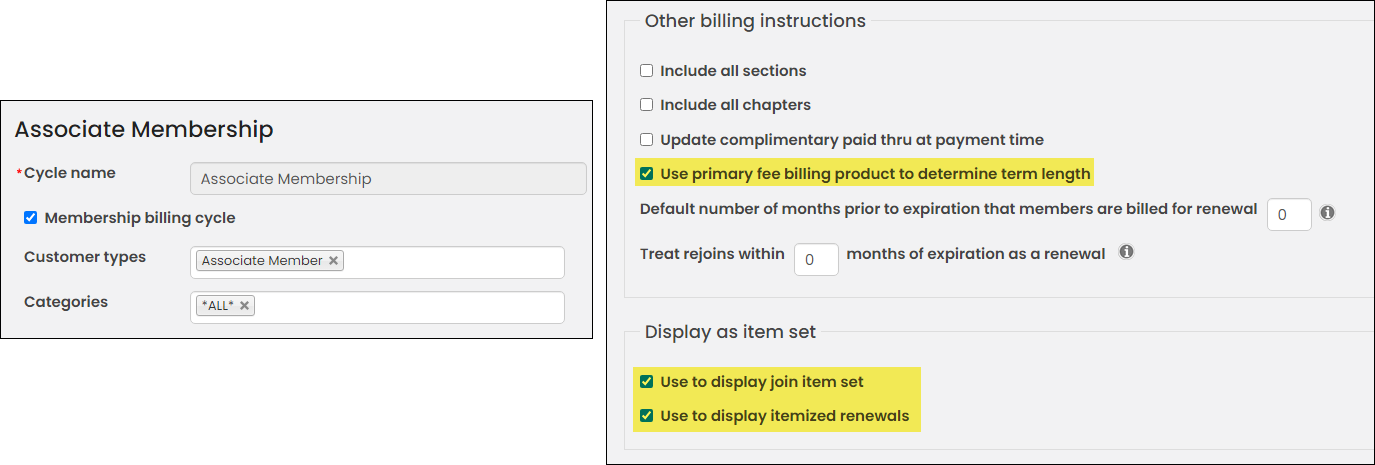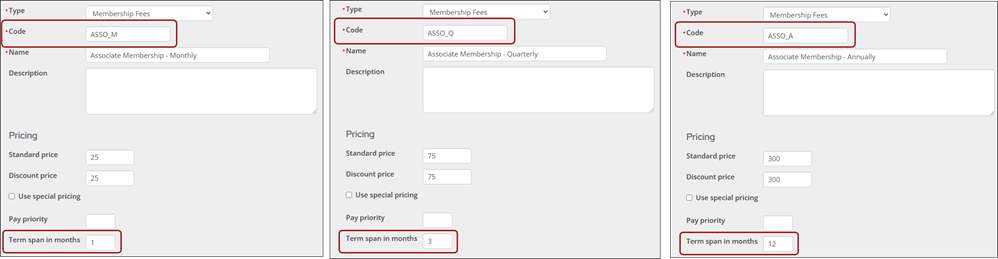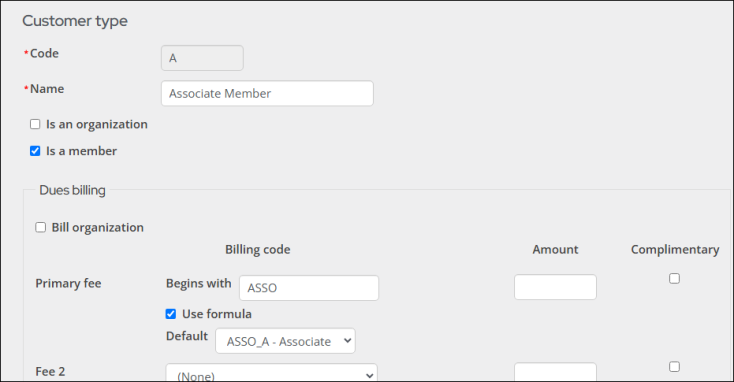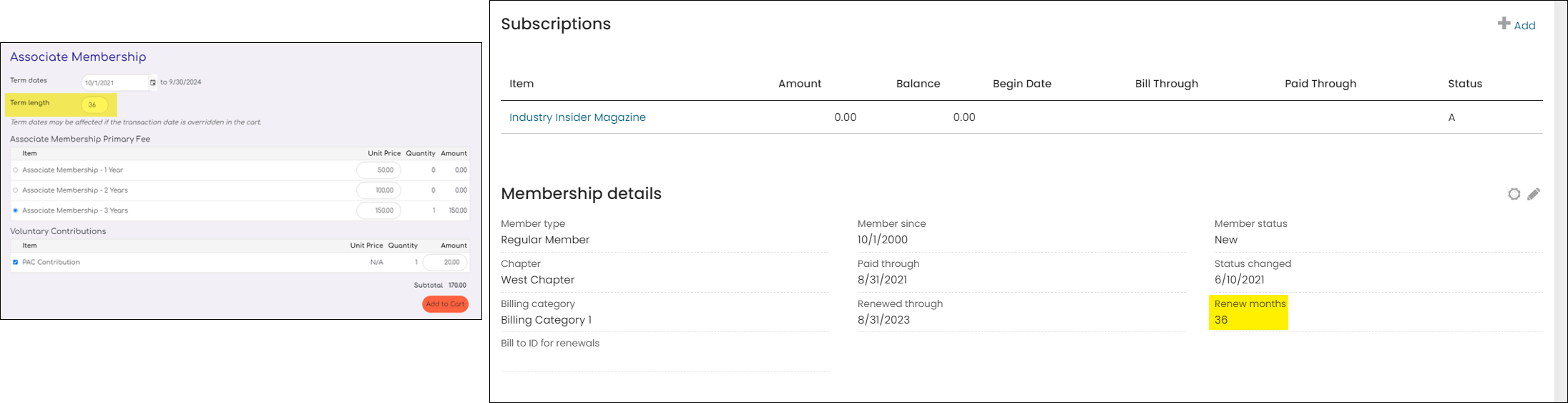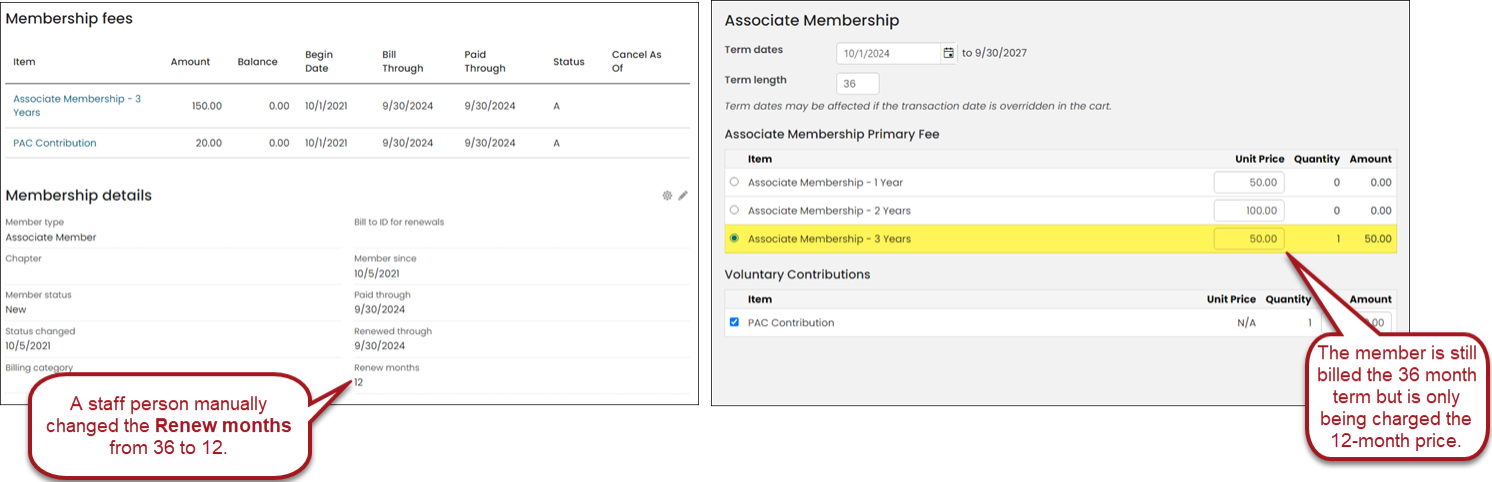Last updated on: January 06, 2026
Organizations can offer multiple membership-term options to existing and prospective members, rather than offering one default membership term length, for example:
- A multi-year billing term that allows a member to choose from 1, 2, or 3 years
- A flexible term that allows members to choose from monthly, quarterly, or annually
These offerings are particularly useful for those using AutoPay, so that they may automatically pull the amount every month or quarter.
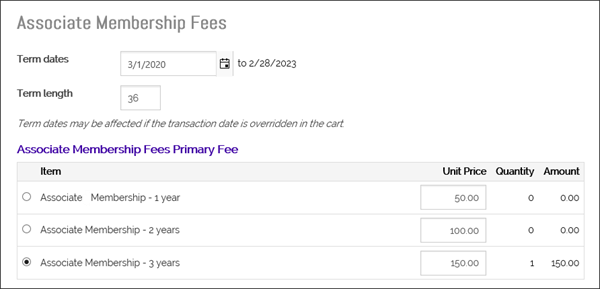
Note: During a membership renewal, if there are two previously billed primary fees, both will remain selected until a new selection is made. The newly selected primary fee will cancel the previously billed items. For instance, if a member's subscription contained an Associate Member fee and a Student Member fee, upon renewal both fees would be displayed on the itemized renewal page (in the Primary fees section). However, if the member selects the Regular Member fee, both the Associate and Student subscriptions are cancelled. The renewing member cannot keep one of the previous fees and make a selection to replace the other.
In This Article
- Before you begin: Review if transitioning from a custom multi-year configuration
Configuring the multi-year membership
Configuring the monthly, quarterly, or yearly membership offering
Changing the renewal term length
Before you begin: Review if transitioning from a custom multi-year configuration
Important! Review the following information if you have upgraded to iMIS EMS and have had multi-term billings implemented by an AiSP before the upgrade.
If you have previously offered multi-term memberships through a custom AiSP implementation, review the following information:
- A member can only have one active billing product on their account that is used with multi-term billing. If there is more than one product associated with a multi-term billing, all but one product must be marked as inactive.
- Any active member part of the renewal must have one of the billing products on their record that is part of the multi-year billing cycle. If not, a billing will need to be generated for them ahead of time.
- If using GST, your GST dues product Code must be XXX_GST, with XXX being the code of the corresponding billing product.
- The renewal months on the Membership panel must contain the number of months that relates to the active billing product on their record. See Changing the renewal term length for details.
- If you created multiple billing cycles to accommodate the various billing periods offered (one year billing cycle, two year billing cycle, three year billing cycle, etc.), you should delete the extra billing cycles, as only one billing cycle is needed for each member type.
Configuring the multi-year membership
Do the following to offer a membership with multi-year term lengths to choose from:
- Define the billing products (Membership > Billing products). The billing products are required to have the following configurations:
- Every billing product's Code must begin with the same letters. Defining each billing product to begin with the same letters acts as the designator and enables iMIS to understand which billing products you want members to choose from.
- AM_1
- AM_2
- AM_3
- (For clients charging GST only) Every GST product's Code must begin with the same letters as the correlating billing product, followed by _GST; for example:
- AM_1_GST
- AM_2_GST
- AM_3_GST
- Enter a Term span in months. This value defines the membership term for each product.
- Remember to add a unique, descriptive Name to the billing products to help members determine the correct product to select.
For example, if you need to offer three different membership terms (1 year, 2 years, and 3 years) for the Associate Membership, the billing product codes may look like the following:
Note: Any additional billing products included in the join or renewal will reflect the primary fee's term length, with the exception of Miscellaneous and Voluntary items which will always reflect the product's price regardless of term length.
- Configure the customer type (Settings > Contacts > Customer types). The customer type is required to have the following configurations:
- From the Primary fee field, enable Use formula and enter the designator you chose above in step 3a (for this example, the designator is AM) in the Begins with field.
- (optional) From the Default drop-down, select the default billing product. The Default drop-down only displays products that match what is entered in the Begins with field. This is the product that is selected by default when using the Join Now button and automatically billed as part of membership renewals where no other active subscription matches the defined formula.
- Do not enter an Amount. The amounts should be defined in the billing products.
- (For clients charging GST only) Do not add the GST products to the customer type. They are automatically included if they begin with the same designator in the Begins with field.
Example: A staff user adds a new contact to iMIS and manually changes their Customer type to this customer type. The staff user generates a billing invoice for the contact, and the contact is billed the Default product as they have no existing active subscriptions that match the formula. If you need to be able to choose between the multiple primary fees, use the Join Now button instead of manually changing the customer type.
- Define the billing cycle (Membership > Billing cycles). The billing cycle is required to have the following configurations:
- Enable Membership billing cycle.
- Choose the Customer type defined in step 2.
- Select *ALL* in the Categories field.
- Enable Use primary fee billing product to determine term length.
- Enable Use to display join item set.
- Enable Use to display itemized renewals.
Note: Do not include any of the products defined in the customer type Use formula option in the Dues field of the billing cycle. This will result in the product being duplicated in the billing cycle.
Configuring the monthly, quarterly, or yearly membership offering
If you use AutoPay, you can give members the option to pay their membership dues on a recurring schedule—monthly or quarterly—instead of making a single annual payment. When a member joins or renews, they will see the monthly, quarterly, or annual membership offerings to choose from.
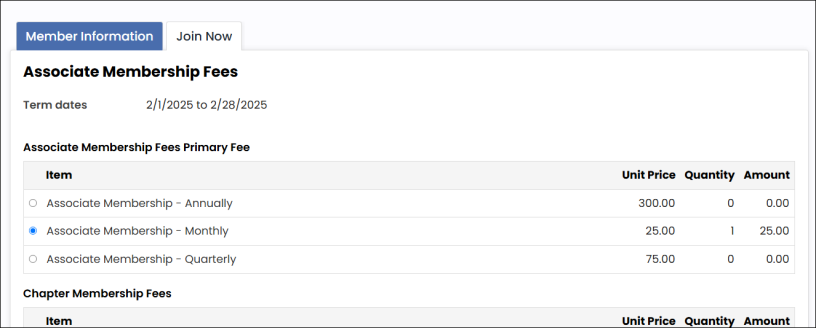
Do the following to set up a membership that allows members to choose between monthly, quarterly, or annual payment terms:
- Define the billing products (Membership > Billing products). The billing products are required to have the following configurations:
- Every billing product's Code must begin with the same letters. Defining each billing product to begin with the same letters acts as the designator and enables iMIS to understand which billing products you want members to choose from.
- ASSO_M
- ASSO_Q
- ASSO_A
- (For clients charging GST only) Every GST product's Code must begin with the same letters as the correlating billing product, followed by _GST; for example:
- ASSO_M_GST
- ASSO_Q_GST
- ASSO_A_GST
- Enter a Term span in months. This value defines the membership term for each product.
- Remember to add a unique, descriptive Name to the billing products to help members determine the correct product to select.
For example, if you need to offer three different membership terms (monthly, quarterly, or annually) for the Associate Membership, the billing product codes may look like the following:
Note: Any additional billing products included in the join or renewal will reflect the primary fee's term length, with the exception of Miscellaneous and Voluntary items which will always reflect the product's price regardless of term length.
- Configure the customer type (Settings > Contacts > Customer types). The customer type is required to have the following configurations:
- From the Primary fee field, enable Use formula and enter the designator you chose above (for this example, the designator is ASSO) in the Begins with field.
- (optional) From the Default drop-down, select the default billing product. The Default drop-down only displays products that match what is entered in the Begins with field. This is the product that is selected by default when using the Join Now button and automatically billed as part of membership renewals where no other active subscription matches the defined formula.
- Do not enter an Amount. The amounts should be defined in the billing products.
- (For clients charging GST only) Do not add the GST products to the customer type. They are automatically included if they begin with the same designator in the Begins with field.
Example: A staff user adds a new contact to iMIS and manually changes their Customer type to this customer type. The staff user generates a billing invoice for the contact, and the contact is billed the Default product as they have no existing active subscriptions that match the formula. If you need to be able to choose between the multiple primary fees, use the Join Now button instead of manually changing the customer type.
- Define the billing cycle (Membership > Billing cycles). The billing cycle is required to have the following configurations:
- Enable Membership billing cycle.
- Choose the Customer type defined in step 2.
- Select *ALL* in the Categories field.
- Enable Use primary fee billing product to determine term length.
- Enable Use to display join item set.
- Enable Use to display itemized renewals.
Note: Do not include any of the products defined in the customer type Use formula option in the Dues field of the billing cycle. This will result in the product being duplicated in the billing cycle.
Next Steps
- Offer the membership to public users. See Creating a Join Now page for prospective members.
- Ensure you understand how to process the recurring transactions. See Processing recurring transactions (AutoPay).
Changing the renewal term length
A product's Term span in months determines the initial membership term when a member joins and is also used to set the initial value for the member’s Renew months value.
If a staff user modifies a member’s Renew months value, the primary product remains the same upon renewal, but the price does change based on what the Renew months value was changed to.
Example: A staff user changes a member's Renew months field from 36 to 12. When the member clicks Renew Now from their account page, the 36-month term membership is still selected, however, they are receiving the price for the 12-month term membership.
Warning! It is advised that the Renew months value is never manually modified by a staff user. If a member needs to choose a different term length before they renew, the member should simply choose the desired product/term length when they click Renew Now from their account page. The Renew months field should never be changed manually. Additionally, a blank Renew months value is replaced with the Standard billing interval (Settings > Membership), so altering the Renew months manually could cause unexpected results in renewal billing.
Staff can also Renew in advance if they want to modify the billing product and not just the Renew months value.