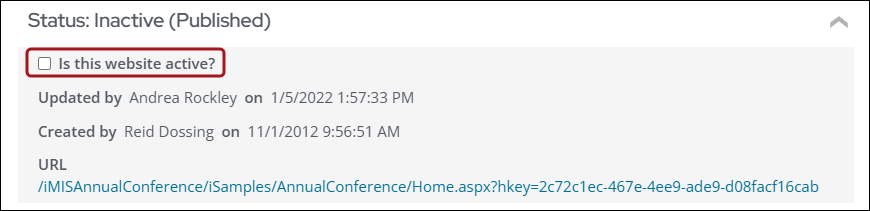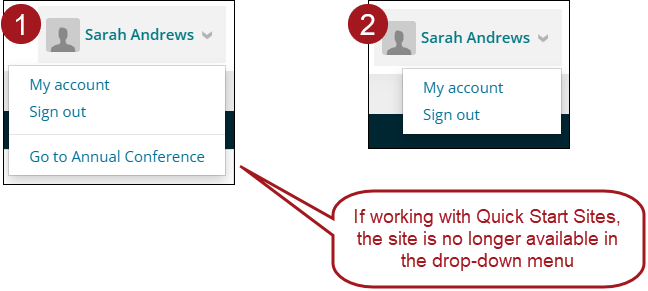Activating and deactivating a RiSE website
By default, custom websites and Quick Start sites are not active. Staff must activate websites before they are live.
In This Article
Activating a site
Do the following to activate a site:
- Go to RiSE > Site Builder > Manage websites.
- Select the site you would like to activate.
- Click the Click to collapse/expand icon in the Status area.
- Enable Is this website active?
- Click Save.
- Click Publish, then click OK.
- Wait a few seconds, then refresh the browser.
- Click the account utility drop-down, then click the website link.
- Since you are currently signed in as a staff user, you will be reviewing the site as a staff user. To review the site as a non-staff user, do one of the following:
- Log out to review the website as an unauthenticated user.
- Create a new test account (public user) to review the website as an authenticated user.

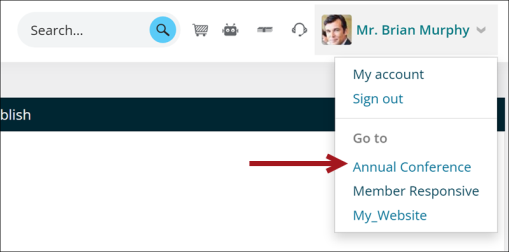
Deactivating a site
Deactivating a site means making the site inaccessible to users. Do the following to deactivate a site:
- Go to RiSE > Site Builder > Manage websites.
- Select the site you would like to activate.
- Click the Click to collapse/expand icon in the Status area.
- Disable Is this website active?.
- Click Save.
- Click Publish, then click OK.
- Wait a few seconds, then refresh the browser. The site is no longer accessible.