Last updated on: January 07, 2026
Editing the CSS of a RiSE website
Custom CSS must be edited in a text editor outside of iMIS. After changes are made, you must replace the existing theme located in iMIS with the updated theme.
Do the following to edit and update a custom theme:
- Go to RiSE > Theme Builder > Themes.
- Click the theme, then click Download.
- The theme downloads to your computer as a zip file.
- Extract the zip folder's contents.
- From the unzipped folder, open the CSS file in a notepad editor.
- Make any changes to the CSS as needed.
- Save the changes.
- (optional) Make any necessary changes to the custom .skin file and custom Images folder.
- Save the changes, then re-zip the folder.
- Navigate back to iMIS, and go to RiSE > Theme Builder > Themes.
- Click the theme, then click Edit.
- From Upload new version, select the updated theme.
- Click Save.
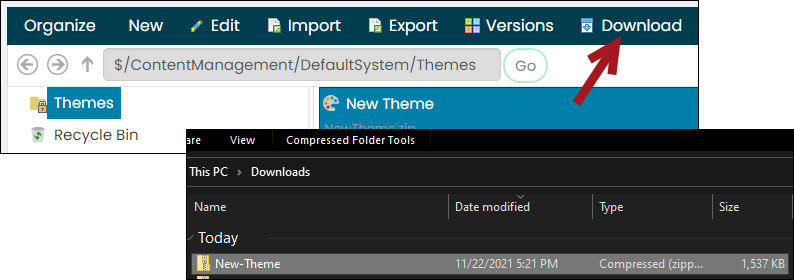
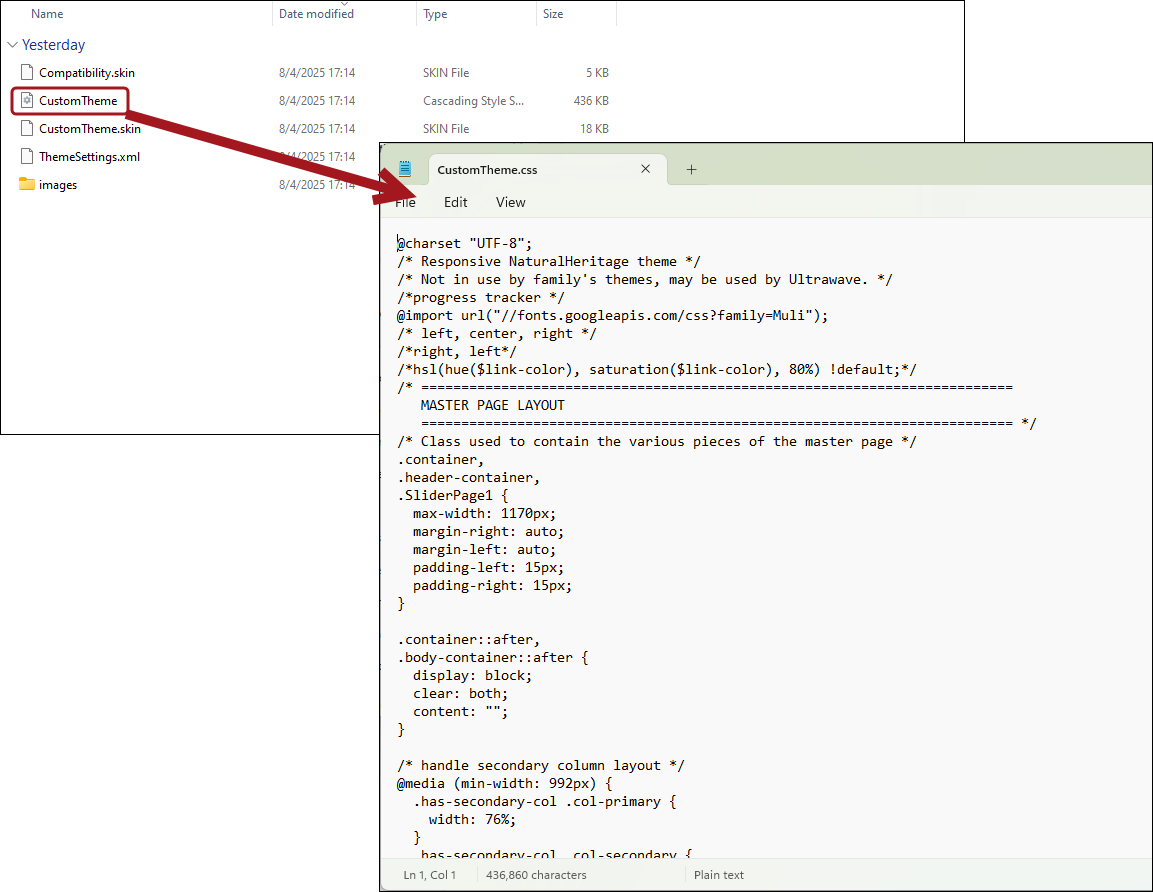
Note: See MDN Web Docs, W3 Schools, and CodePen for CSS examples.
Important! To create a zip file on Windows, be sure to select all files within the custom theme, right-click on the CSS file, and select Send to > Compressed (zipped) folder. Be careful not to zip the already zipped folder that contains all theme files.