Last updated on: November 06, 2025
This page describes how to Map Imports and Updates. Mapping is where the user determines what to do with the data in a spreadsheet (iImport) or IQA query (iUpdate). It is often used with iSchedule.
- Column Names - Ensure every column in the spreadsheet/query is distinct and is not repeated, as this can cause issues.
- Map Columns from Spreadsheet Only Once - Each column from the spreadsheet/query is recommended to only be mapped once, as this can cause issues within the product.
- Mapping Columns - Mapping every value is not required (one is required, more is recommended).
- iMIS 2017: Business Object and Table Names - You will get an error if a business object has the same name as a table. Create another business object (or the generated
Csversion) pointing to the same table.
Navigating the Map Screen
After selecting Insert, Insert w/ Matching Help, Update,Insert / Update, or Delete, the Map screen appears.
Overview of the Mapping Screen
The Mapping Screen's navigation bar shows the current step of the process. Click the Intelligent Query Architect tab (Upload for iImport) to go back.
- The fields available in the spreadsheet are listed here. Click on a field name to map it, or click the Add Mapping button.
- There are four colored options:
- When the fields are mapped, click Submit to begin the import immediately OR click Schedule as Task to save the import as a new task to be executed on a schedule.
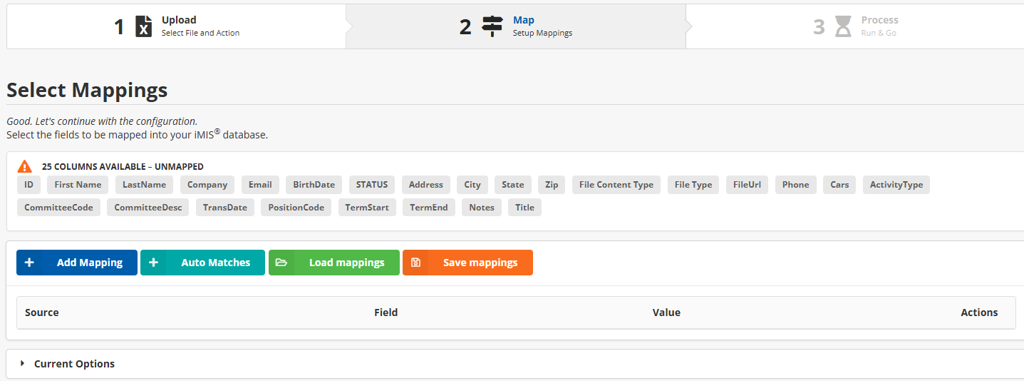
Selecting and Mapping a Field
After clicking a field to map or Add Mapping, the Add Mapping screen appears.


Select the Column from the spreadsheet or IQA query to map to the field above OR enter a hardcoded value for the field. To hardcode true, enter 1/T/True/Y/Yes. To hardcode false, enter 0/F/False/N/No.
- Match On This Field? Select this checkbox to mark this mapping as criteria to match on.
- Append to Existing Value in Field - If the panel field is multi-select, a panel for appending values will appear at the bottom of the screen. To hardcode multi-select fields, the fields should be separated by only a comma (for example,
field1,field2,field3). - Blank Out Field in iMIS - To learn more about how this setting works, see Task Options.
- Other Settings - Learn more about other Task Options.
Using Templates
Templates can be used to save time on repeated tasks. Learn more on using templates.