Last updated on: January 06, 2026
AiSPs working with clients who currently have a custom multi-term billing configuration in iMIS 2017 and are in the process of upgrading to iMIS EMS should use the following information as a guide to convert custom configurations upon upgrade.
In This Article
Before you begin
Review the following articles for more details about the out-of-the-box implementation of multi-year billing:
- How term length is established when generating membership renewals
- Creating flexible membership terms (multi-year billing)
Important! Any changes should first be configured in the staging site for testing purposes. After the client has upgraded live, the same configurations must be implemented in the live site immediately after the live upgrade. It is important that you document your processes so the same configuration can be applied after the live upgrade.
Conversion considerations
Consider and review the following before converting a custom multi-term billing implementation.
Renew Months
Anyone whose term length is not equal to the Standard billing interval (Settings > Membership) must have the correct renew months defined. Even if the member is renewed for a product with the correct Term span in months, iMIS will only renew the member (advance their Renewed through date) for the number of months defined in the member's Renew months property.
Example: The custom implementation uses customer types to determine term length (Associate One Year and Associate Two Years). Any member with the Associate Two Year customer type should be evaluated to ensure their Renew months equal 24.
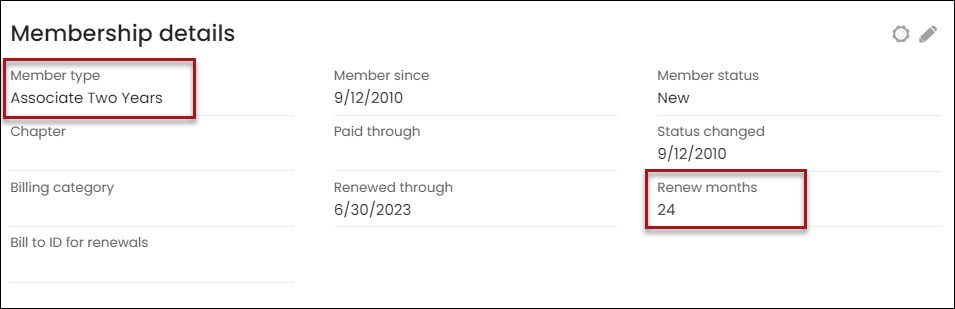
Example: The custom implementation uses billing categories to determine term length (One Year and Two Year). Any member with a category of Two Years should be evaluated to ensure their Renew months equal 24.
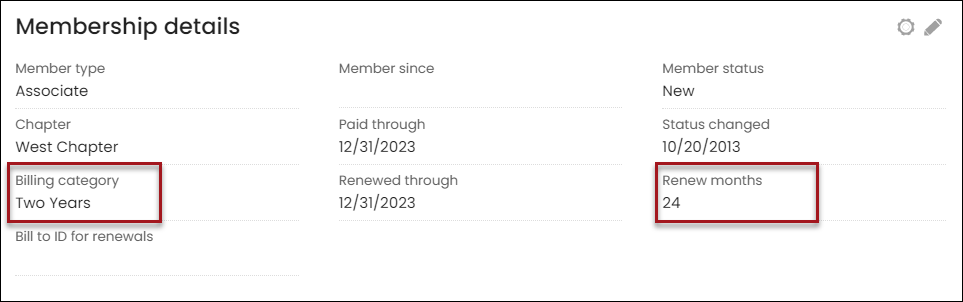
Customer types and billing categories
Many of the custom implementations are using customer types or billing categories to determine term length. Review the information that most closely resembles your implementation. If neither resemble your client’s implementation, enter a support ticket with the Upgrade Program Team.
Customer types
When the client is using customer types to distinguish between term lengths, such as Associate One Year and Associate Two Years, they must do the following:
- Create new customer types (Settings > Contacts > Customer types) that do not reference a term length, such as Associate.
- Transfer all members under each customer type (Associate One Year/Associate Two Year) to the new customer type (Associate).
- Delete the old customer types that are no longer being used.
The new customer type must have Use formula enabled with the billing product code designator defined in the Begins with field. If you need to create new products to accommodate the code designator requirement, see Billing products. For more information about the Use formula checkbox, see Creating flexible membership terms (multi-year billing).
Note: This can be accomplished using the Manage expired members window (Members > Manage expired members).
Billing categories
When the client is using billing categories to distinguish between term lengths, do one of the following, depending on how they are using categories:
- Categories determine term length only (One Year or Two Years): The billing categories should be removed from contact records and deleted from the CATEGORY general lookup table after everyone’s renew months are confirmed. This step helps to maintain data and ensure old processes are no longer followed.
- Categories determine term length and something else (One Year/Level 1 or One Year/Level 2): The billing categories should be modified to no longer reference the term length (One Year). This can be done by updating the CATEGORY general lookup table.
Note: You may need to reconfigure the special pricing on the billing products when changing the name of billing categories.
Billing products
Each billing product (term length) offered for a single customer type must have codes that begin with the same characters. The billing product codes act as a designator and enable iMIS to offer the correct prices and term lengths for each customer type.
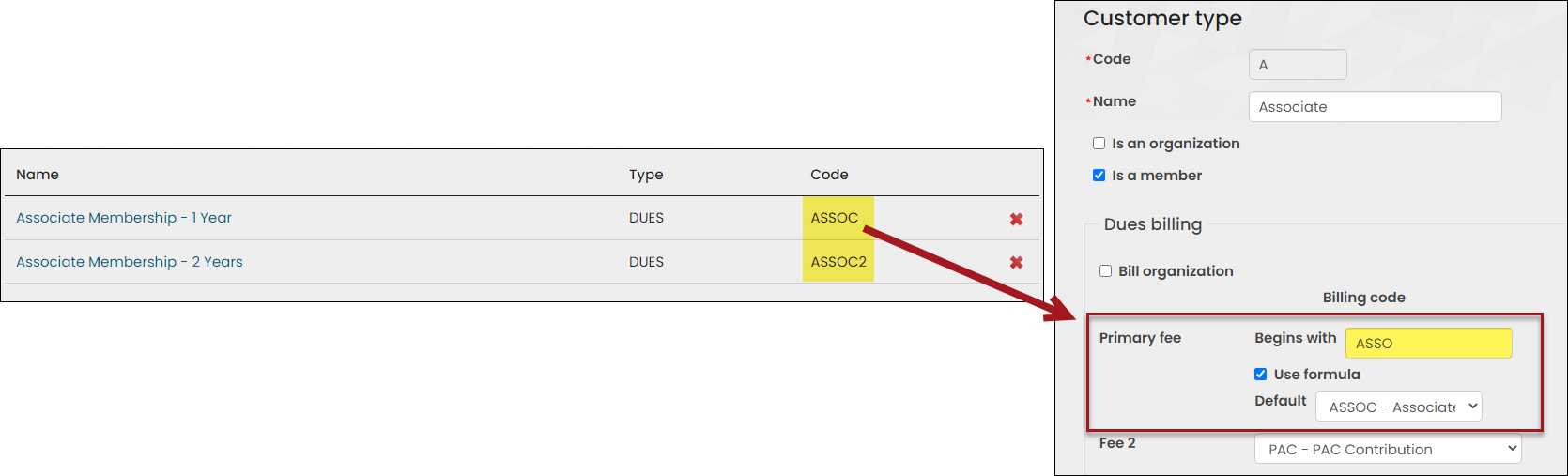
Review the following table for billing product considerations.
| iMIS 2017 implementation | Billing product codes | iMIS EMS changes required | Additional considerations |
|---|---|---|---|
| Using billing categories with special pricing on a single billing product to determine term length and price. | ASSO |
Update the ASSO billing product’s Term span in months. Create additional billing products for remaining term lengths (Term span in months), ensuring the billing product codes also begin with ASSO. Update the customer type to have Use formula enabled. In the Begins with field on the customer type, enter ASSO. |
A record can only have one active billing product on their account that is used for the multi-year billing and all others need to be flagged as inactive or removed. |
| Using customer types and various billing products to determine term length and price |
ASSO1 ASSO2 ASSO3 |
The billing product codes are already correctly configured, so new products should only be created if you want to offer additional term lengths. Make sure each product has the correct Term span in months defined. Update the customer type to have Use formula enabled. In the Begins with field on the customer type, enter ASSO. |
Ensure that no other billing product also starts with the same designator. Any billing product beginning with the same designator will be offered to members as an available choice. For example, if there is a Voluntary Item beginning with ASSO, then the voluntary product will be displayed as an available primary fee. |
|
1_ASSO 2_ASSO 3_ASSO |
Create all new billing products, so the codes begin with the same designator. Important! Creating new billing products will have a significant impact on active subscription records. Consult with the Upgrade Program Team if you have questions. Update the customer type to have Use formula enabled and the Begins with field populated with the new designator. |
Any current active member who will be part of a renewal will need to have one of the billing products on their record that is part of the multi-year billing cycle. If not, a billing will need to be generated for them ahead of time. |
Billing cycles
All billing cycles must have the following configured:
- Cycle name – Members can see the cycle name, so many clients will take this time to update the cycle name to something the members will recognize.
- Membership billing cycle – Enabled.
- Customer type – It is recommended that each active customer type has its own billing cycle. A customer type is required to have its own billing cycle if the customer type is eligible for the following:
- Join Now functionality.
- Invoice adjustments. See Adjusting and reversing membership invoices.
- Products – Do not include any products already defined in the customer type. Only add additional products.
- Use primary fee billing product to determine term length – Enabled.
- Use to display join item set – Enabled. Allows the billing cycle to be used with Join Now.
- Use to display itemized renewals – Enabled. Required for invoice adjustments, and allows renewals to be itemized for the user, enabling them to add or remove optional items from their renewals.
Note: If you create new billing cycles, make sure any content record that displays the billing cycle is also updated with the new Cycle name and that the old billing cycles are deleted.
Testing
It is important that the new multi-year configuration is heavily tested. The following tests are recommended, but other tests may be necessary, depending on the association's needs:
- Ensure everyone is being billed correctly:
- Review the Renewed through date after the billing is generated. For terms greater than one year, is the Renewed through date correct?
- Is the Renew months field correctly populated?
- Pay for one of the dues invoices:
- Review the Paid through date to ensure it equals the Renewed through date.
- From the Membership tab, review the Membership fees area to verify the dates and products are correct.
- Go to the member site (not logged in) and join as a new member:
- Create an account and use your Join Now feature.
- Is the Join Now button working correctly? Are you taken to the correct content?
- Are you able to purchase the membership without any errors?
- Repeat this step for ALL customer types affected. Be sure to test all term spans, for example, if you offer 1 –5 years, test all five billing products and make purchases in the Cart.