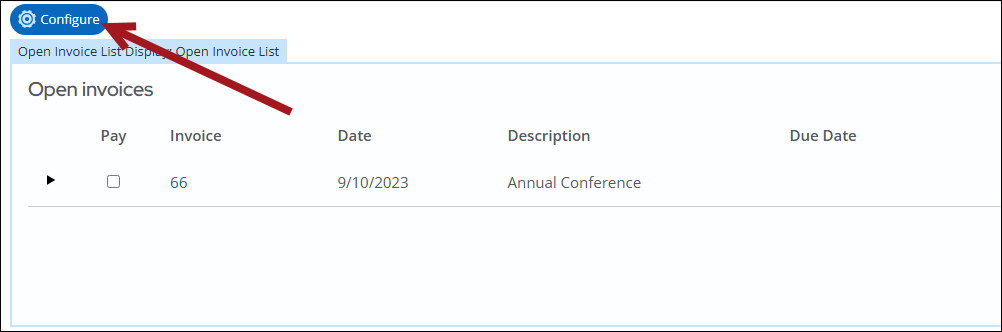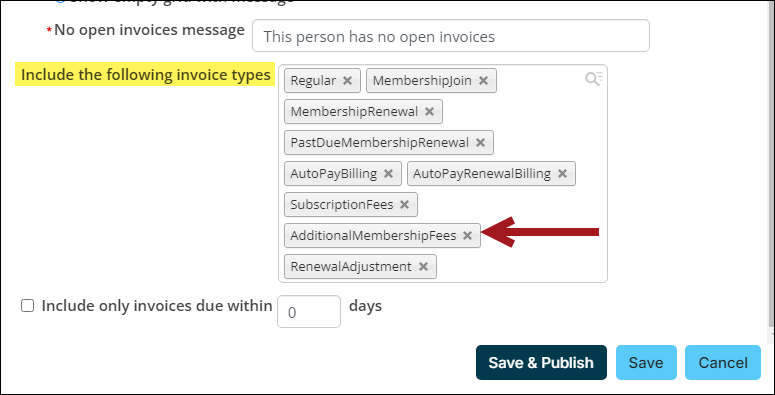Ensuring all dues invoices are available after upgrading
After the upgrade, certain membership invoices may be missing from the Transaction tab in the Open invoices section. Ensure the AdditionalMembershipFees invoice type is selected in the Open Invoice List Display content item on the staff and public account pages.
AdditionalMembershipFees type
The AdditionalMembershipFees type displays invoices created through the following scenarios:
- A staff user updates a member’s customer type while the member has an open cash-based membership invoice. The open invoice is converted to the AdditionalMembershipFees type and remains available for payment on the member’s account page.
- A member has an outstanding balance for some membership fees. They are billed for the next term, but those fees are not included in the renewal (e.g., the items were removed from the billing cycle). The older membership fees are now available to be paid or reversed in an invoice with an AdditionalMembershipFees type.
- A member adds optional items during renewal, but the payment must be reversed or refunded. The optional items are then available to pay or be reversed separately from the renewal invoice, in an invoice with an AdditionalMembershipFees type.
When an AdditionalMembershipFee invoice is paid in full or reversed, it no longer appears in iMIS.
Adding the AdditionalMembershipFee type to the account page
Do the following to add the AdditionalMembershipFees type to account pages, so you can see these invoices:
- Navigate to an account page, then enable Easy Edit.
- Locate the Open invoices content item. Out-of-the-box, this content item is located on the Transactions tab, but on a custom account page, it may be located on a different tab and have a different title (e.g., Invoices instead of Open invoices).
- Locate and hover over the Open Invoice List Display content item, then click Configure.
- From the Include the following invoice types option, choose AdditionalMembershipFees.
- Click Save & Publish.
- You may need to clear the iMIS cache for the invoices to appear more quickly (Settings > About iMIS > Purge System Cache).
- Navigate back to an account page that is supposed to have the invoice, and confirm the invoice now appears.