The Promotion Manager content item lets you make use of the discounts that you define. The content item lets shoppers enter a promotion code to apply to their entire order. When the code is valid, the order lines update to the new reduced amounts. The content item hides itself if no promotions have been defined or if the cart is empty.
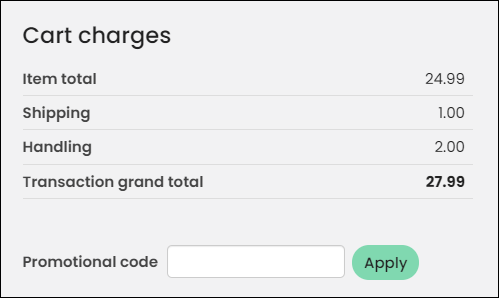
When a user is eligible for an event registration promotion based on the Qualified customers IQA, that same promotion will apply to all other registrants such as those that use Register Someone Else.
Promotion codes cannot be applied to products with original prices of 0.00. Even if you update the price before adding the product to the cart, the promotion code will not apply. You must change the original price of the product to a price greater than 0.00.
In This Article
Automatically applying promotions
Staff users can enable the Apply Promotion Automatically option apply promotions to qualified items without manually entering a promotion code. The option removes the need to manually enter a promotion code.
Apply promotion automatically displays when a selection other than Discount applies to entire order is made from the What kind of promotion is this? drop-down.
To define a promotion, go to Commerce > Promotions. See Defining promotion codes for more information.
When working with automatically applied promotions, keep the following in mind:
- Billing product promotions are supported by this option. See Membership promotion codes for more information.
- Enabling Apply promotion automatically disables any manual promotions that were previously defined for the same product.
- Promotions are considered valid if they are marked as Active and are within a valid date range.
- A maximum of 250 promotions can be applied automatically or manually if the promotion is marked as Active and the promotion is within a valid date range, if a date range is specified. If a promotion is not set to be automatically applied and is Inactive, the code cannot be applied.
- For automatically applied promotions, if more than 250 promotions are created, then auto promotions will stop working.
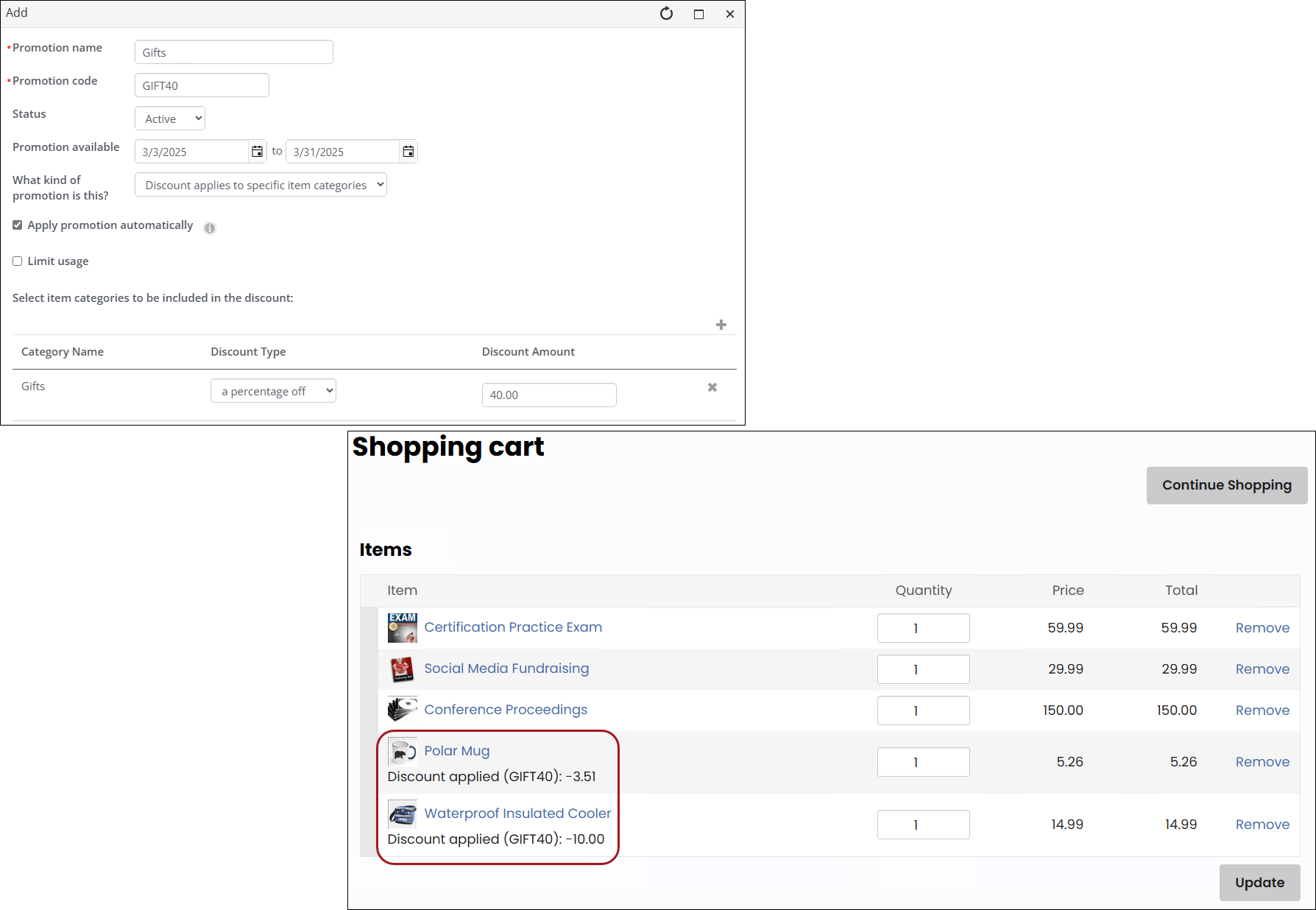
When Apply promotion automatically is selected, an additional promotion code can be applied to an item in the Cart using the Promotional code field. If multiple automatic promotions are applied to an item, the code that gives the greatest discount will take precedence.
Warning! Carefully determine the parameters of your promotional codes. Since items are discounted based on the configuration of the promotion, if the item matches the parameters of more than one promotion, the promotion that gives the greatest discount will be applied. This might not be the promotional code intended for the item.
Reporting on promotion codes
Use the OrdersWithPromotions business object to retrieve information on orders with promotions applied, including the discount amount.
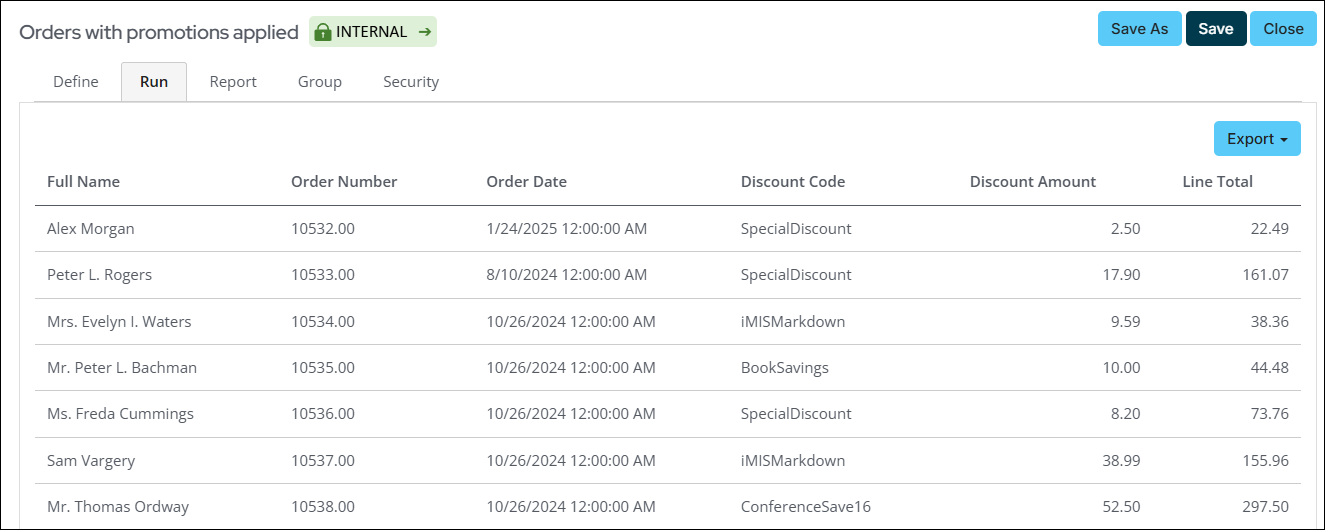
Use the PromotionUsageByItem business object to retrieve information regarding line level data, including lines where the applied promotion is different than the parent order or invoice.
Note: It is recommended to use the PromotionUsageByItem business object when reporting on promotion codes.
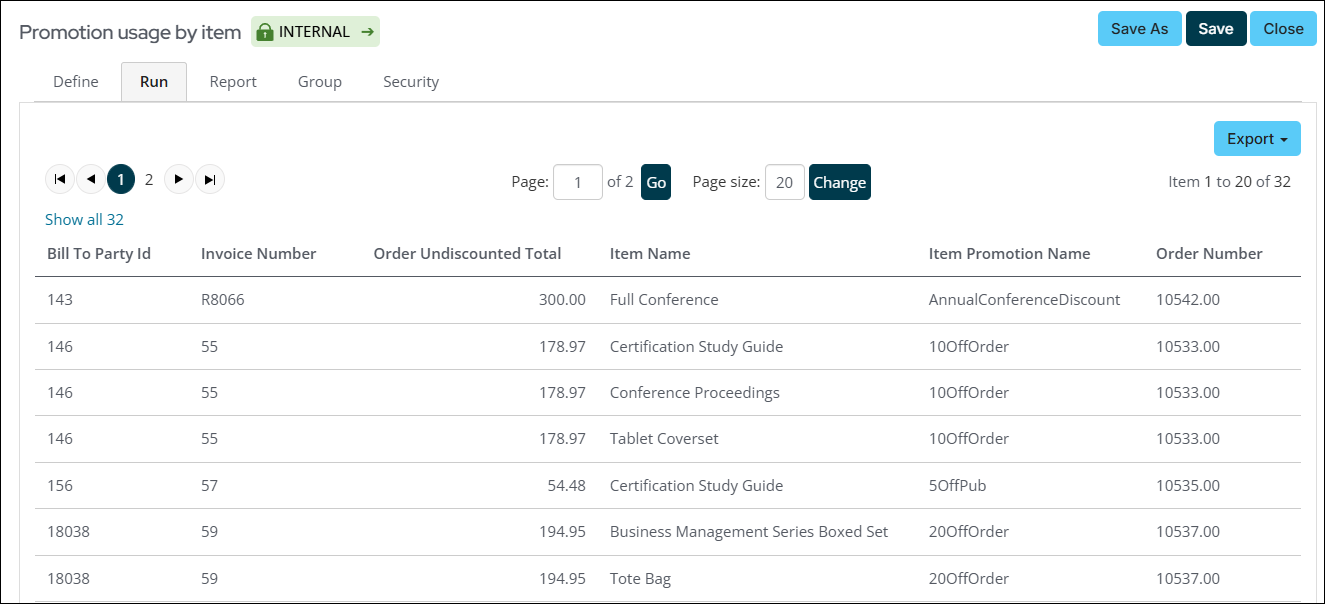
Additionally, the following invoice business objects include properties for promotions that were applied:
- CsInvoices
- InvoiceSummary
- InvoiceLineData
- InvoiceLine
See Membership promotion codes and Getting started with IQA queries: Business Objects.