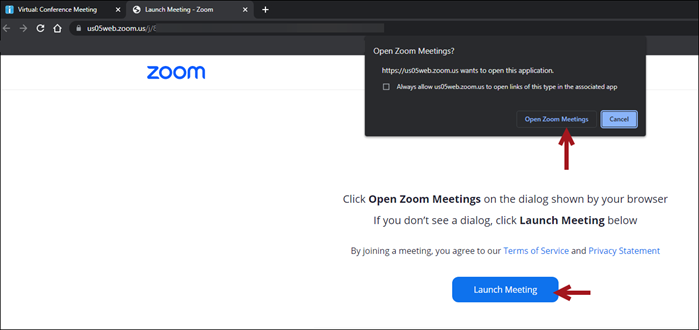Last updated on: January 06, 2026
The iMIS and Zoom integration allows event creators to display a Zoom meeting link in a user-friendly way.
Important! Although the Zoom meeting link displays in iMIS, the integration does not sync users between iMIS and Zoom. The meeting takes place in Zoom and is not hosted in iMIS.
The Join Meeting Now button will display on the iMIS event page 30-minutes prior to the event start time. Only those who are registered for the event will have access to the button. When the event registrant clicks the button, the Zoom app opens and navigates to the meeting link.
In This Article
- Building the OAuth app
Adding the app details to iMIS
Adding the Zoom meeting link to the iMIS event
Accessing the Zoom meeting from iMIS
Building the OAuth app
The first step is to build an OAuth app in the Zoom App Marketplace. See Create an OAuth App for details.
Adding the app details to iMIS
After the app is created, add the Client ID and Client secret to iMIS:
- Go to Settings > Events > General.
- Scroll down to Zoom integration and enter the following:
- Client ID - The Client ID is an identification number unique to the client and is generated after creating an OAuth app in the Zoom App Marketplace.
- Client secret – The Client secret is a password unique to the client and is generated after creating an OAuth app in the Zoom App Marketplace.
- Click Save.
Adding the Zoom meeting link to the iMIS event
After the Client ID and Client secret are added to iMIS, create the event in Zoom and generate the meeting URL. Next, create the event in iMIS, adding the Zoom meeting URL to the Virtual meeting URL field.
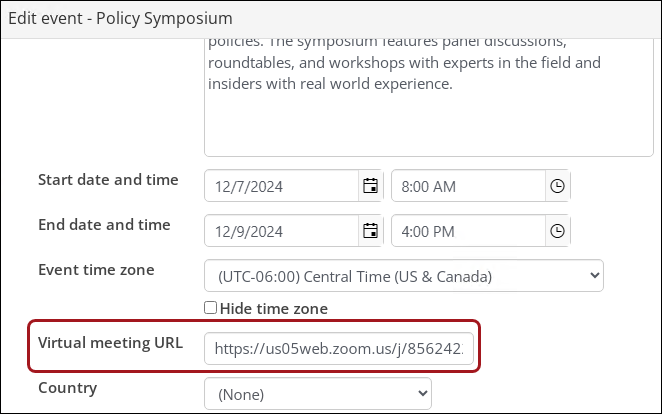
Accessing the Zoom meeting from iMIS
The Join Meeting Now button will display to all event registrants 30-minutes prior to the event start time. Only those who are registered will have access to the button. If there is a meeting ID and/or password, that information displays below the Join Meeting Now button.
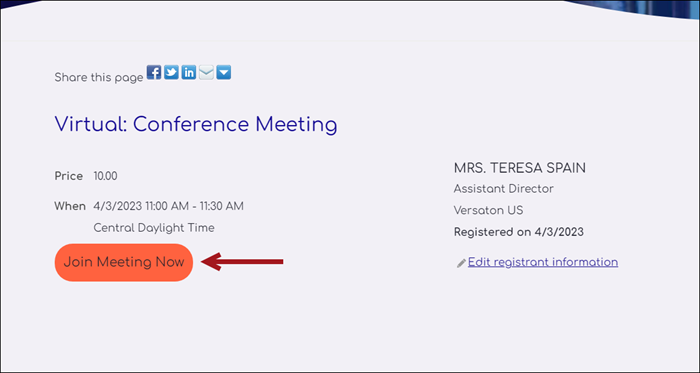
When the event registrant clicks Join Meeting Now, they are taken to the meeting URL in the Zoom app. The user may need to enable pop-ups to be redirected to the Zoom app from iMIS.