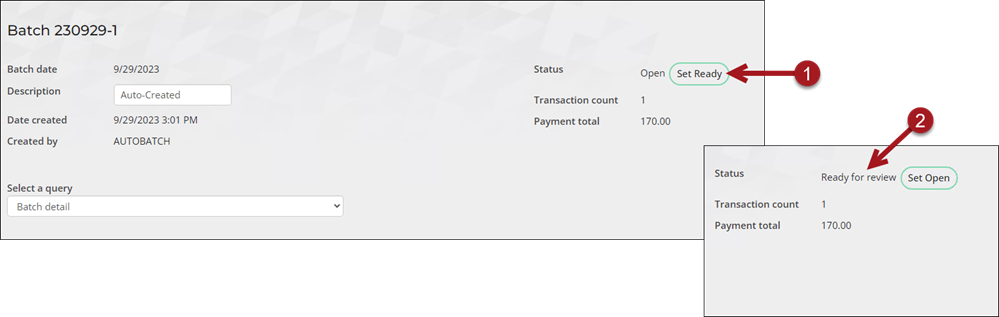
Modifying the batch status
To modify the status of a batch, do the following:
- Go to Finance > Batches, and select an Open or Ready batch.
- When a batch is Open, additional transactions can be added. Click Set Ready to change the status to Ready for review.
- Batches marked Ready no longer require editing. The batches are ready to be posted. However, authorized staff users can click Set Open to change the batch status back to Open.
- Click Post Batch to change the Status to Closed.
Automatically setting open batches to ready each day
There is an out-of-the-box Process Automation stored procedure that you can create that will automatically set open batches to ready each day. This procedure finds all batches in the Batch table that are currently open (STATUS = 0) and have an EFFECTIVE_DATE that falls on today’s date, then updates them to ready (STATUS = 1). This ensures all of today’s open batches are prepared for processing.
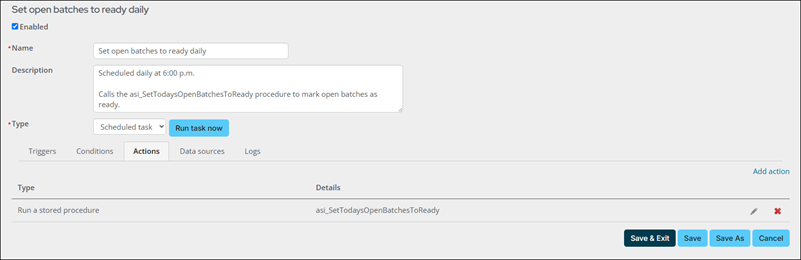
Do the following to create the scheduled task:
- Go to RiSE > Process automation.
- Select Add new task.
- Name: Set open batches to ready daily
- Description: Calls the asi_SetTodaysOpenBatchesToReady procedure to mark open batches as ready.
- (Triggers tab) Select Add trigger:
- Enabled: Checked
- Type: On a schedule
- Frequency: Daily
- Schedule: Run every 1 days at desired time. In this example, 6:00 PM is chosen, but you may choose any time that fits your needs; for example, you may want to choose a time based on the gateway settlement time. See the Stripe or Global Payments documentation for more information regarding settlement times.
- Click Save.
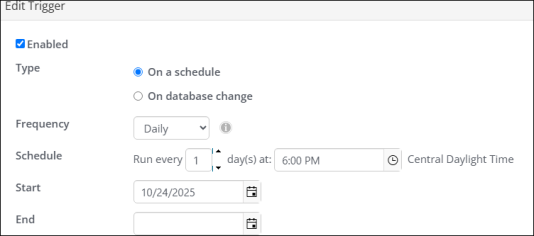
- (Actions tab) Select Add action:
- Type: Run a stored procedure
- Stored procedure name: asi_SetTodaysOpenBatchesToReady
- Click Save.
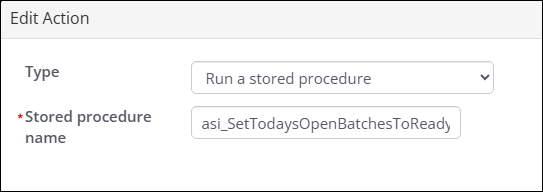
- Select Enabled for the overall task.
- Click Save.
Reopening a batch
To reopen a posted batch, do the following:
- Go to Finance > Batches.
- From the Select a query drop-down, choose the Search all batches query.
- Search for the closed batch using the provided search filters.
- Select the Batch Number.
- Click Set Open.