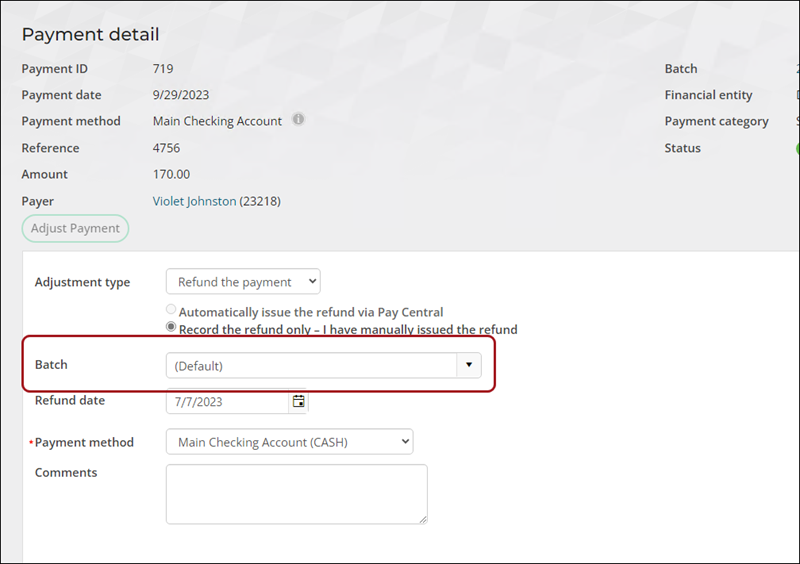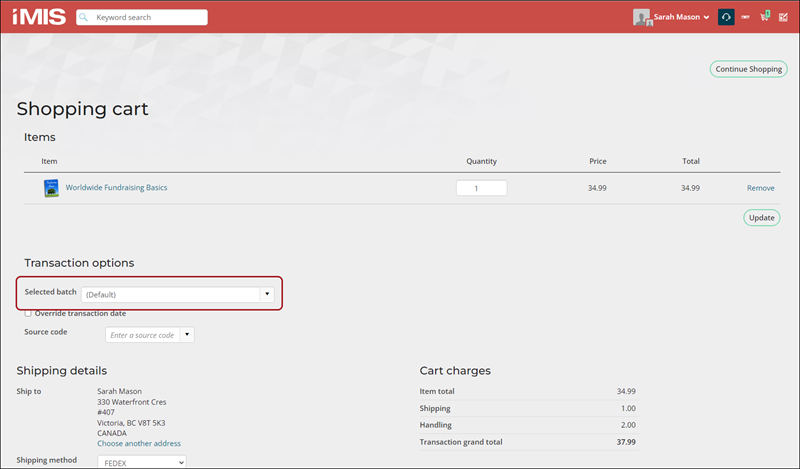The ability to select a batch is only available if the Batch mode for staff web transactions setting is set to Manual batches. Staff users with a Finance: 3 module authorization level or higher can select the batch into which their transactions are placed.
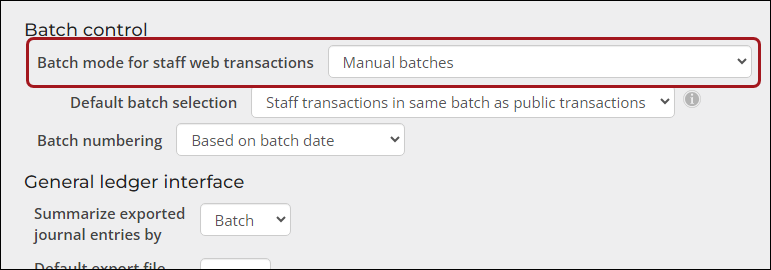
Switching between open batches
Do the following to choose a specific batch or switch between open batches:
- Click the Select batch button.
- Select one of the following:
- Default – This is the default batch determined by the Default batch selection setting (Settings > Finance > General). When Default is selected, the Override transaction date checkbox is also available. When enabled, enter a date. The date entered will be used for all transactions going forward. Deselect the checkbox to stop using that date.
- Add new – Select the create a new batch. You can create a new batch. When selected, the Create batch window provides the following options:
- Enter an optional Transaction date and Description for the new batch.
- Click Save & Close. The new batch is saved and selected.
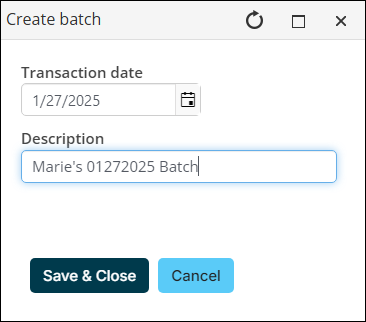
- Open batch - All open batches available to the staff user are displayed. Select any of the available batches to begin entering payments into that batch.
- The batch is selected until a new one is chosen. All transactions the staff user performs are placed into the selected batch.
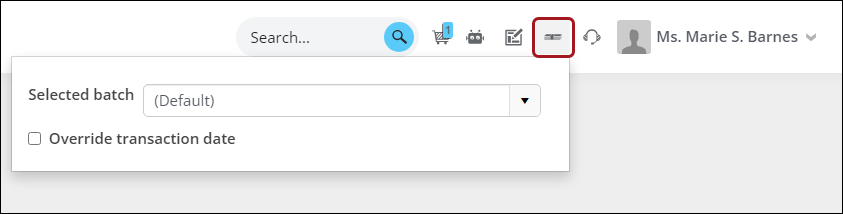
Note: If the batch selection window is empty and there are no batches to choose from, ensure you have the appropriate permissions. Only staff users with a Finance: 3 module authorization or higher can create and manage batches. Additionally, the MANAGER account cannot create manual batches. When using the MANAGER account, the default batch is always selected. As a reminder, the MANAGER account should never be used to process transactions.
Other places to choose a new batch
In addition to the Select batch button, choose a new batch from one of the following locations:
- Payment detail: When adjusting or refunding a payment, the batch drop-down is displayed.
- Shopping cart: The Selected batch drop-down operates like the Select batch option on the header of the Staff site.
- Reverse open pledges: When reversing an open pledge invoice, the batch drop-down is displayed.
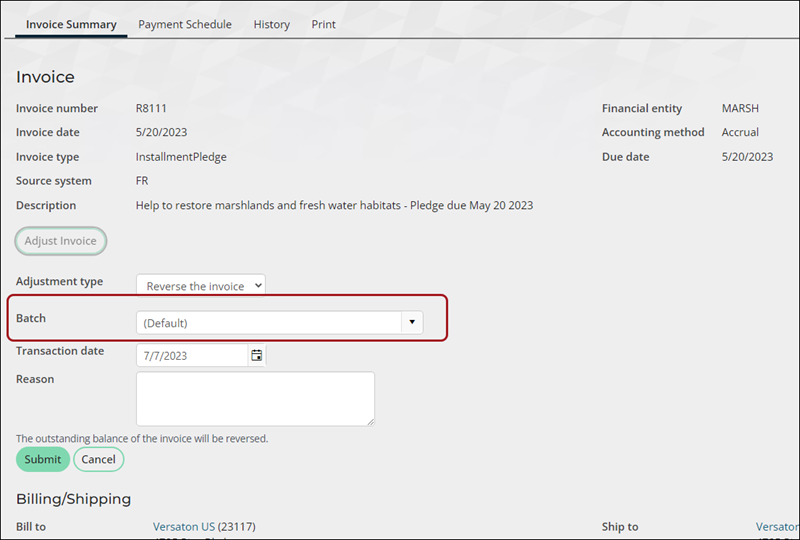
- Order invoices: When adjusting an order invoice, the batch drop-down is displayed.