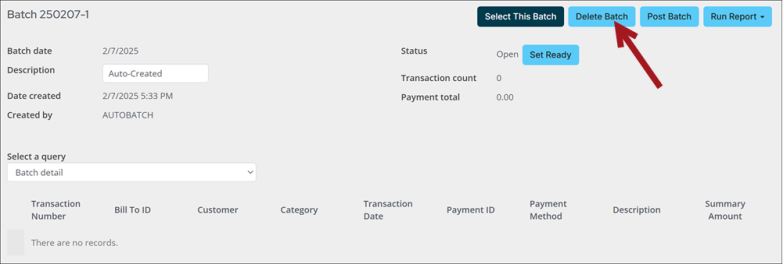Staff users with a Finance: 4 module authorization level or higher can delete a batch. Users with a Finance: 3 module authorization level can delete batches that they created.
Batches that do not contain transactions can be removed from your batch list. To delete a batch, the following must be true:
- The batch is empty, containing no transactions. The batch header will be deleted and the batch number will be released.
- The batch is an unposted accrual billing batch, containing only unposted accrual billing transactions. The batch header, all associated unposted transactions, and all associated billing log entries will be deleted, and the batch number will be released.
- All transactions in the posted batch have been posted and the system is not licensed for the GL Integration module. Only the batch header will be deleted; any associated posted transactions and all related entries will be preserved.
- All transactions in the posted batch have been exported to GL if the system is licensed for the GL Integration module. Only the batch header will be deleted; any associated posted transactions and all related entries will be preserved.
Do the following to delete a batch:
- Go to Finance > Batches.
- Search for a batch, then select the Batch Number.
- If all the conditions previously mentioned are met, a Delete Batch button is displayed.
- Click Delete.
- Click OK.