You can generate several reports for your batches. Do the following:
- Go to Finance > Batches.
- Search for the batch, then select the Batch Number.
- Click Run Report and select one of the following:
- (Membership billing batches only) Membership billing batch summary (prints the Membership Billing Batch Summary report): Provides a batch summary for accrual membership billing batches. Grouped by Batch Number, Member Type and Product Code, and includes only the following product types: DUES, CHAPT, SEC, SUB, VOL, and MISC.
- (Membership billing batches only) Membership billing batch detail (prints the Membership Billing Batch Detail report): Provides batch details for accrual membership billing batches. Grouped by Batch Number and Bill to ID, and includes only the following product types: DUES, CHAPT, SEC, SUB, VOL, and MISC.
- Transaction summary (prints the Batch Transaction Summary report): A summary batch that lists in sequential order one summary line for each transaction in the batch (similar to the summary that is listed in the view).
- Transaction summary by payment method (prints the Batch Transaction Summary by Payment Method report): This report assists in the reconciliation of bank accounts with sorting and summarizing the transactions by Cash GL Account and the payment method within the GL Account. The transactions in the batch that have no payments are sorted and summarized at the end of the report. The report has the following groupings and subtotals:
- Broad category sorts and subtotals for Payment Transactions, Application of Open Credit, and Non-Payment transactions
- Within the Payment broad category only:
- High level sort and summary by Cash GL Account
- Within Cash GL Account, intermediate sort and summary by payment method
- Sequentially by TRANS_NUMBER within each sort group
- Transaction details (prints the Batch Transaction Details report): Provides a header for each transaction and prints each detail line, showing the applicable debit or credit amount and any adjustment amount.
- Transaction details by payment method (prints the Batch Transaction Details by Payment Method report): A detailed batch report, sorted and subtotaled by each unique combination of Cash GL Account and payment method. It is followed next by a section of application of open credit (if such transactions exist in the batch), and with all non-payment transactions sorted and grouped at the bottom of the report.
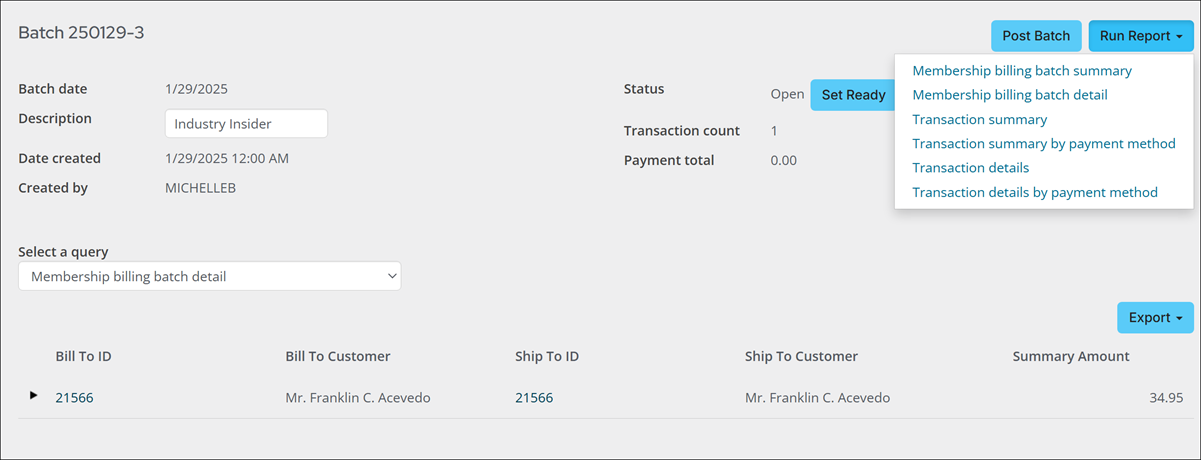
Note: Adjustment amounts only apply to cash dues payments.
The report also prints a transaction recap located at the end of the report. The recap lists a GL transaction summary (grouped for each transaction owner financial entity represented in the batch) and summarized by either GL Account or Pseudo Account.