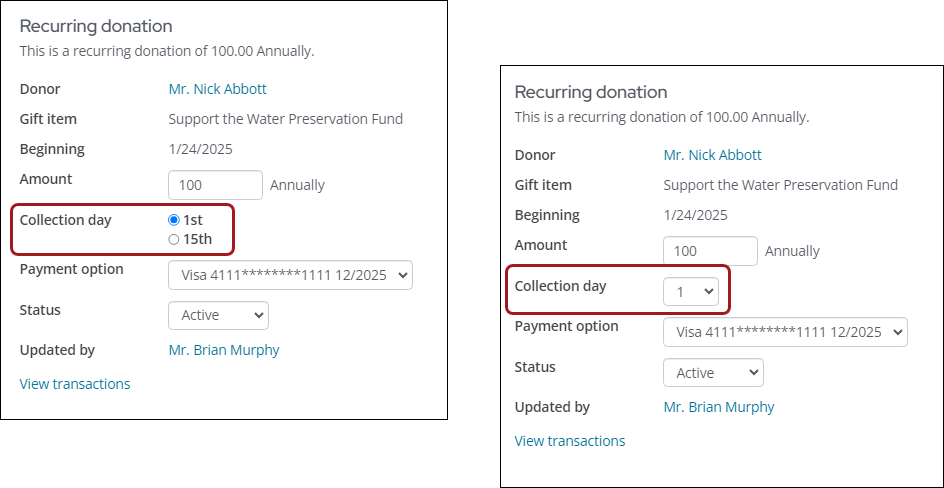This article covers the adjustments available specifically for recurring donations, which include:
For information on cancelling recurring donations, see Cancelling AutoPay enrollments.
Changing a donation amount
Recurring donors can change the amount of an active recurring donation. Staff users can allow non-staff recurring donors to update their donation amount by enabling this option from the Staff site (Settings > Finance > Pay Central > Automatic payments). Staff and non-staff users can view recurring donations from the Giving tab.
Note: When the recurring donation amount is adjusted, the new amount will be applied to future payments; it does not affect past payments.
To update the recurring donation from the contact’s account page, do the following:
- Go to the contact's account page.
- Click the Giving tab.
- From the Recurring donations area, select View donation.
- Enter the new Amount.
- Click Save.

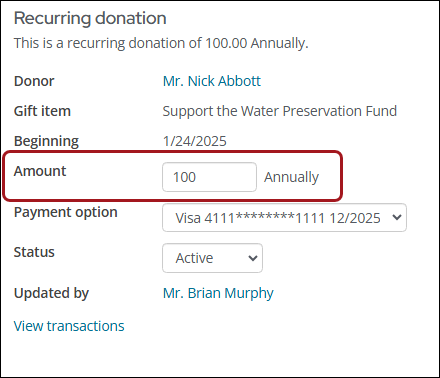
Changing the collection day for a recurring donation
Staff users can set the Collection Day to be either the first or the 15th of the month or allow donors to choose a day ranging from the first of the month to the 28th.
Enabling the option to change the collection day
Before you can adjust the collection day for a specific donation, the proper settings must be configured.
To update the Collection day options, do the following:
- Go to Settings > Finance > Pay Central.
- Click the Automatic payments tab.
- Enable Allow donors to choose their collection date.
- Choose one of the following:
- Donors may select - 1 or 15 only - Billing will occur on the 1st or 15th of the month.
- Donors may select - Any day 1-28 - Billing will occur on the date selected, between the 1st and the 28th of the month.
- Click Save.
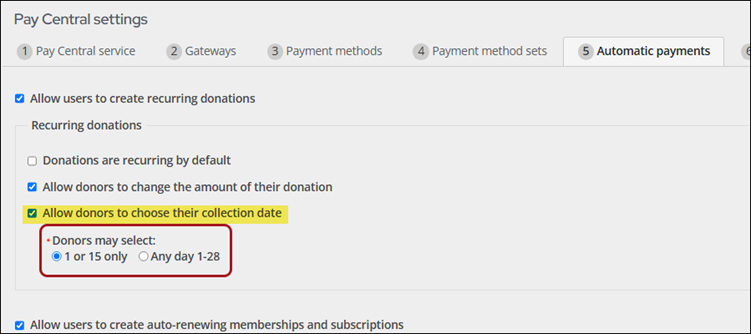
Changing the collection date for a donation
To change the collection day for a donor, do the following:
- Go to the contact's account page.
- Click the Giving tab.
- From the Recurring donations area, select View donation.
- The Collection day field will display one of the following options:
- 1st or 15th
- Drop-down of days between 1-28
- Choose a new Collection day.
- Click Save.