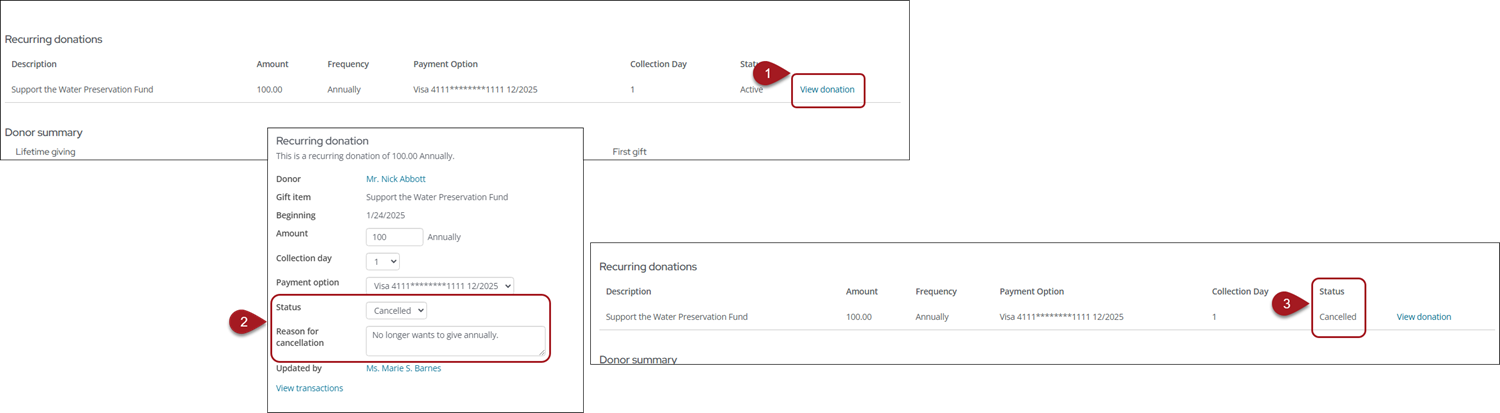Last updated on: January 27, 2025
Membership Training Fundraising Training
Note: To allow public users to cancel their own enrollments, see Allowing members and donors to cancel their own enrollments.
To cancel a recurring enrollment as a staff user, do the following:
- Navigate to the member or donor's account page.
- Do one of the following:
- Update a membership enrollment: Click the Membership tab.
- Update a donation enrollment: Click the Giving tab.
- Select View membership or View donation.
- From the Status drop-down, select Cancelled.
- Enter a Reason for cancellation.
- Save the changes to cancel the enrollment.
A Cancelled on date is displayed with the current date of the cancellation; this date cannot be overwritten. The name of the staff user who modified the enrollment will be automatically added to the Updated by field.
Note: Cancelled automatic payment enrollments cannot be reactivated. When an enrollment is cancelled the Amount, Payment option, and Status fields are greyed out.