Last updated on: January 07, 2026
Zip codes are imported in the form of a tab-delimited file. System administrators can import files containing the missing zip codes that can then be associated with chapters.
To import zip codes, you must enter the data in a tab-delimited file that contains columns. Most spreadsheet applications, such as Microsoft Excel, can create tab-delimited files (.txt). You must arrange the columns in the tab-delimited file in the same order as they are listed in the table:
Important! Remove the column header row before importing.
| Column | Description |
|---|---|
| A. Zip codes
(required) |
Zip codes can contain only the first five digits. Extended zip codes are not supported. |
| B. City
(optional |
There is a 40-character maximum for cities. |
| C. State
(optional) |
Must use state abbreviations. State must also match a value already defined in iMIS. |
|
D. County (optional) |
There is a 30-character maximum for counties. |
| E. Chapter
(optional) |
There is a 15-character maximum for chapters. Must match a chapter already defined in iMIS and you must use the chapter code, not the chapter name. |
| F. Tax code
(optional) |
There is a 15-character maximum for tax codes. Must match a tax code already defined in iMIS. |
Note: Unused columns must still be included and left blank. Blank values will not overwrite existing values for that zip code.
Warning! You will receive warnings at the top of the page if the file contains errors (e.g., file is not tab delimited or there are extended zip code entries).
Do the following to import zip codes:
- Go to Settings > Contacts > System options.
- Scroll down to the Address purpose section.
- Enable Automatically set chapter based on zip code (US only).
- Select Edit zip codes.
- Click Import Zip Codes.
- Select Chapter Zip Codes in the File format drop-down.
- Click Browse and select the text file containing the zip codes.
- Click Upload.
- Once the text file loads below Process import files, select Process.
- You will receive the following message:
- Select the Click here to refresh link.
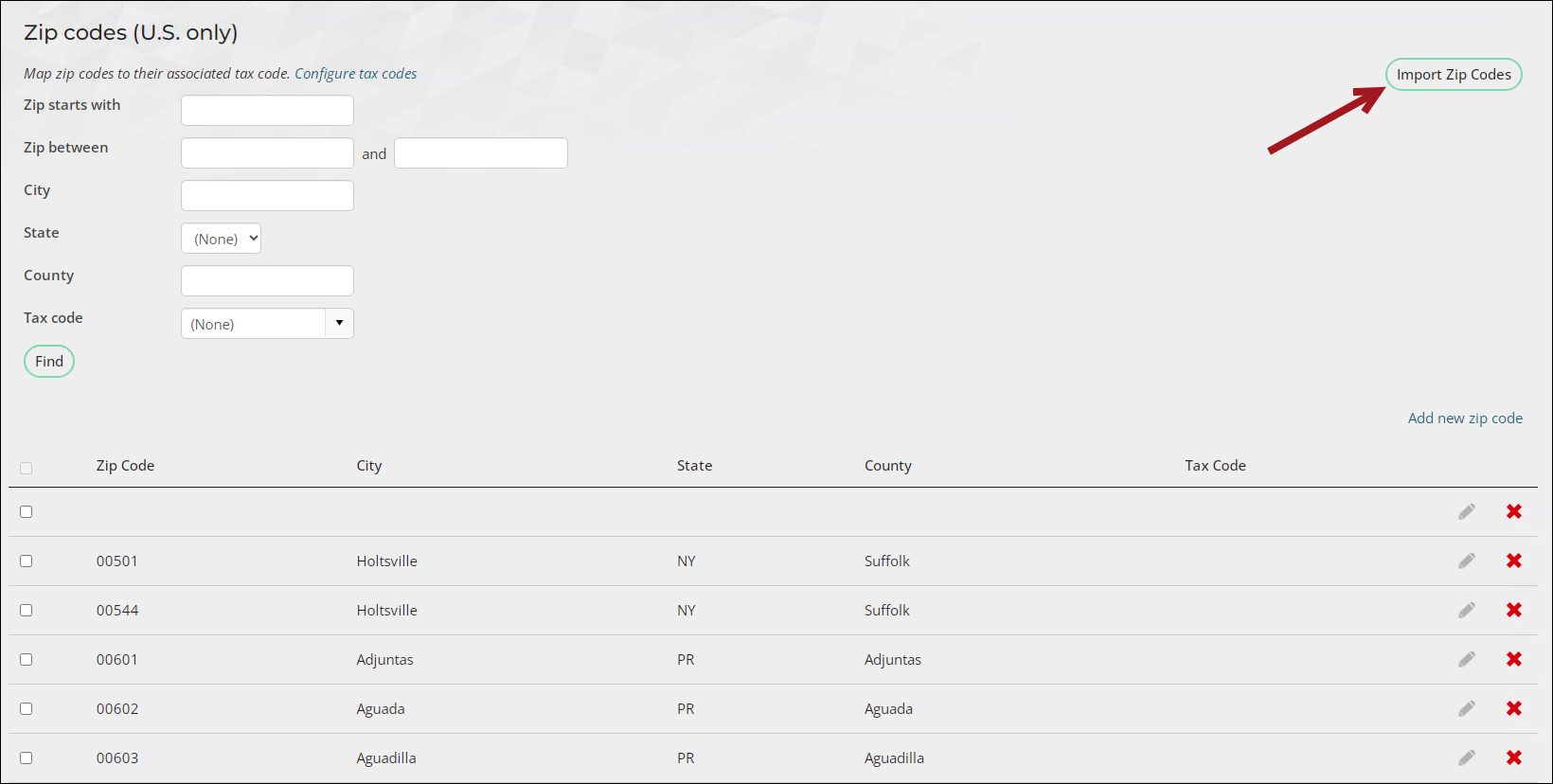
Note: Chapter Zip Codes is the same option for taxes and chapters.
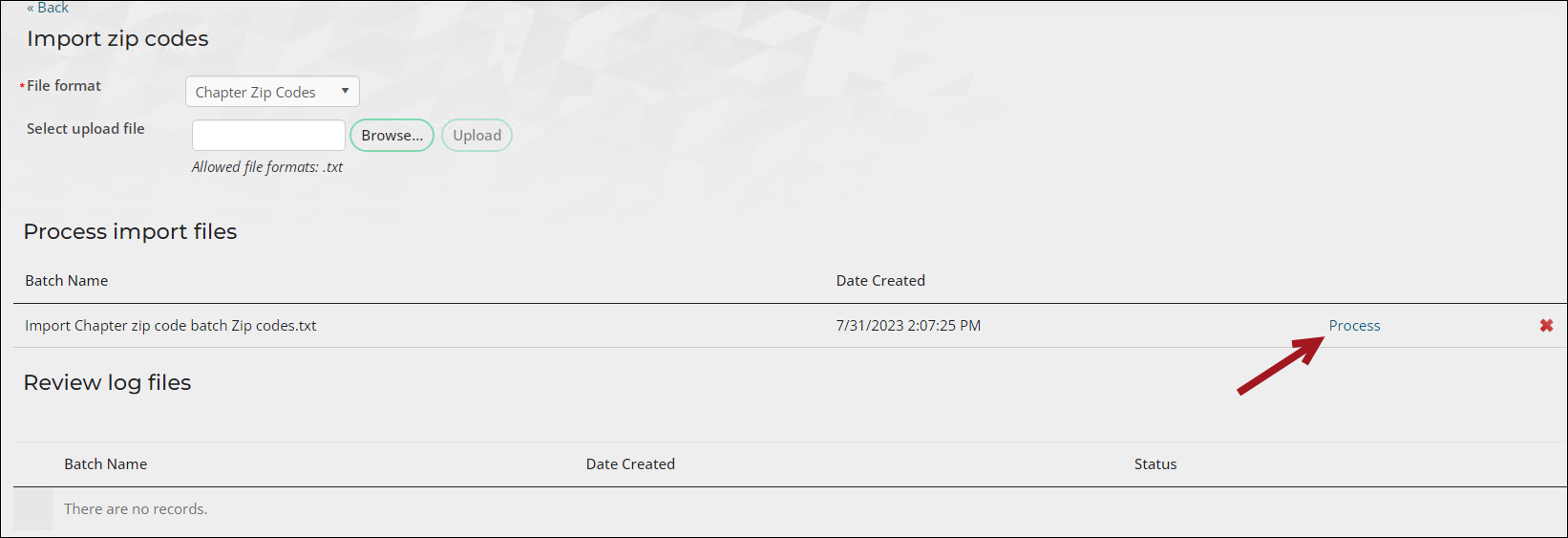

If there are warnings associated with the import, they are recorded in the Review log files section with a description. There will be errors if the state/chapter/tax authority are invalid or if they do not exist in iMIS. The rows where the errors are found are not processed and the zip codes are skipped.