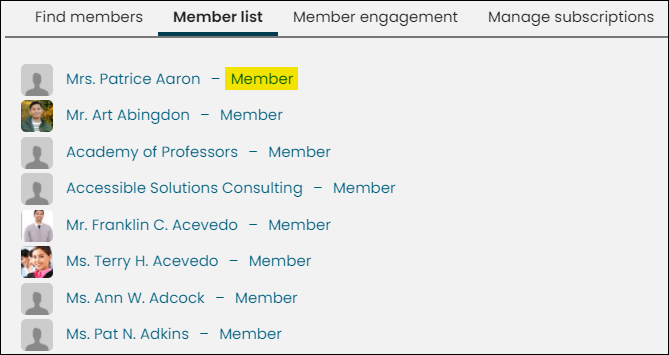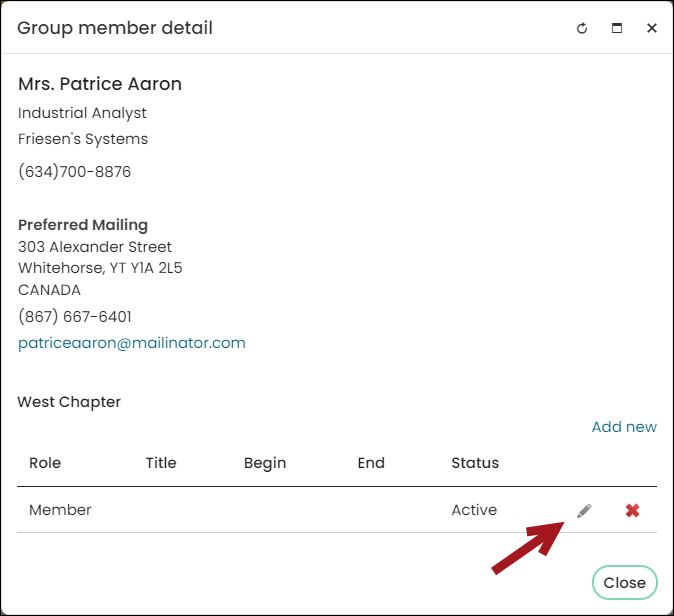Last updated on: January 07, 2026
Managing chapter members consists of new members joining or being manually added by a staff person, editing enrollment dates for chapter members, and deleting chapter members.
In This Article
Adding new chapter members
Contacts are only able to be added to a chapter when they are joining as a member. New members are able to select a chapter when they elect to use Join Now. When a member renews a membership, the chapter fee is included.

You are also able to configure the billing cycle to allow members to enroll with multiple chapters. See Setting up billing cycles for more information.
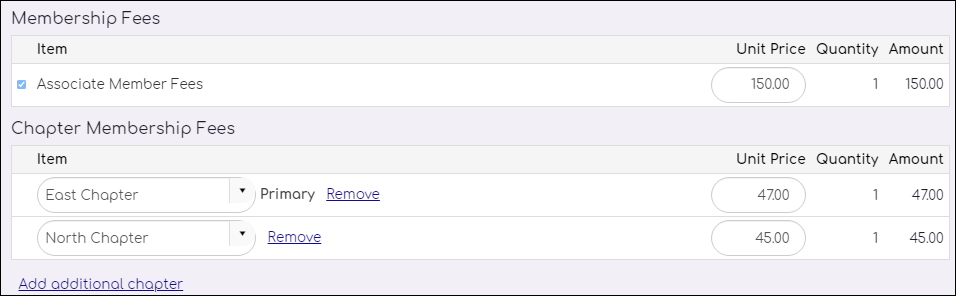
Editing chapter member enrollment dates
After a member has been assigned to a chapter, you can only change the Begin and End date of the member's enrollment term:
- Enable the ability to manage chapter memberships directly from the member list:
- Go to Settings > Membership.
- Enable the Allow staff to manage chapter memberships directly from member list option.
- Click Save.
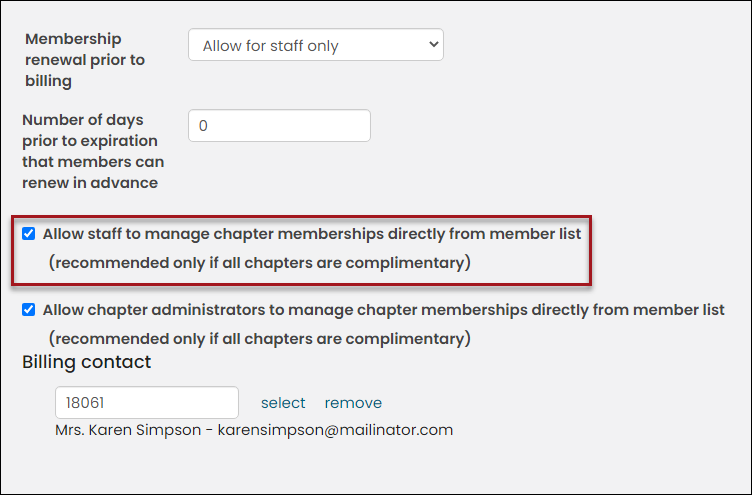
- Go to Membership > Chapters.
- Select the chapter.
- Click the Member list tab.
- Click Member next to the member's name to open the Group member detail window:
- In the Group member detail window, click the Edit icon:
- Enter the new Begin and End dates.
- Click Save & Close.