Last updated on: January 07, 2026
Chapter: Dashboard
Go to Membership > Chapters, and select a chapter to open a chapter-specific dashboard.
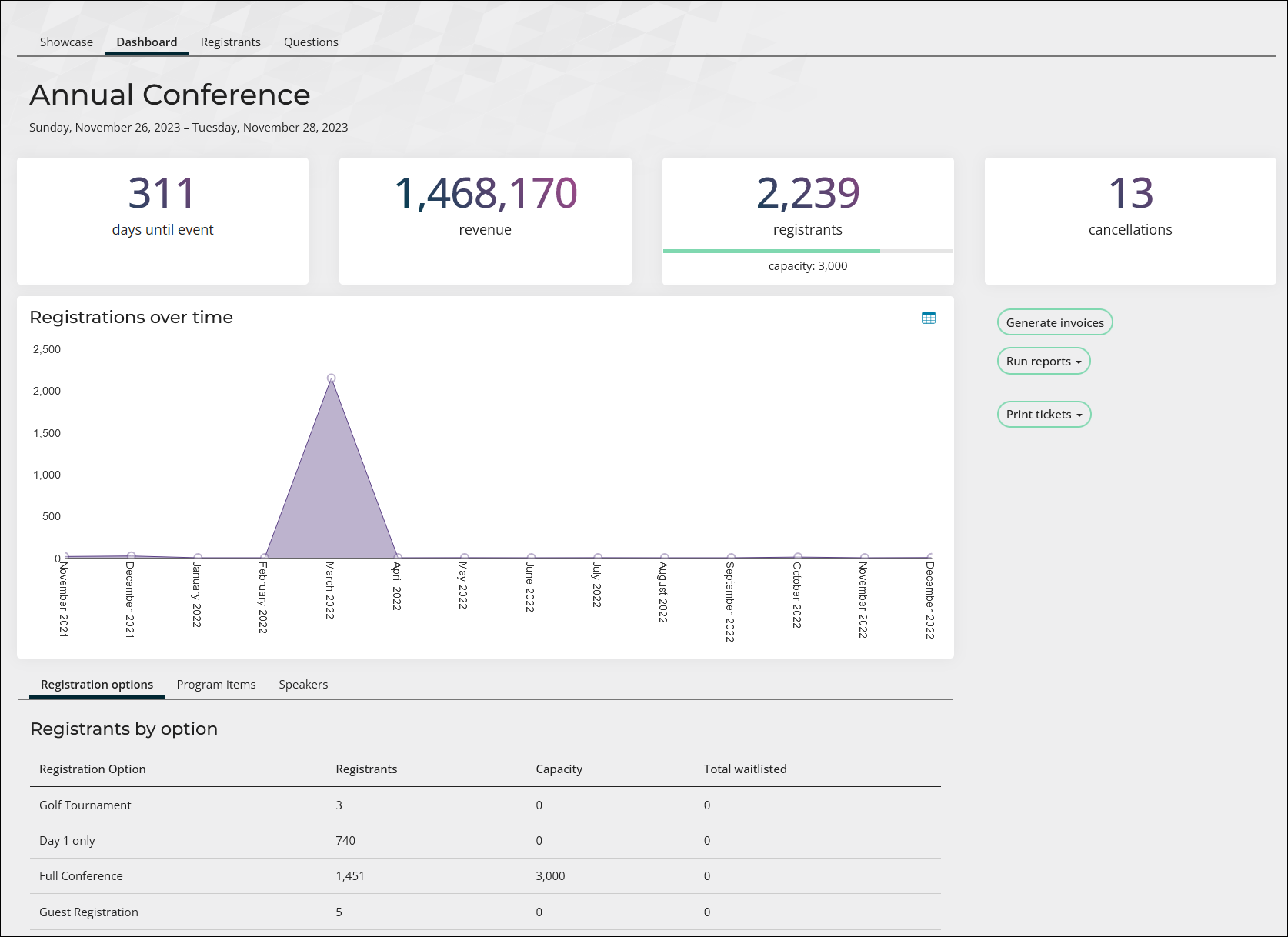
The chapter-specific dashboard provides counter tiles, charts, queries and alerts related to members of the selected chapter. The chapter dashboard is available to Chapter Administrators of the selected chapter as well as staff users.
The following information can be found in the chapter dashboard:
- Total number of active, new, and lapsed members.
- Total number of event registrations for members of the chapter.
- Total number of chapter members in each engagement category for the default out-of-the-box Engagement score. See Scoring for more information.
- Total number of chapter members by member type.
- Several membership related alerts to chapter member activity.
Several actions can be taken from the chapter dashboard, including the following:
- Manage subscriptions (Staff users only).
- Modify chapter membership details and add new members.
Note: To manage membership details, go to Settings > Membership, and enable either the Allow staff to manage chapter memberships directly from member list option or the Allow chapter administrators to manage chapter memberships directly from member list option.

To customize the chapter dashboard, make a copy of the out-of-the-box content, and update the ChapterDetailAdmin shortcut to point to your new copy.