Last updated on: January 06, 2026
Chained Reports combine multiple reports into a single multi-page document. They are a convenient way to bundle related reports into a format suitable for printing or sending to a mailing list.
For example, you could combine the following reports:
- Report on total monthly sales over time
- Product sales for the month
- Top-selling employee of the month
The combined report can then be emailed regularly at the end of every month.
Note: Chained reports cannot be added as attachments in communications such as emails.
Do the following to create a chained report:
- Go to Reports > Report Writer.
- (optional) Create a new folder:
- Click +Add Folder.
- Add a Name and press the enter key.
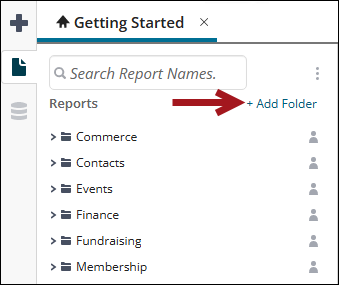
- Click the Create New Report icon and select Chained Report. The report-creation wizard opens.
- Do the following to use the wizard to create a new Chained Report:
- (Name tab) Enter a name for the new report, as well as an optional description for the report. Select the folder to save the report to.
- Click Next.
- (Reports tab) Use the Reports window to select the reports you want to include.
- Click Next.
- (Options tab) Decide on the following configuration options:
- Default Export Type – choose between Default (environment’s default export type), Excel, PDF, RTF, or CSV.
- Allowed Export Types - Enable or disable the types available for export.
- No Data Qualified Action – Choose between Show Placeholder or Skip Report.
- Collate Reports on – Choose what to collate the reports on. This option is enabled only when all of the reports in the chain share at least one common sort field.
- Page break after each report – Enable to include a page break between each report.
Note: Chained Reports can only display in PDF format, so be sure the Display exported version of report (PDF only) option in the Report Writer content item configuration options is enabled and that PDF is selected under Allowed Export Types, so the report will display correctly. Each individual report used in the chained report and the chained report itself must have Allowed Export Types set to PDF.
Click Save and Close.
- On the Reports menu, find your report and click PDF to view your chained report.
See Chained Reports for more information.