
CrossTabs are a specific kind of report that lets you organize, group, and summarize data according to your needs in a table format where the columns are dynamic based on the data. After creation, it is added to the Report Footer of a report where it can be modified as needed.
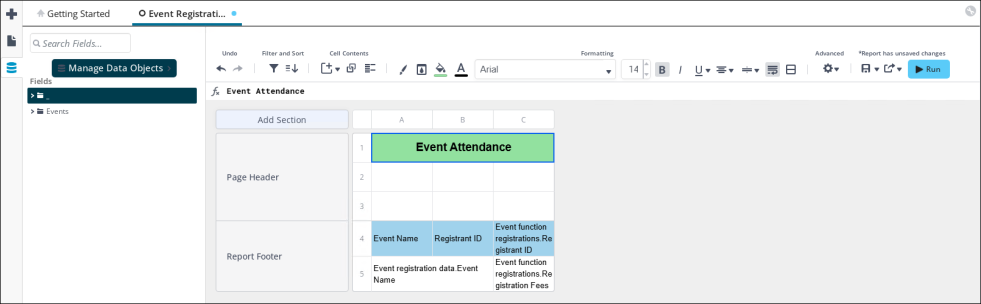
In This Article
Creating a CrossTab report
Do the following to create a new CrossTab report:
- Go to Reports > Report Writer.
- (optional) Create a new folder:
- Click +Add Folder.
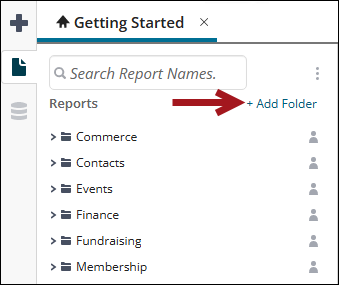
- Add a Name and press the enter key.
- Click +Add Folder.
- Click the Create New Report icon and select CrossTab Report. A report-creation wizard is opened.
- Do the following to use the wizard to create a new CrossTab Report:
- (Name tab) Enter a name for the new report, as well as an optional description for the report. You can select the folder to which you want to save your new report, or you can define a New Folder.
- Click Next.
- (Categories tab) Select the data categories you want to add to the report:
- You can drag-and-drop the categories in the report framework pane.
- You can highlight a category and press the arrow to move that category into the report framework pane.
- You can highlight a category and click +Add to move that category into the report framework pane.
- Click Next.
- (Filters tab) Filters enable narrowing the report scope, by restricting the amount of data for specified criteria:
- Add the data Fields you want in your CrossTab Report.
- Select a condition for a field. You can also create a filter condition:
- Select an operator. The operator is used to match data values to the specified filter value.
- Enter a filter value or select an existing filter value.
- Click Next.
- (Layout tab) From the Layout tab, select the fields you want displayed in the report.
- Row Header Source - defines the rows in the CrossTab report. Click fx to use a formula
- Column Header Source - defines the columns in the CrossTab report. Click fx to use a formula.
- Tabulation Data Source - shows the aggregate number in the table cells, such as a count, sum, or average, for example. Click fx to use a formula.
- Click Finish. After clicking Finish, you cannot go back to the wizard, but you can make further changes by editing the report.
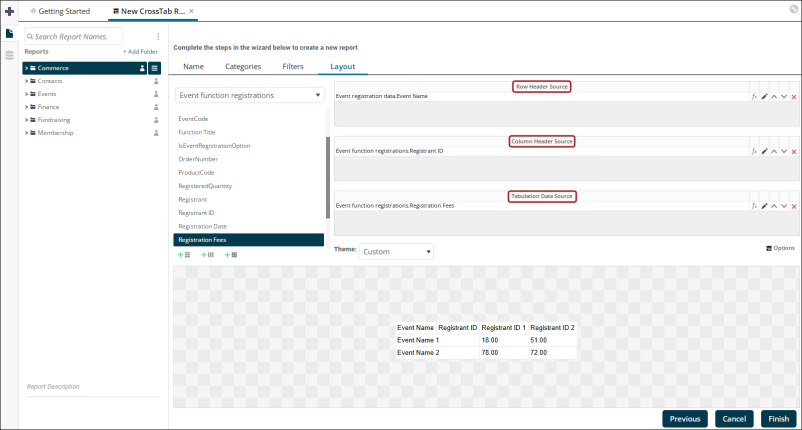
The CrossTabs report is inserted into the report footer.
Note: If you report has many columns, go to Report Options > Options > Report Viewer and deselect Simulate PDF.
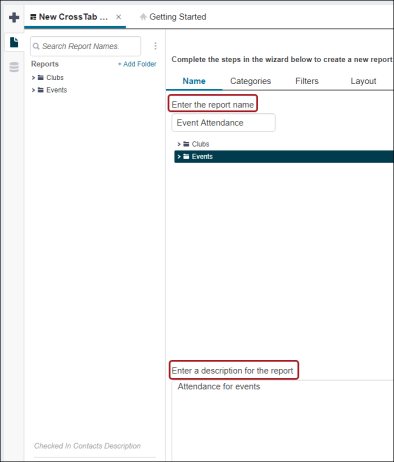
You can also use the search bar to find a category.
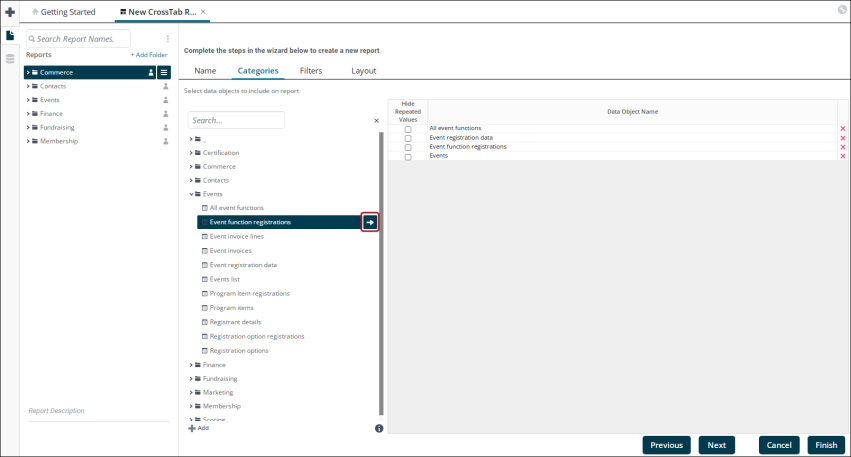
Note: Data sources (categories) in CrossTab reports need to be either an IQA query or business object with a single primary key identified. While a shortcut to business object can be used for a data source found in Document System > Common > Query Sources, it is recommended to use an IQA query as a data source instead.
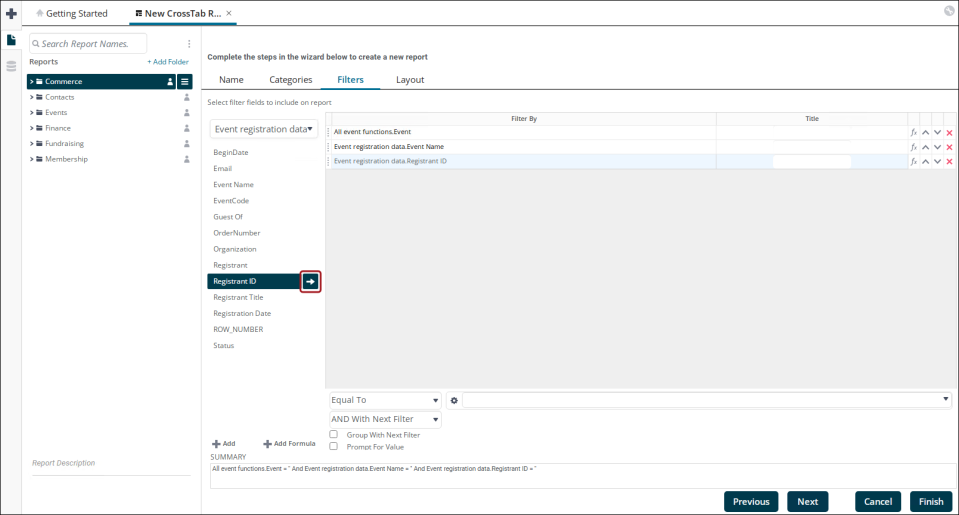
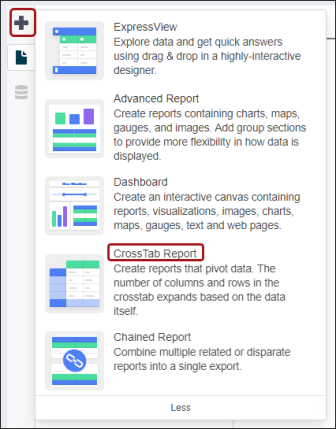
Modifying CrossTab reports
Do the following to modify CrossTab reports:
- From the CrossTab in the Report Footer, click the modify icon by hovering over the report and click Modify. The CrossTab Data Designer appears.
- Change the data sources as needed.
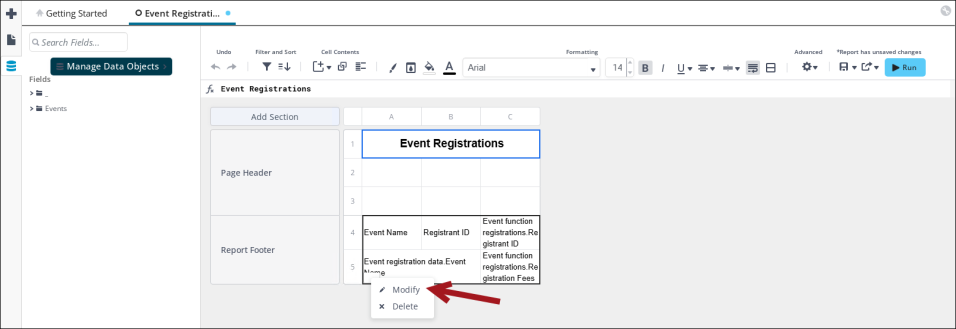
Formatting CrossTab reports
Much like other spreadsheet software, Report Writer lets you format CrossTabs reports by changing fonts, styles, and cell appearances. Do the following to format CrossTab reports:
- To format a cell, right-click the cell and click Format Cells.
- To change the font, alignment, or other basic content, use the format ribbon at the top of Report Writer.
Note: To use other fonts in your report than the ones provided in Report Writer, create a Word .docx template, which has more options, and choose the desired font from the template.
For more information on how to use CrossTabs, see the CrossTab Reports documentation.