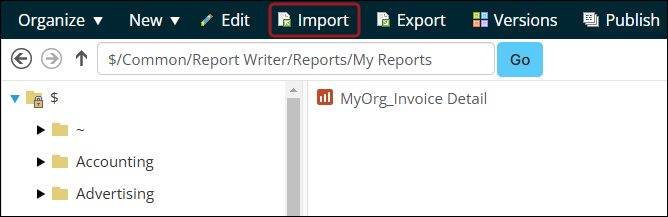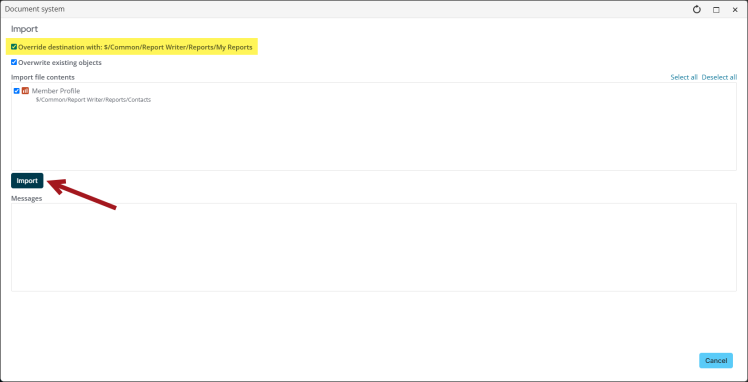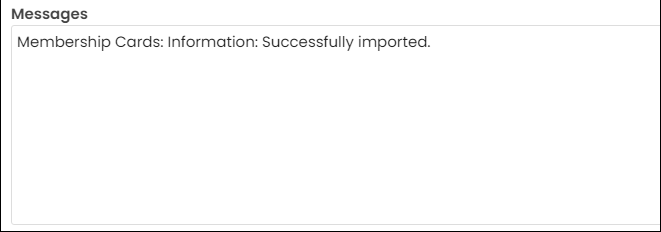Easily export and import custom or copied Report Writer reports from the Document System.
Note: If the report is using a Business Object shortcut as a data source and the shortcut does not exist in the import location with the same document version key, the report will fail to import. For this reason, it is recommended to use only IQA queries as data sources in reports that are to be exported and imported.
In This Article
- Exporting an out-of-the-box report
Exporting custom Report Writer reports
Importing Report Writer reports
Exporting an out-of-the-box report
Do the following to export and import an out-of-the-box report:
- Go to Reports > Report Writer.
- Create a new folder. If you already have a custom folder where Report Writer reports are saved, you can skip this step.
- Locate the out-of-the-box report, then click the menu icon next to the report name.
- Click Duplicate.
- Enter the report name, then select a custom folder.
- Click Ok.
- Go to RiSE > Document system, then navigate to the following folder: $/Common/Report Writer/Reports
- Locate and select the previously copied report.
- Click Export. The report is downloaded locally as an XML file.
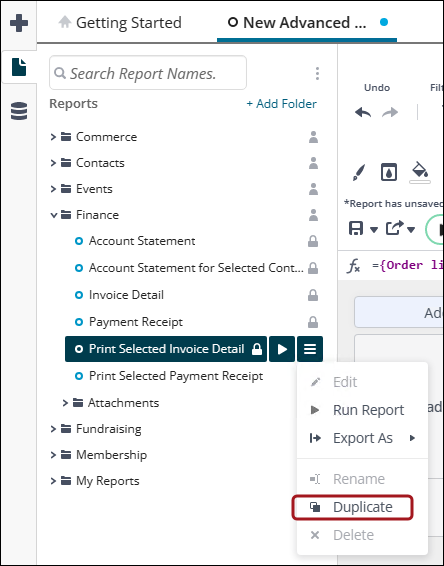
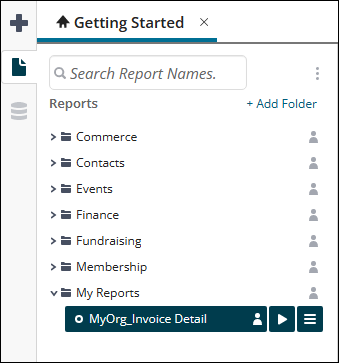
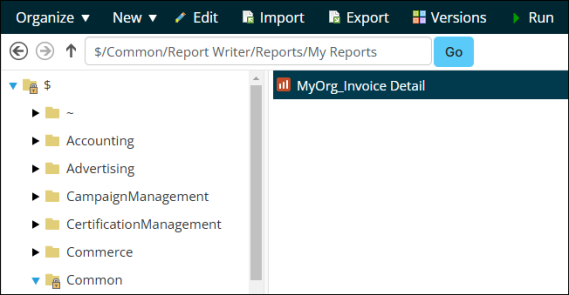
Exporting custom Report Writer reports
To export Report Writer reports, do the following:
- Go to RiSE > Document System.
- Navigate through the following folder path: $/Common/Report Writer/Reports.
- Select the report.
- Click Export.
- The XML file downloads locally. A message also displays containing any messages or errors regarding the export process.
- Rename the file if needed.
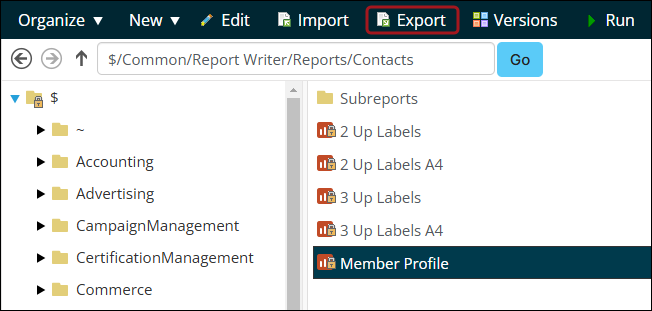
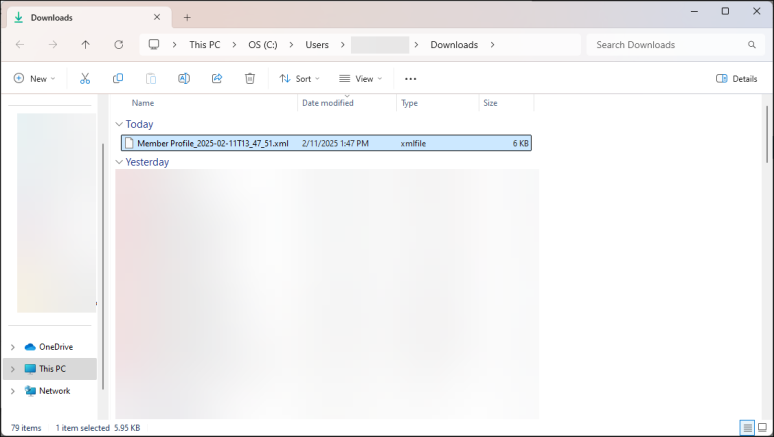
Importing Report Writer reports
Important! Ensure all IQA data sources used in the exported Report Writer report are present in the import location, with exactly the same name and document location or folder path. If any IQA data sources are missing, import them prior to importing the Report Writer report.
To import Report Writer report, do the following:
- Go to RiSE > Document System.
- Navigate through the following folder path: $/Common/Report Writer/Reports.
- Select a custom (non system) folder.
- Click Import.
- Click Select to choose the XML file, then click Upload.
- Enable Override destination with. . .
- Click Import. A message displays indicating whether or not the import was successful.
- Click Close.