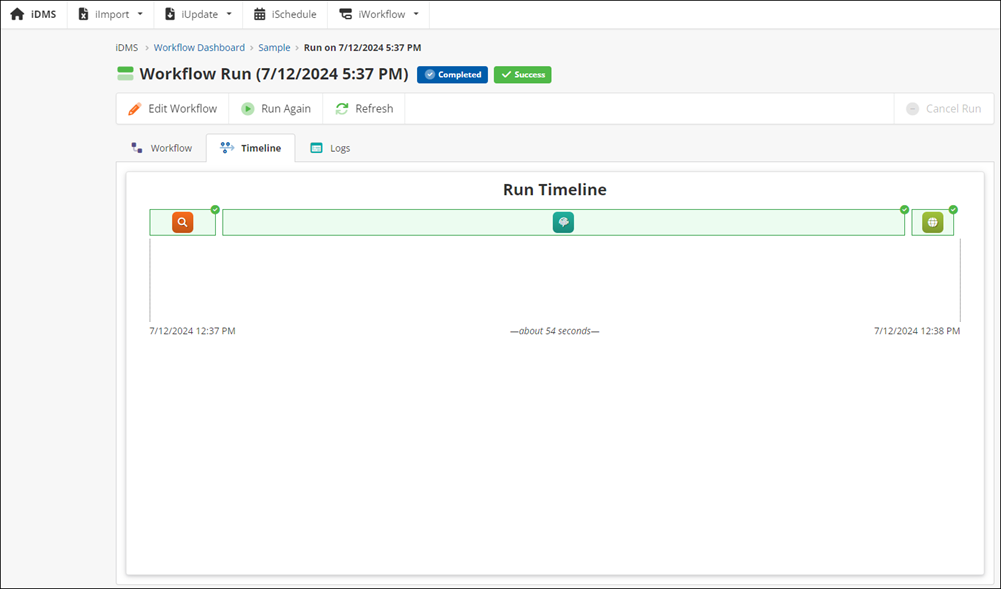Last updated on: November 06, 2025
This article will describe how a workflow that has been ran can be viewed. This includes the workflow run’s success, its timeline, and its logs.
Do the following to view a workflow run:
- Select the desired workflow from the iWorkflow Dashboard.
- Select the desired run to view. In this example, the most recent workflow is selected. Navigate between the Workflow, Timeline, and Logs.
- Under Workflow, download data from the trigger and each action. For example, the output of an IQA query.
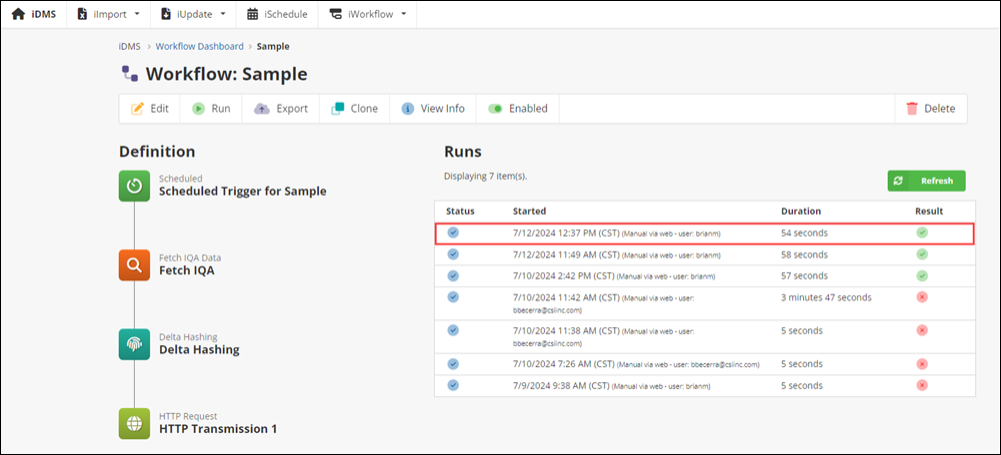
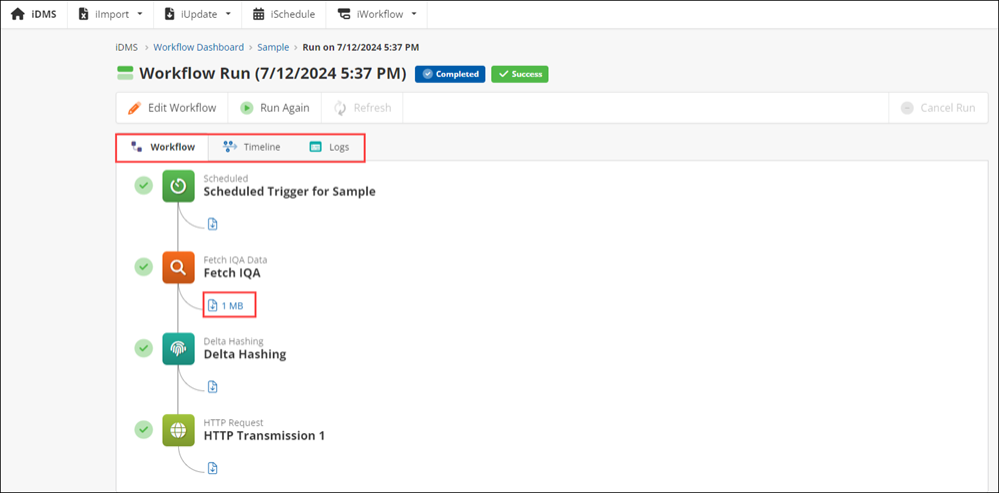
In Timeline, you can see how long the workflow took. By hovering over one of the actions, you can see more information about it.

On the Logs tab, you can see each individual step of the workflow. By clicking on one of the logs, you may see more information about it.