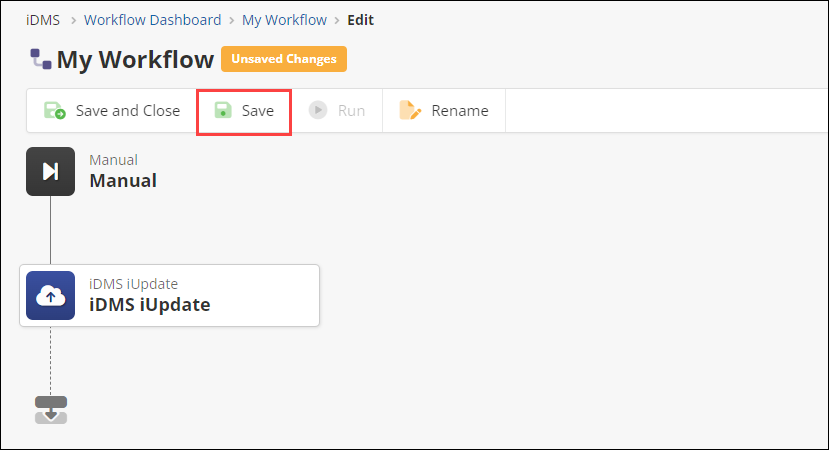Last updated on: November 06, 2025
This article describes how to create a workflow, either by using a template, making one from scratch, or importing from a file.
Creating a New Workflow
From the dashboard, click the +New button.
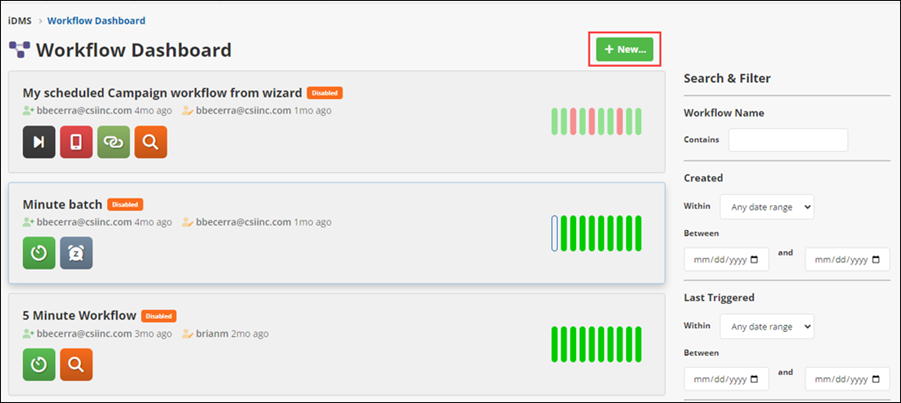
Creating from Wizard
A template can be used to Schedule iUpdate Tasks, Export Data to URL, and Schedule a Text Manager Campaign.
Schedule iUpdate Tasks
Schedule one or more iUpdate tasks to run in sequence. The outcome of one step won’t affect the next one. Similar to an “hourly” or “nightly” job.
Do the following to schedule iUpdate tasks:
- Select Schedule iUpdate Tasks.
- Click Start.
- Name the workflow, then click Next.
- Select when the job should run. The schedule uses a Cron expression. If you are not familiar with Cron expressions, the Build Schedule button will help to create one for hourly, daily, weekly, monthly, and one time run schedules. For more advanced expressions, this online tool can help.
- Click Next.
- Add iUpdate tasks to the workflow.
- Click the green plus (
 ) to add an iUpdate task. Then click the drop-down arrow (
) to add an iUpdate task. Then click the drop-down arrow ( ) to select the task. The task must already be saved as an iUpdate task. Saving a task can be done after setting mappings by clicking Schedule as Task, then Save after giving the task a name. You may also click + Add to New or Existing Schedule, which will save the task then open iWorkflow.
) to select the task. The task must already be saved as an iUpdate task. Saving a task can be done after setting mappings by clicking Schedule as Task, then Save after giving the task a name. You may also click + Add to New or Existing Schedule, which will save the task then open iWorkflow. - You may add multiple iUpdate tasks to this workflow.
- Click Next.
- Review the workflow and click Finish.
- The workflow will then be enabled. To edit a workflow, see Editing a workflow.
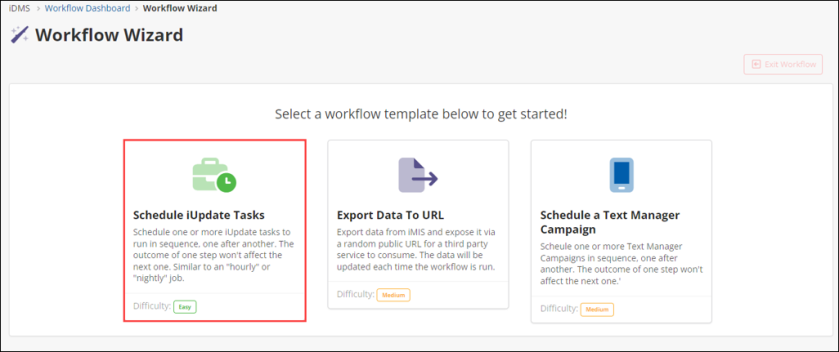
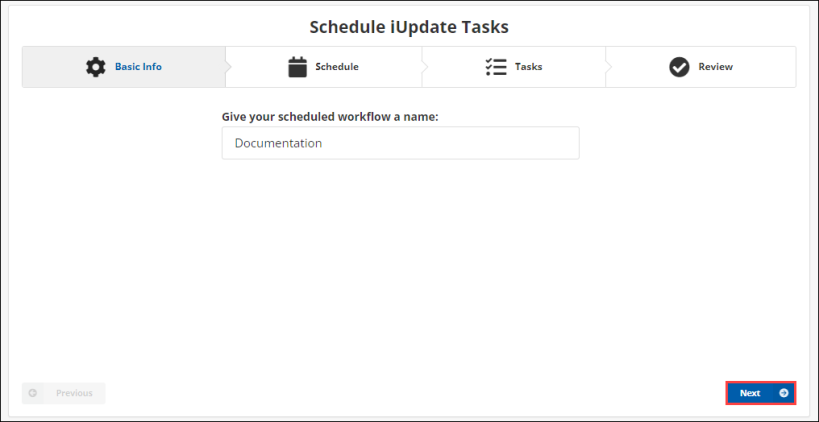
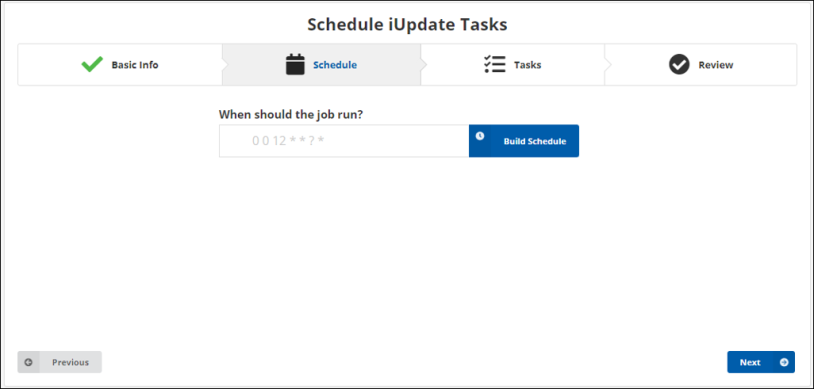
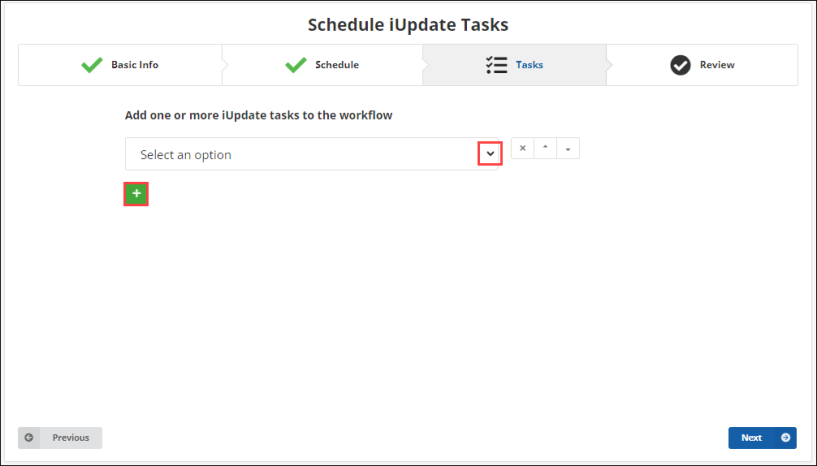
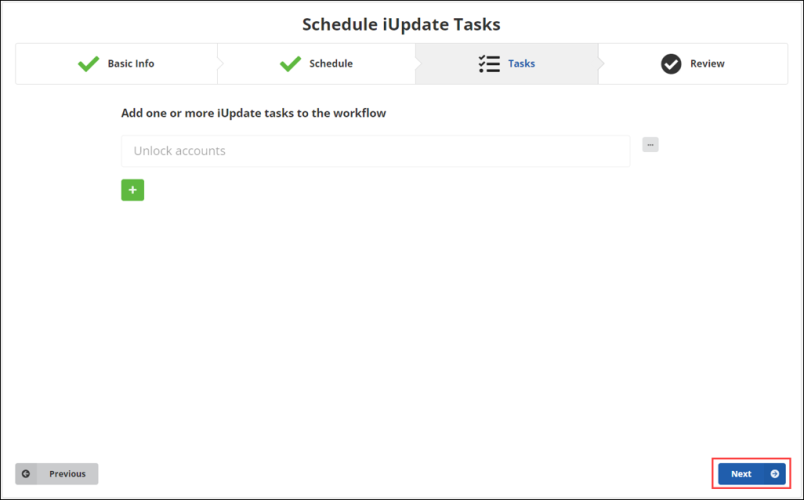
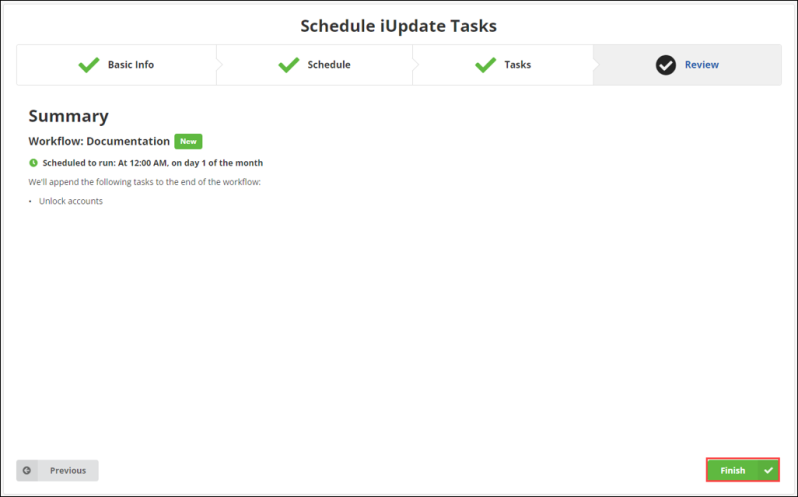
Export Data to URL
Export data from iMIS and expose it via a random public URL for a third party service to consume. The data will be updated each time the workflow is run.
Note: This workflows will have the Manual trigger, meaning they will be ran manually. This can be changed. To do so, see Editing a Workflow.
Do the following to export data to URL:
- Select Export Data To URL.
- Click Start.
- Name the workflow, then click Next.
- Select the data to use.
- Click Browse to select the IQA query to pull data from.
- Click Next.
- Choose the data format form the drop-down. The IQA query data can be in either JSON or CSV format.
- Click Next.
- Review the workflow and click Finish.
- Do the following, depending on the data type:
- JSON: From the Get Public Link action, fill out the Output Property.
- CSV: From the Convert to CSV action, fill out the Input Array and Output Property. From the Get Public Link action, fill out the Output Property.
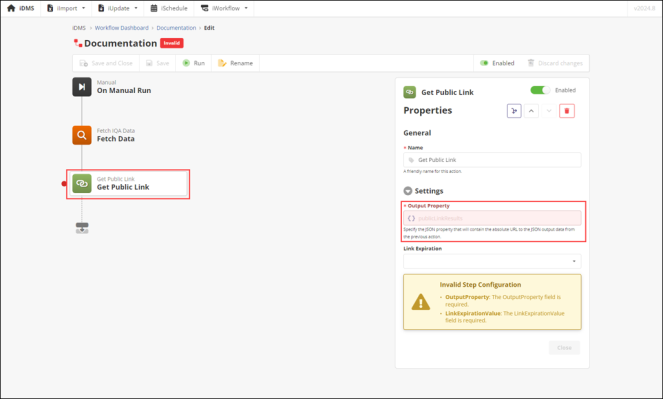
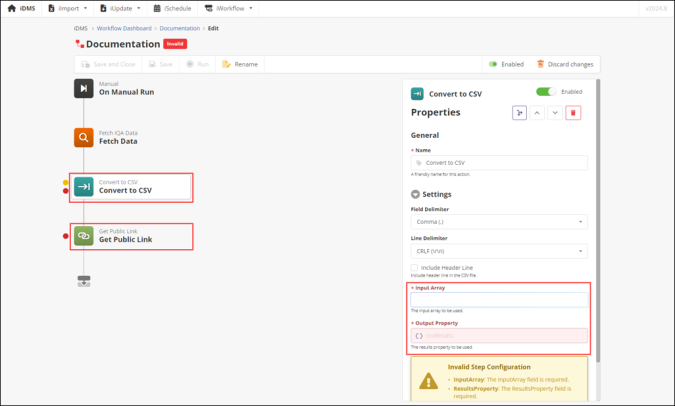
- Click Save.
- Run the workflow from this page, by clicking Run. To run this workflow later, navigate to Dashboard > [this workflow].
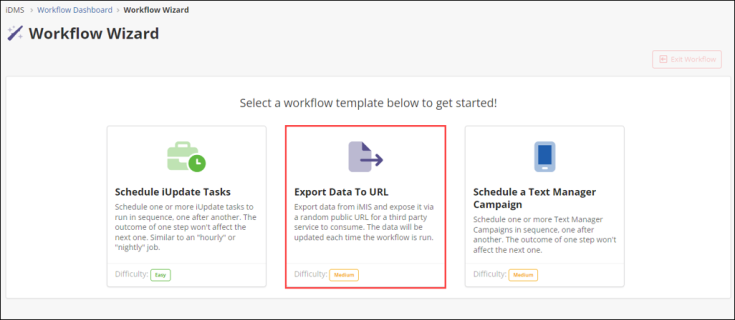
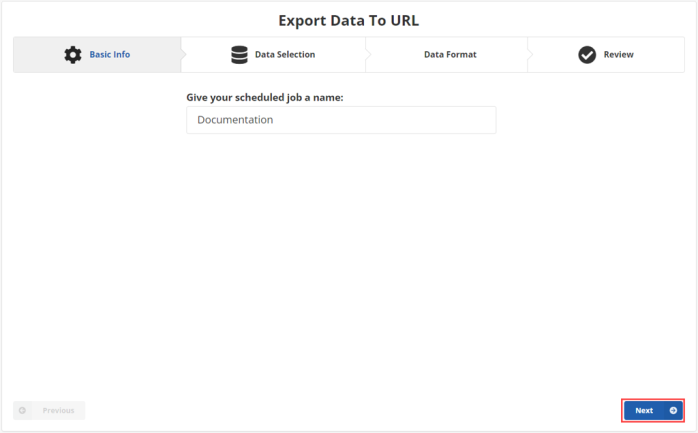
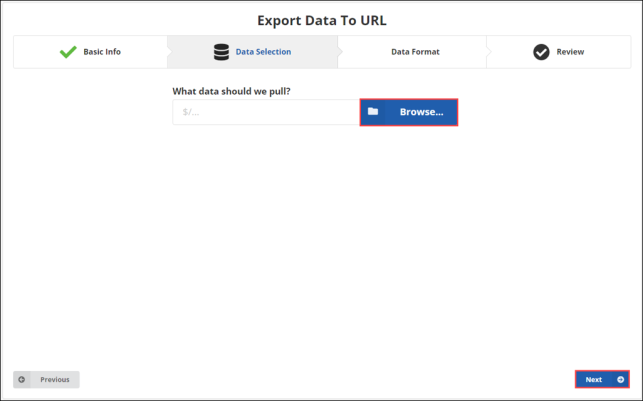
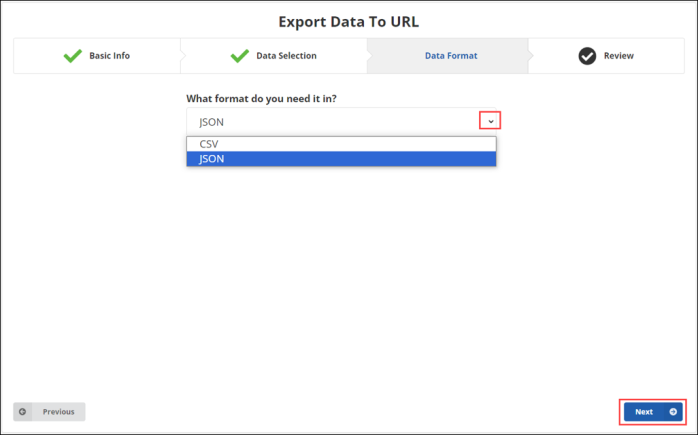
Schedule a Text Manager Campaign
Schedule one or more Text Manager Campaigns in sequence. The outcome of one step won’t affect the next one.
Do the following to schedule a Text Manager Campaign:
- Select Schedule a Text Manager Campaign. Then click Start.
- Name the workflow, then click Next.
- Select when the job should run.
- The schedule uses a Cron expression. If you are not familiar with Cron expressions, the “Build Schedule” button will help to create one for hourly, daily, weekly, monthly, and one time run schedules. For more advanced expressions, this online tool can help.
- Select which Text Manager Campaign to run. Note that the campaign has to be a recurring one for it to appear in the drop-down.
- Then review and click Finish.
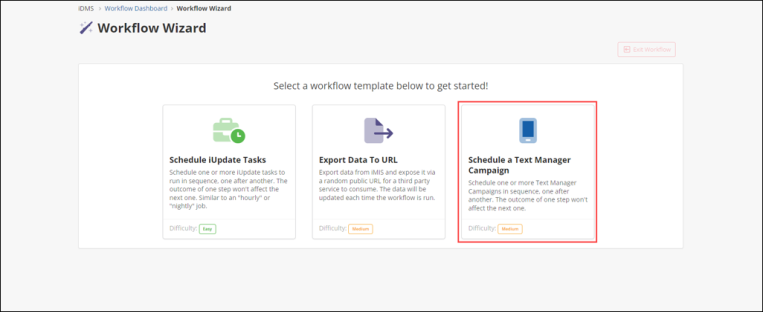
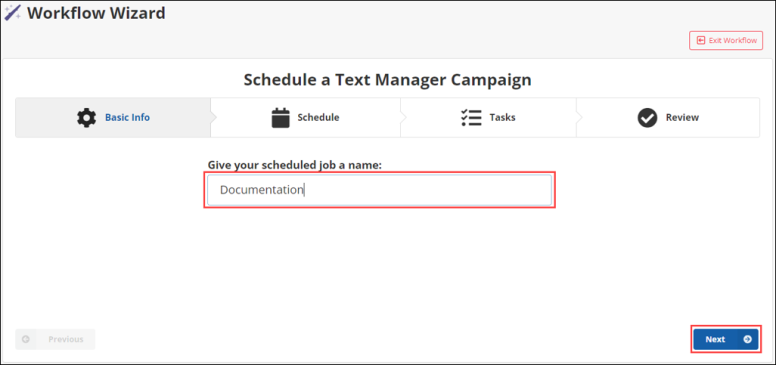
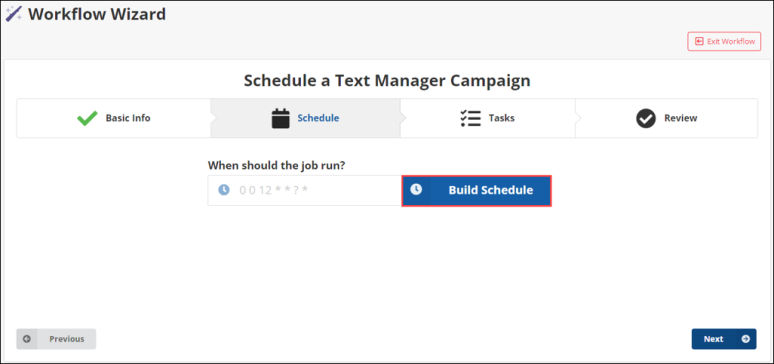
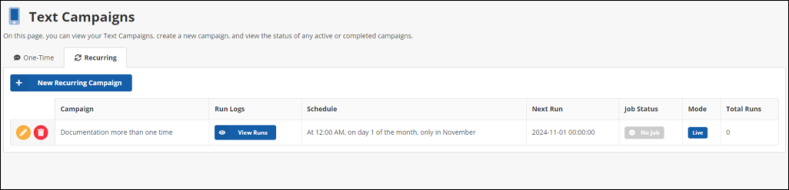
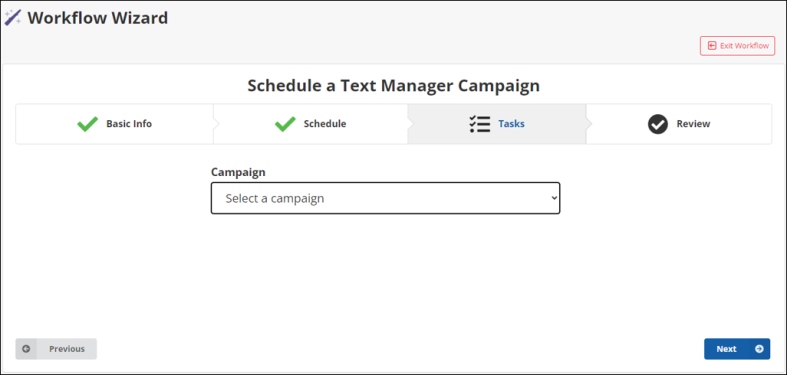
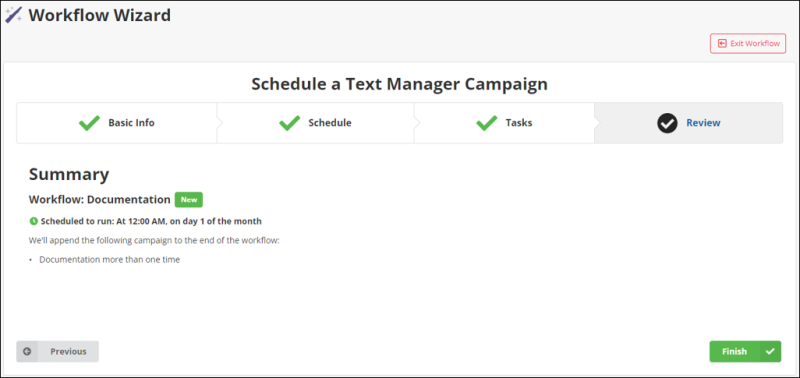
Creating from Blank Workflow
Do the following to create a workflow from scratch:
- Optionally, rename the workflow from My Workflow.
- Select a trigger.For more information on the different triggers, see Triggers.
- Select one or multiple actions. For more information on the different actions, see Actions.
- Triggers and actions may need to have fields filled out. This will be denoted by a red dot next to their icon.
- A yellow dot next to an icon and/or Unsaved Changes near the banner means that there are changes that need to be saved.
- Once you have filled out all required fields in the workflow, click Save.
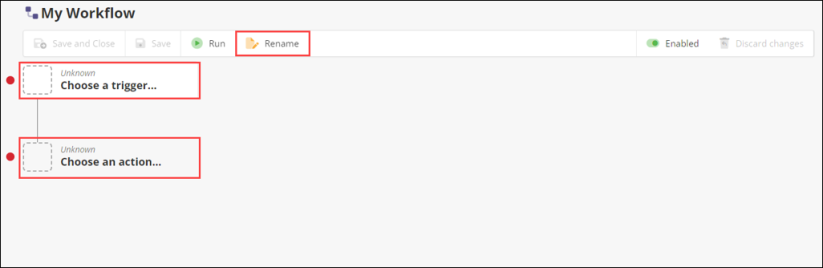
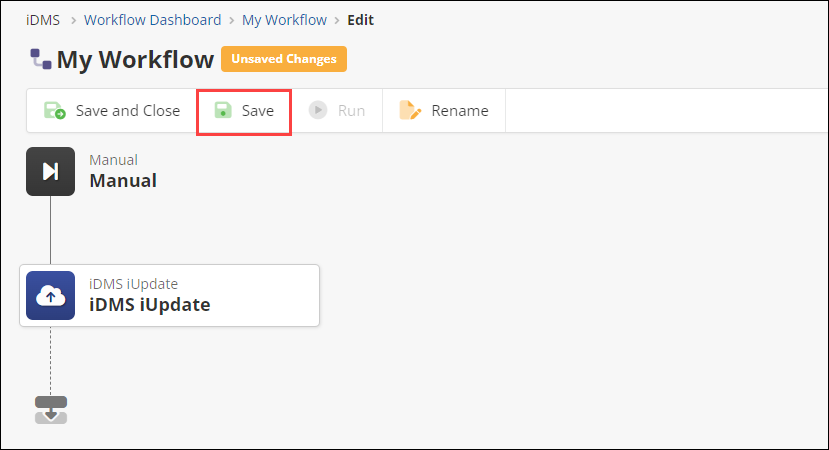
Importing from a File
Note: To import from a file, you have to select New workflow from the dashboard. You will not be able to import from a file when creating a new workflow from the banner.
Importing from a file requires first exporting a file from an existing workflow.
Do the following to export a file from an existing workflow:
- Navigate to a workflow from the dashboard.
- Click Export.
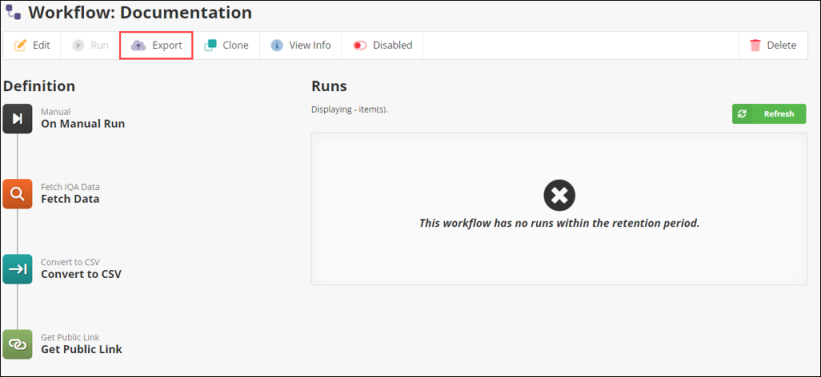
Do the following to import a workflow from a file:
- Select the file to import from your files.
- Triggers and actions may need to have fields filled out. This will be denoted by a red dot next to their icon.
- A yellow dot next to an icon and/or Unsaved Changes near the banner means that there are changes that need to be saved.
- Once you have filled out all required fields in the workflow, click Save.